why is my phone only allowing emergency calls
In today’s fast-paced world, mobile phones have become an essential part of our lives. From staying connected with our loved ones to accessing important information, smartphones have made our lives easier in many ways. However, it can be quite frustrating when our phones suddenly stop working and only allow emergency calls. This issue can be a result of various factors and can have a significant impact on our daily routine. In this article, we will delve deeper into the reasons why your phone may only be allowing emergency calls and explore possible solutions to this problem.
First and foremost, it is essential to understand what emergency calls are and how they differ from regular calls. Emergency calls are those made to the designated emergency number, typically 911 in most countries. These calls are meant for reporting life-threatening situations, such as a medical emergency, fire, or crime. Regular calls, on the other hand, are made to connect with individuals for non-emergency purposes. When your phone is only allowing emergency calls, it means that you can only connect with emergency services and cannot make or receive any other calls.
One of the most common reasons for a phone only allowing emergency calls is a weak or no network signal. A mobile phone relies on a network signal to make and receive calls, send messages, and access the internet. If your phone is not receiving a strong enough signal, it may restrict your connectivity to only emergency services. This issue can occur in areas with poor network coverage, such as rural or remote areas, or when you are in a building with thick walls that block the signal. In such cases, moving to an area with better network coverage or going outside may resolve the issue.
Another reason for your phone only allowing emergency calls could be a billing or service issue with your mobile network provider. If you have not paid your phone bill, your network provider may restrict your outgoing calls and limit your phone to only emergency calls. Similarly, if there is a technical issue with your network provider’s services, it may also result in your phone only allowing emergency calls. In such cases, contacting your network provider’s customer service and resolving any outstanding issues can help restore your regular connectivity.
In some cases, a phone may only allow emergency calls when it is not activated or set up correctly. If you have recently purchased a new phone or switched to a new network provider, you may need to activate your phone or configure its settings to access the network. This process typically involves inserting a SIM card and following the instructions provided by your network provider. If you have not completed these steps, your phone may only allow emergency calls until it is activated and set up correctly.
Additionally, a phone may only allow emergency calls if it is locked or restricted by its owner. Some phones come with a feature that allows users to lock their devices remotely in case of theft or loss. If your phone is locked, you will not be able to access its features, except for making emergency calls. This feature is a security measure to protect your personal information and prevent unauthorized use of your device. If you believe that your phone is locked or restricted by mistake, you can contact your phone’s manufacturer or your network provider for assistance.
Moreover, a software or hardware issue can also cause a phone to only allow emergency calls. If your phone has been damaged or exposed to water, it may affect its hardware components and restrict its functionality. Similarly, if your phone’s software is outdated or has been corrupted, it may result in connectivity issues. In such cases, it is best to take your phone to a professional technician or contact your phone’s manufacturer for assistance. They can diagnose the issue and repair or replace any faulty components to restore your phone’s functionality.
Another possible reason for your phone only allowing emergency calls could be a setting or feature enabled on your device. Some phones come with features like Airplane mode, Do Not Disturb, or Emergency SOS, which can limit your phone’s connectivity to only emergency services. These features are designed to prevent disruptions during flights, important meetings, or emergency situations. However, if you have accidentally enabled any of these features, it may restrict your phone to only emergency calls. To disable them, you can check your phone’s settings or consult your phone’s user manual for instructions.
Furthermore, if you have recently updated your phone’s software, it may cause compatibility issues and result in your phone only allowing emergency calls. Software updates are released to improve a phone’s performance and fix any bugs or security vulnerabilities. However, they can also cause unexpected issues, such as connectivity problems. If you suspect that a software update has caused your phone to only allow emergency calls, you can try rolling back to the previous software version or contacting your phone’s manufacturer for assistance.
Apart from the reasons mentioned above, a phone may also only allow emergency calls due to a faulty SIM card. A SIM card is a small chip that stores your phone number, contacts, and other information required to access the network. If your SIM card is damaged or not inserted correctly, it may affect your phone’s connectivity and restrict it to only emergency calls. In such cases, removing and reinserting the SIM card or replacing it with a new one can resolve the issue.
Lastly, a phone may only allow emergency calls due to a hardware limitation or restriction imposed by the network provider. Some older or basic phones may not support the latest network technologies and may not be able to connect to the network for regular calls. Similarly, some network providers may restrict the use of their services in certain areas or for specific purposes, such as international calls. If you are using an older phone, you may need to upgrade to a newer model to access the network fully. Similarly, if your network provider has imposed any restrictions, you can contact them to learn about alternative options.
In conclusion, a phone only allowing emergency calls can be a result of various factors, ranging from network issues to hardware or software problems. While some of these issues can be resolved by simple troubleshooting steps, others may require the assistance of a professional technician or your phone’s manufacturer. It is always advisable to keep your phone’s software and hardware updated and follow the recommended guidelines provided by your network provider to avoid any connectivity issues. With proper maintenance and timely resolution of any issues, you can ensure that your phone remains connected at all times and keep up with your daily routine without any disruptions.
do extensions work in incognito
Extensions, also known as browser extensions or add-ons, are small software programs that enhance the functionality of web browsers. They are designed to provide specific features and services, such as blocking ads, managing bookmarks, and improving security. With the increasing popularity of incognito browsing, many people wonder whether extensions work in this mode. In this article, we will explore the functionality of extensions in incognito mode and address some common concerns.
Incognito mode, also known as private browsing, is a feature available in most web browsers that allows users to surf the internet without leaving a trace of their browsing history. When using this mode, the browser will not save cookies, search history, or temporary internet files. This allows for a more private and secure browsing experience, as well as the ability to access websites without being influenced by previous searches or preferences.
Extensions, on the other hand, are typically designed to work in the standard browsing mode. They are installed and activated by default when you open your browser. However, when you switch to incognito mode, the extensions are usually disabled and not visible. This is because incognito mode operates under a different set of rules and restrictions compared to regular browsing.
So, do extensions work in incognito mode? The short answer is yes, but with some limitations. Let’s take a closer look at how extensions work in this mode and what you need to know before using them.
1. How Incognito Mode Affects Extensions
As mentioned earlier, when you switch to incognito mode, extensions are automatically disabled. This is because incognito mode does not save any browsing data, which is essential for extensions to function. Extensions rely on data stored in your browser to work, such as cookies, browsing history, and other settings.
When you enable incognito mode, all this data is temporarily deleted, and the browser operates in a clean slate. This means that extensions do not have access to the necessary information to function properly. As a result, they are disabled by default.
2. How to Enable Extensions in Incognito Mode
While extensions are disabled by default in incognito mode, there is an option to enable them. The process may vary depending on the web browser you are using, but the general steps are similar. In Google Chrome, for example, you can follow these steps to enable extensions in incognito mode:
– Open Google Chrome and click on the three dots at the top right corner of the browser.
– Navigate to “More tools” and select “Extensions.”
– On the extensions page, locate the extension you want to enable in incognito mode.
– Click on the extension, and a list of options will appear.
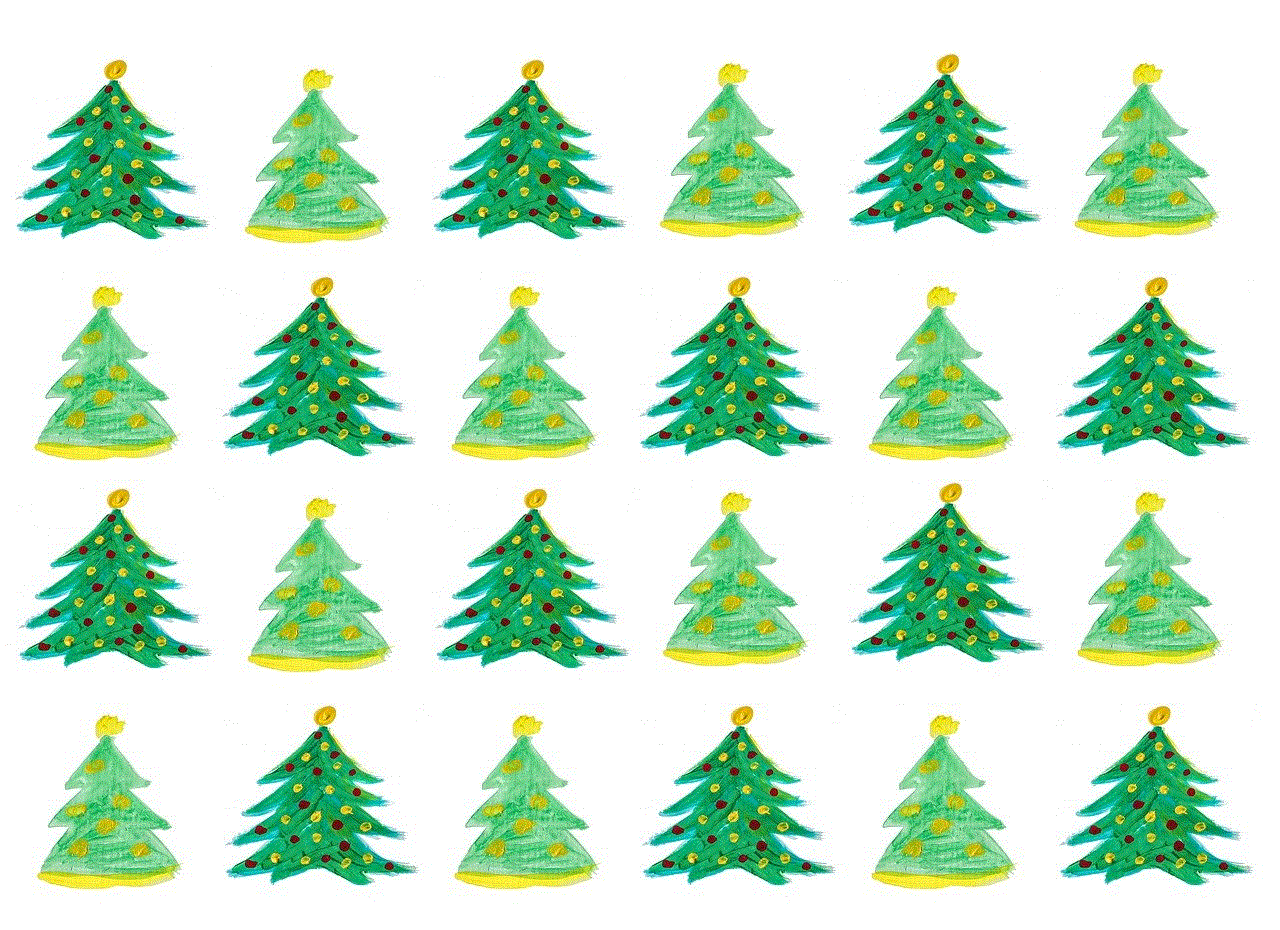
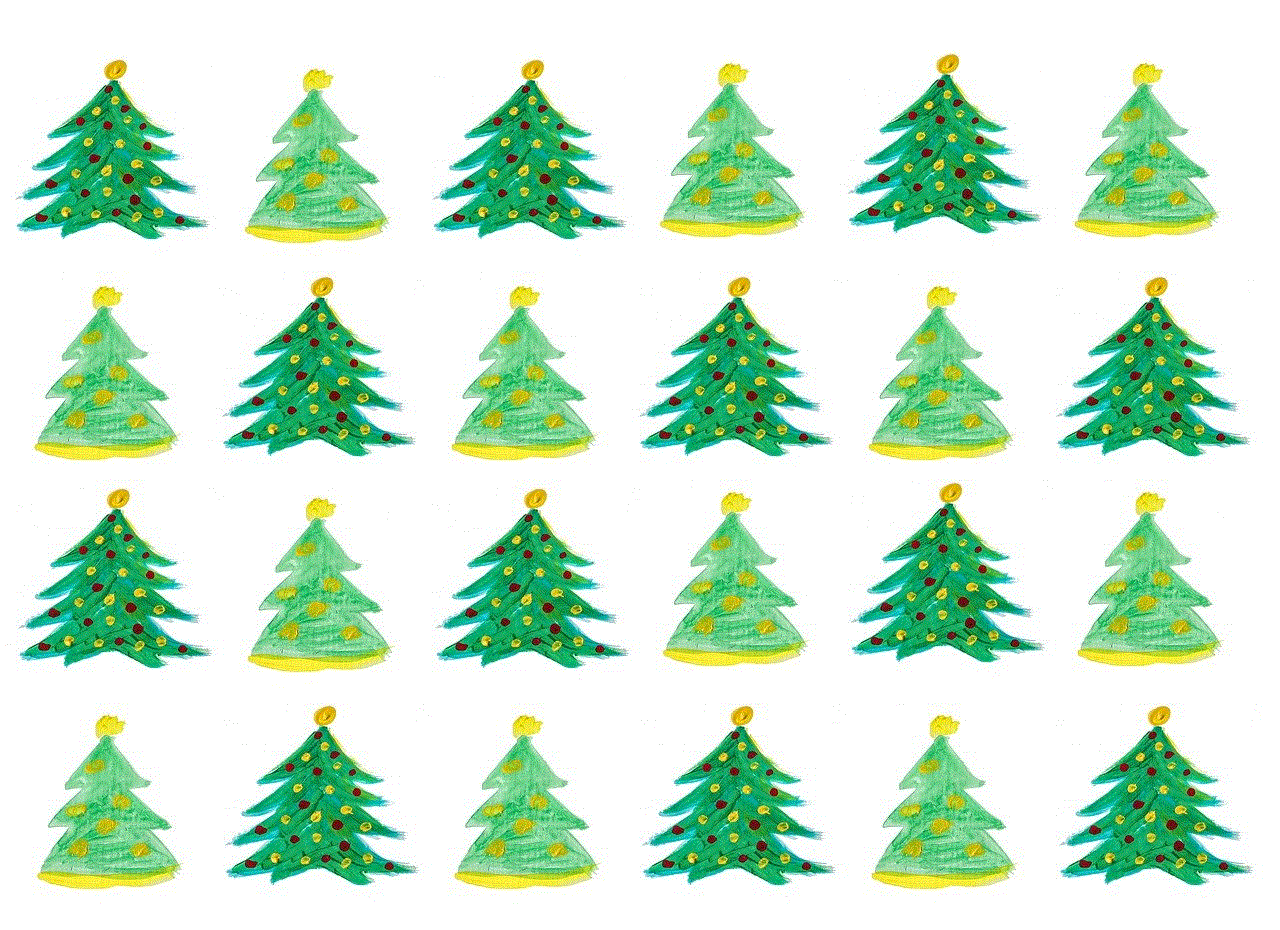
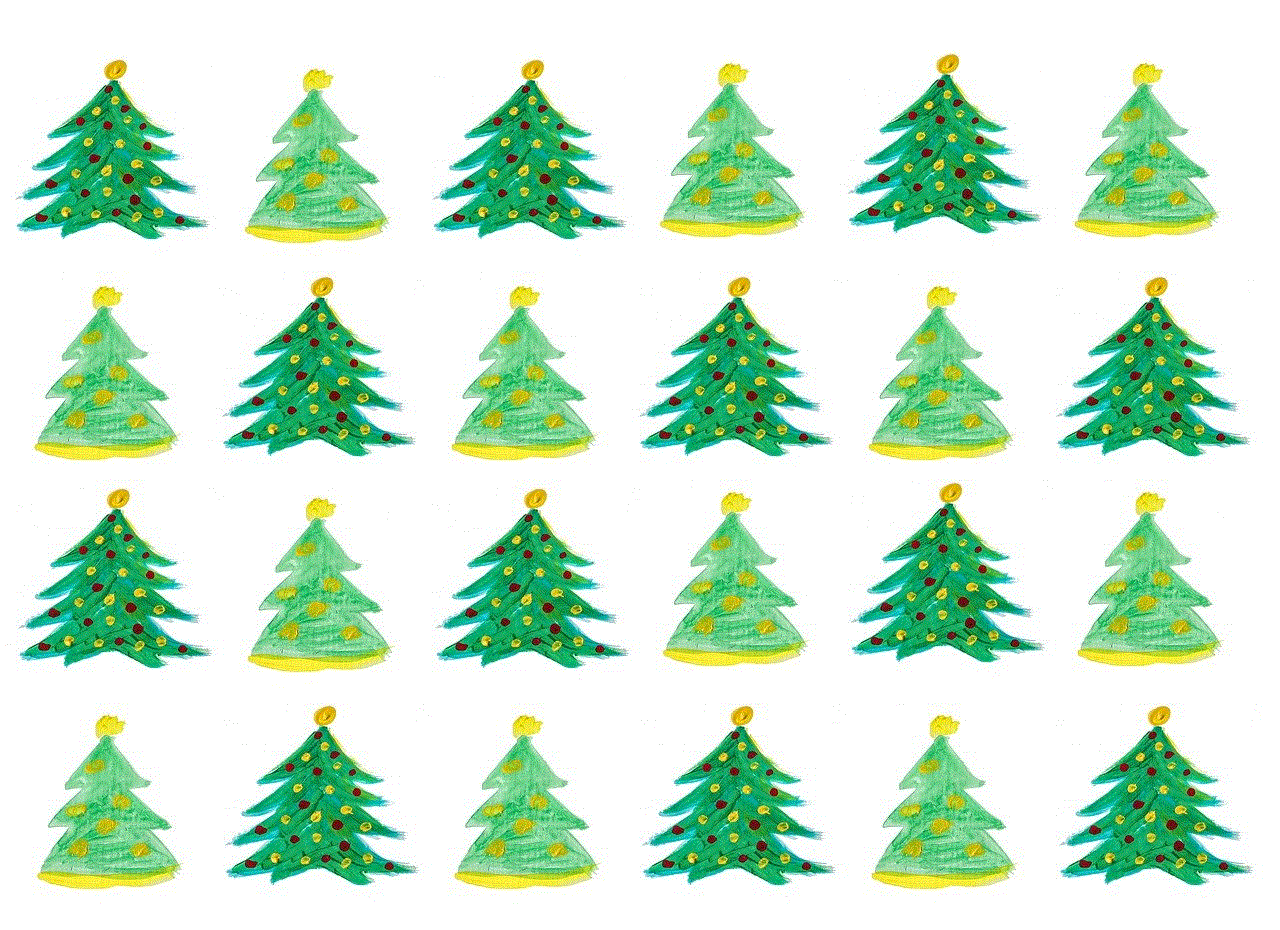
– Toggle on the “Allow in incognito” option.
That’s it! The extension will now work in incognito mode. However, not all extensions can be enabled in this mode, as some may not be compatible or may pose a security risk.
3. Compatibility of Extensions in Incognito Mode
Not all extensions are supported in incognito mode. Some extensions may be incompatible or may not function properly, while others may pose a security risk. This is because incognito mode has stricter rules and restrictions to protect users’ privacy and security. As a result, certain extensions may not be allowed to work in this mode.
If you try to enable an extension in incognito mode, but it doesn’t work, it is most likely not supported. In some cases, you may see a message saying, “This extension is not allowed in incognito mode,” which means that the extension has been restricted by the browser.
4. Security Concerns with Extensions in Incognito Mode
Incognito mode is often used for its security benefits, as it does not save any browsing data. However, when you enable extensions in this mode, you are essentially giving them access to your browsing data. This may pose a security risk, especially if the extension is not from a trusted source.
Extensions have access to your browsing data, which may include personal information, such as passwords, credit card details, and other sensitive data. If an extension is not secure, it may compromise your data and put you at risk of identity theft or other cybercrimes.
5. How to Choose Secure Extensions for Incognito Mode
When choosing extensions to use in incognito mode, it is essential to select those from trusted sources. Many extensions are available for download from the official web stores of browsers, such as the Chrome Web Store or Firefox Add-ons. These extensions go through a strict review process to ensure their safety and security.
It is also essential to read reviews and ratings before installing an extension. Users often leave reviews to share their experience with the extension, which can help you make an informed decision. If an extension has a low rating or negative reviews, it is best to avoid installing it.
6. Alternative Extensions for Incognito Mode
If you are concerned about the security risks of enabling extensions in incognito mode, there are alternative options available. Some extensions are specifically designed for incognito mode and do not require access to your browsing data. These extensions are known as “incognito mode extensions” and can be found in the web stores of browsers.



These extensions usually have limited functionality compared to regular extensions but provide specific features that are useful for incognito browsing. For example, they may offer ad-blocking, secure password management, or private search engines.
7. Benefits of Using Extensions in Incognito Mode
While there are some limitations and security concerns with using extensions in incognito mode, there are also benefits to consider. Extensions can enhance your browsing experience and provide additional features that are not available in the standard browsing mode.
For example, you can use extensions to block ads, improve page loading speed, or manage your bookmarks more efficiently. These features can be especially useful when browsing in incognito mode, as they can help protect your privacy and improve your overall experience.
8. Tips for Using Extensions in Incognito Mode
To ensure a safe and secure browsing experience when using extensions in incognito mode, here are some tips to keep in mind:
– Only enable extensions that are necessary and from trusted sources.
– Read reviews and ratings before installing an extension.
– Regularly update your extensions to the latest version.
– Disable or remove any extensions that you no longer use.
– Use incognito mode extensions when possible.
– Clear your browsing data regularly to remove any potential risks.
9. Common Misconceptions about Incognito Mode and Extensions
There are some common misconceptions about incognito mode and extensions that need to be addressed. One of the most common misconceptions is that incognito mode provides complete anonymity and privacy. While it does not save your browsing data, it does not hide your online activity from your internet service provider or the websites you visit.
Another misconception is that all extensions are safe to use. As mentioned earlier, not all extensions are secure, and enabling them in incognito mode may pose a security risk. It is essential to be selective when choosing which extensions to use and to regularly update and review them.
10. Conclusion
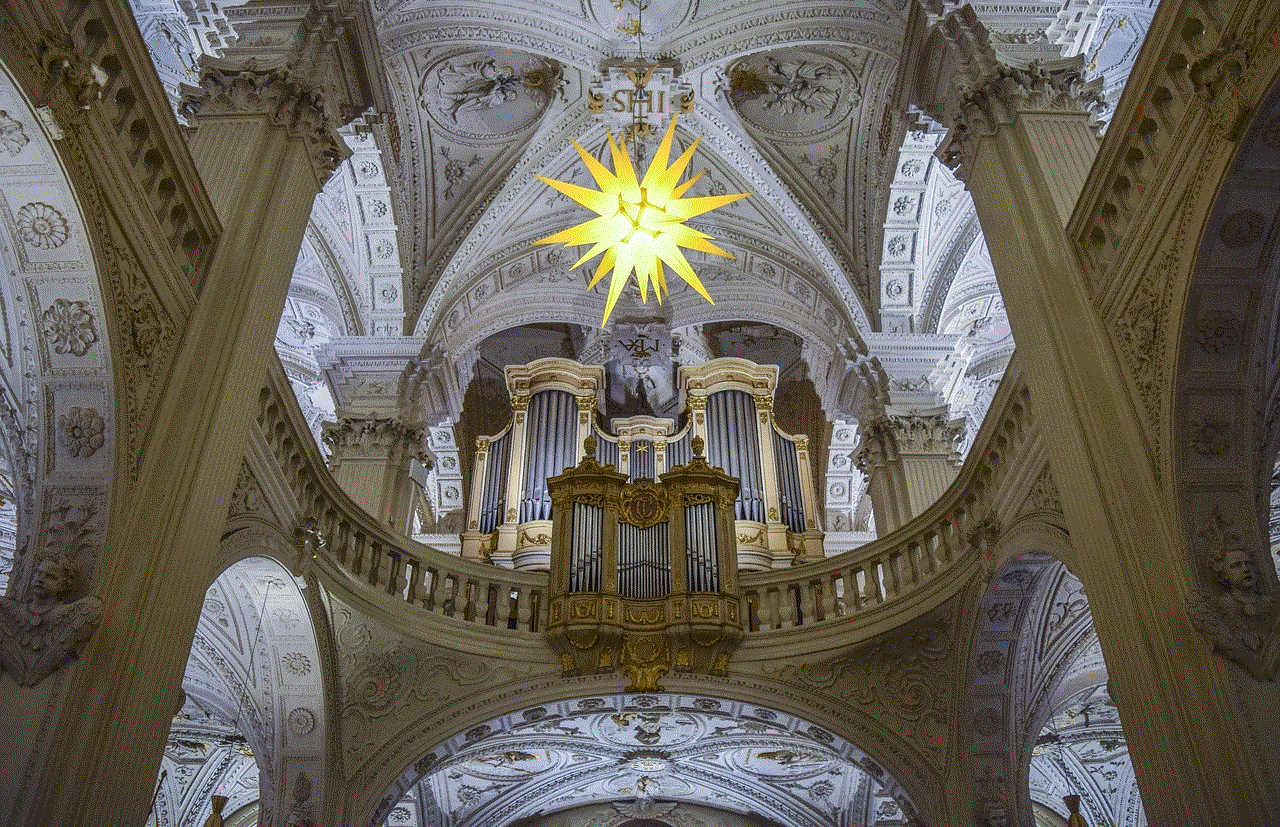
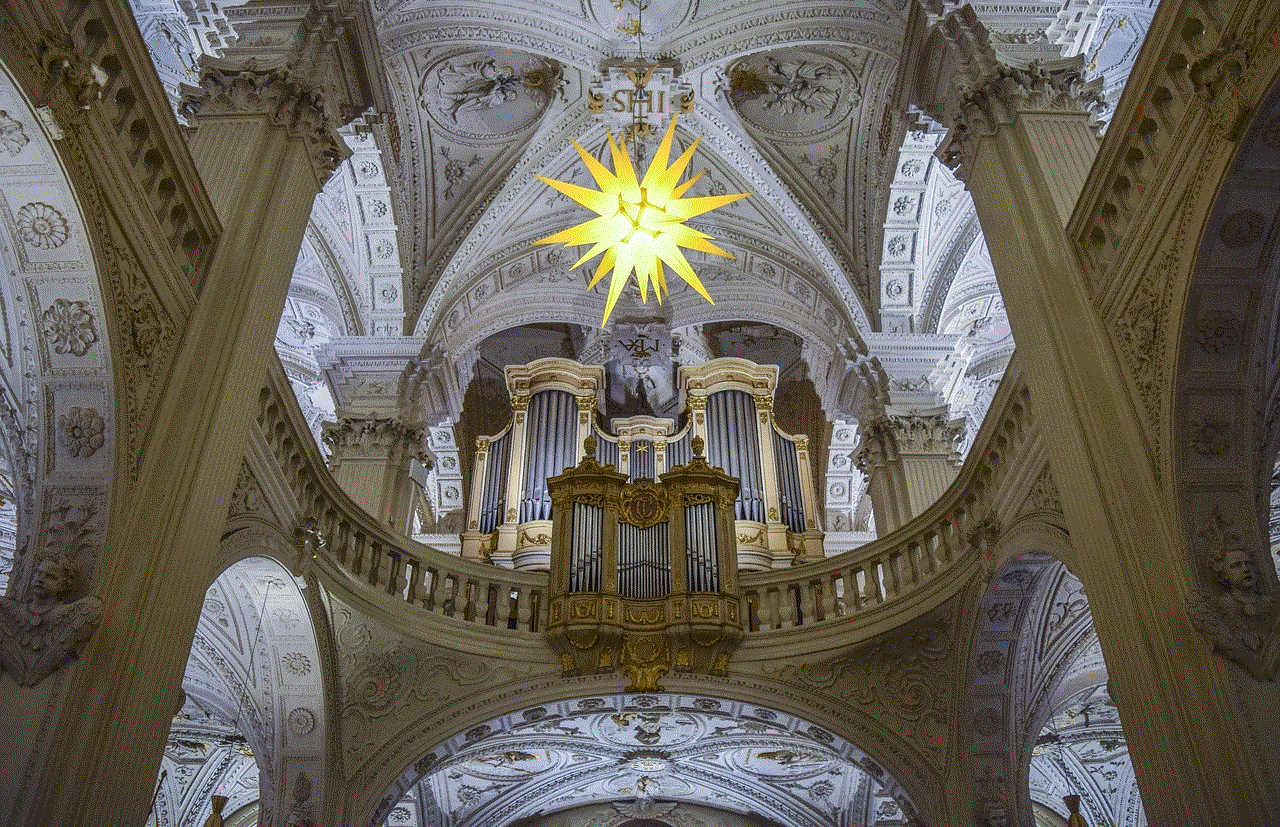
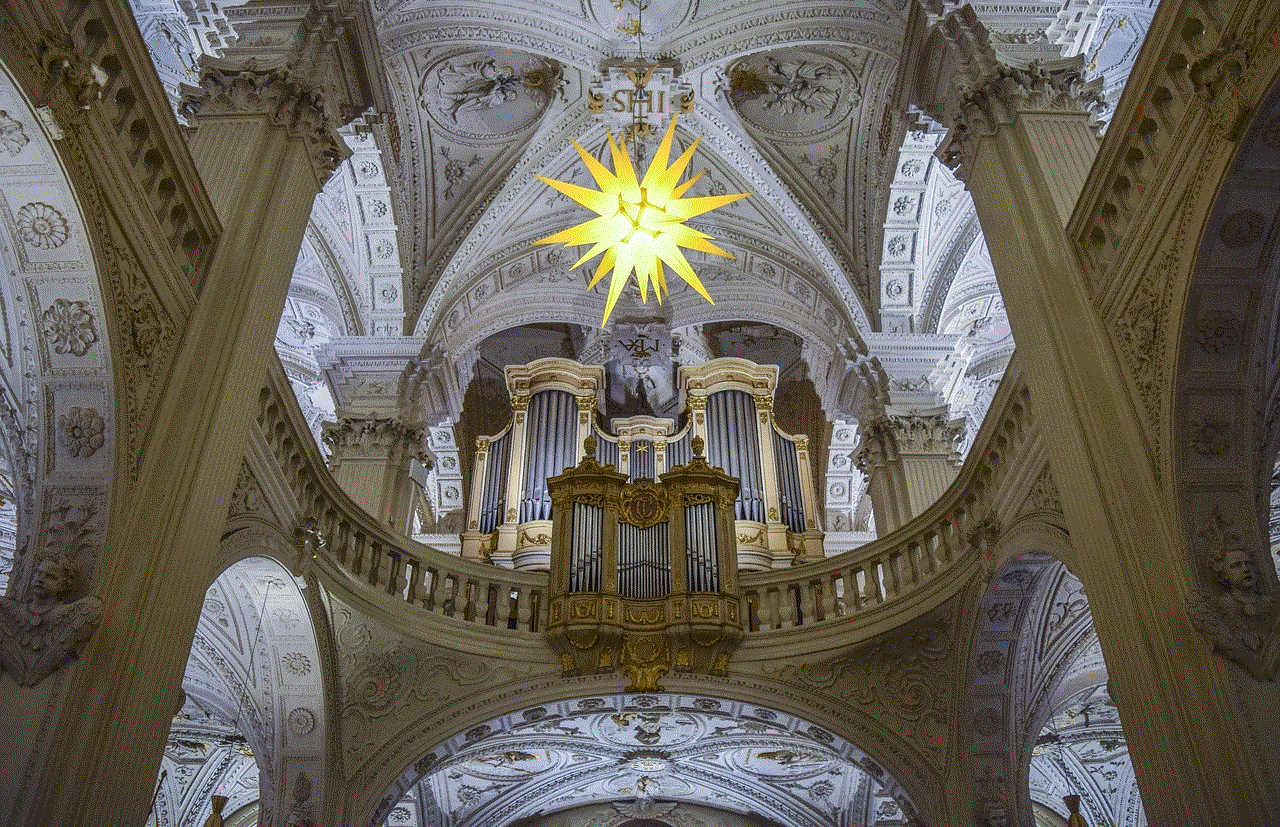
In conclusion, extensions can work in incognito mode with some limitations and precautions. While they can enhance your browsing experience, it is essential to be mindful of the potential security risks and choose extensions from trusted sources. If you are concerned about your privacy and security, consider using incognito mode extensions or disabling extensions altogether when browsing in incognito mode. By following these tips, you can enjoy the benefits of extensions in incognito mode without compromising your online safety.