spotify change language
Spotify Change Language: A Guide to Changing the Language on Spotify
Spotify is one of the most popular music streaming platforms worldwide, with millions of users enjoying its vast library of songs and podcasts. While Spotify is available in many countries and supports multiple languages, users may sometimes find themselves needing to change the language settings on the platform. Whether it’s due to a user’s preference or the need to navigate the app in a language they are more comfortable with, changing the language on Spotify is a relatively simple process. In this article, we will guide you through the steps to change the language settings on Spotify, ensuring that you can enjoy the app in your preferred language.
Before we dive into the steps, it’s important to note that the language settings on Spotify are tied to the language settings on your device. This means that to change the language on Spotify, you will need to change the language settings on your phone or computer. Once you change the language settings on your device, Spotify will automatically adapt to the new language.
Changing the language on Spotify for Android:
1. Open the Settings app on your Android device.
2. Scroll down and tap on “System” or “General Management” (depending on your device model).
3. Tap on “Language & Input” or “Language & Region.”
4. Tap on “Language” or “Language Preferences.”
5. Choose your preferred language from the list of available options.
6. Once you select the language, your device will prompt you to confirm the change. Tap “Yes” or “OK” to proceed.
7. Open the Spotify app, and you will notice that the language has now changed to your preferred language.
Changing the language on Spotify for iOS:
1. Open the Settings app on your iOS device.
2. Scroll down and tap on “General.”
3. Tap on “Language & Region.”
4. Tap on “iPhone Language” or “iPad Language.”
5. Choose your preferred language from the list of available options.
6. Once you select the language, your device will prompt you to confirm the change. Tap “Done” or “Confirm” to proceed.
7. Open the Spotify app, and you will notice that the language has now changed to your preferred language.
Changing the language on Spotify for Windows and Mac:
1. Open the Spotify app on your computer.
2. Click on the arrow next to your profile picture at the top-right corner of the screen.
3. In the dropdown menu, click on “Settings.”
4. Scroll down to the “Language” section.
5. Click on the dropdown menu next to “Preferred Languages.”
6. Choose your preferred language from the list of available options.
7. Click on the “X” button to close the Settings window.
8. Restart the Spotify app, and you will notice that the language has now changed to your preferred language.
Changing the language on Spotify for the web player:
1. Open the Spotify web player in your preferred browser.
2. Click on the profile picture at the top-right corner of the screen.
3. In the dropdown menu, click on “Settings.”
4. Scroll down to the “Language” section.
5. Click on the dropdown menu next to “Preferred Languages.”
6. Choose your preferred language from the list of available options.
7. Click on the “X” button to close the Settings window.
8. Refresh the web player page, and you will notice that the language has now changed to your preferred language.
In addition to changing the language settings on Spotify, you can also choose the region settings to customize your Spotify experience further. The region settings affect the availability of certain songs and playlists, allowing you to explore different music genres and discover new artists. To change the region settings on Spotify, follow these steps:
1. Open the Spotify app on your device.
2. Go to the “Your Library” tab.
3. Tap on the gear icon at the top-right corner of the screen to access the Settings.
4. Scroll down and tap on “Music Quality.”
5. Under the “Playback” section, tap on “Preferred Content” or “Content Quality.”
6. Choose your preferred region from the list of available options.
7. Tap “Save” or “OK” to confirm the changes.
By changing the region settings on Spotify, you can access region-specific content and explore diverse music cultures from around the world.
In conclusion, changing the language on Spotify is a straightforward process that involves adjusting the language settings on your device. Whether you are using Spotify on your Android or iOS device or accessing it through your computer’s app or web player, the steps to change the language are similar. By following the steps outlined in this article, you will be able to enjoy Spotify in your preferred language, enhancing your overall music streaming experience. So go ahead and change the language on Spotify to make it truly personalized and enjoyable.
delete circle account
Title: How to Delete Your Circle Account: A Step-by-Step Guide
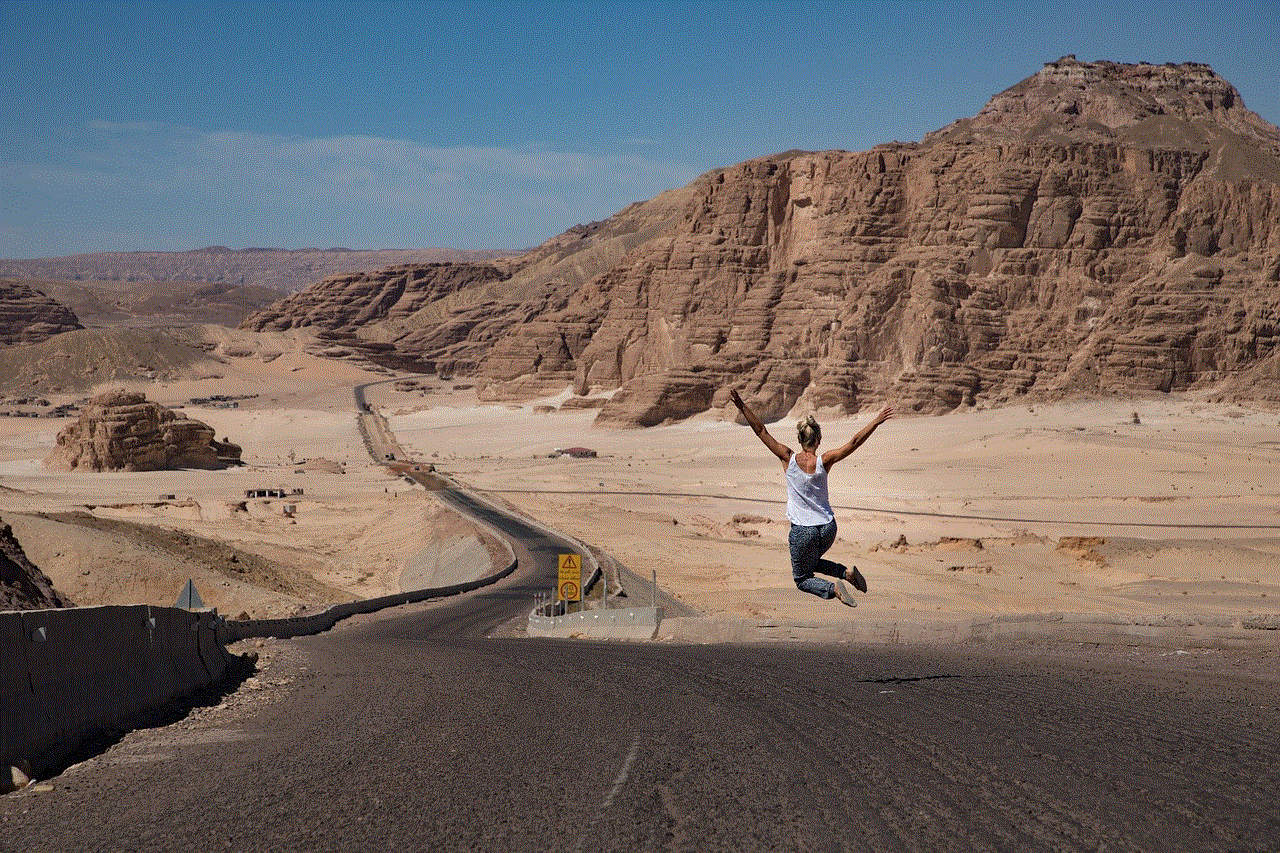
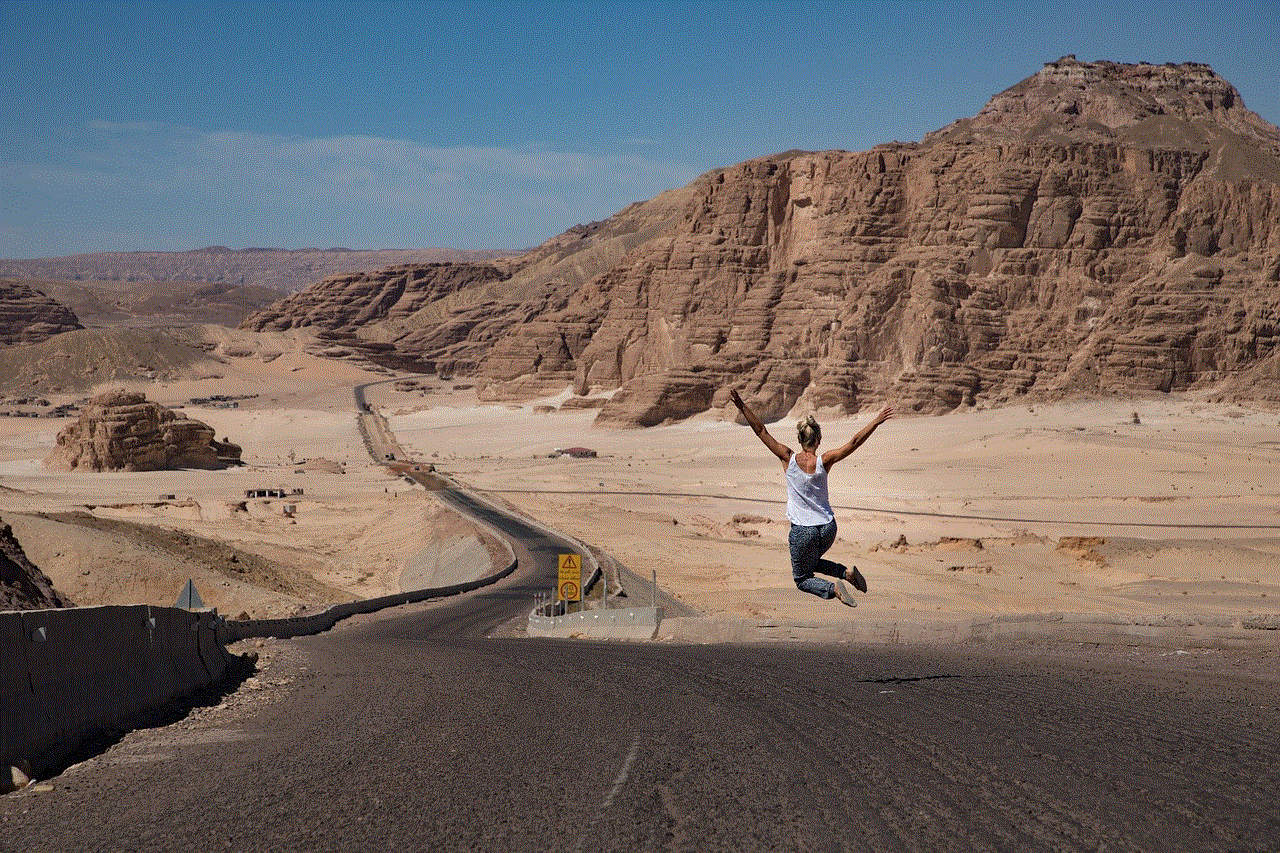
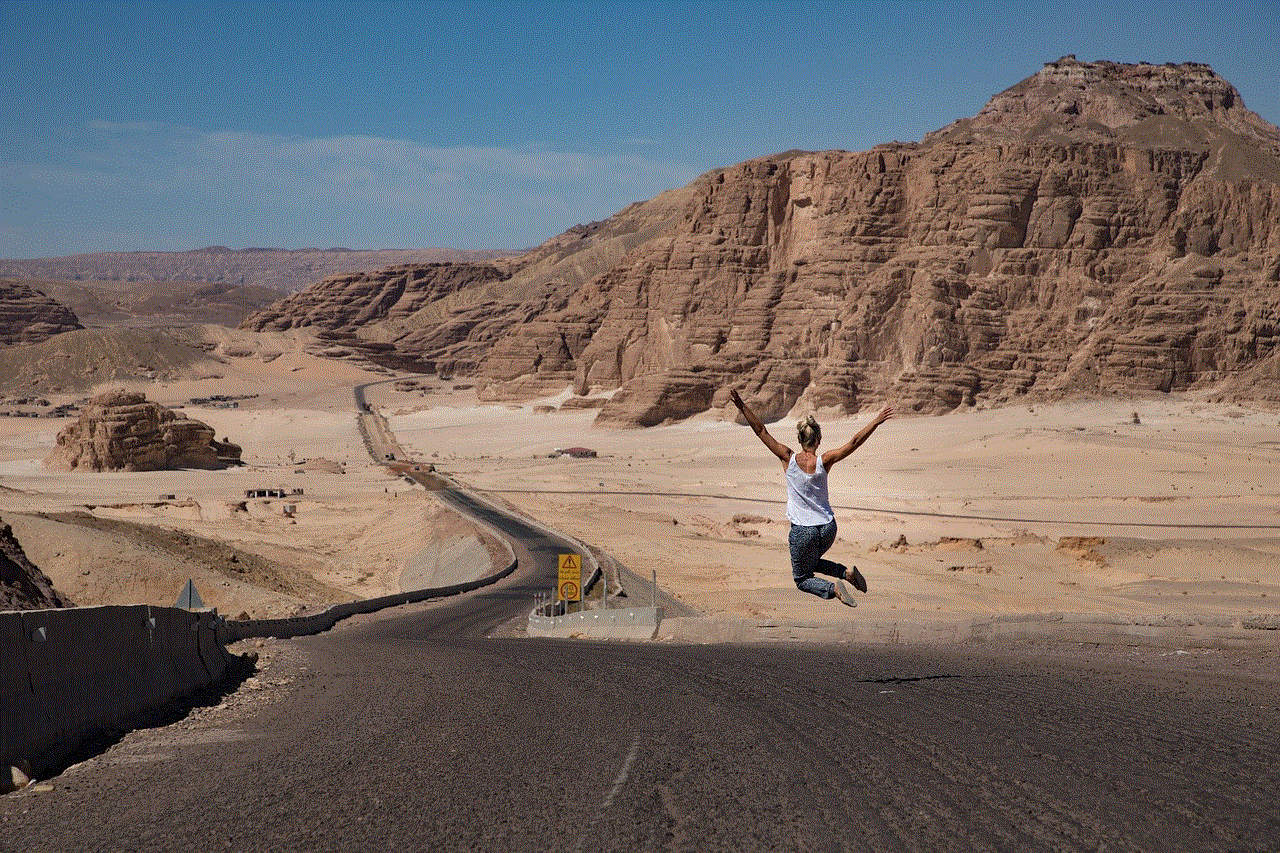
Introduction:
In today’s digital age, we often find ourselves creating numerous online accounts for various services and platforms. However, there may come a time when you decide to streamline your online presence or discontinue using a particular service. If you are looking to delete your Circle account, you’ve come to the right place. This article will provide you with a detailed step-by-step guide on how to delete your Circle account effectively.
Paragraph 1: Understanding Circle
Circle is a popular online platform that allows users to send, receive, and store digital currencies such as Bitcoin. It provides a seamless experience for managing cryptocurrency transactions, making it a go-to platform for many crypto enthusiasts. However, if you have decided to move away from using Circle, deleting your account is a straightforward process.
Paragraph 2: Reasons to Delete Your Circle Account
There can be various reasons why you might want to delete your Circle account. Perhaps you have decided to switch to a different cryptocurrency platform, or you no longer need the services provided by Circle. Whatever your reason, it is essential to follow the proper steps to ensure the permanent deletion of your account.
Paragraph 3: Backup Important Information
Before proceeding with the deletion process, it is crucial to back up any essential information stored within your Circle account. This includes transaction records, wallet addresses, and any other pertinent details you may need in the future. Ensure that you have saved this information in a secure location before initiating the deletion process.
Paragraph 4: Cancel Any Subscriptions
If you have any active subscriptions or recurring payments associated with your Circle account, it is crucial to cancel them before deleting your account. This will prevent any unexpected charges or complications after the deletion process is complete. Take the time to review your account settings and cancel any active subscriptions or recurring payments.
Paragraph 5: Clear Your Account Balance
To ensure a smooth account deletion, ensure that your Circle account balance is at zero before proceeding. Transfer any remaining funds to an external wallet or account. Circle provides an easy-to-use interface for managing your funds, allowing you to transfer your balance with minimal effort.
Paragraph 6: Contact Circle Support
If you encounter any difficulties during the deletion process or have questions regarding your account, it is advisable to contact Circle support. They will be able to guide you through the process and provide any additional assistance you may need. Circle’s support team is known for their prompt and helpful responses, ensuring that you have a smooth experience.
Paragraph 7: Initiating the Account Deletion Process
To delete your Circle account, start by logging into your account using your credentials. Once logged in, navigate to the account settings or preferences section. Look for an option that allows you to delete or close your account. Circle usually provides a straightforward process for account deletion, ensuring user convenience.
Paragraph 8: Verify Your Identity
For security purposes, Circle may require you to verify your identity before proceeding with the account deletion process. This is to ensure that only the account owner can initiate the deletion and prevent any unauthorized access. Follow the instructions provided by Circle to complete the identity verification process promptly.
Paragraph 9: Confirm the Deletion
After completing the necessary steps, Circle will prompt you to confirm the deletion of your account. Take a moment to review the details and ensure that you are ready to permanently delete your account. Once you confirm, Circle will initiate the deletion process, and your account will be permanently removed from their system.
Paragraph 10: Follow Up and Account Recovery
Once your account is deleted, it is essential to follow up and ensure that all associated data and information have been removed from Circle’s servers. Additionally, if you ever decide to return to Circle in the future, familiarize yourself with the account recovery process to regain access to your account seamlessly.
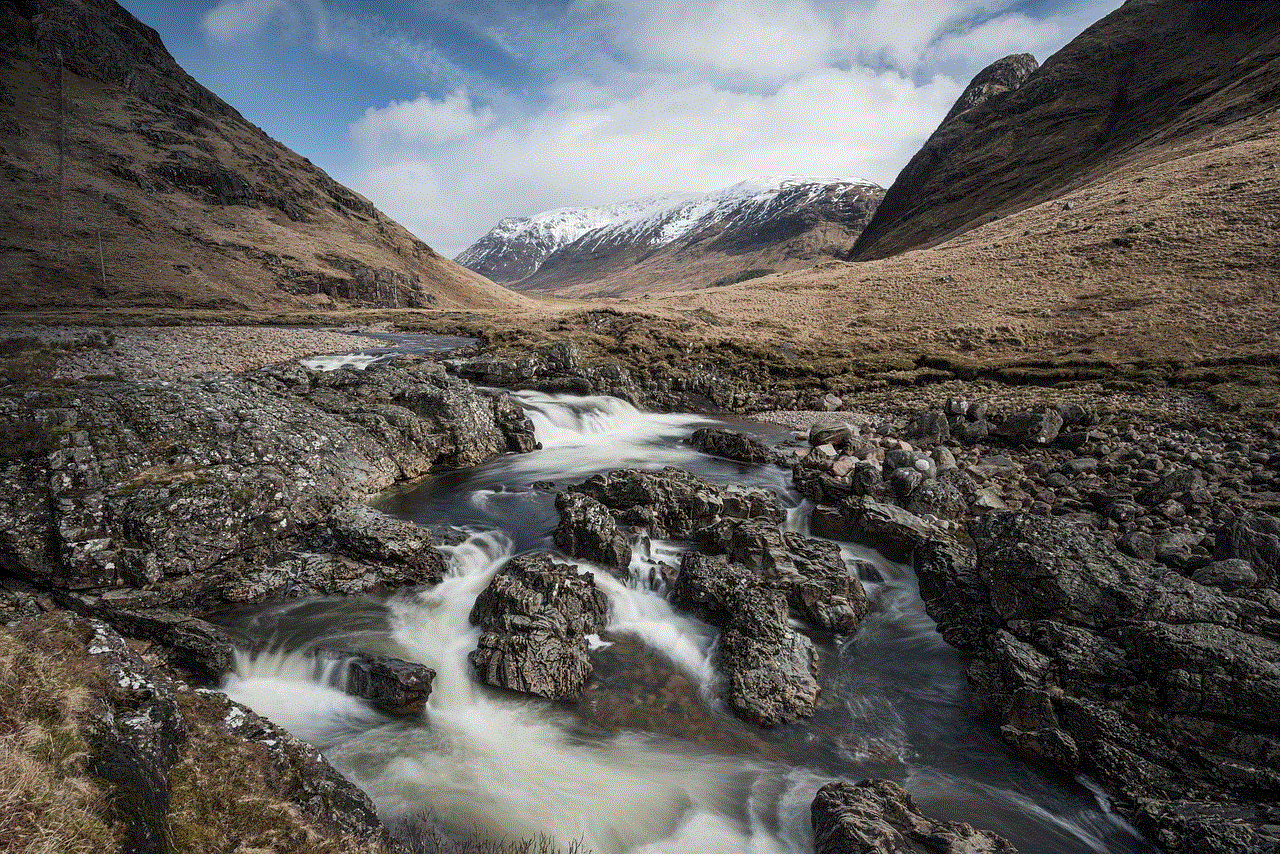
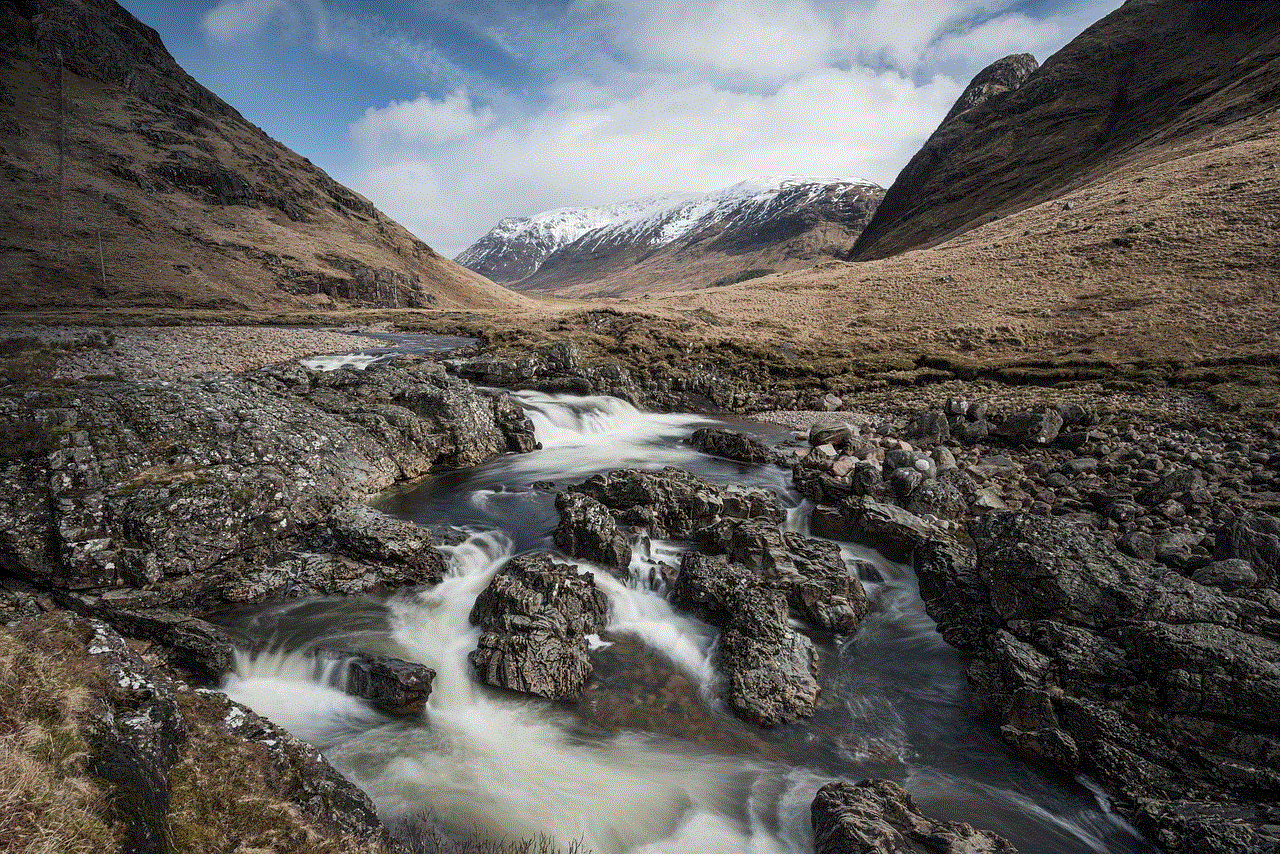
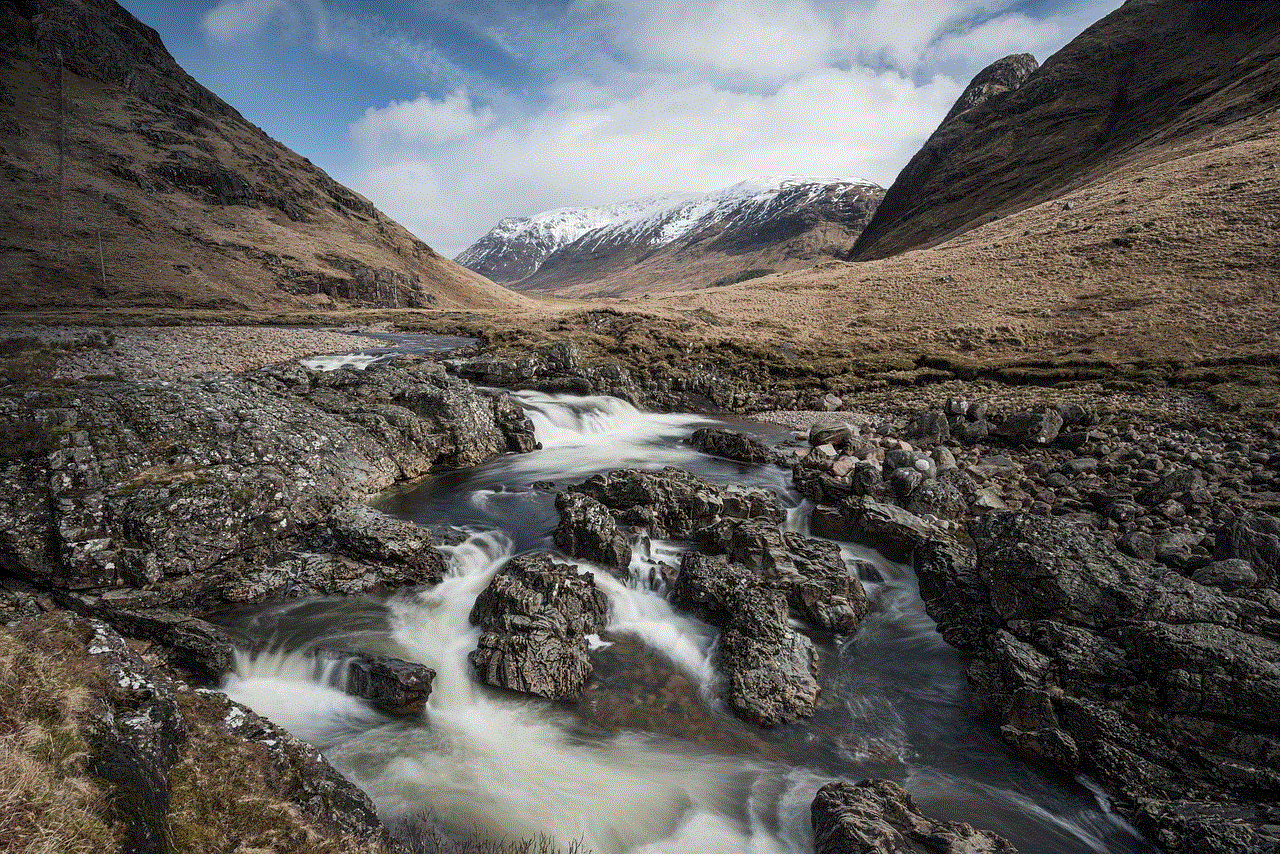
Conclusion:
Deleting your Circle account is a straightforward process that takes a few simple steps. By following this step-by-step guide, you can ensure the permanent removal of your account and associated data from Circle’s servers. Remember to back up any essential information, cancel subscriptions, clear your account balance, and contact Circle support if needed. With a little effort, you can successfully delete your Circle account and streamline your online presence.
how to make an animal jam account
Animal Jam is a popular online game that allows players to explore a virtual world filled with animals, games, and adventures. Creating an account is the first step to joining this exciting community and experiencing all the fun it has to offer. In this article, we will guide you through the process of making an Animal Jam account, step by step, so you can start your own adventure in no time!
1. Visit the Animal Jam website: To create an Animal Jam account, you need to visit the official website of the game. Open your preferred web browser and type in “www.animaljam.com” in the address bar. Press enter, and you will be directed to the Animal Jam homepage.
2. Click on “Play Now”: On the Animal Jam homepage, you will see a big green button that says “Play Now.” Click on it to start the account creation process.
3. Choose your membership: Animal Jam offers both free and paid membership options. Free membership provides limited access to the game, while paid membership grants you additional benefits and features. Select the membership option that suits you best, and click on it.
4. Fill out the registration form: After selecting your membership, you will be taken to the registration page. Here, you need to provide some basic information to create your account. Fill in your desired username, password, and a valid email address. Make sure to choose a unique username that you’ll remember easily.
5. Accept the terms and conditions: Animal Jam has certain terms and conditions that you need to agree to before creating an account. Read through them carefully and check the box to indicate your acceptance. It is important to understand these terms to ensure a safe and enjoyable gaming experience.
6. Choose your animal avatar: Once you have completed the registration form, you will be asked to choose your animal avatar. Animal Jam offers a variety of animals to choose from, including wolves, tigers, and pandas. Scroll through the options and select the one that appeals to you the most. Don’t worry; you can change your avatar later if you change your mind.
7. Customize your avatar: After choosing your animal, you will have the opportunity to customize its appearance. Animal Jam provides a wide range of colors, patterns, and accessories to personalize your avatar. Take your time to experiment and create a unique look that represents your style.
8. Verify your account: To ensure the safety of its players, Animal Jam requires account verification. Check your email inbox for a verification message from Animal Jam. Open the email and click on the verification link provided. This step is crucial to prove that you are the owner of the email address you provided during registration.
9. Explore Jamaa: Congratulations! You have successfully created an Animal Jam account. Now, it’s time to dive into the virtual world of Jamaa. Explore the various lands, interact with other players, and complete quests to earn gems and unlock new items.
10. Play games and earn gems: Animal Jam offers a wide range of games to play and challenges to complete. By participating in these activities, you can earn gems, which can be used to purchase items and accessories for your avatar. The more games you play and challenges you complete, the more gems you can earn.
11. Interact with other players: Animal Jam is a multiplayer game that allows you to interact with other players from around the world. You can chat with friends, join clans, and participate in group activities. However, it is important to remember to be respectful and follow the game’s code of conduct when interacting with others.
12. Stay safe online: As with any online game, it is essential to prioritize safety while playing Animal Jam. Never share personal information or passwords with anyone, and be cautious when interacting with strangers. Animal Jam provides a safe environment for players, but it’s always important to remain vigilant and report any suspicious behavior to the game’s moderators.
13. Consider upgrading to a membership: While Animal Jam offers a free membership option, upgrading to a paid membership can enhance your gaming experience. Paid members enjoy numerous benefits, including access to exclusive animals, dens, and items. Additionally, membership allows you to adopt and customize more pets, participate in exclusive parties, and unlock special adventures.
14. Participate in community events: Animal Jam frequently hosts community events, contests, and parties. These events offer unique opportunities to interact with other players, win prizes, and earn special rewards. Keep an eye on the game’s official website and social media channels to stay updated on upcoming events.
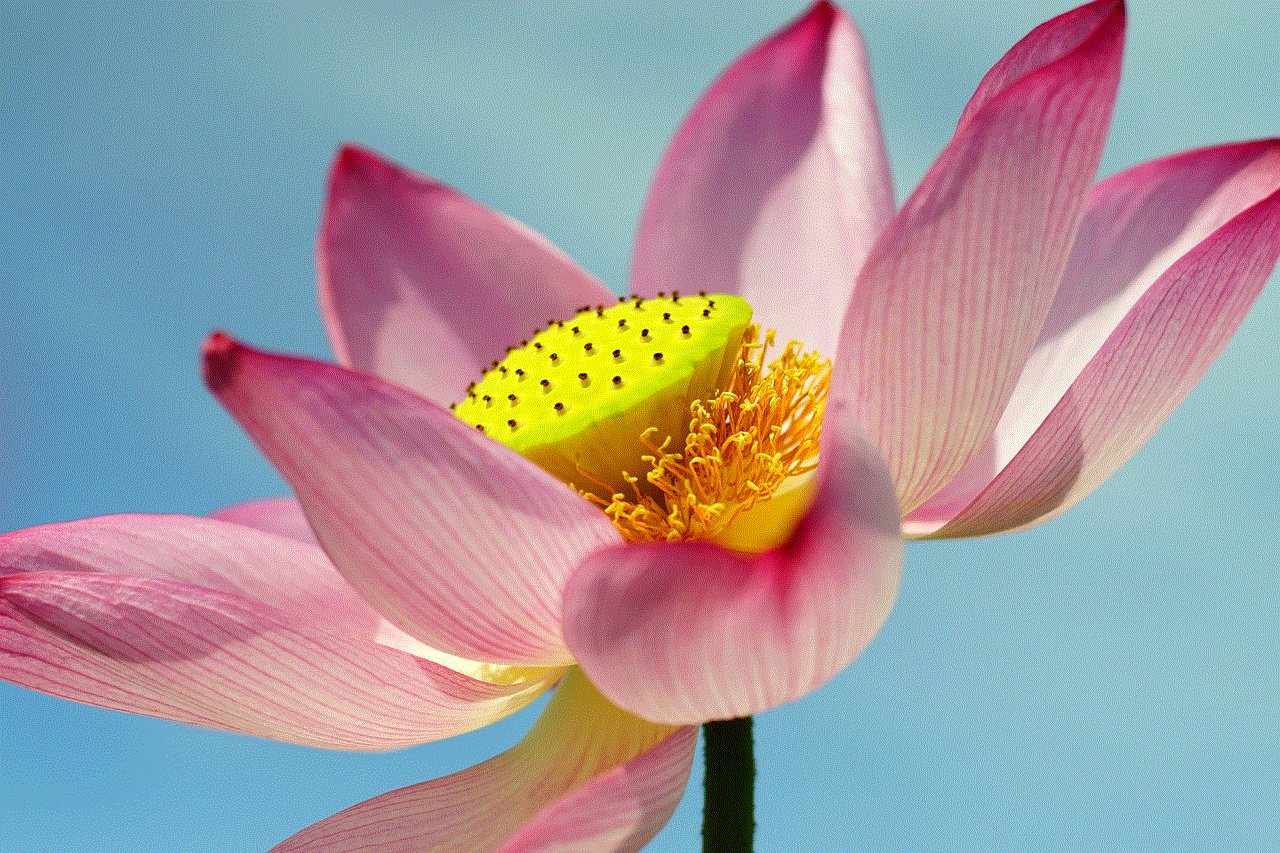
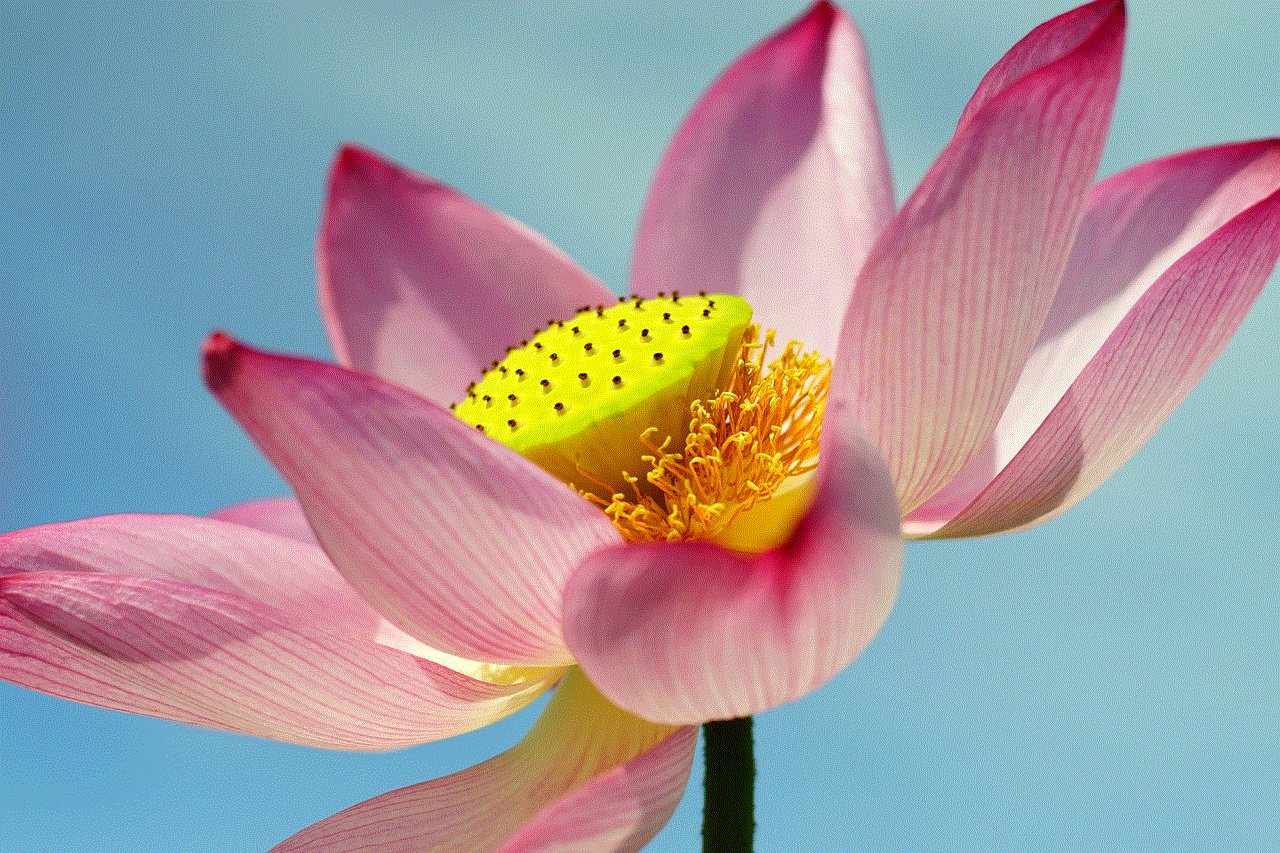
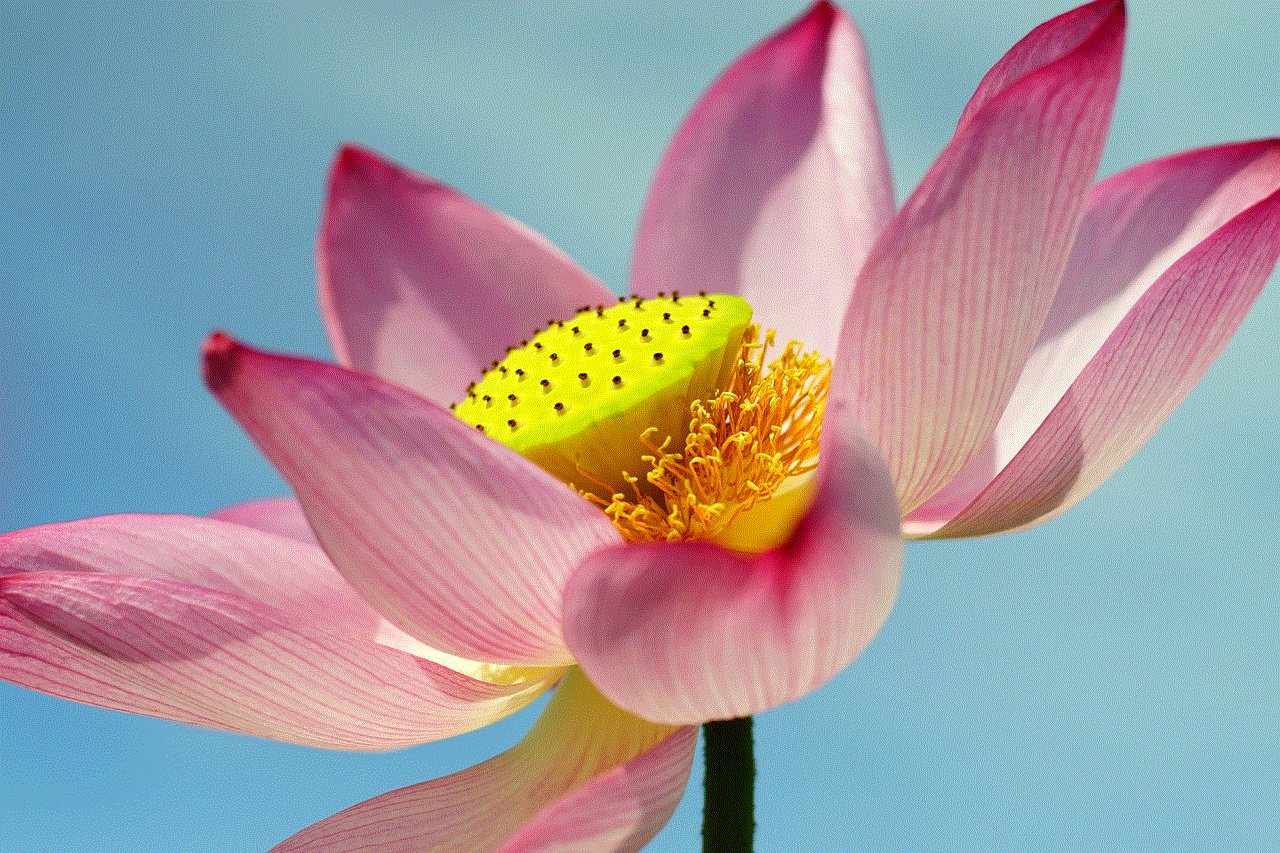
15. Have fun and be creative: The most important aspect of playing Animal Jam is to have fun and let your creativity shine. Create your own unique den, decorate it with furniture and accessories, and invite friends over for a visit. Use the game’s various features and tools to express yourself and bring your imagination to life.
Creating an Animal Jam account is a simple process that opens up a world of adventure and fun. Follow the steps outlined in this article, and you’ll be exploring Jamaa and making new friends in no time. Remember to stay safe, be respectful to others, and enjoy the exciting experiences that Animal Jam has to offer!