no location found on find my friends
# Understanding the “No Location Found” Message on Find My Friends
In the age of digital connectivity, applications that enable real-time location sharing have become increasingly popular. One such application is “Find My Friends,” a feature integrated into Apple’s ecosystem that allows users to share their locations with friends and family. However, many users may occasionally encounter the perplexing message: “No Location Found.” This article aims to explore the reasons behind this message, its implications, and how users can resolve the issues associated with it.
## The Importance of Location Sharing
Location sharing applications play a vital role in modern communication. They are not merely tools for tracking friends and family; they also enhance safety and facilitate coordination among users. Whether it’s for coordinating meetups, ensuring the safety of children, or keeping track of loved ones during emergencies, the ability to know someone’s location can provide peace of mind. Find My Friends allows users to share their real-time location with selected contacts, which can be particularly useful in various scenarios, such as during travel or outdoor activities.
## Understanding Find My Friends
Find My Friends is an Apple application that integrates seamlessly with the iOS ecosystem. It allows users to share their locations with other Apple device users, enabling them to see where their friends are in real-time. This feature is particularly useful for parents who want to keep tabs on their children or for groups who wish to keep track of each other during events. However, for all its benefits, users may encounter technical issues that can undermine the effectiveness of this application.
## Common Reasons for “No Location Found”
When users encounter the “No Location Found” message, it can be frustrating. There are several reasons why this message may appear, and understanding these can help users troubleshoot the issue effectively.
### 1. Location Services Disabled
One of the most common reasons for the “No Location Found” message is that the location services on the device are disabled. Location services are essential for Find My Friends to function properly. If a user has turned off location services for the app or for their device in general, the app will not be able to access the necessary location data.
### 2. Poor Internet Connection
Find My Friends relies on a stable internet connection to function correctly. If a user is in an area with poor cellular service or weak Wi-Fi, the app may struggle to retrieve and share location data. This can lead to the “No Location Found” message, as the app cannot communicate with Apple’s servers to access the user’s location.
### 3. Device Settings and permissions
Even if location services are enabled, the specific settings for Find My Friends may not be configured correctly. Users must ensure the app has the necessary permissions to access location data. This includes checking the privacy settings on the device and ensuring that Find My Friends is allowed to access location information.
### 4. The Other User’s Settings
The issue may not always be on the user’s end. If someone is trying to locate a friend and sees the “No Location Found” message, it is possible that the friend has disabled location sharing. Users can choose to stop sharing their location at any time, which will result in this message appearing for those trying to track them.
### 5. Software Issues
Occasionally, software bugs or glitches can cause Find My Friends to malfunction. This can happen after an update or due to incompatibilities with the operating system. Users may need to restart their devices or update their apps to resolve these issues.
### 6. Device Compatibility
Find My Friends is designed for Apple devices, and compatibility issues can arise if users are trying to share locations across different platforms. For instance, an iPhone may struggle to locate an Android device, leading to the “No Location Found” message.
## Troubleshooting Steps
To address the “No Location Found” message, users can take several troubleshooting steps to restore functionality to Find My Friends.
### Step 1: Check Location Services
The first step is to verify that location services are enabled on the device. Users can do this by navigating to the Settings app, selecting Privacy, and then tapping on Location Services. From there, they should ensure that Location Services is turned on and that Find My Friends has permission to access location data.
### Step 2: Confirm Internet Connectivity
Next, users should check their internet connection. This can be done by testing other apps that require internet access. If the device is connected to Wi-Fi, users should also ensure the signal strength is adequate. If they are using cellular data, checking for any service outages in the area may be necessary.
### Step 3: Review App Permissions
It is essential to ensure that Find My Friends has the proper permissions to access location data. Users can revisit the Location Services settings and confirm that Find My Friends is set to “While Using the App” or “Always,” depending on their preferences.
### Step 4: Restart the Device
Sometimes, a simple restart can resolve many technical issues. Users should try turning their devices off and on again to see if this resolves the “No Location Found” message.
### Step 5: Update Software
Keeping the device’s software up to date is crucial for optimal app performance. Users should check for any available updates for both the operating system and the Find My Friends application itself.
### Step 6: Communicate with Friends
If a user is unable to locate a friend, they should communicate with them directly. The friend may have disabled location sharing or could be experiencing their own technical issues.
## The Implications of “No Location Found”
Encountering the “No Location Found” message can have various implications, especially for those relying on location sharing for safety and coordination. For parents, it can be a source of anxiety if they are unable to track their children’s whereabouts. Similarly, friends trying to coordinate plans may find it challenging if they cannot locate one another in real-time.
The inability to access location data can also lead to misunderstandings. For instance, if a user consistently cannot be located, others may assume they are being evasive or untrustworthy, leading to potential conflicts in relationships.
## Enhancing Safety with Location Sharing
Despite the occasional technical hiccups, location sharing applications like Find My Friends offer valuable safety benefits. Users can set up notifications to alert them when friends arrive or leave specific locations. This feature can be particularly useful for parents who want to ensure their children arrive home safely or for friends traveling together who want to keep track of each other.
Moreover, sharing locations can be a lifesaver in emergencies. Having the ability to access someone’s real-time location can facilitate quicker responses during accidents or other urgent situations. Therefore, while technical issues may arise, the overall benefits of location sharing should not be overlooked.
## Future of Location Sharing Technology
As technology continues to evolve, location sharing applications are likely to become even more sophisticated. Innovations such as augmented reality (AR) and improved GPS technology may enhance the accuracy and functionality of these apps. Additionally, as privacy concerns grow, developers will need to strike a balance between providing location services and protecting user data.
In the near future, we may see more advanced features that allow for better communication and coordination among users. For instance, integration with smart home devices could enable users to share their locations more seamlessly, creating a more comprehensive ecosystem for location sharing.
## Conclusion
The “No Location Found” message on Find My Friends can be frustrating, but understanding its causes and knowing how to troubleshoot can make a significant difference. As location sharing continues to play a crucial role in our lives, being proactive about managing settings and permissions is essential.
Ultimately, while technical glitches may occur, the benefits of location-sharing applications far outweigh the drawbacks. As technology advances, users can expect even more robust features that enhance safety and connectivity. By staying informed and engaged, users can ensure they make the most of these valuable tools in their everyday lives.
how to change snapchat notification sound
# How to Change Snapchat Notification Sound
Snapchat has become one of the most popular social media platforms, allowing users to connect with friends, share moments, and communicate through various multimedia formats. One of the key features that enhance the user experience is notifications. However, many users find the default notification sound to be either too generic or unappealing. Fortunately, you can change the Snapchat notification sound to personalize your experience further. In this article, we will guide you through the steps to change your Snapchat notification sound, discuss the importance of notifications, and explore some tips and tricks for a better Snapchat experience.
## Understanding Snapchat Notifications
Before diving into the steps to change your notification sound, it’s essential to understand what Snapchat notifications are and why they matter. Notifications serve as alerts for various activities on the platform, including:
1. **Snap Notifications**: Alerts you when a friend sends you a snap.
2. **Chat Notifications**: Notifies you when someone sends you a message or replies to your chat.
3. **Story Notifications**: Lets you know when friends have updated their stories.
4. **Friend Activity Notifications**: Alerts you when friends are active on Snapchat or have shared something new.
These notifications are crucial in keeping you connected with your friends and ensuring you never miss out on important updates. However, the default sound can become monotonous, leading users to seek ways to customize their notifications to better suit their preferences.
## Changing Notification Sound on Android Devices



If you are using an Android device, changing your Snapchat notification sound is a straightforward process. Here’s how you can do it:
### Step 1: Open the Snapchat App
Begin by launching the Snapchat application on your Android device. Ensure you are logged in to your account.
### Step 2: Access Settings
Once the app is open, tap on your profile icon located in the top-left corner of the screen. This will take you to your profile page. From there, locate the gear icon (⚙️) in the top-right corner to access the Settings menu.
### Step 3: Notification Settings
Scroll down until you find the “Notifications” section. Tap on it to view your notification settings. Here, you will see various options related to notifications, including toggling them on or off.
### Step 4: Change Notification Sound
In the Notifications menu, look for the option labeled “Sound.” Tap on it, and you will be presented with a list of available notification tones. You can listen to each sound by tapping on it. Once you find a sound you like, select it to set it as your new notification tone.
### Step 5: Save Changes
After selecting your preferred notification sound, exit the settings. Your changes will be saved automatically, and your new Snapchat notification sound will be activated.
## Changing Notification Sound on iOS Devices
If you are using an iOS device, the process is slightly different but still quite simple. Here’s how to change your Snapchat notification sound on an iPhone or iPad:
### Step 1: Open the Snapchat App
Similar to Android, start by opening the Snapchat application on your iOS device.
### Step 2: Access Profile and Settings
Tap on your profile icon in the top-left corner, then tap on the gear icon (⚙️) to enter the Settings menu.
### Step 3: Notifications
Scroll down to find the “Notifications” option and tap on it. This section allows you to manage all your notification preferences.
### Step 4: Select Notification Sound
In the Notifications menu, you will see an option for “Sound.” Tap on it to access the available notification sounds. Browse through the list and tap on the one you wish to use.
### Step 5: Confirm Your Selection
Once you have found your desired sound, exit the settings. The new sound will automatically be set as your Snapchat notification tone.
## Why Change Your Notification Sound?
Changing your Snapchat notification sound can significantly enhance your overall experience on the platform. Here are a few reasons why you might consider customizing your notification sound:
### Personalization
One of the primary reasons to change your notification sound is to personalize your Snapchat experience. By selecting a sound that resonates with you or reflects your personality, you make the app feel more unique to you.



### Differentiation
With multiple apps sending notifications, it can be challenging to differentiate between them. By changing your Snapchat notification sound, you can easily recognize when someone has sent you a snap or message without having to check your device constantly.
### Avoiding Notification Fatigue
Hearing the same notification sound repeatedly can lead to notification fatigue, causing you to ignore alerts over time. By changing the sound, you can keep things fresh and engaging, making it more likely that you’ll pay attention to important notifications.
## Tips for Choosing the Right Notification Sound
When selecting a new notification sound for Snapchat, consider the following tips to ensure you choose the best option for your needs:
### 1. Choose Something Recognizable
Select a sound that is easily recognizable. This way, you’ll immediately know when you receive a Snapchat notification without looking at your device.
### 2. Avoid Loud or Jarring Sounds
While it’s essential to have a sound that grabs your attention, avoid choosing something too loud or jarring. A sound that is pleasant yet noticeable is ideal.
### 3. Consider Your Environment
Think about where you typically use Snapchat. If you’re often in quiet environments, a softer sound may be more appropriate. Conversely, if you’re frequently in loud places, a more pronounced sound may be necessary.
### 4. Test Different Sounds
Take the time to test out various notification sounds before making a final decision. Sometimes, a sound that seems appealing initially may not work well in practice.
### 5. Update Regularly
Don’t hesitate to change your notification sound periodically. This will keep your notifications feeling new and exciting, preventing you from growing bored with them.
## Troubleshooting Notification Sound Issues
If you’ve followed the steps to change your Snapchat notification sound but are still experiencing issues, consider the following troubleshooting tips:
### Check Device Settings
Ensure that your device’s sound settings are configured correctly. Sometimes, system-wide sound settings may override app-specific settings.
### Restart the App
If the new notification sound isn’t working, try closing the Snapchat app completely and then reopening it. This can sometimes resolve minor glitches.
### Update the App
Ensure you are using the latest version of Snapchat. Outdated apps can sometimes have bugs that affect notification sounds.
### Reinstall the App
If all else fails, uninstalling and reinstalling Snapchat can help resolve persistent issues. Just be sure to back up any important snaps or memories before doing so.
## Conclusion
Changing your Snapchat notification sound is a simple yet effective way to enhance your user experience. By personalizing your notifications, you can make the app feel more unique and engaging. Whether you are using an Android or iOS device, the steps to change your notification sound are straightforward and easy to follow.
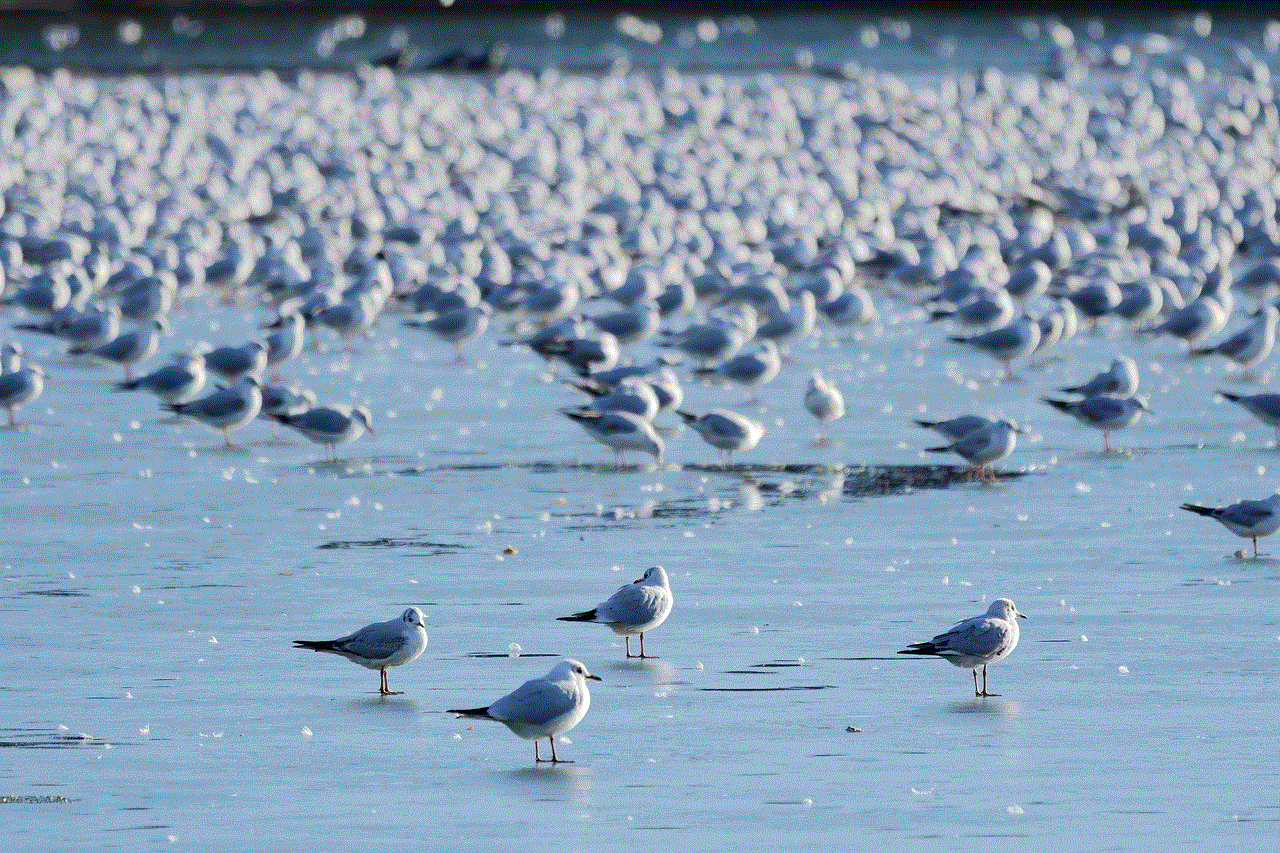
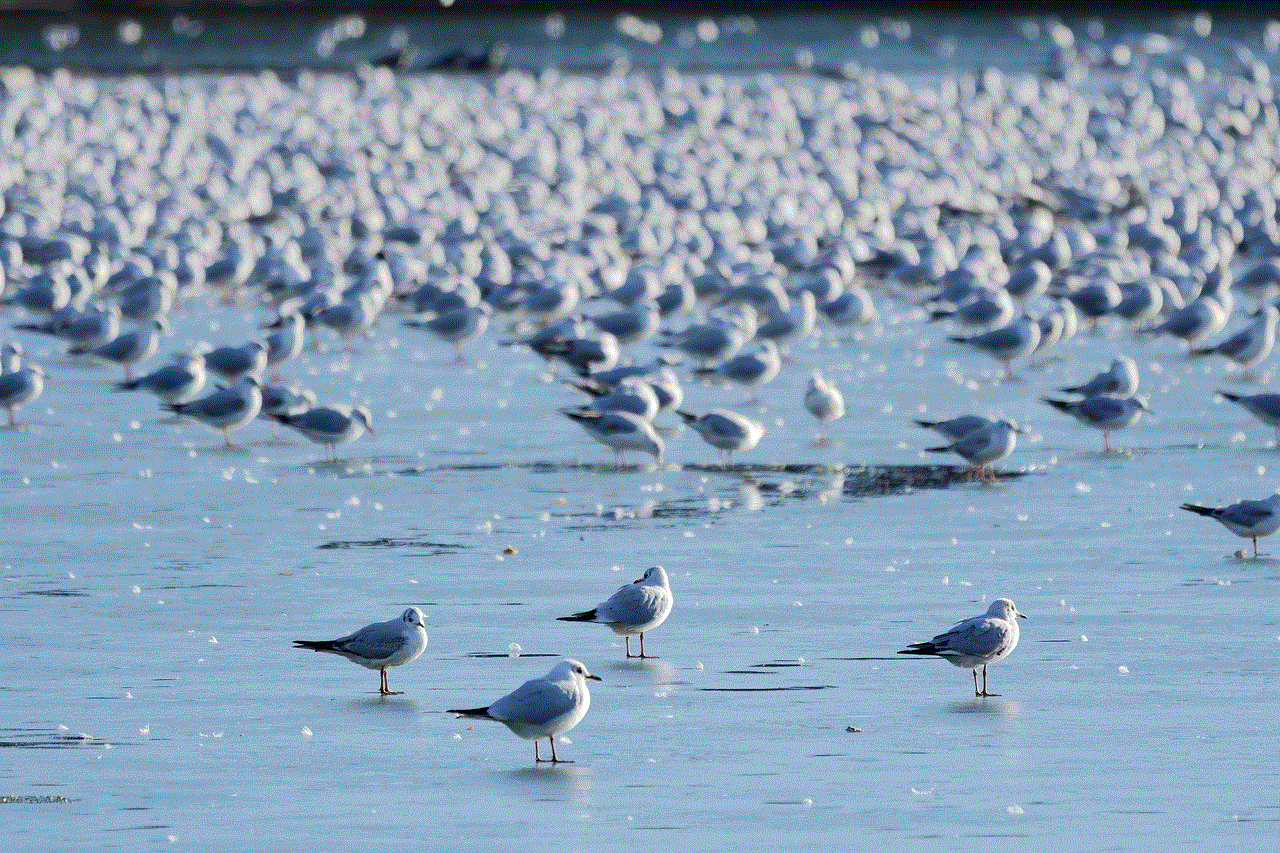
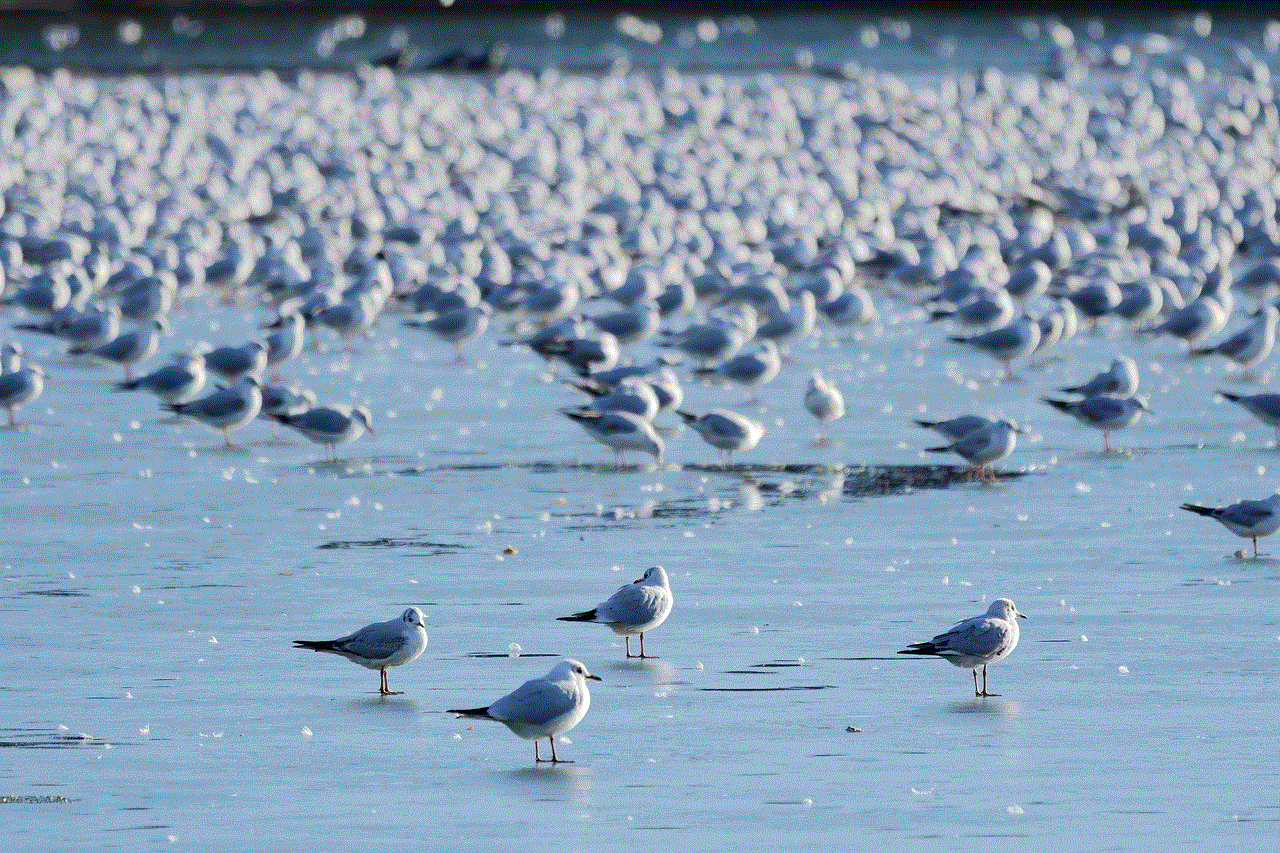
In addition to changing your notification sound, consider the importance of notifications in keeping you connected with friends and ensuring you never miss out on important updates. By choosing the right sound, you can create an auditory cue that signals significant interactions in your social media life.
Remember to explore different sounds, consider your surroundings, and don’t hesitate to update your notification sound regularly. With these tips and tricks, you can enjoy a more personalized and enjoyable Snapchat experience. So go ahead, change that notification sound, and make your Snapchat experience truly yours!