how to unlock macbook pro without password 2022
The MacBook Pro is a powerful and popular laptop made by Apple. It is known for its sleek design, high-quality performance, and advanced features. However, like any other electronic device, it is important to protect your MacBook Pro with a password to prevent unauthorized access. But what if you forget your password or need to unlock your MacBook Pro without a password? In this article, we will discuss the various methods you can use to unlock your MacBook Pro without a password in 2022.
Before we dive into the solutions, it is important to understand why you might need to unlock your MacBook Pro without a password. There are a few common scenarios where this might be necessary. Firstly, if you have forgotten your password, you will not be able to access your MacBook Pro. Secondly, if you have purchased a used MacBook Pro and the previous owner did not provide you with the password, you will need to unlock it without a password. Lastly, if you are facing technical issues with your MacBook Pro and are unable to enter your password, you will need to find a way to unlock it without a password.
Now, let’s take a look at the different methods you can use to unlock your MacBook Pro without a password in 2022.
1. Use Your Apple ID
If you have forgotten your MacBook Pro password, you can use your Apple ID to reset it. This method will only work if you have enabled the “Allow user to reset password using Apple ID” option on your MacBook Pro. To use this method, follow these steps:
– On the login screen, click on the question mark icon next to the password field.
– Enter your Apple ID and password when prompted.
– Follow the on-screen instructions to reset your MacBook Pro password.
2. Use Recovery Mode
If you are not able to use your Apple ID to reset your password, you can try using Recovery Mode. This method involves erasing your MacBook Pro and reinstalling macOS, so make sure you have a backup of your important data before proceeding. To use this method, follow these steps:
– Shut down your MacBook Pro and turn it back on.
– Press and hold the Command + R keys until you see the Apple logo.
– Release the keys when the macOS Utilities window appears.
– Select “Disk Utility” and click on “Continue.”
– Choose your startup disk and click on “Erase.”
– Follow the on-screen instructions to reformat your hard drive.
– Once the erasing process is complete, go back to the macOS Utilities window and select “Reinstall macOS.”
– Follow the on-screen instructions to reinstall macOS on your MacBook Pro.
3. Use Target Disk Mode
Target Disk Mode is a feature that allows you to connect your MacBook Pro to another Mac using a Thunderbolt or FireWire cable. This method will only work if you have another Mac available. To use this method, follow these steps:
– Connect your MacBook Pro to the other Mac using a Thunderbolt or FireWire cable.
– Turn on your MacBook Pro while holding down the T key.
– Your MacBook Pro will now be in Target Disk Mode, and its hard drive will appear as an external drive on the other Mac.
– You can now access the files on your MacBook Pro and transfer them to the other Mac.
– Once you have transferred your data, restart your MacBook Pro and set a new password.
4. Use Terminal
If you are comfortable using the command line, you can use Terminal to unlock your MacBook Pro without a password. This method involves resetting your password using a command line tool called “resetpassword.” To use this method, follow these steps:
– Boot your MacBook Pro into Recovery Mode by pressing and holding the Command + R keys.
– Release the keys when the macOS Utilities window appears.
– From the menu bar, select “Utilities” and then “Terminal.”
– Type “resetpassword” (without the quotes) and press Enter.
– Follow the on-screen instructions to reset your password.
5. Use a Third-Party Tool
If none of the above methods work for you, you can try using a third-party tool to unlock your MacBook Pro without a password. There are many tools available online, such as PassFab, iSeePassword, and Tenorshare 4uKey, that claim to unlock your MacBook Pro without any data loss. However, these tools come at a cost, and you should be cautious when using them as they may not always be reliable.
In conclusion, there are various methods you can use to unlock your MacBook Pro without a password in 2022. Some methods involve resetting your password, while others require erasing your MacBook Pro and reinstalling macOS. It is important to note that these methods may not work in all situations, and it is always recommended to have a backup of your important data. We hope this article has provided you with the necessary information to unlock your MacBook Pro without a password in 2022.
can you recover deleted messages on facebook
facebook -parental-controls-guide”>Facebook has become an integral part of our lives, serving as a platform for communication, sharing memories, and staying connected with our friends and family. With over 2.7 billion monthly active users, it is undoubtedly the largest social media platform in the world. However, with so much information being shared on Facebook, it is not uncommon for users to accidentally or intentionally delete messages. The thought of losing important conversations can be distressing, but the question remains – can you recover deleted messages on Facebook?
The short answer is yes, it is possible to recover deleted messages on Facebook. However, the process may not be as simple as clicking a few buttons. Facebook does not have a dedicated feature to retrieve deleted messages, but there are a few methods that you can try. In this article, we will explore these methods in detail and provide you with a step-by-step guide on how to recover deleted messages on Facebook.
1. Check your archives
The first thing you should do when trying to recover deleted messages on Facebook is to check your archives. Facebook automatically archives your conversations, which means that even if you delete them, they are still stored on the platform. To access your archives, go to the messages tab on your Facebook homepage. On the left side, you will see a list of your recent conversations. Scroll down and click on “See All in Messenger”. This will take you to the full list of your conversations. On the top left, click on the gear icon and select “Archived Chats”. If your deleted messages are in the archives, you can simply click on them and restore them to your inbox.
2. Use the “Download Your Information” feature
Facebook has a feature called “Download Your Information” that allows you to download all the data associated with your account, including your messages. To use this feature, go to your Facebook settings and click on “Your Facebook Information”. Then, click on “Download Your Information” and select the data you want to download. Make sure to select “Messages” in the list of data categories. Once you have downloaded your data, you can extract the messages from the downloaded file and restore them to your Facebook account.
3. Contact the recipient
If you have deleted a message that you sent to someone, you can try contacting the recipient and asking them to send you a copy of the conversation. If they have not deleted the message, they can simply forward it to you. However, this method may not be reliable as the recipient may have also deleted the message or may not be able to access their account.
4. Use third-party software
There are various third-party software and applications that claim to be able to recover deleted messages on Facebook. These tools work by scanning your device for any traces of the deleted messages and recovering them. However, it is important to be cautious when using such software as they may be scams or may compromise the security of your account.
5. Check your email
If you have enabled the email notifications feature on Facebook, you may be able to recover deleted messages from your email. Whenever you receive a message on Facebook, you also get an email notification. If you have not deleted the email, you can access the message from there.
6. Use the “Saved” feature
If you have accidentally deleted a message that you had saved on Facebook, you can easily restore it. The “Saved” feature on Facebook allows you to save posts, links, and messages for later viewing. To access your saved messages, go to your Facebook homepage and click on the “Saved” tab on the left side. From there, you can select the message you want to restore and click on “Unsave”.
7. Check your device’s cache
If you have not cleared your device’s cache, there is a chance that the deleted messages are still stored there. The cache is a temporary storage location where your device stores data from websites and applications. To check your device’s cache, go to your device’s settings and look for the cache or temporary files section. Depending on your device, you may be able to find the deleted messages in this section.
8. Use Facebook Messenger Recovery Tool
Facebook Messenger Recovery Tool is an online tool that claims to be able to recover deleted messages on Facebook. The tool works by scanning your account and retrieving any deleted messages. However, similar to third-party software, it is important to be cautious when using such tools as they may be scams or may compromise the security of your account.
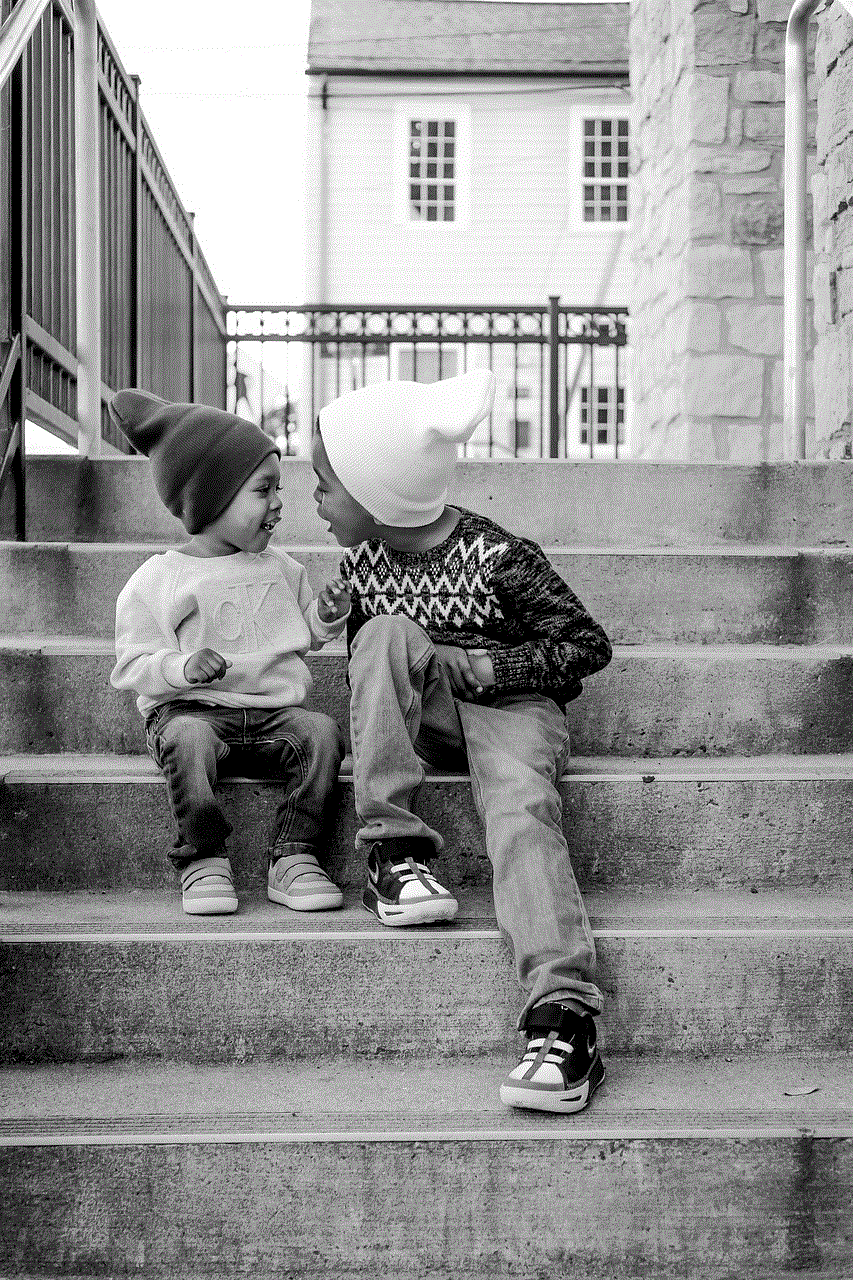
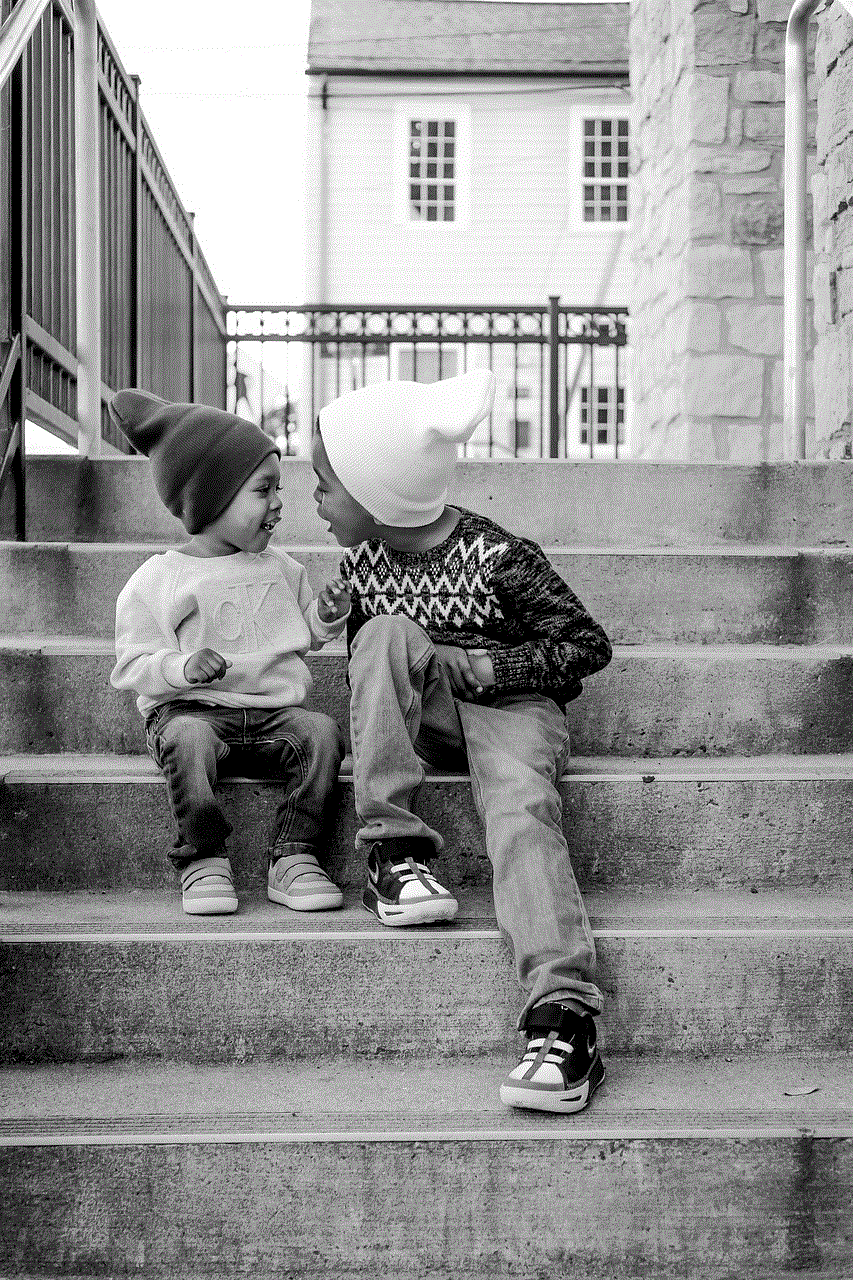
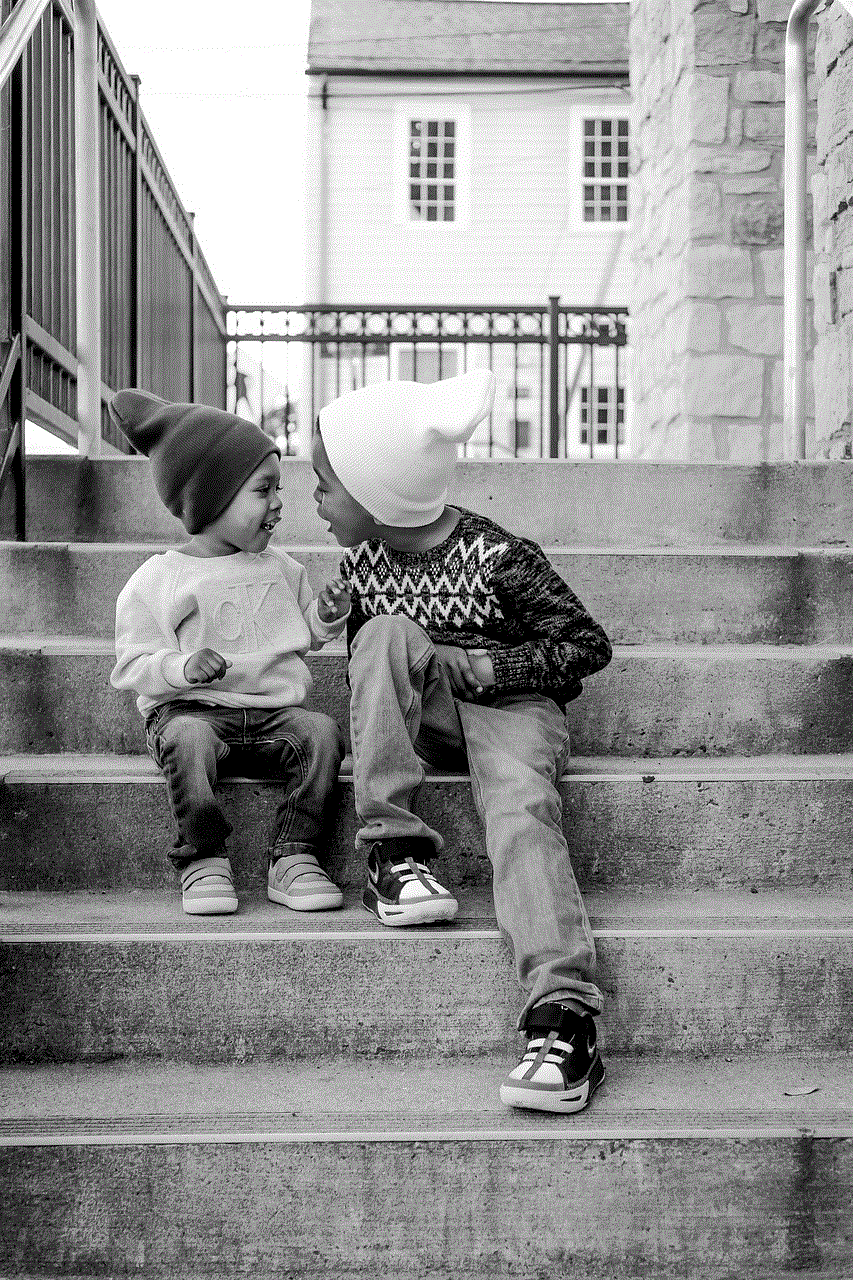
9. Contact Facebook support
If none of the above methods work, you can try contacting Facebook support for assistance. While Facebook does not have a specific feature to recover deleted messages, their support team may be able to help you retrieve them. To contact Facebook support, go to the help center and click on the “Get help from Facebook” button. From there, you can select the issue you are facing and follow the prompts to contact Facebook support.
10. Be cautious about third-party apps
As mentioned earlier, there are various third-party apps and software that claim to be able to recover deleted messages on Facebook. However, it is important to be cautious when using such tools as they may be scams or may compromise the security of your account. Before using any third-party app, make sure to do thorough research and read reviews from other users.
In conclusion, while Facebook does not have a dedicated feature to recover deleted messages, there are various methods that you can try. It is important to note that these methods may not work in all cases, and it ultimately depends on the specific situation. Therefore, it is important to regularly back up your important conversations to avoid losing them in the future. Additionally, always be cautious when using third-party apps and tools, and make sure to protect your account and personal information.
virtual location iphone
In today’s digital age, it’s no surprise that virtual technologies have become a prominent aspect of our lives. From virtual reality to virtual assistants, these advancements have transformed the way we interact with the world around us. One such technology that has gained significant popularity is the concept of virtual location on iPhones. This feature allows users to fake their location, providing them with the ability to virtually appear anywhere in the world. In this article, we’ll explore the concept of virtual location on iPhones in detail, its benefits, and potential concerns.
What is Virtual Location on iPhones?
Virtual location on iPhones is a feature that allows users to change their device’s location to a different place without physically being there. It is made possible by utilizing a combination of GPS data, Wi-Fi networks, and cellular data to determine the device’s location. This feature is built into the iOS operating system and can be accessed through various apps, such as Google Maps, social media platforms, and even dating apps.
How Does Virtual Location Work?
There are several ways in which virtual location can be achieved on an iPhone. The most common method is by using a third-party app that allows users to choose a location on a map and then simulate their GPS signal to that location. Another way is by jailbreaking the device, which allows users to download apps that can modify the device’s location settings without the need for a third-party app.
Benefits of Virtual Location on iPhones
One of the primary benefits of virtual location on iPhones is privacy. With this feature, users can protect their real location from being tracked by others. This is particularly useful for those who value their privacy or are concerned about their safety. By using a different location, users can also avoid being targeted by location-based ads and promotions.
Virtual location can also be beneficial for travelers. It allows them to access location-specific content, such as streaming services, that may not be available in their actual location. This feature is also useful for those who want to plan their trips and explore destinations virtually before physically visiting them. Additionally, virtual location can be helpful for businesses that have a global presence, as it allows them to test their apps and services in different regions without having to be physically present.
Concerns Surrounding Virtual Location on iPhones
While virtual location on iPhones offers numerous benefits, there are also some concerns surrounding its use. One of the main concerns is the potential for misuse by individuals. For instance, some users may use this feature to deceive others by posing as someone else or faking their location for malicious purposes. This can lead to issues such as cyberbullying, identity theft, and fraud.
Moreover, virtual location can also have an impact on local businesses. By faking their location, users may be able to access services and promotions that are only available in specific regions, which can affect the revenue of local businesses. This can also lead to a loss of trust in location-based marketing strategies.
Another concern is the accuracy of virtual location on iPhones. While most apps claim to provide precise location data, the reality is that they are not always accurate. This can lead to inconvenience for users, especially when they are relying on this feature for navigation or other important tasks.
The Future of Virtual Location on iPhones
As virtual technologies continue to evolve, it’s likely that virtual location on iPhones will become more advanced and widespread. Apple has already introduced the “Find My” app, which allows users to track their friends and family’s locations in real-time. This app also has a “Notify When Arrives” feature, which sends a notification when a contact arrives at a specific location. This shows how virtual location can be used for more than just faking one’s location and has potential for various practical applications.
In the future, virtual location on iPhones could also be used for augmented reality experiences. For instance, users could virtually explore a city and view information and points of interest in real-time. This could revolutionize the way we travel and experience new places.
Conclusion
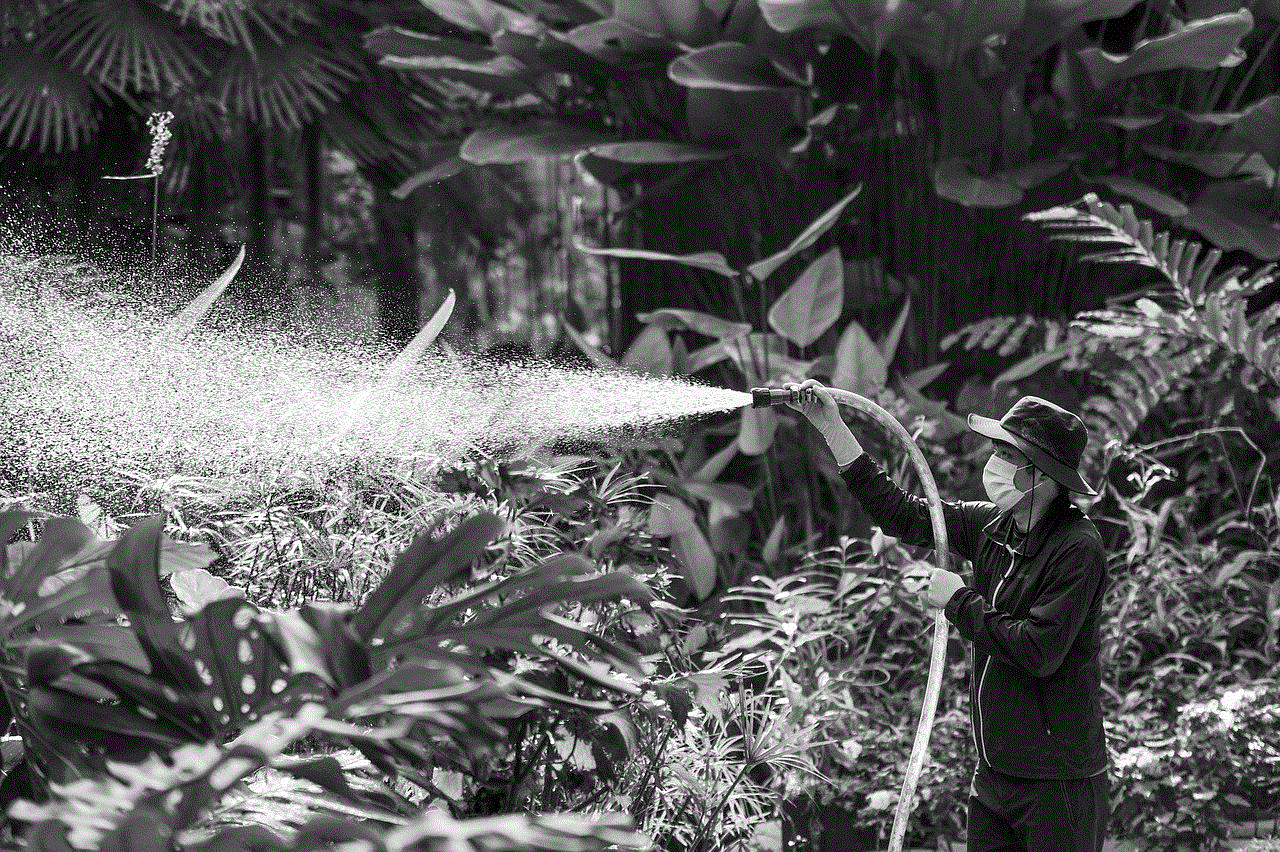
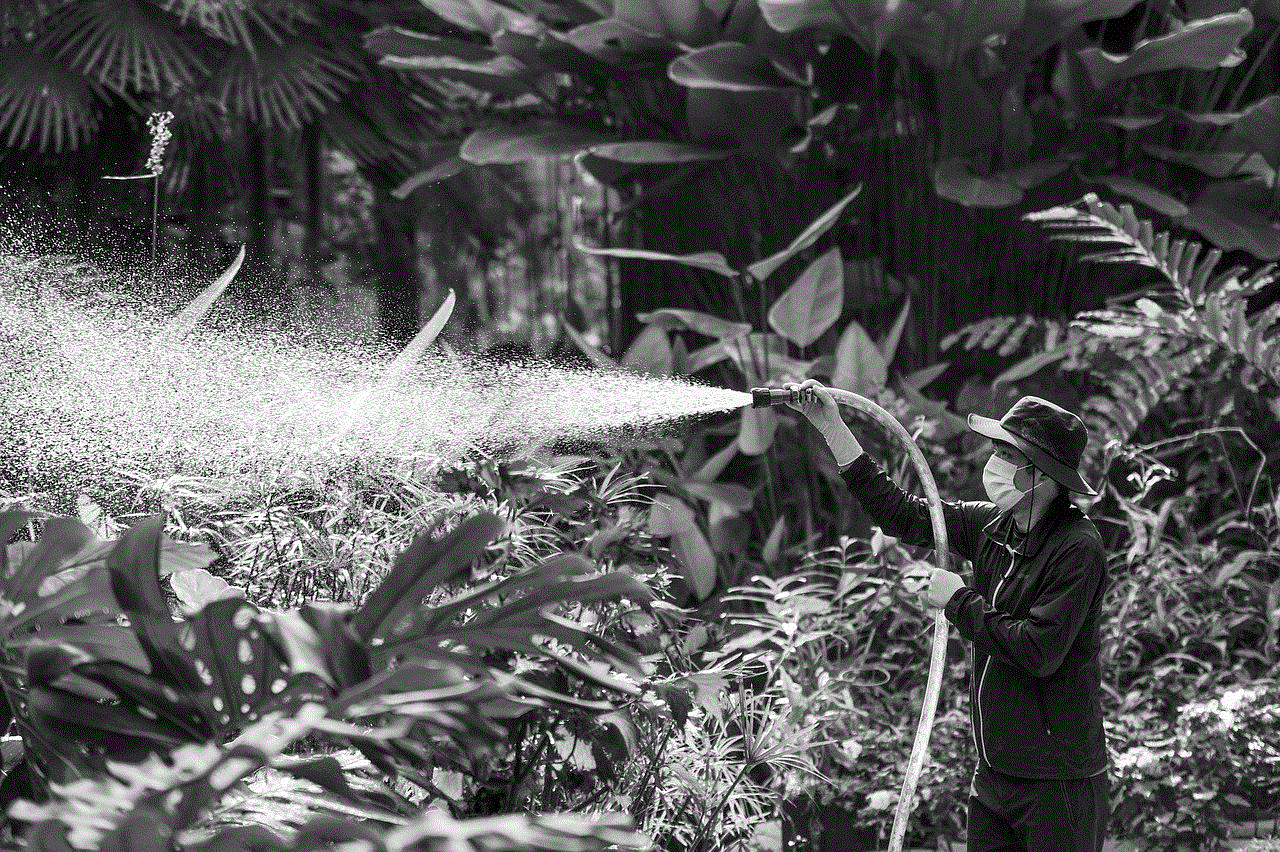
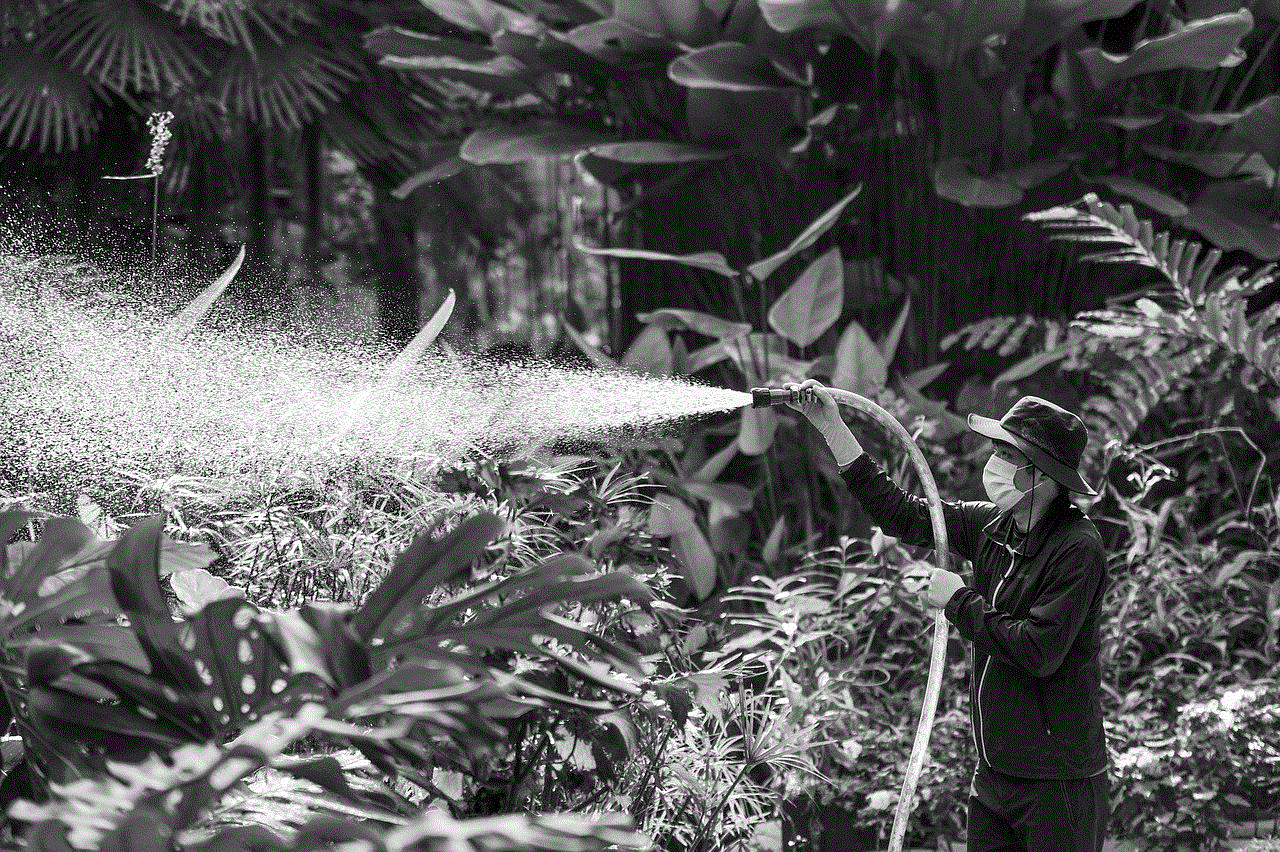
Virtual location on iPhones is a feature that has both positive and negative implications. While it offers privacy and convenience, it also raises concerns about misuse and accuracy. As this technology continues to develop, it’s essential for users to be aware of its capabilities and potential risks. Additionally, it’s crucial for app developers and companies to use this feature responsibly and ethically to avoid any potential harm it may cause. With proper usage and awareness, virtual location on iPhones can continue to enhance our digital experiences and bring us closer to the world around us.