how to unforward calls on android
Forwarding calls is a useful feature on Android devices that allows users to redirect incoming calls to another phone number. This can be helpful when you are unable to answer your phone, or if you want to receive calls on a different device. However, there may be times when you need to unforward calls on your Android device. This could be because you no longer need to redirect calls, or because you want to receive calls on your primary device. In this article, we will discuss how to unforward calls on Android in detail.
1. Understanding Call Forwarding on Android
Before we dive into the process of unforwarding calls, it is important to have a basic understanding of how call forwarding works on Android devices. Call forwarding is a network feature that is enabled by your service provider. It allows you to redirect incoming calls to another phone number, which is known as the “forwarding number”. This number can be a landline or another mobile phone number. When a call is forwarded, your phone will not ring, and the call will be automatically redirected to the forwarding number.
2. Reasons to Unforward Calls on Android
There can be several reasons why you might want to unforward calls on your Android device. One common reason is that you no longer need to redirect calls to another number. For example, if you were on vacation and had set up call forwarding to your partner’s phone, you might want to unforward calls once you are back home. Another reason could be that you want to receive calls on your primary device instead of the forwarding number. Additionally, if you are experiencing any issues with call forwarding, unforwarding calls can help troubleshoot the problem.
3. How to Unforward Calls on Android
The process of unforwarding calls may vary slightly depending on your device’s make and model. However, the basic steps are similar for most Android devices. Here’s how you can unforward calls on your Android device:
– Open the phone app on your device.
– Tap on the three dots in the top right corner to access the menu.
– Select “Settings” from the menu.
– Look for the “Call forwarding” option and tap on it.
– You will see a list of call forwarding options. Select the option that is enabled (usually “forward when busy”, “forward when unanswered”, or “forward when unreachable”).
– Tap on the option to disable it.
– You will be asked to confirm your action. Tap on “Turn off” to confirm.
4. Unforwarding Calls on Specific Android Devices
As mentioned earlier, the process of unforwarding calls may vary slightly depending on your device’s make and model. Let’s take a look at how you can unforward calls on some popular Android devices:
– Samsung Galaxy: Open the phone app, tap on the three dots, and select “Settings”. Then go to “More settings” and tap on “Call forwarding”. Select an option and tap on “Turn off”.
– Google Pixel: Open the phone app, tap on the three dots, and select “Settings”. Go to “Calling accounts” and select your SIM card. Tap on “Call forwarding” and then select an option to turn it off.
– OnePlus: Open the phone app, tap on the three dots, and select “Settings”. Go to “Call forwarding” and tap on “SIM 1” or “SIM 2” depending on which SIM card you want to unforward calls for. Select an option and tap on “Disable”.
5. Unforwarding Calls Using USSD Codes
Another way to unforward calls on your Android device is by using USSD codes. These are special codes that can be dialed from your phone’s dialer to access certain features or settings. To unforward calls using USSD codes, follow these steps:
– Open the phone app on your device.
– Dial the USSD code for call forwarding based on your service provider. Some common codes are *73, *720, *740, and *21.
– Press the call button to activate the code.
– You will receive a confirmation message once the call forwarding is disabled.
6. Unforwarding Calls from Your Service Provider
If you are unable to unforward calls on your device, you can also contact your service provider for assistance. They will be able to disable call forwarding for you from their end. However, this method may take longer than the other options mentioned above.
7. Troubleshooting Call Forwarding Issues
In case you are facing any issues with call forwarding, unforwarding calls can help resolve the problem. Sometimes, call forwarding may not work due to network issues or incorrect settings. By unforwarding calls, you can reset the call forwarding settings on your device and try setting it up again to see if it works.
8. Tips to Remember
– If you have multiple SIM cards on your Android device, make sure you select the correct SIM card when unforwarding calls.
– Call forwarding may incur additional charges from your service provider. Make sure you are aware of the charges before you use this feature.
– If you are traveling internationally, call forwarding may not work. Check with your service provider for international call forwarding options.
– If you are unforwarding calls and still not receiving calls on your primary device, make sure it is not in airplane mode or do not disturb mode.
9. Call Forwarding Alternatives
If you frequently need to redirect calls to another number, call forwarding may not be the most efficient option. Instead, you can use other alternatives such as call forwarding apps or virtual phone numbers. These options provide more flexibility and allow you to forward calls to different numbers based on your preference.
10. Conclusion
Call forwarding is a handy feature on Android devices that allows you to redirect incoming calls to another phone number. However, there may be times when you need to unforward calls on your device. By following the steps mentioned in this article, you can easily unforward calls on your Android device. Additionally, we have also discussed some troubleshooting tips and alternatives to call forwarding that you can consider. Remember to always check for any additional charges or limitations before using call forwarding. We hope this article has helped you understand how to unforward calls on Android.
cash app card for kids
Cash App is a popular mobile payment service that allows users to easily send and receive money from their friends and family. It has gained immense popularity in recent years due to its convenience and user-friendly interface. However, what many people don’t know is that Cash App also offers a prepaid debit card, specifically designed for kids. This card, known as the “Cash App Card for Kids”, has been making waves in the financial world, as it offers a safe and easy way for kids to manage their money. In this article, we will take an in-depth look at the Cash App Card for Kids and explore its features, benefits, and how it can help parents teach their kids about financial responsibility.
What is the Cash App Card for Kids?
The Cash App Card for Kids is a prepaid debit card that is linked to a parent’s Cash App account. It is designed for kids between the ages of 13 and 17 and offers a convenient and secure way for them to make purchases, both online and in-store. The card is available for free and can be ordered through the parent’s Cash App account. Once the card is activated, parents can transfer money to their child’s card instantly, allowing them to have access to funds whenever they need it.
Features of the Cash App Card for Kids
The Cash App Card for Kids comes with a range of features that make it a perfect tool for teaching kids about financial responsibility. Let’s take a closer look at some of its key features:
1. Parental controls: One of the most significant features of the Cash App Card for Kids is the parental controls. Parents can monitor their child’s spending by setting limits on how much they can spend and where they can use the card. This allows parents to keep track of their child’s expenses and teach them about budgeting and responsible spending.
2. Real-time notifications: Parents will receive real-time notifications every time their child makes a purchase using the card. This feature gives parents peace of mind, knowing exactly when and where their child is spending money.
3. ATM access: The Cash App Card for Kids also allows kids to withdraw money from any ATM that accepts Visa. This feature gives kids the freedom to access their funds whenever they need it.
4. No fees: Unlike traditional debit cards, the Cash App Card for Kids has no monthly fees, overdraft fees, or minimum balance requirements. This makes it an affordable option for parents looking to give their kids a safe and convenient way to manage their money.
5. Customizable card design: Kids can personalize their Cash App Card by choosing from a range of unique designs. This not only makes the card fun and appealing for kids but also allows them to express their individuality.
Benefits of the Cash App Card for Kids
The Cash App Card for Kids offers a range of benefits for both parents and kids. Let’s take a look at some of the most significant advantages of using this card:
1. Teaches financial responsibility: The Cash App Card for Kids is an excellent tool for teaching kids about financial responsibility. By having their own card, kids can learn how to manage money, budget, and make responsible spending decisions.
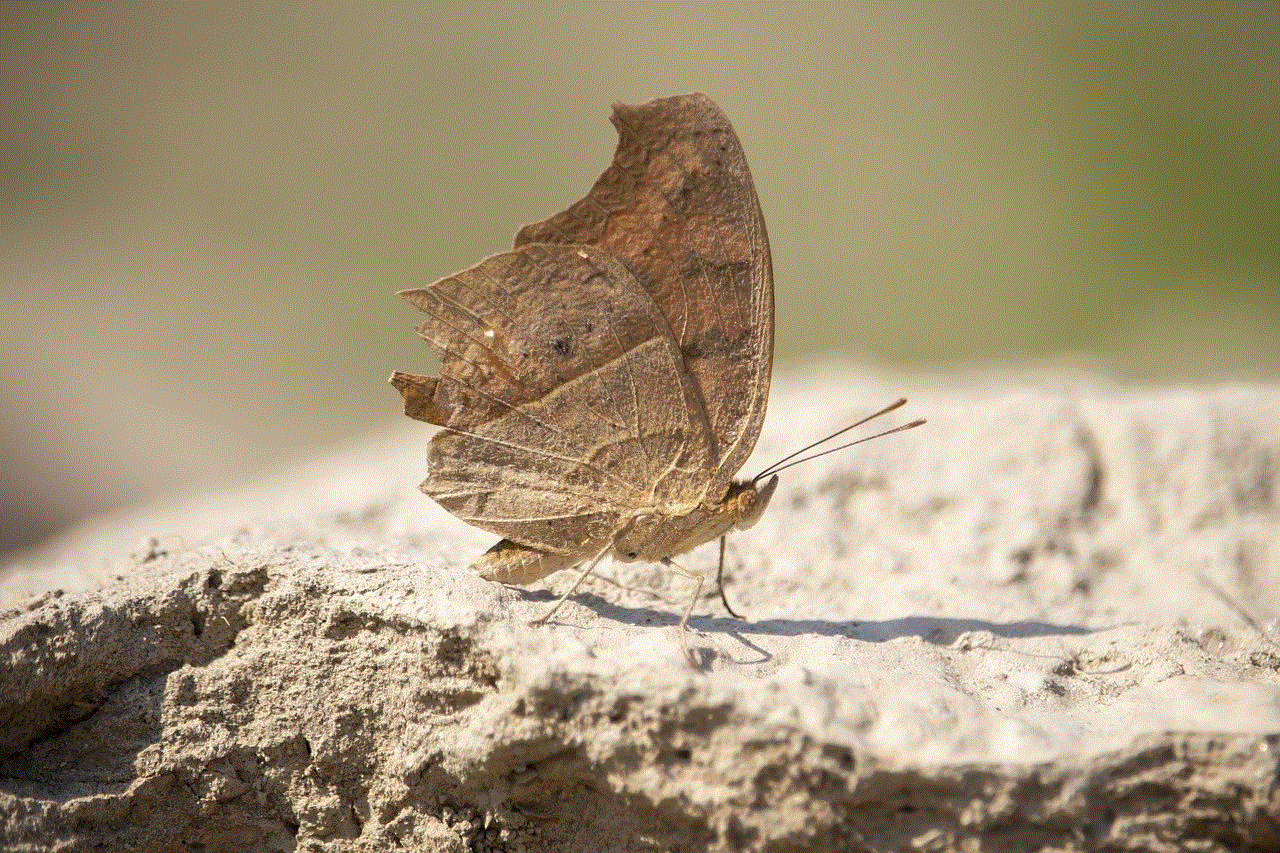
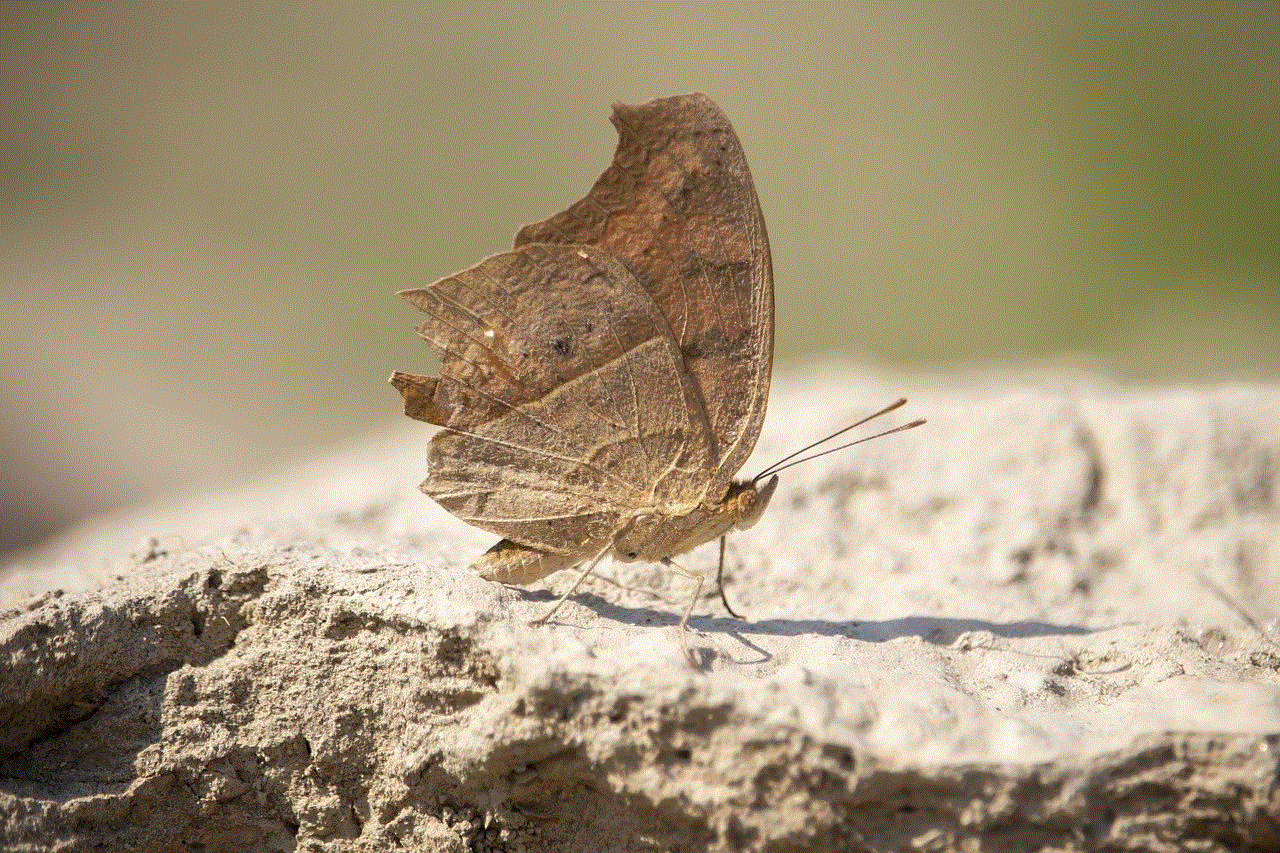
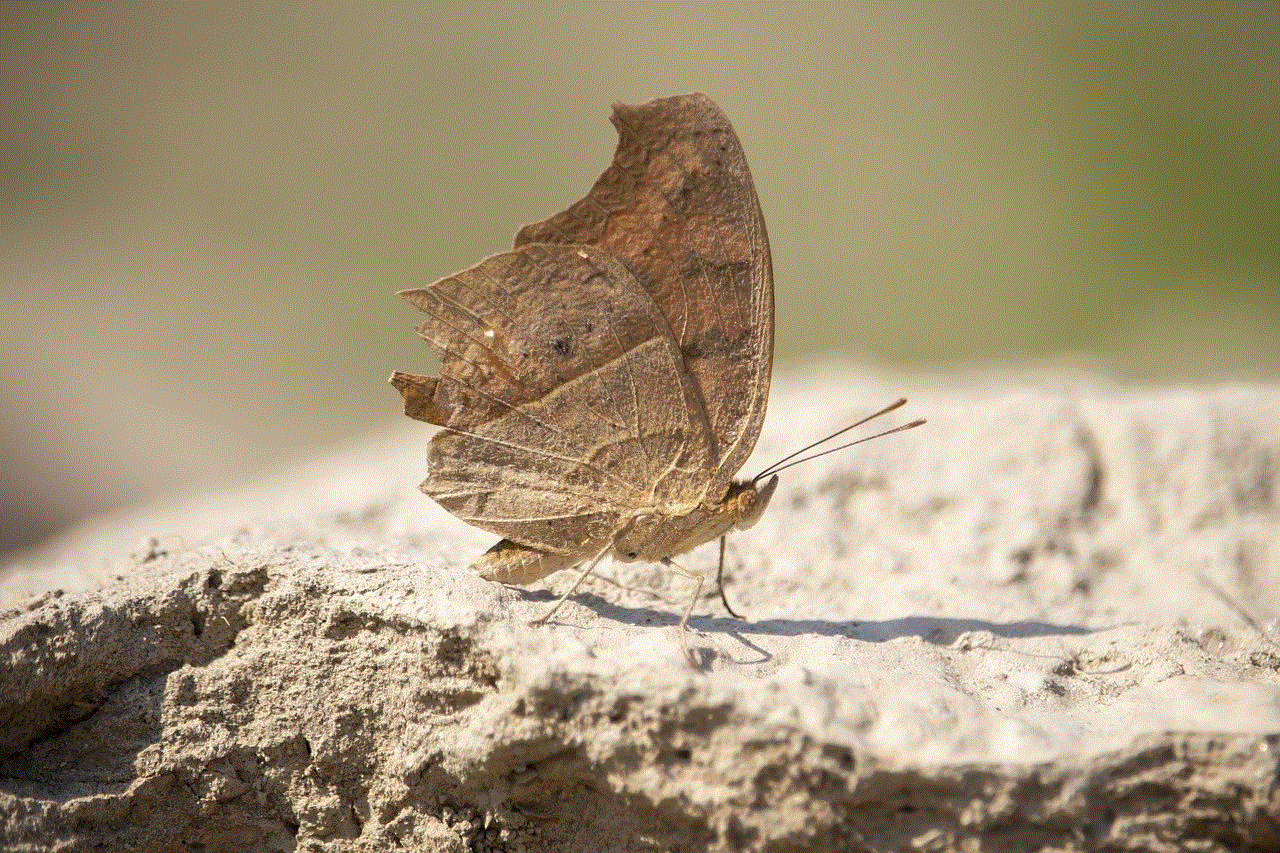
2. Convenient for parents: The Cash App Card for Kids is convenient for parents as it eliminates the need for them to carry cash or make multiple trips to the ATM. They can easily transfer money to their child’s card through the Cash App, giving them peace of mind knowing their child has access to funds whenever they need it.
3. Safe and secure: With the Cash App Card for Kids, parents can rest assured that their child’s money is safe and secure. The card is protected by a PIN, and parents can monitor their child’s spending in real-time, making it a safe and secure option for kids to manage their money.
4. No risk of debt: Unlike credit cards, the Cash App Card for Kids is a prepaid card, meaning kids can only spend the amount of money that is loaded onto the card. This eliminates the risk of debt, making it a great option for parents who want to teach their kids about responsible spending without the worry of them overspending.
5. Easy to use: The Cash App Card for Kids is incredibly easy to use, both for parents and kids. The card can be set up and activated in a matter of minutes, and kids can easily make purchases or withdraw money with the card, making it a hassle-free option for managing money.
How to Get the Cash App Card for Kids?
Getting the Cash App Card for Kids is a simple process. To get started, parents need to have a Cash App account. If they don’t have one, they can download the app from the App Store or Google Play Store and sign up for an account. Once the account is set up, parents can click on the “Cash Card” tab and select “Get Cash Card for Kids.” They will then be prompted to enter their child’s information, and the card will be shipped to their address. Parents can also set up the card for their child by linking it to their account and then transferring money to the card.
In Conclusion
The Cash App Card for Kids is a fantastic tool for teaching kids about financial responsibility. It offers a safe and convenient way for kids to manage their money, with features like parental controls, real-time notifications, and customizable card designs. With no fees and no risk of debt, it is an affordable option for parents looking to give their kids a head start in managing their finances. So, if you’re a parent looking for a safe and easy way for your kids to learn about money management, the Cash App Card for Kids is definitely worth considering.
how to decode iphone analytics data
As technology continues to advance, the amount of data being collected by companies has increased exponentially. This data is not only valuable for businesses to understand their customers, but also for consumers to better understand their own habits and behaviors. With the rise of smartphones, one of the most popular and widely used devices is the iPhone. As a result, Apple has access to a vast amount of data through its iPhone analytics feature. In this article, we will explore how to decode iPhone analytics data and what insights can be gained from it.
What is iPhone Analytics?
Before diving into how to decode iPhone analytics data, it is important to first understand what it is. iPhone analytics is a feature introduced by Apple in iOS 10 that collects data from users’ devices and sends it back to Apple for analysis. This data includes information about how users interact with their devices, such as which apps are being used, how long they are used for, and how often the device is being unlocked.
This data is then used by Apple to improve their products and services, as well as to provide developers with insights on how to optimize their apps. However, users have the option to opt-out of this data collection by going to Settings > Privacy > Analytics and turning off “Share iPhone Analytics”.
Decoding iPhone Analytics Data
Now that we understand what iPhone analytics is, let’s explore how to decode the data it collects. The first step is to access the data, which can be done by going to Settings > Privacy > Analytics > Analytics Data. Here, you will find a list of all the data that has been collected from your device. The data is organized by app, with the most recent data appearing at the top.
The data is in the form of a text file, which can be quite overwhelming to look at. However, with some basic knowledge and the help of third-party tools, you can extract valuable insights from this data. Let’s take a look at some of the key data points that can be decoded from iPhone analytics.
1. App Usage
One of the main pieces of data collected by iPhone analytics is app usage. This includes information about which apps are being used, how long they are used for, and how often they are opened. This data can be helpful in understanding your own app usage habits, as well as which apps you use the most. For developers, this data is crucial in determining how users interact with their app and how they can improve it.
2. Battery Usage
Another important aspect of iPhone analytics data is battery usage. This data shows which apps are draining your battery the most, as well as how long the battery lasts on average. For users, this can help identify apps that are consuming too much battery and optimize their usage. For developers, this data can provide insights on how to make their apps more battery-efficient.
3. Crashes and Errors
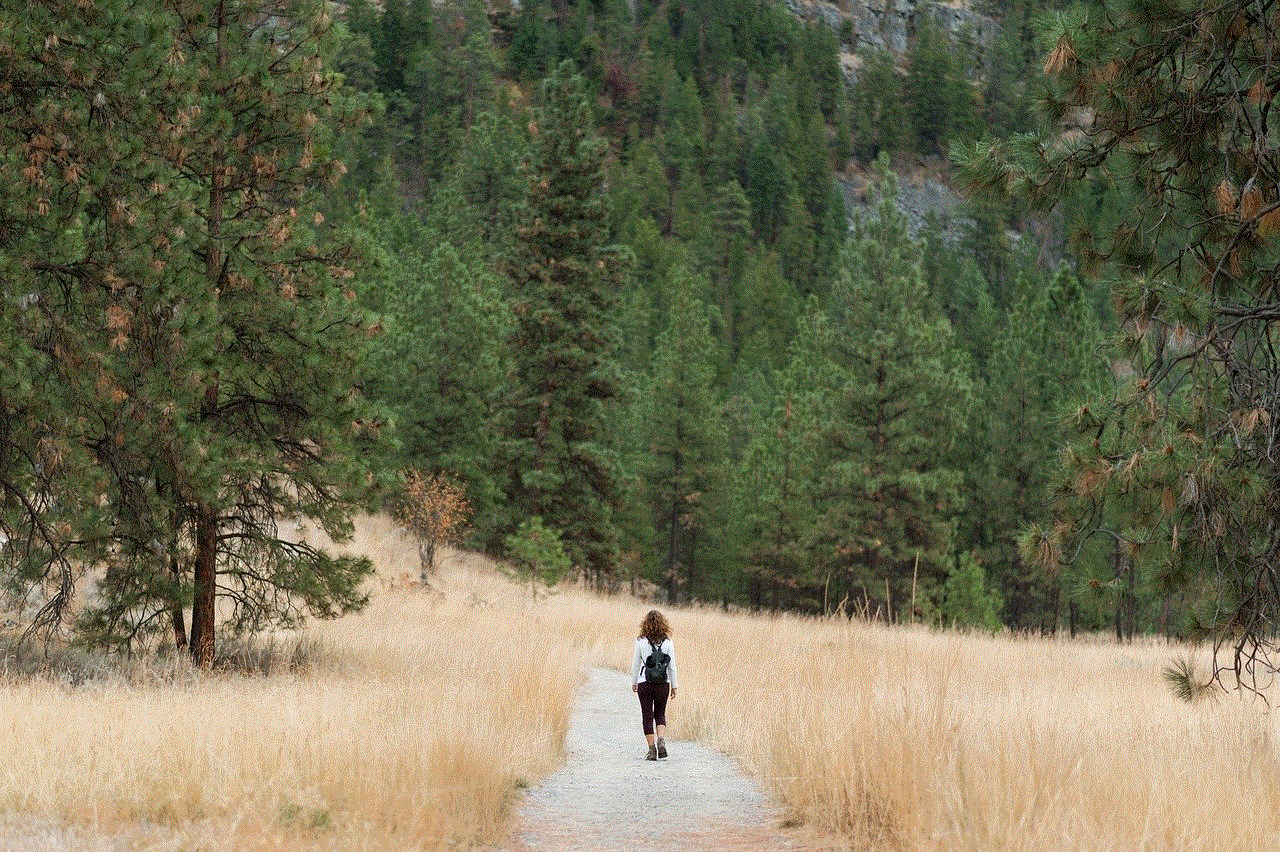
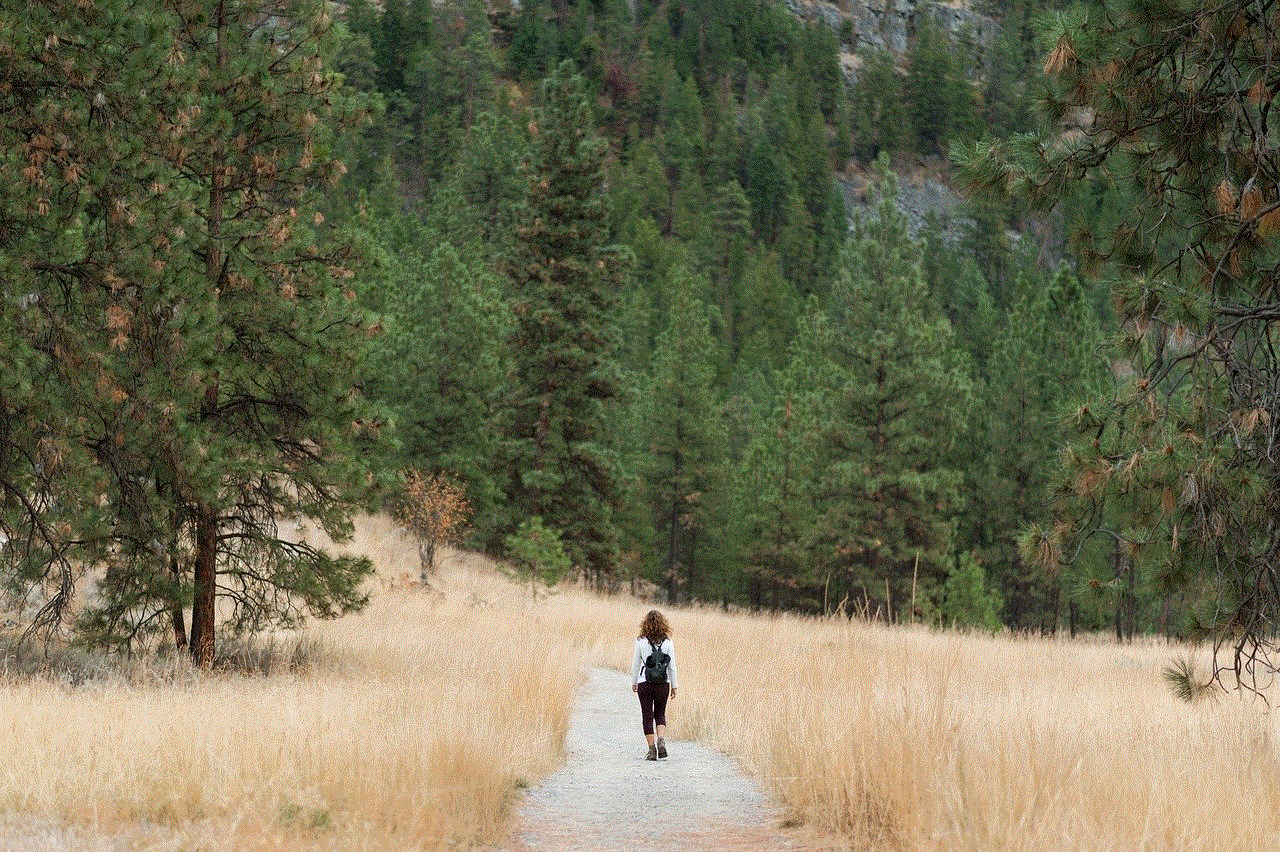
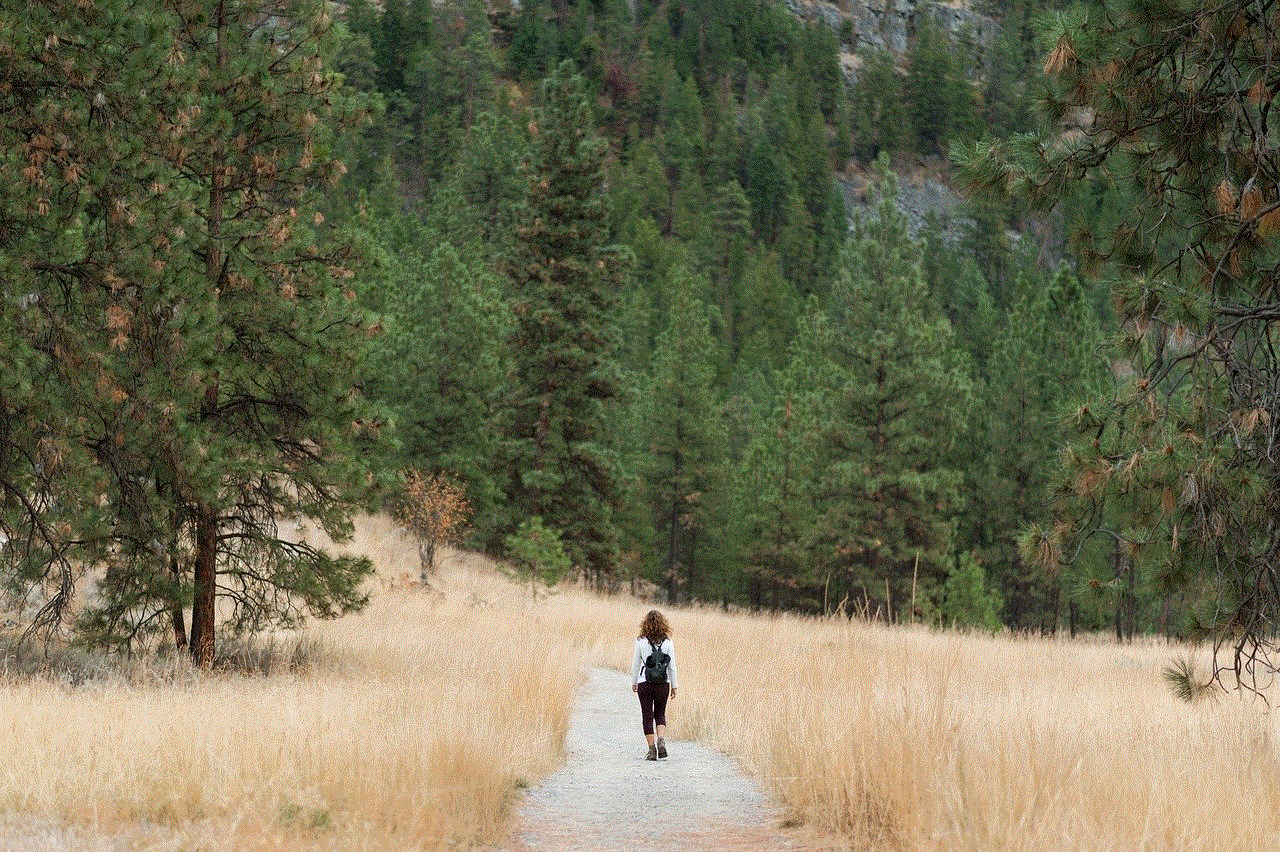
iPhone analytics also collects data on app crashes and errors. This data is useful for both users and developers. For users, it can help identify which apps are prone to crashes and errors, and for developers, it can provide insights on how to fix these issues and improve the overall user experience.
4. Device Information
In addition to app-specific data, iPhone analytics also collects information about the device itself. This includes the device model, operating system version, and storage capacity. This data can be useful for troubleshooting any issues with the device and identifying patterns in performance across different devices.
5. Location Data
One aspect of iPhone analytics that has raised privacy concerns is the collection of location data. By default, Apple collects this data to improve its location-based services, such as Maps and Siri. However, users have the option to turn off this data collection by going to Settings > Privacy > Location Services > System Services > Significant Locations. Here, you can view and delete any location data that has been collected.
6. Siri Requests
iPhone analytics also collects data on your interactions with Siri. This includes the number of requests made, the types of requests, and the success rate. This data can be helpful in understanding how often you use Siri and for what purposes. For developers, this data can provide insights on how to optimize their apps for Siri integration.
7. Screen Time
With the release of iOS 12, Apple introduced the Screen Time feature, which shows users how much time they spend on their device and in each individual app. This data is also collected by iPhone analytics and can be accessed under Settings > Screen Time. This data can be helpful in identifying any excessive usage patterns and setting limits for yourself, as well as for parents to monitor their children’s device usage.
8. Health and Fitness Data
For users who use the Health app to track their fitness and health data, this information is also collected by iPhone analytics. This includes data about your daily activity, workouts, and sleep patterns. This data can be helpful in understanding your own health and fitness habits and setting goals to improve them.
9. Music and Podcasts
If you use Apple Music or the Podcasts app, the data collected by iPhone analytics will also include information about your listening habits. This data can be helpful in understanding your music and podcast preferences and for developers to improve their recommendations and suggestions.
10. Advertising and Marketing Data
Lastly, iPhone analytics also collects data for advertising and marketing purposes. This includes information about which ads you have interacted with and which apps you have downloaded from the App Store. This data is used to provide more personalized and targeted ads and app recommendations.
Privacy Concerns
Although iPhone analytics can provide valuable insights for both users and developers, it has also raised concerns about privacy. Apple has stated that all data collected is anonymous and cannot be traced back to individual users. However, for those who are still concerned about their privacy, there is the option to opt-out of data collection, as mentioned earlier.
In addition, Apple has also introduced a new feature in iOS 14 that requires apps to ask for permission before collecting data for advertising and marketing purposes. This gives users more control over their data and ensures that they are aware of what information is being collected.
Conclusion
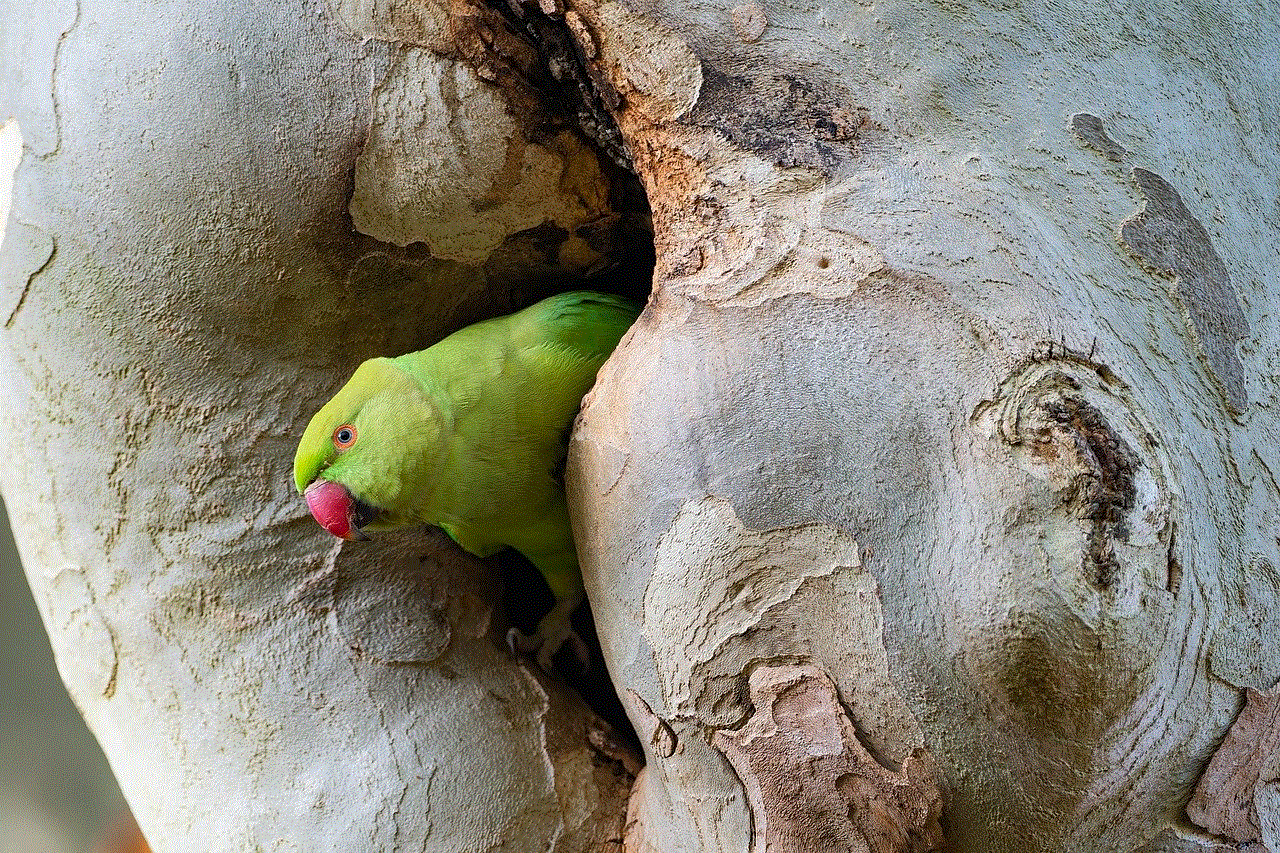
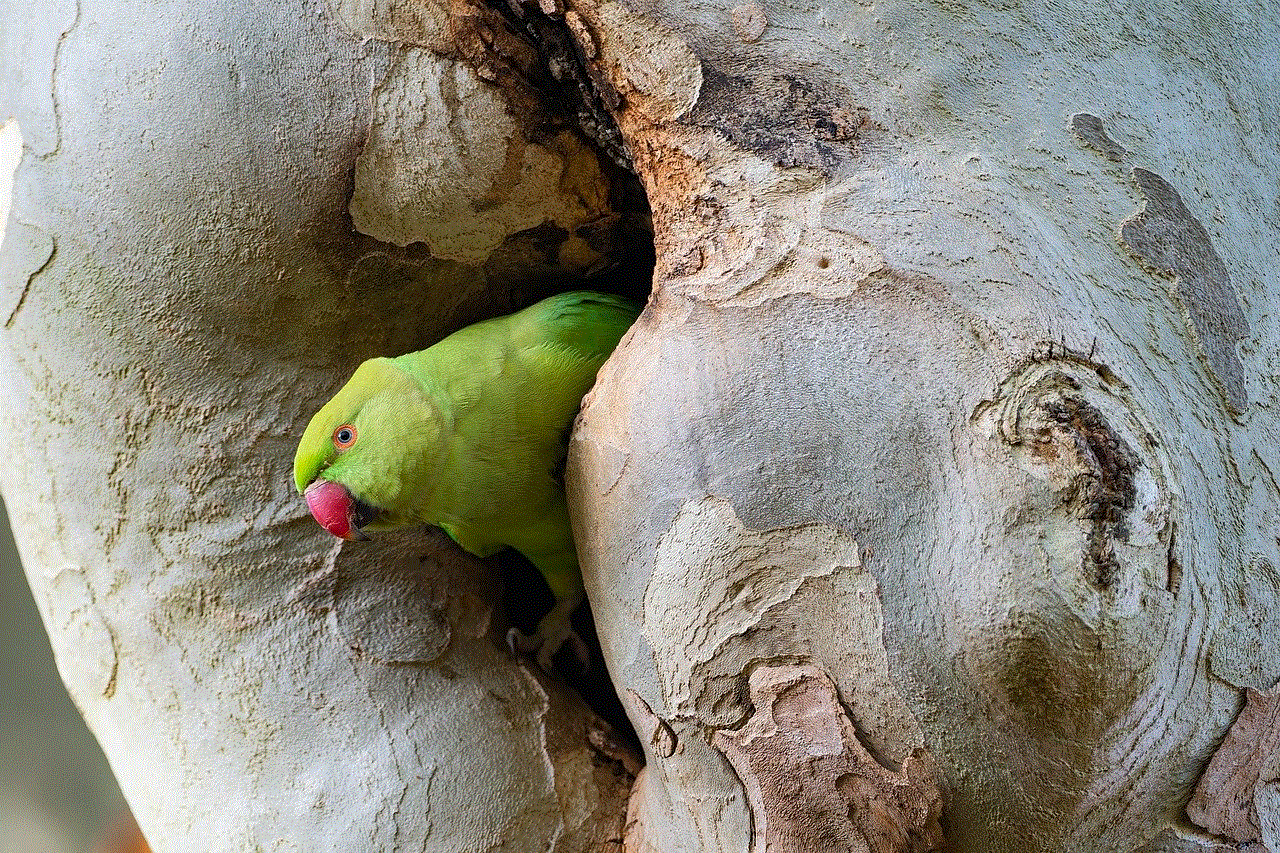
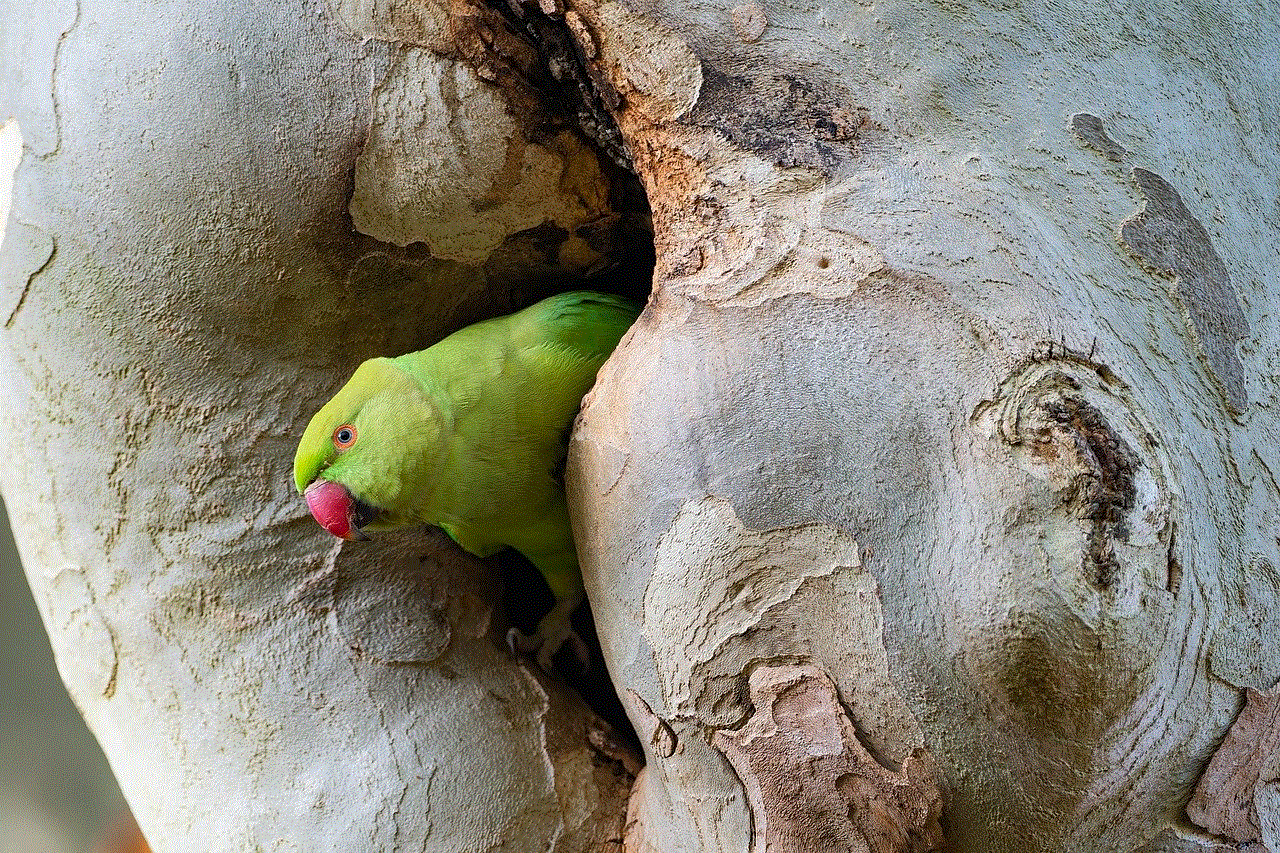
In conclusion, iPhone analytics collects a wide range of data from users’ devices, providing valuable insights for both users and developers. By understanding how to decode this data, users can gain a better understanding of their habits and behaviors, while developers can use it to improve their apps and services. It is important to note that privacy concerns should also be taken into consideration, and users have the option to opt-out of data collection if they wish. With the continuous advancements in technology, the amount of data being collected will only continue to grow, making it crucial for users to understand how their data is being used and for companies to prioritize privacy and transparency.