how to take parental controls off xbox one
Parental controls are an essential feature on the Xbox One console, designed to help parents monitor and control the content their children have access to. However, there may come a time when you want to remove these restrictions and give your child more freedom on their gaming device. Whether your child has outgrown the need for parental controls or you simply want to change the settings, taking parental controls off Xbox One is a relatively simple process. In this article, we will guide you through the steps to remove parental controls from your Xbox One console.
Understanding Parental Controls on Xbox One
Before we dive into the steps to remove parental controls, it’s essential to understand what parental controls are and how they work on the Xbox One. Parental controls are settings that allow parents to restrict certain features and content on their child’s gaming device. These controls can be set up to limit the amount of time your child can spend on the console, restrict access to specific games or apps, and even filter out mature content.
The Xbox One offers a variety of parental control options, including the ability to set up a passcode, restrict online interactions, and control access to specific content based on age ratings. These controls are meant to give parents peace of mind and ensure that their children are only exposed to appropriate content on their gaming device.
Steps to Remove Parental Controls on Xbox One
Now that you have a basic understanding of parental controls on Xbox One, let’s take a look at the steps to remove them:
Step 1: Sign in to Your Xbox One Account
The first step is to sign in to your Xbox One account. You will need to use the parent account or a profile with administrator privileges to make changes to the parental control settings.
Step 2: Go to the Settings Menu
Once you are signed in, navigate to the Settings menu by pressing the Xbox button on your controller and selecting the gear icon.
Step 3: Select the Account Tab
In the Settings menu, select the Account tab. This is where you will find all the options related to your Xbox One account.
Step 4: Choose Family Settings
Under the Account tab, select the Family settings option. This will bring up a list of all the profiles linked to your Xbox One console.
Step 5: Select the Child Profile
Choose the child’s profile for which you want to remove the parental control restrictions. If you have multiple children using the same console, you will need to repeat the following steps for each profile.
Step 6: Select the Access to Content & Apps Option
Once you have selected the child’s profile, scroll down to the Access to content & apps option and select it.
Step 7: Enter Your Passcode
If you have set up a passcode for your parental controls, you will be prompted to enter it now. If you have not set up a passcode, skip to Step 9.
Step 8: Select Unrestricted Under the Content Restrictions Section
Once you have entered the passcode, scroll down to the Content restrictions section and select Unrestricted. This will remove all content restrictions for the selected profile.
Step 9: Select Web Filtering
If you have set up web filtering for your child’s profile, you will also need to remove this restriction. To do this, scroll down to the Web filtering section and select Off.
Step 10: Save Changes
Finally, select the Save button at the bottom of the screen to apply the changes. You will be prompted to confirm the action, select Yes to proceed.
Congratulations, you have successfully removed parental controls from your child’s profile on the Xbox One console. They will now have unrestricted access to all content and features on their gaming device.
Tips for Managing Parental Controls on Xbox One
While removing parental controls may seem like the best solution, it’s essential to remember that these controls are in place for a reason. As a parent, it’s your responsibility to ensure that your child is only exposed to age-appropriate content and that their gaming habits are healthy. Here are a few tips for managing parental controls on Xbox One:
1. Set Age-Appropriate Restrictions
When setting up parental controls, make sure to choose age-appropriate restrictions for your child’s profile. This will help filter out any content that may not be suitable for their age.
2. Use Time Limits
The Xbox One allows you to set time limits for your child’s gaming sessions. This feature is particularly useful for managing screen time and ensuring that your child is not spending too much time playing games.
3. Communicate with Your Child
It’s important to have open and honest communication with your child about their gaming habits. Talk to them about the importance of responsible gaming and the consequences of breaking the rules.
4. Regularly Review and Update Settings
As your child grows older, their gaming habits and needs may change. It’s essential to regularly review and update the parental control settings to ensure that they are still appropriate for your child’s age and maturity level.
In Conclusion
Parental controls on Xbox One are a useful tool for parents to monitor and control their child’s gaming habits. However, there may come a time when you need to remove these restrictions and give your child more freedom on their gaming device. By following the steps outlined in this article, you can easily remove parental controls from your child’s profile on the Xbox One console. However, it’s crucial to remember that as a parent, it’s your responsibility to ensure that your child is engaging in healthy gaming habits, and the use of parental controls should be used in moderation. With open communication and responsible use of parental controls, you can help your child develop a healthy relationship with their gaming device.
how do you disable an ipod
How to Disable an iPod: A Comprehensive Guide
An iPod is a popular and iconic portable media player that was first introduced by Apple in 2001. Its sleek design, user-friendly interface, and vast storage capacity quickly made it a must-have device for music lovers around the world. However, like any electronic device, there may come a time when you need to disable your iPod. Whether it’s due to a malfunction, security concerns, or simply wanting to reset it, disabling an iPod is a relatively simple process. In this article, we will provide a comprehensive guide on how to disable an iPod, including different methods for different models and tips to troubleshoot any issues that may arise.
Understanding What Disabling an iPod Means
Before we dive into the steps to disable an iPod, it’s essential to understand what disabling an iPod entails. Disabling an iPod means turning off all of its functionalities, essentially making it inoperable. This process is different from resetting an iPod, which restores it to its factory settings but still allows it to function. When an iPod is disabled, it will not be able to play music, access the internet, or perform any other tasks until it is enabled again. Disabling an iPod may be necessary in situations such as selling or giving away the device or troubleshooting a malfunction.
Method 1: Disabling an iPod Using the Passcode
One of the most common reasons for disabling an iPod is due to a forgotten passcode. If you enter the wrong passcode on your iPod multiple times, it will automatically disable itself. In this case, you can easily re-enable it by entering the correct passcode. However, if you have forgotten the passcode, you will need to follow these steps to disable your iPod:
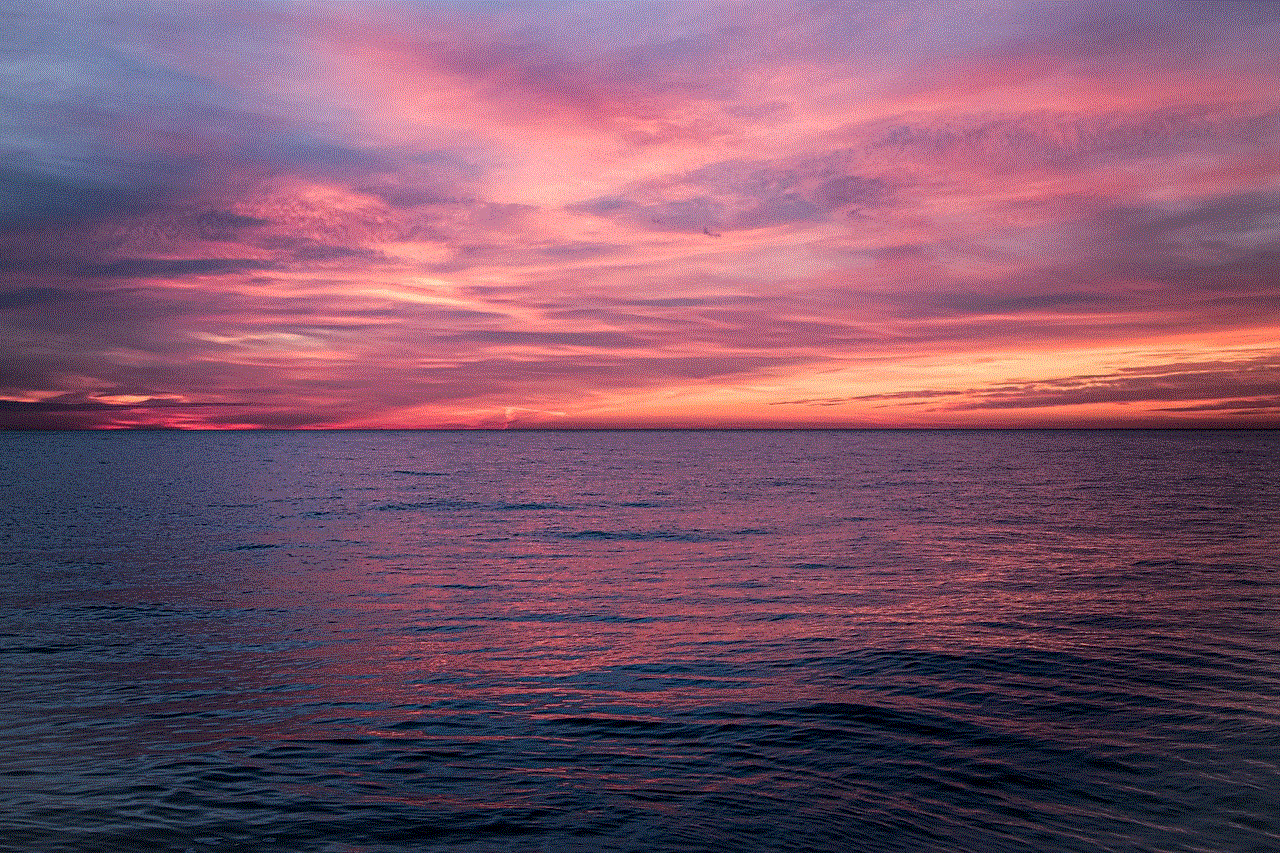
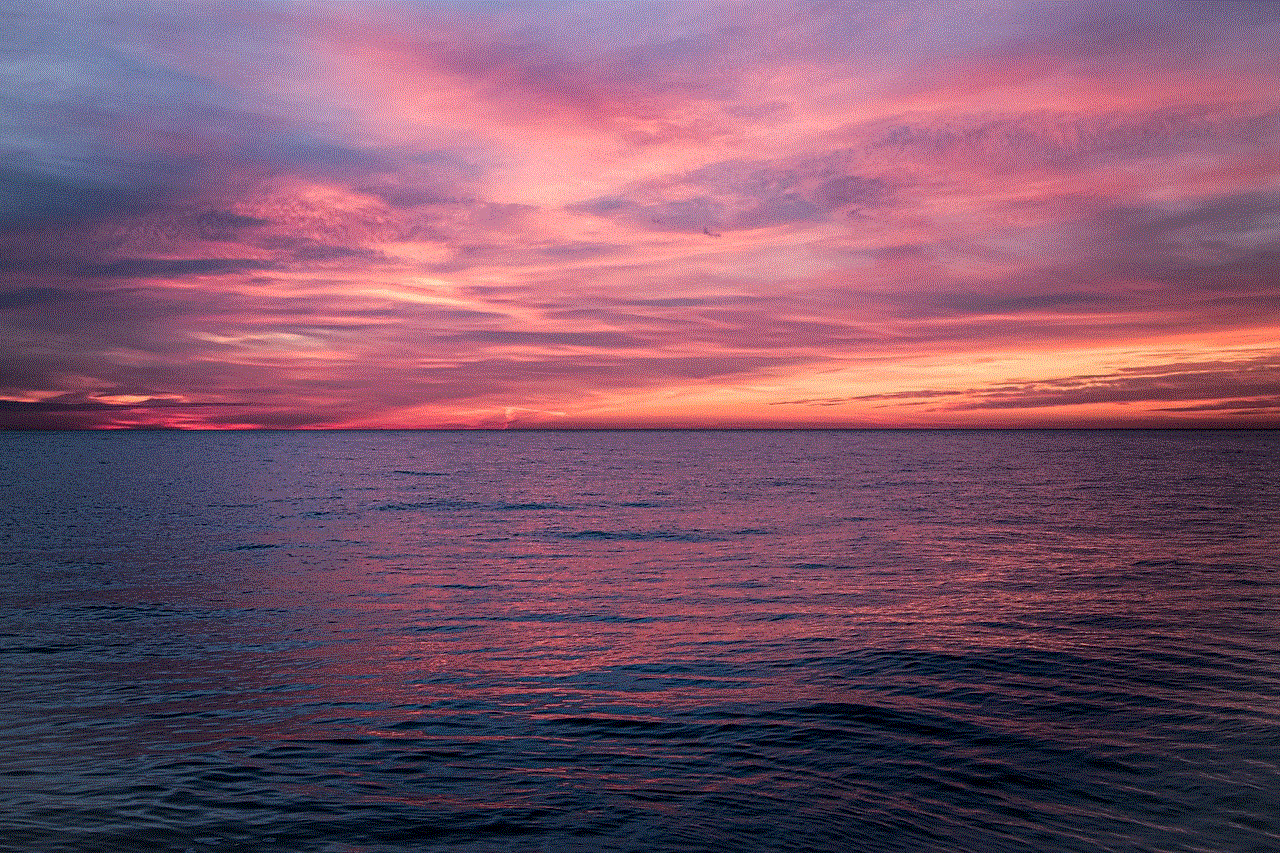
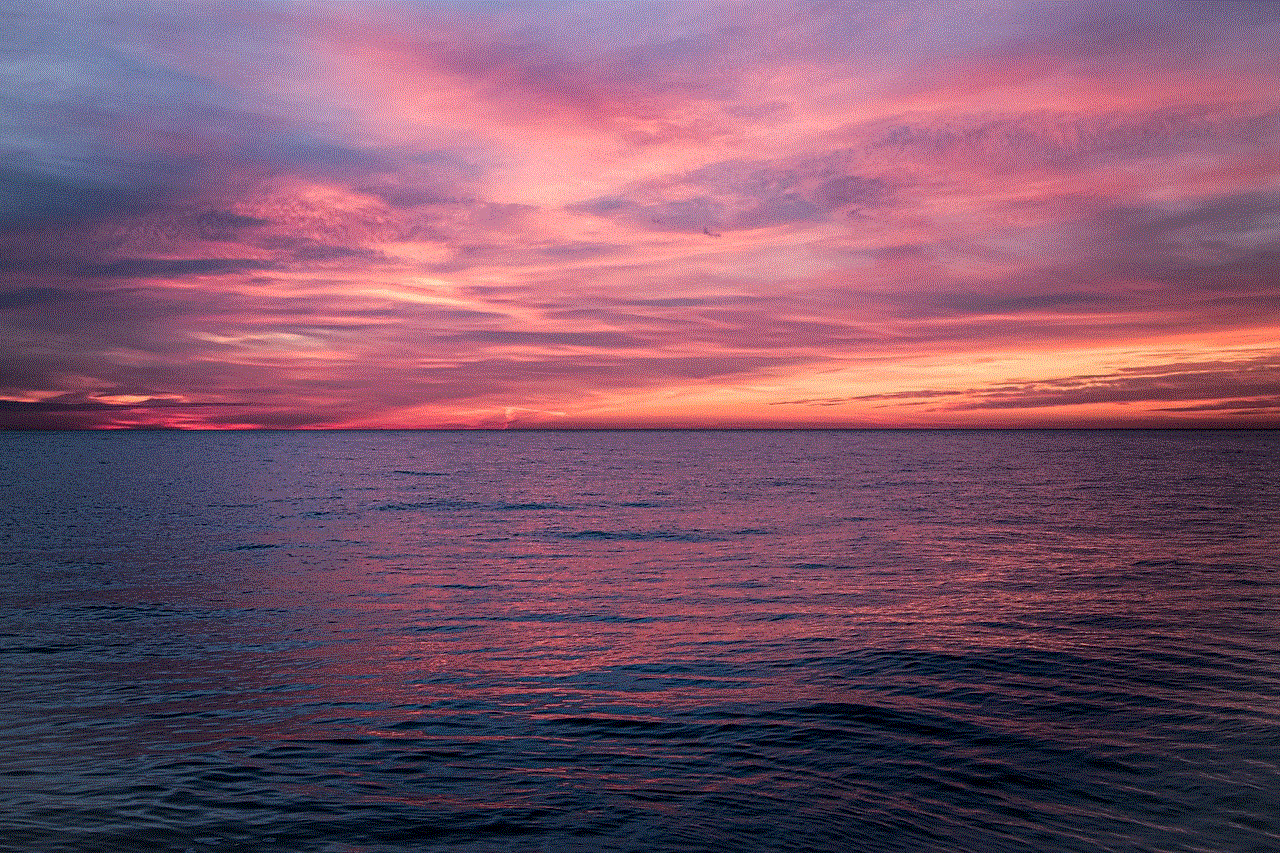
Step 1: Connect your iPod to a computer using a USB cable.
Step 2: Open iTunes on your computer. If you don’t have iTunes installed, you can download it for free from the Apple website.
Step 3: Once iTunes is open, select your iPod from the list of devices.
Step 4: Click on the “Summary” tab in the left-hand menu.
Step 5: In the “Summary” tab, click on the “Restore iPod” button.
Step 6: A prompt will appear, asking if you want to restore the iPod to its factory settings. Click on “Restore.”
Step 7: iTunes will then erase all data on your iPod and install the latest version of the device’s software. This process may take a few minutes.
Step 8: Once the process is complete, your iPod will be restored to its factory settings, and the passcode will be removed. You can then set up your iPod as a new device.
Method 2: Disabling an iPod Using the Find My iPod Feature
If you have enabled the “Find My iPod” feature on your device, you can use it to remotely disable your iPod. This feature allows you to locate, lock, and erase your iPod in case it gets lost or stolen. Here’s how you can use it to disable your iPod:
Step 1: Open the “Find My” app on another iOS device or go to the iCloud website on a computer.
Step 2: Log in using your Apple ID and password.
Step 3: Select the “iPod” from the list of devices.
Step 4: In the device’s details, click on the “Actions” button.
Step 5: Select “Erase iPod” from the drop-down menu.
Step 6: You will be prompted to confirm the action. Click on “Erase.”
Step 7: Your iPod will then be remotely wiped and disabled.
Method 3: Disabling an iPod Using Recovery Mode
If your iPod is not responding or malfunctioning, you may need to disable it using recovery mode. This method is useful when your iPod is stuck on the Apple logo, not turning on, or not recognized by iTunes. Here are the steps to disable an iPod using recovery mode:
Step 1: Connect your iPod to a computer using a USB cable.
Step 2: On your computer, open iTunes.
Step 3: While your iPod is connected to the computer, press and hold the “Power” and “Home” buttons simultaneously.
Step 4: After about 10 seconds, release the “Power” button while still holding the “Home” button.
Step 5: iTunes will then recognize your iPod in recovery mode.
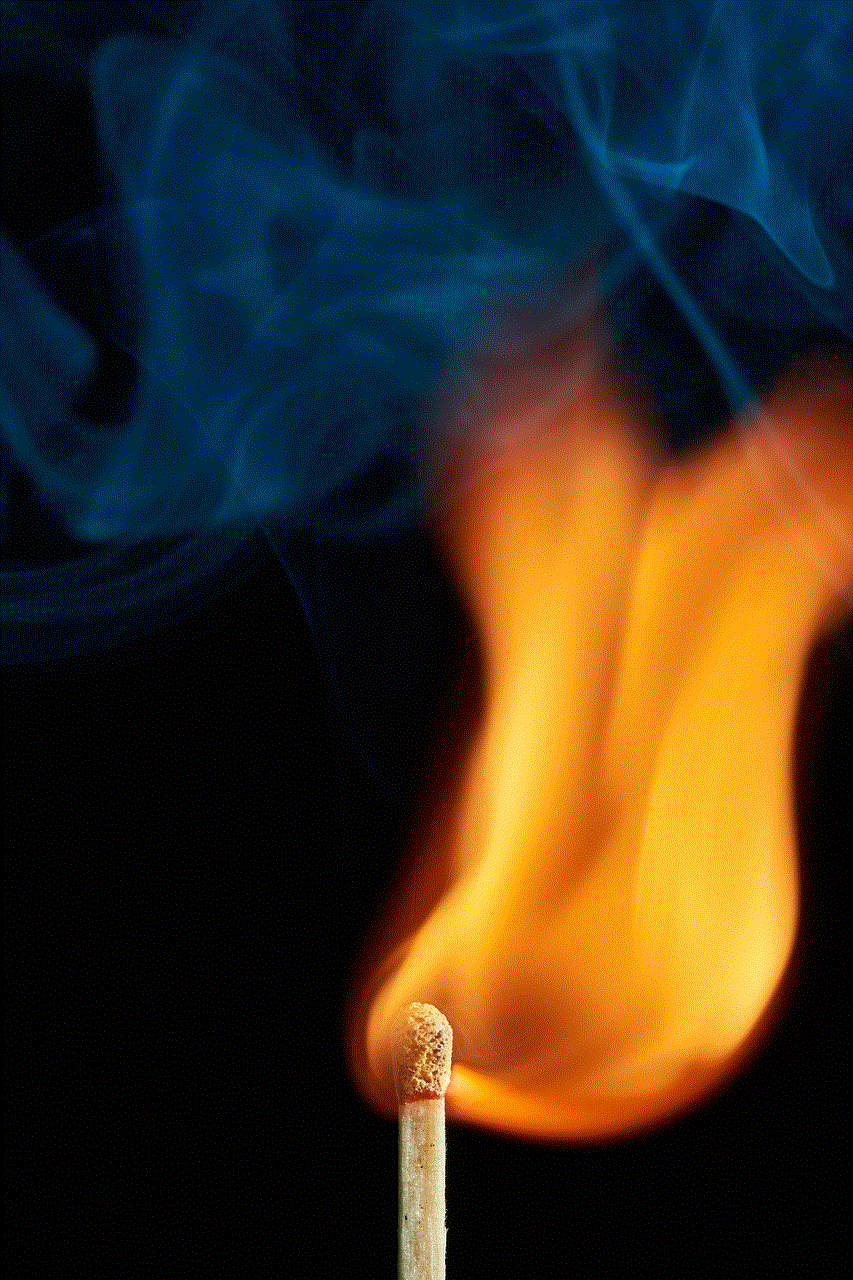
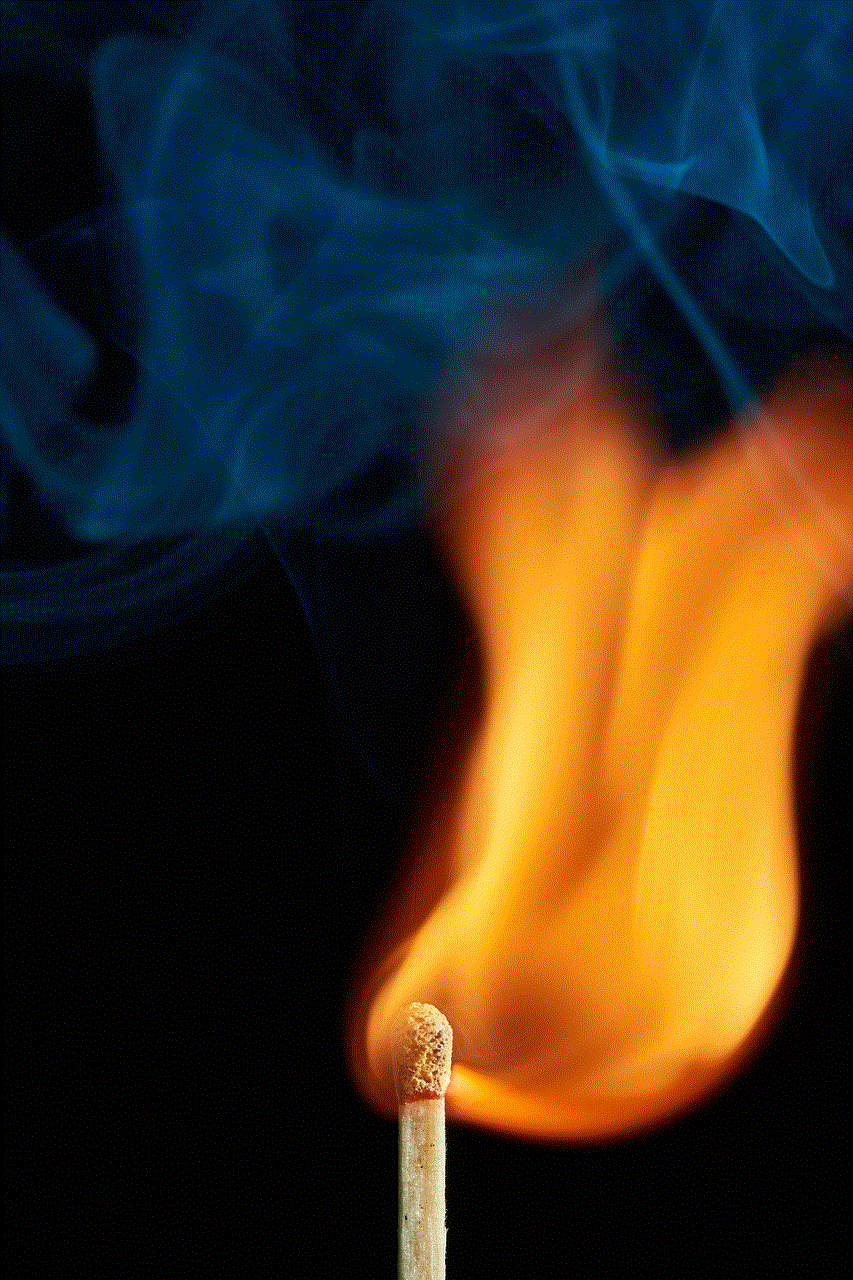
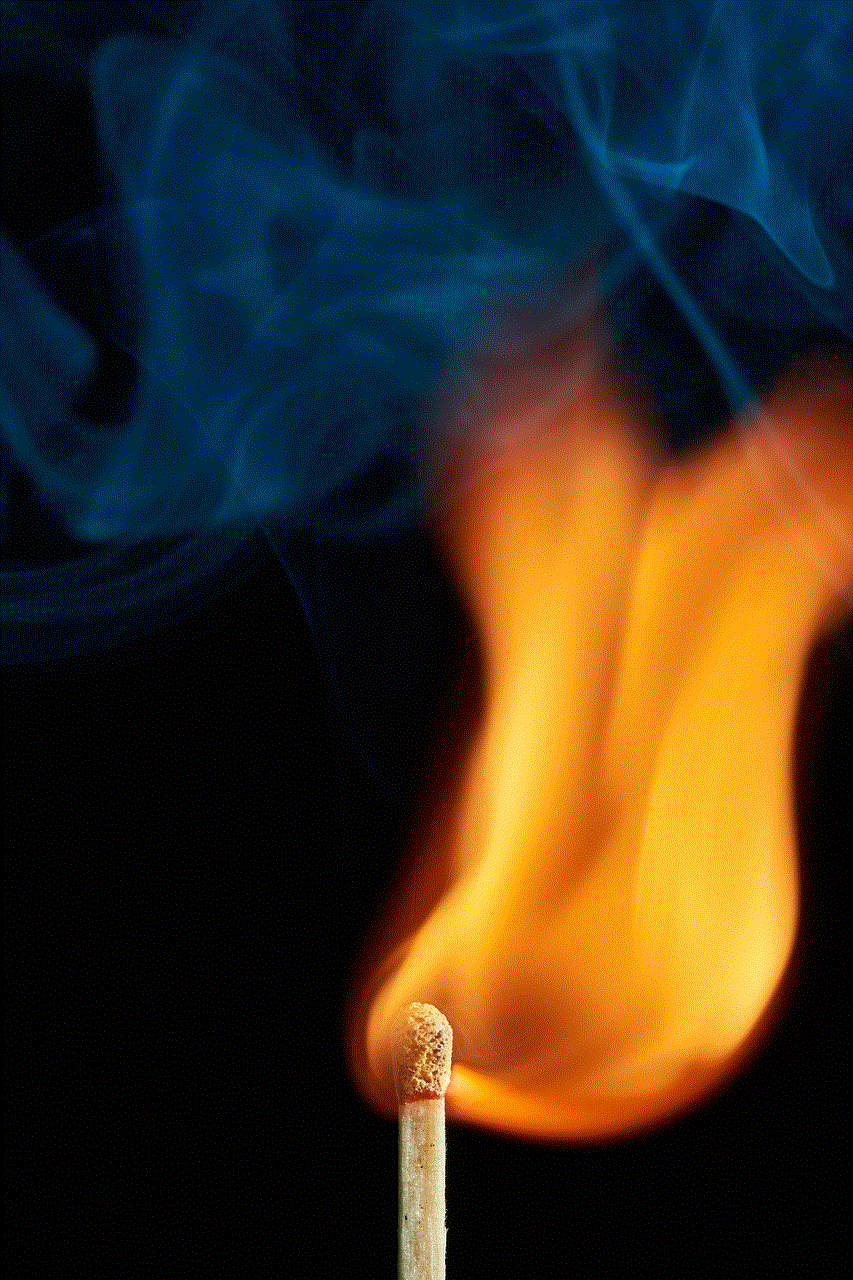
Step 6: On the iTunes prompt, click on the “Restore” button.
Step 7: iTunes will then erase all data on your iPod and install the latest version of the device’s software.
Step 8: Once the process is complete, your iPod will be restored to its factory settings, and it will be disabled.
Troubleshooting Tips
While the methods mentioned above are the most common and effective ways to disable an iPod, there may be instances where the process does not go smoothly. Here are some troubleshooting tips to help you overcome any issues that may arise:
1. Make sure you have the latest version of iTunes installed on your computer before attempting to disable your iPod.
2. If your iPod is not recognized by iTunes, try using a different USB cable or connecting it to a different USB port on your computer.
3. If your iPod is still not recognized, try restarting your computer and iPod.
4. If your iPod is not responding, make sure the battery is not drained. If it is, charge it for at least 30 minutes before attempting to disable it.
5. If your iPod is still not responding, try a force restart by pressing and holding the “Power” and “Home” buttons simultaneously for at least 10 seconds.
6. If you are unable to enter the passcode on your iPod, make sure the on-screen keyboard is not malfunctioning. Try connecting a Bluetooth keyboard or using the “Talk to Siri” feature to enter the passcode.
Conclusion
In conclusion, disabling an iPod is a simple process that can be done using different methods depending on the reason for disabling it. Whether it’s due to a forgotten passcode, security concerns or troubleshooting a malfunction, the methods outlined in this article will help you disable your iPod with ease. However, it’s essential to note that disabling an iPod will erase all data on the device, and it cannot be undone. Therefore, make sure to back up any important data before attempting to disable your iPod. We hope this guide has been helpful, and you are now able to disable your iPod with confidence.
free key holders petrol stations
In today’s fast-paced world, convenience is key. We are constantly on the go, juggling multiple responsibilities and trying to make the most of our limited time. This is especially true when it comes to our vehicles and the need for fuel. Petrol stations have become a vital part of our daily lives, providing us with the fuel we need to keep moving. But with the rise of keyless entry systems, the need for free key holders at petrol stations has become increasingly important. In this article, we will explore the benefits of free key holders at petrol stations and the convenience they offer to drivers.
First and foremost, let’s define what a key holder is. A key holder is a small device that attaches to your key ring and allows you to easily access your key without having to fumble through your pockets or bag. It keeps your key in a secure and accessible place, making it a must-have for any driver. Now, imagine being able to pick up a key holder for free at your local petrol station. This simple addition can make a world of difference in your daily routine.
One of the main benefits of having free key holders at petrol stations is the convenience they provide. As mentioned earlier, we are all about convenience in today’s world. With a key holder, you no longer have to dig through your bag or pockets to find your key. You can simply reach for the holder and have your key ready to unlock your car in a matter of seconds. This is especially useful when you are in a hurry or have your hands full with groceries or other items.
Moreover, free key holders at petrol stations also offer a sense of security. We all know the feeling of panic when we can’t find our keys. With a key holder, you no longer have to worry about losing your key or having it fall out of your pocket. The holder keeps your key in a fixed position and prevents it from getting lost. This added security can give drivers peace of mind, knowing that their key is safe and easily accessible.
In addition to convenience and security, free key holders at petrol stations also promote organization. We live in a time where we have multiple keys for different purposes – house keys, car keys, office keys, and more. With a key holder, you can keep all your keys in one place and avoid the hassle of carrying multiple key rings. This helps in keeping your keys organized and reduces the chances of misplacing them.
Another advantage of free key holders at petrol stations is the cost savings. While key holders may seem like a small and insignificant accessory, they can be quite expensive if you have to purchase them separately. With petrol stations offering them for free, drivers can save money and use it for other essential expenses. This is especially beneficial for students and young drivers who may be on a tight budget.
Furthermore, free key holders at petrol stations also promote environmental sustainability. In today’s world, where we are constantly looking for ways to reduce our carbon footprint, every small step counts. By providing key holders, petrol stations are encouraging drivers to reduce their use of plastic and metal key rings. This helps in reducing waste and contributes to a greener environment.
Moreover, key holders offered at petrol stations are often branded with the station’s logo and contact information. This serves as a marketing tool for the station, as drivers will carry the key holder with them wherever they go. It also helps in promoting brand loyalty as drivers are more likely to return to a station that provided them with a useful and free accessory.
Apart from the benefits for drivers, free key holders also offer advantages for petrol stations. By providing key holders, stations can attract more customers and increase footfall. This is especially true for busy stations located on highways or near popular destinations. The more customers a station has, the more fuel they will sell, resulting in increased revenue.
Moreover, key holders can also serve as a safety measure for petrol stations. By providing a visible and easy-to-reach key holder, stations can prevent drivers from leaving their keys in the ignition or accidentally locking themselves out of their vehicle. This can save time and resources for both the station and the driver, as well as prevent potential safety hazards.
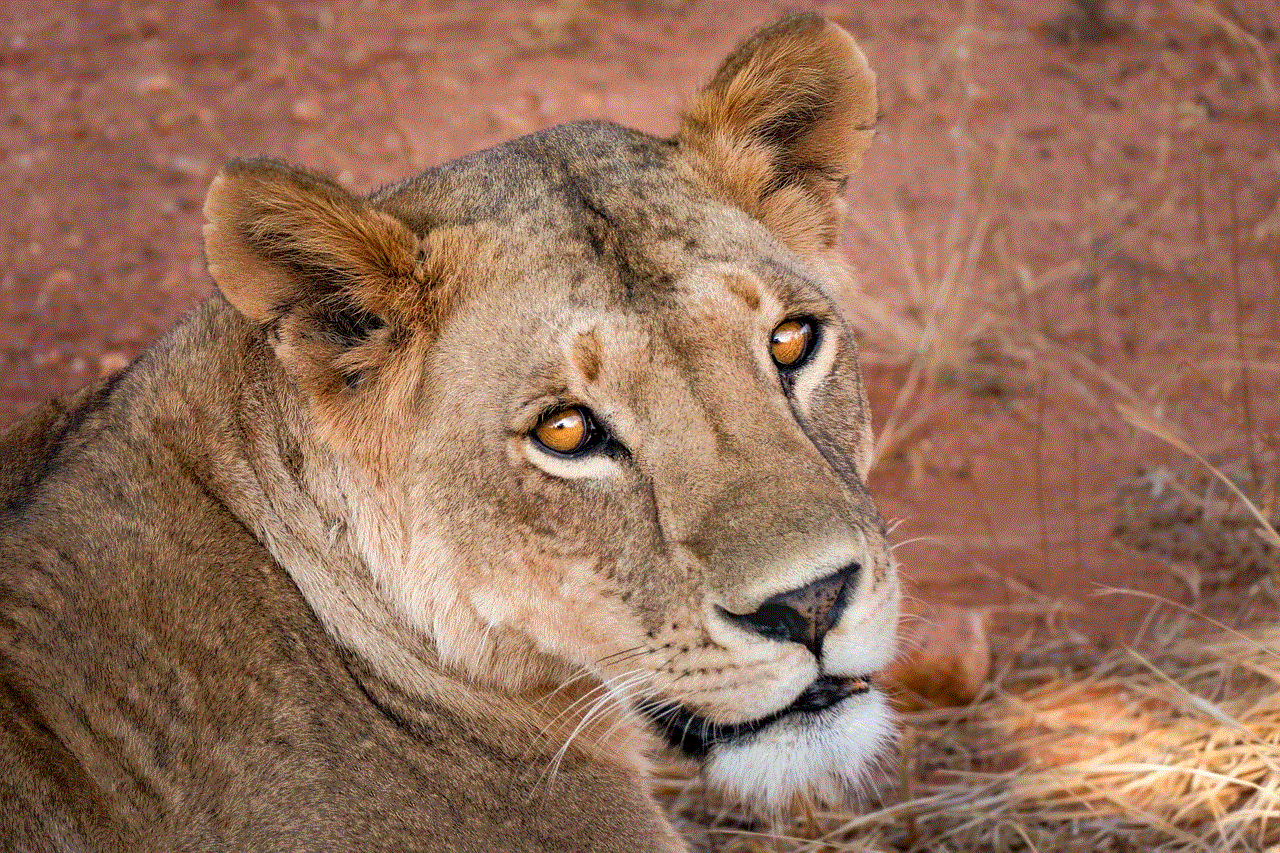
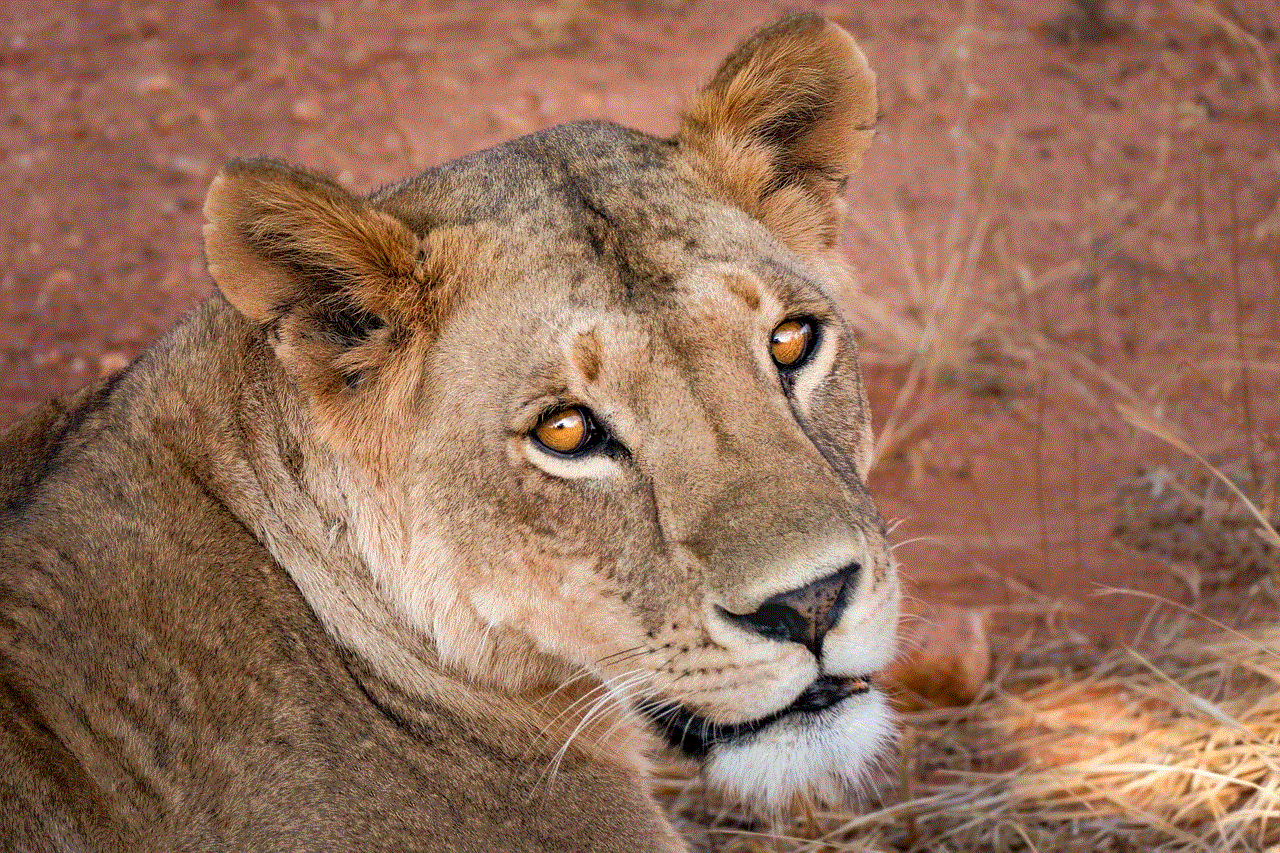
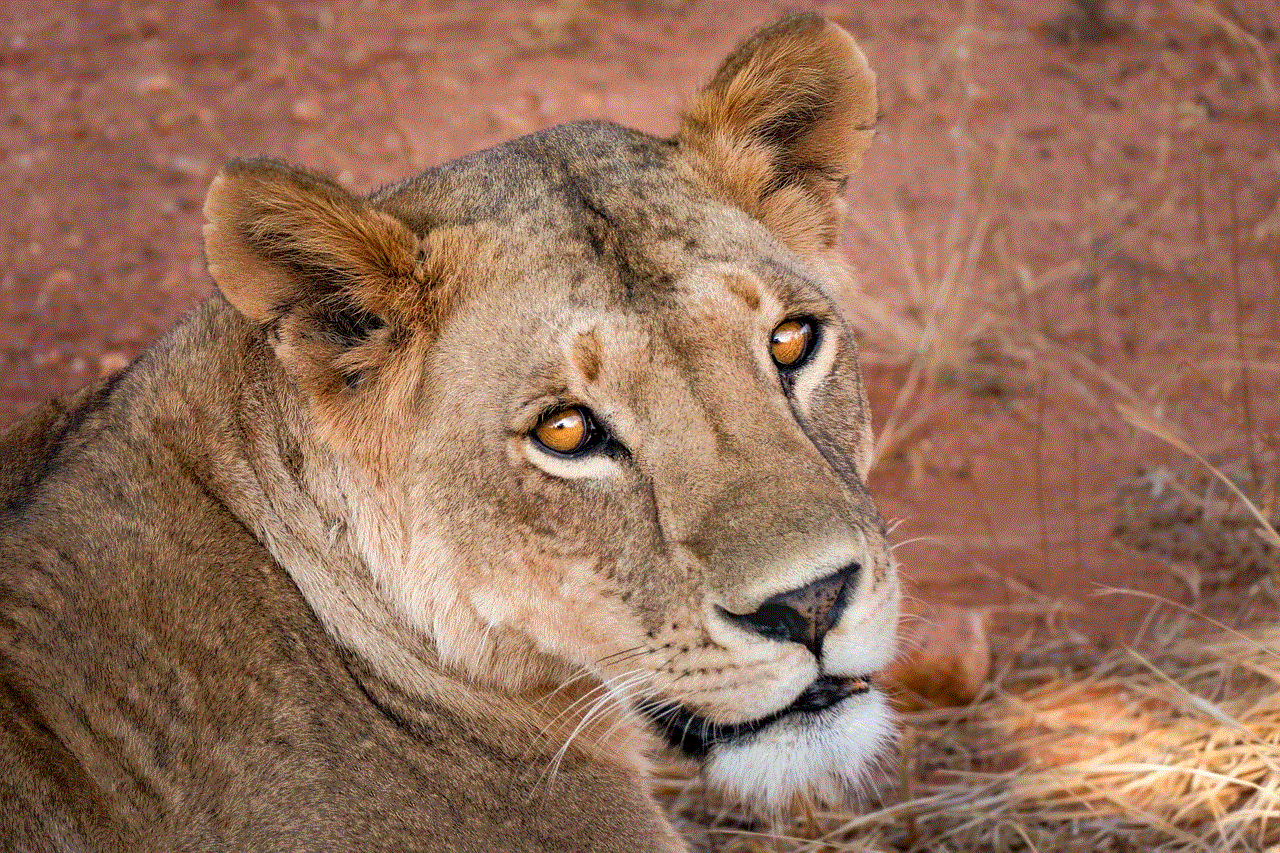
In conclusion, free key holders at petrol stations offer a range of benefits for both drivers and stations. They provide convenience, security, organization, cost savings, and promote environmental sustainability. In today’s fast-paced world, every small convenience counts, and petrol stations are making efforts to cater to the needs of their customers. The next time you stop at a petrol station, don’t forget to pick up a free key holder and experience the convenience it offers firsthand.