how to show hidden folders windows 8
How to Show Hidden Folders in Windows 8
Windows 8 is a popular operating system that introduced many new features and changes compared to its predecessors. One of the features that have caused confusion among users is the hidden folders feature. By default, Windows 8 hides certain folders to prevent accidental modification or deletion. However, there may be times when you need to access these hidden folders for various reasons. In this article, we will guide you on how to show hidden folders in Windows 8.
Before we proceed, it is important to note that showing hidden folders in Windows 8 is a relatively simple process. There are multiple methods to accomplish this task, and we will discuss each one in detail.
Method 1: Using the File Explorer
The File Explorer is the default file management tool in Windows 8. To show hidden folders using this method, follow these steps:
1. Open the File Explorer by pressing the Windows key + E on your keyboard or by clicking on the File Explorer icon in the taskbar.
2. Once the File Explorer is open, click on the “View” tab located at the top of the window.
3. In the “View” tab, you will find a checkbox labeled “Hidden items.” Click on this checkbox to show hidden folders in Windows 8.
4. After enabling the “Hidden items” checkbox, the hidden folders will become visible in the File Explorer.
Method 2: Using the Folder Options
The Folder Options menu provides advanced settings and customization options for file and folder management in Windows 8. To show hidden folders using this method, follow these steps:
1. Open the File Explorer by pressing the Windows key + E on your keyboard or by clicking on the File Explorer icon in the taskbar.
2. In the File Explorer, click on the “View” tab located at the top of the window.
3. In the “View” tab, click on the “Options” button. This will open the Folder Options menu.
4. In the Folder Options menu, click on the “View” tab.
5. Under the “Advanced settings” section, you will find a checkbox labeled “Hidden files and folders.” Select the option that says “Show hidden files, folders, and drives.”
6. Click on the “Apply” button to save the changes.
7. After applying the changes, the hidden folders will become visible in the File Explorer.
Method 3: Using the Control Panel
The Control Panel is a central location in Windows where you can access various system settings and configurations. To show hidden folders using this method, follow these steps:
1. Press the Windows key on your keyboard to open the Start menu.
2. Type “Control Panel” and click on the search result to open the Control Panel.
3. In the Control Panel, click on the “Appearance and Personalization” category.
4. Under the “File Explorer Options” section, click on the “Show hidden files and folders” link.
5. In the “Folder Options” window, select the option that says “Show hidden files, folders, and drives.”
6. Click on the “Apply” button to save the changes.
7. After applying the changes, the hidden folders will become visible in the File Explorer.
Method 4: Using the Command Prompt
The Command Prompt is a powerful tool in Windows that allows you to execute various commands and perform advanced tasks. To show hidden folders using this method, follow these steps:
1. Press the Windows key + X on your keyboard to open the Power User menu.
2. From the menu, select the option that says “Command Prompt (Admin).” This will open the Command Prompt with administrative privileges.
3. In the Command Prompt window, type the following command and press Enter:
`attrib -h -r -s /s /d C:\*.*`
This command will remove the hidden, read-only, and system attributes from all files and folders on the C drive.
Note: Replace “C” with the drive letter where your hidden folders are located.
4. After executing the command, the hidden folders will become visible in the File Explorer.
Method 5: Using Registry Editor
The Registry Editor is a powerful tool in Windows that allows you to modify system settings and configurations. To show hidden folders using this method, follow these steps:
1. Press the Windows key + R on your keyboard to open the Run dialog box.
2. Type “regedit” and click on the OK button to open the Registry Editor.
3. In the Registry Editor, navigate to the following key:
`HKEY_CURRENT_USER\Software\Microsoft \Windows\CurrentVersion\Explorer\Advanced`
4. In the right pane, look for a DWORD value named “Hidden” and double-click on it.
5. In the Edit DWORD Value window, change the value data to “1” and click on the OK button.
6. Close the Registry Editor.
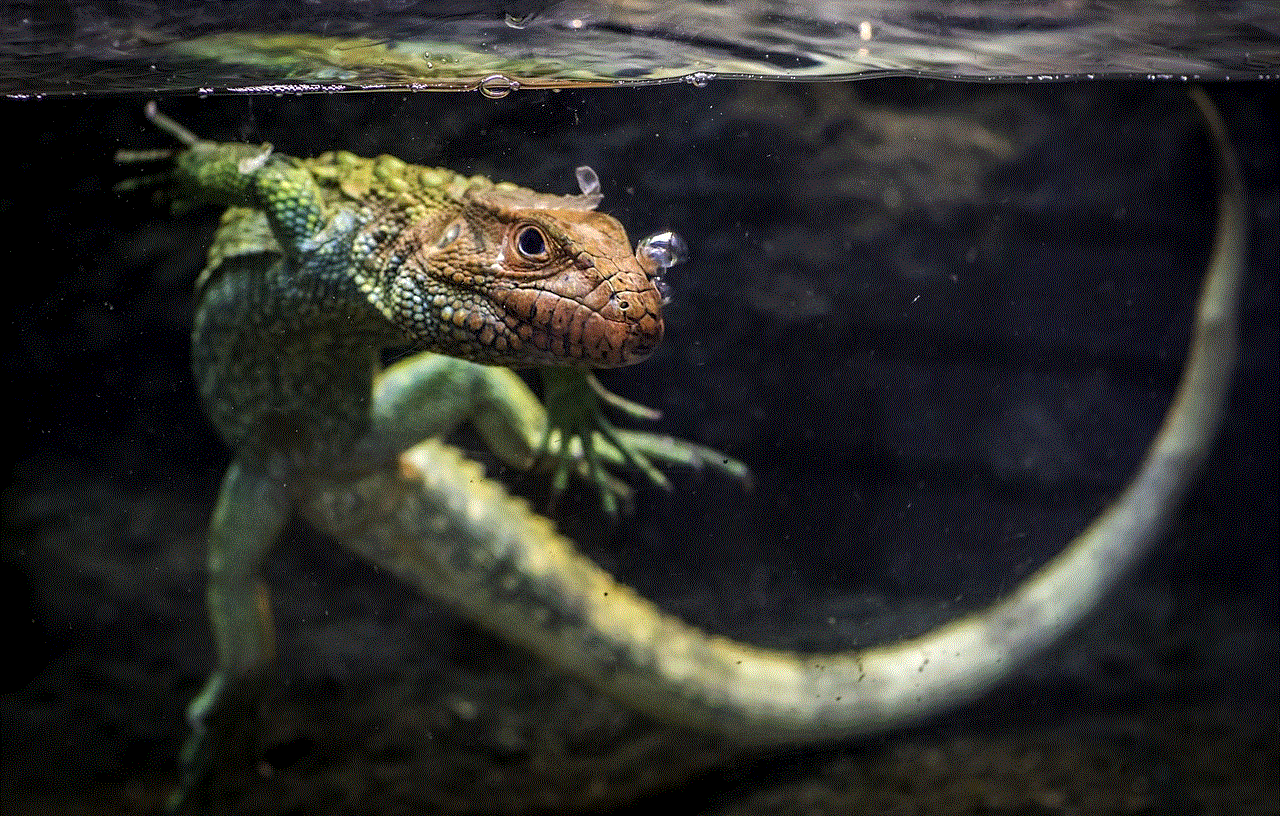
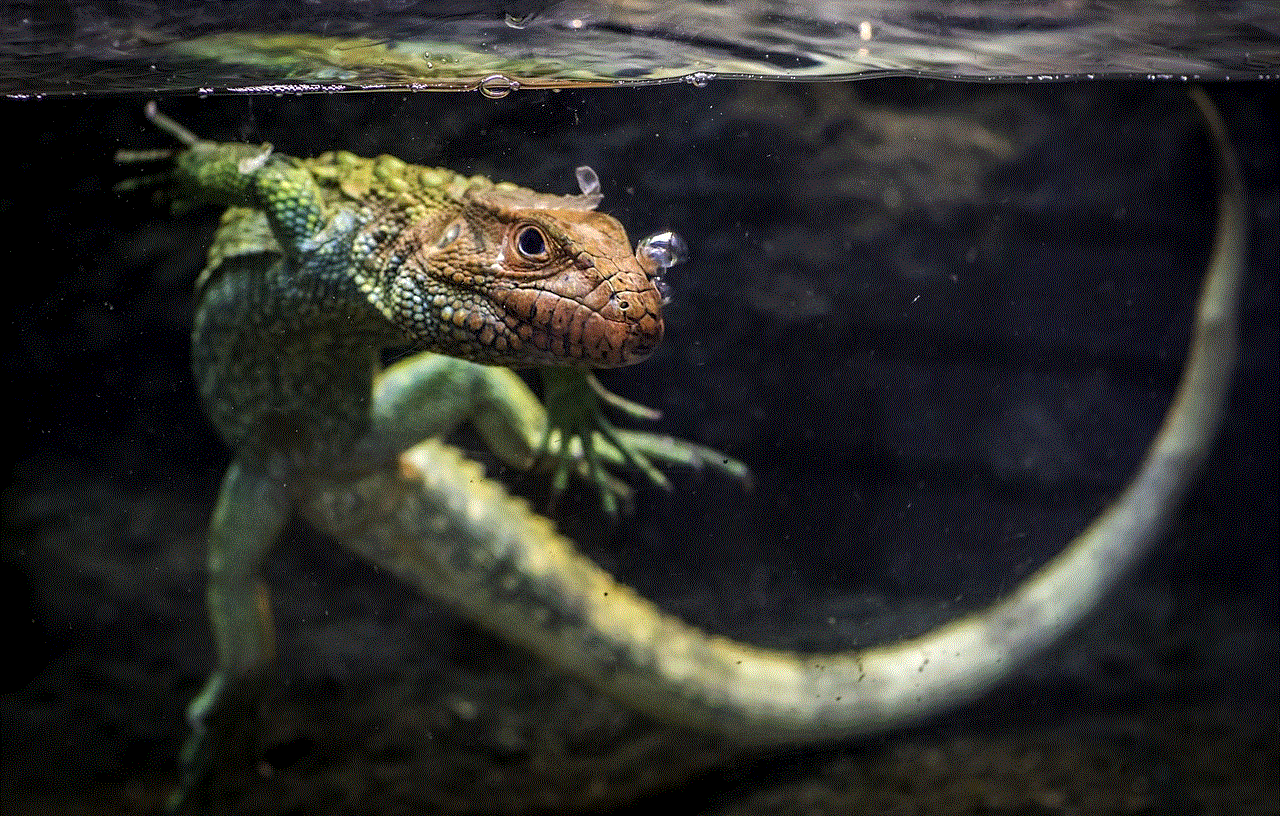
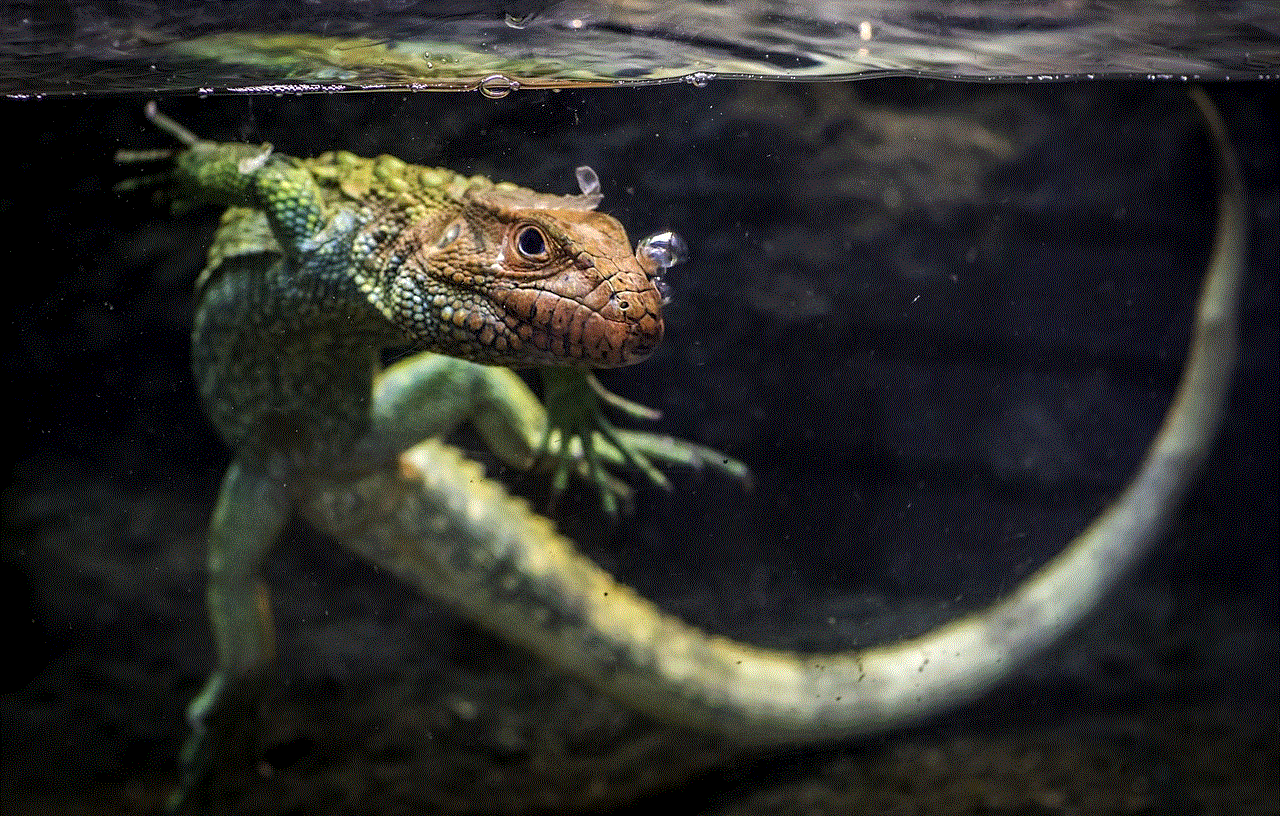
7. After making the changes, the hidden folders will become visible in the File Explorer.
Conclusion
Showing hidden folders in Windows 8 is a straightforward process that can be accomplished using various methods. Whether you prefer using the File Explorer, Folder Options, Control Panel, Command Prompt, or Registry Editor, you can easily access and modify hidden folders on your Windows 8 system. By following the step-by-step instructions outlined in this article, you should now have a clear understanding of how to show hidden folders in Windows 8.
websites to block at work
Title: The Importance of Blocking Websites at Work: Enhancing Productivity, Security, and Focus
Introduction
In today’s digital age, managing employee productivity and ensuring data security are paramount concerns for businesses. One effective strategy that many organizations adopt is blocking certain websites at work. By restricting access to specific websites, employers can foster a more focused and secure work environment. In this article, we will explore the reasons why blocking websites at work is essential, the potential benefits it offers, and some best practices for implementing a website blocking strategy.
1. Enhancing Productivity
Blocking websites that can easily distract employees during work hours is key to enhancing productivity. Social media platforms, online gaming sites, and entertainment websites are common culprits that can divert attention away from work tasks. By restricting access to these distractions, employees are more likely to remain focused on their work responsibilities, leading to increased productivity levels and improved overall efficiency.
2. Limiting Time Wasted
Allowing unlimited access to non-work-related websites can result in considerable time wasted by employees. By implementing website blocking, employers can encourage employees to effectively manage their time and allocate it to tasks that contribute to their professional development and the success of the organization.
3. Reducing Security Risks
Blocking websites at work can significantly enhance the security posture of an organization. Many websites, such as those involved in file-sharing, torrenting, or hosting malicious content, pose a significant risk to a company’s network and sensitive data. By blocking such websites, employers can mitigate the risk of malware infections, data breaches, and other cybersecurity threats.
4. Preventing Data Leakage
Unrestricted access to certain websites can inadvertently lead to data leakage. Websites with cloud storage, file-sharing capabilities, or personal email platforms can expose sensitive company information to the risk of being shared or accidentally leaked. Blocking these websites mitigates the chance of unintentional data breaches and safeguards confidential data.
5. Preserving Bandwidth
Some websites, particularly those hosting heavy multimedia content or streaming platforms, consume a significant amount of bandwidth. This can lead to a slower overall network speed, affecting the performance of business-critical applications and tasks. By blocking access to bandwidth-intensive websites, employers can ensure that network resources are efficiently utilized, leading to improved productivity and overall network performance.
6. Maintaining a Professional Image
Allowing unrestricted access to certain websites can compromise the professional image of an organization. Access to inappropriate or offensive websites can create an uncomfortable work environment, potentially leading to legal issues or employee disputes. Implementing website blocking measures helps maintain a professional atmosphere and ensures that employees adhere to established ethical guidelines.
7. Compliance with Legal and Regulatory Requirements
Certain industries, such as healthcare or finance, have strict legal and regulatory requirements regarding data privacy and security. Blocking websites that are not compliant with these regulations ensures that employees do not inadvertently violate them. It also demonstrates a commitment to maintaining high standards of compliance within the organization.
8. Balancing Employee Freedom and Accountability
While website blocking is primarily aimed at enhancing productivity and security, it is essential to strike a balance between employee freedom and accountability. Implementing a transparent and well-communicated website blocking policy ensures that employees understand the reasons behind the restrictions. Clear guidelines can help foster a culture of responsibility, trust, and mutual understanding between employers and employees.
9. Implementing a Thoughtful Website Blocking Strategy
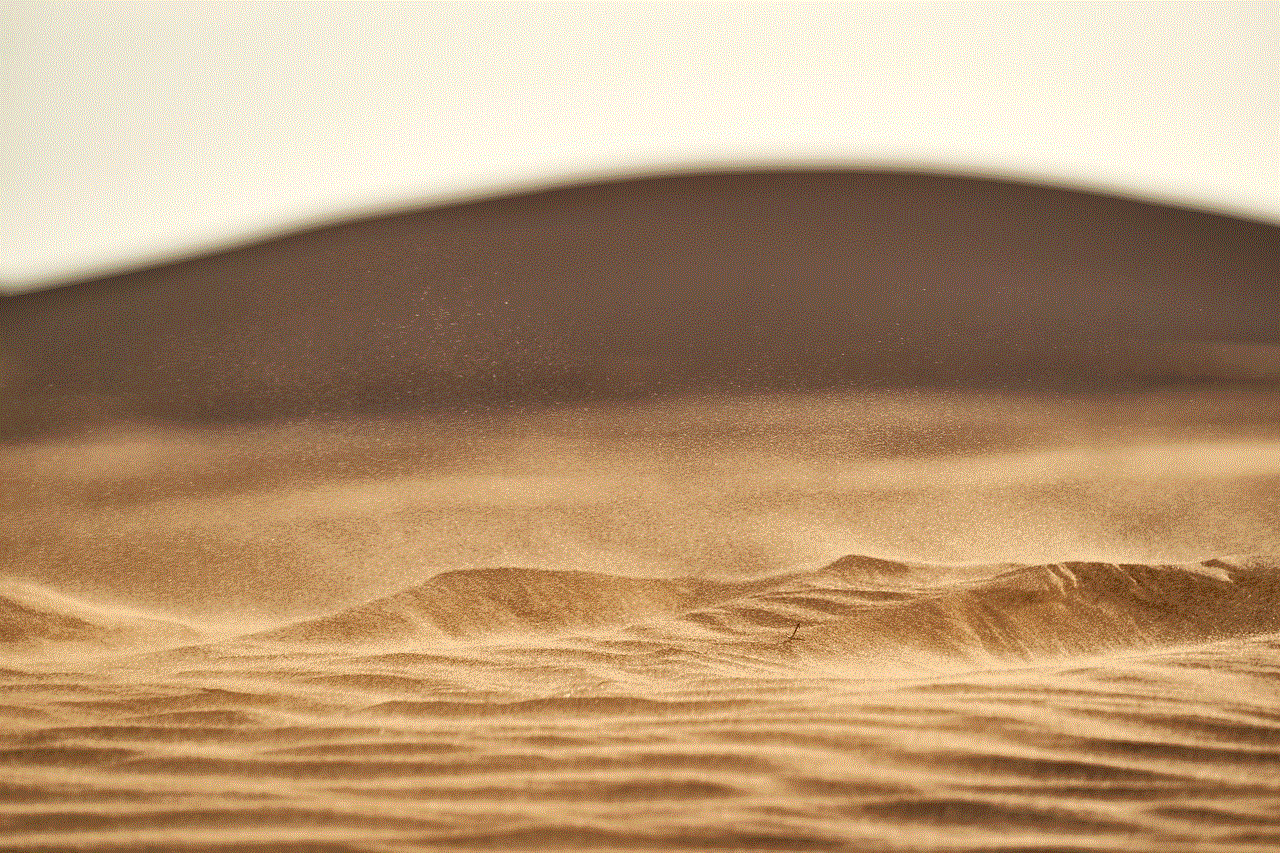
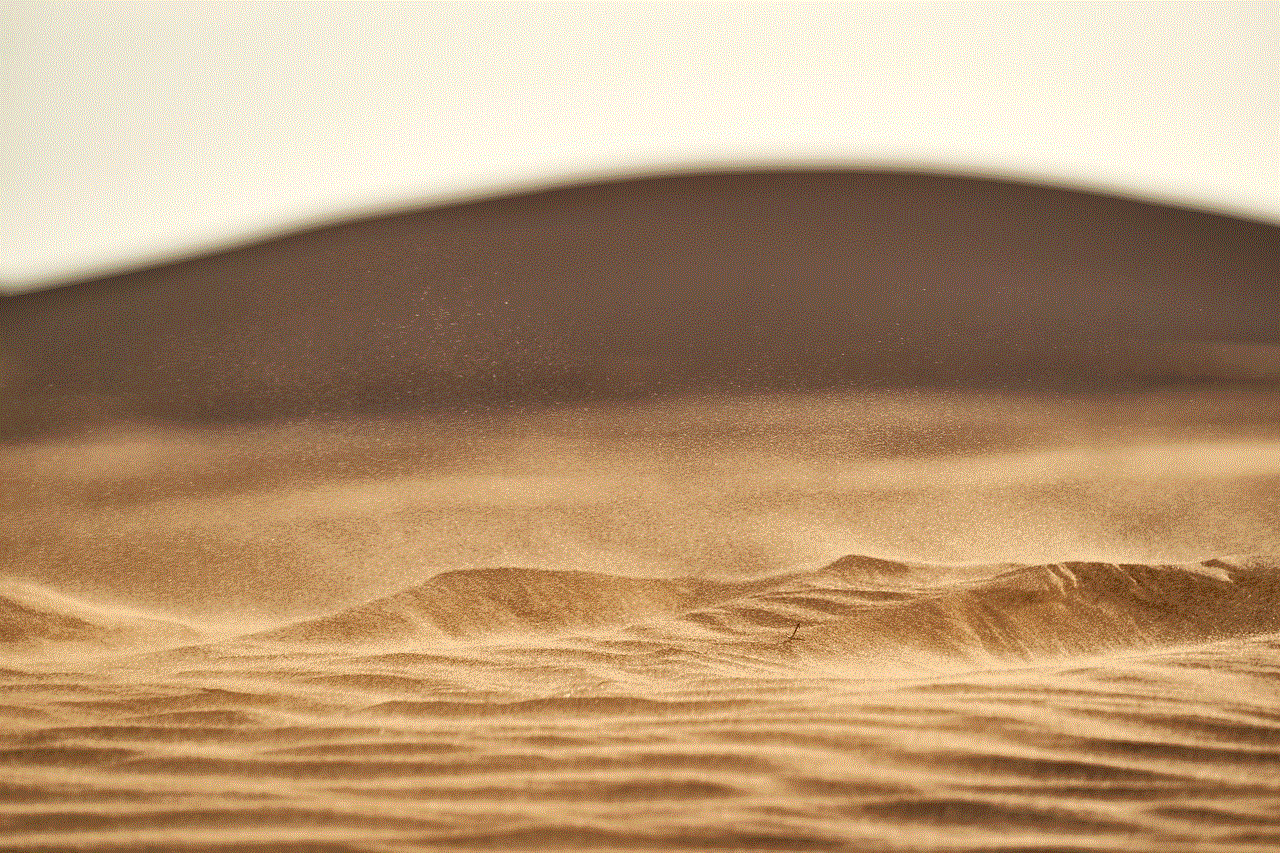
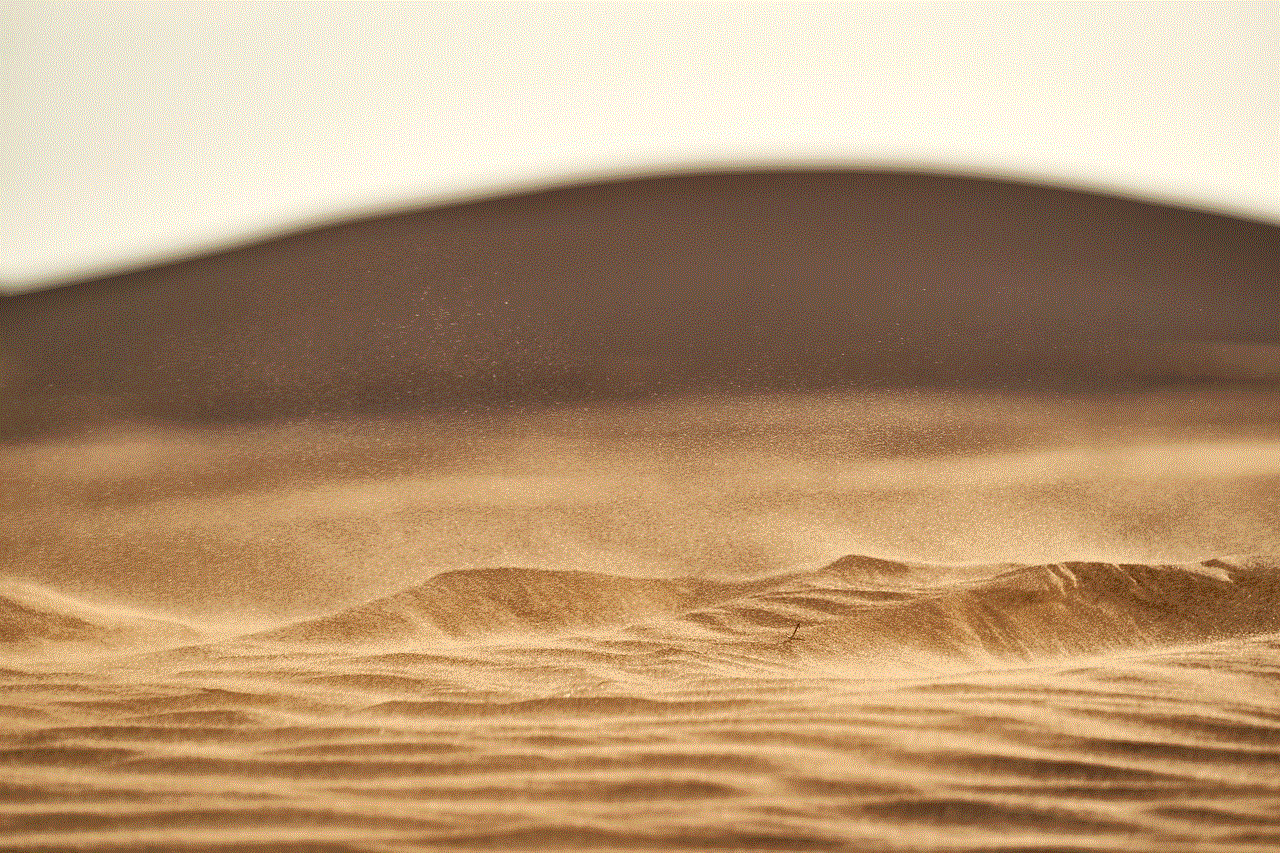
To ensure the successful implementation of a website blocking strategy, consider the following best practices:
a. Conduct a comprehensive review: Identify the websites that should be blocked based on their potential to distract, compromise security, or violate company policies.
b. Communicate the policy: Clearly communicate the website blocking policy to all employees, explaining the reasons behind the restrictions and the expected benefits.
c. Provide exceptions: Allow employees to request access to specific websites for legitimate work-related purposes. Establish a process for evaluating these requests promptly.
d. Regularly update the blocking list: Stay vigilant and update the list of blocked websites periodically to adapt to changing circumstances and emerging threats.
e. Monitor and enforce the policy: Regularly monitor employee web activity to ensure compliance with the website blocking policy. Consistently enforce consequences for policy violations.
10. Conclusion
Blocking websites at work is a proactive measure that can significantly enhance productivity, security, and focus within an organization. By limiting access to distracting or risky websites, employers can foster an environment conducive to efficient work, reduce security risks, and safeguard sensitive data. Implementing a well-communicated website blocking strategy, while balancing employee freedom and accountability, ensures that the policy is effective and supports the overall goals of the organization.
themes for a 12 year old birthday party
Are you planning a birthday party for a 12-year-old? Well, you have come to the right place! Planning a birthday party for a pre-teen can be quite exciting and challenging at the same time. It’s a time when kids are exploring their interests and developing their own unique personalities. To help you create a memorable and fun-filled celebration, we have compiled a list of amazing themes for a 12-year-old’s birthday party. So, let’s dive in and explore these fantastic ideas!
1. Sports Extravaganza:
If the birthday girl or boy is a sports enthusiast, why not throw a sports extravaganza? You can create a mini Olympic event in your backyard or rent a local sports facility. Set up different stations for various sports activities like basketball, soccer, volleyball, and more. Organize friendly competitions and award medals to the winners. This theme is perfect for active kids who love a little healthy competition!
2. Superhero Showdown:
Every kid dreams of having superpowers and saving the world. Transform the party venue into a superhero headquarters and invite guests to come dressed as their favorite superheroes. Decorate the space with superhero-themed decorations and provide capes and masks for everyone to wear. Plan exciting superhero challenges and games like an obstacle course, laser maze, or a treasure hunt. It’s a theme that will make the birthday child feel like a true hero!
3. Adventure Time:
If your 12-year-old loves adventures, this theme is perfect for them. Create an adventure-filled party by turning your backyard into a camping site or a jungle safari. Set up tents, decorate with nature-inspired elements, and organize exciting activities like a scavenger hunt, nature trivia, or even a mini zip line. This theme will bring out the little explorer in all the guests and create an unforgettable experience.
4. Movie Madness:
Lights, camera, action! Turn your living room into a movie theater for a movie-themed birthday party. Decorate with movie posters, red carpets, and a concession stand with popcorn, candy, and drinks. Set up a projector or a large screen and play your child’s favorite movies. You can even organize a movie trivia quiz or a costume contest. It’s a theme that will make your child feel like a Hollywood star!
5. Science Spectacular:
For the curious and science-loving birthday child, a science-themed party is an excellent choice. Set up different science experiment stations where the guests can engage in hands-on activities like making slime, volcano eruptions, or creating their own miniature rockets. Hire a science entertainer or conduct fun science demonstrations. It’s a theme that combines education and entertainment, leaving the kids amazed and inspired.
6. Art Attack:
If your child has a creative soul, an art-themed party is a fantastic choice. Set up various art stations for painting, drawing, and crafting. Provide easels, canvases, and art supplies for the guests to create their masterpieces. You can even hire a local artist to conduct a painting workshop or a craft instructor to teach a new skill. This theme allows kids to express their creativity and take home their artwork as a party favor.
7. Gaming Galore:
For the video game enthusiasts, a gaming-themed party is a sure hit. Set up different gaming stations with popular video game consoles and a variety of games. Arrange friendly gaming competitions or multiplayer challenges. Decorate the venue with gaming posters, balloons, and themed tableware. It’s a theme that will bring out the competitive spirit in everyone and create an atmosphere of fun and excitement.
8. Music Mania:
If the birthday child loves music, why not throw a music-themed party? Set up a stage area with musical instruments like keyboards, guitars, and drums. Hire a karaoke machine or a DJ to keep the party rocking. You can even organize a lip-sync battle or a talent show where the guests can showcase their singing or dancing skills. It’s a theme that will make everyone dance and sing along!
9. Outdoor Carnival:
Bring the thrill and excitement of a carnival to your backyard with an outdoor carnival-themed party. Set up different game booths like ring toss, balloon darts, or a bean bag toss. Arrange for a popcorn machine, cotton candy, and other carnival treats. Hire a face painter or a balloon artist to add to the carnival atmosphere. This theme will create a festive and lively ambiance, making it a memorable celebration.
10. Beach Bonanza:



If the birthday falls in the summer, a beach-themed party is a perfect choice. Set up a mini beach in your backyard with inflatable pools, beach balls, and sandboxes. Provide beach towels, sun umbrellas, and buckets and spades for sandcastle building. Organize beach-themed games like a water balloon toss or a limbo contest. It’s a theme that will make everyone feel like they are on a tropical vacation!
Now that you have a wide array of themes to choose from, you can start planning an unforgettable 12-year-old birthday party. Remember to involve the birthday child in the decision-making process and tailor the theme to their interests and hobbies. With careful planning and attention to detail, you can create a celebration that will leave lasting memories for both the birthday child and their friends. So, get ready to throw the party of the year and make your child’s 12th birthday extra special!