how to set up family link on chromebook
How to Set Up Family Link on Chromebook : A Comprehensive Guide
In the digital age, it is becoming increasingly important for parents to monitor and manage their children’s online activities. With the rise of Chromebooks as popular devices for students, Google has introduced a feature called Family Link that allows parents to set up and control their child’s Chromebook usage. This comprehensive guide will walk you through the steps of setting up Family Link on a Chromebook, ensuring a safe and secure online experience for your child.
1. What is Family Link?
Family Link is a parental control feature developed by Google that enables parents to create a Google Account for their child and manage their online activities. It provides a range of controls, including setting screen time limits, approving app downloads, and filtering content to ensure a safe and age-appropriate browsing experience.
2. Check Compatibility
Before setting up Family Link on a Chromebook, it is essential to ensure that your device is compatible. Family Link is available on Chromebooks running Chrome OS version 71 and above. To check your Chromebook’s version, click on the status area in the bottom-right corner of the screen, then select the gear icon to access the settings menu. From there, click on “About Chrome OS” and check the version number.
3. Create a Google Account for Your Child
To start setting up Family Link on your Chromebook, you will need to create a Google Account for your child. Open a web browser on your Chromebook and go to the Family Link website (https://families.google.com/familylink). Click on “Get Started” and follow the on-screen instructions to create a Google Account for your child. Ensure that you provide accurate information and agree to the terms and conditions.
4. Set Up Family Link on Your Child’s Chromebook
Once you have created a Google Account for your child, it’s time to set up Family Link on their Chromebook. Sign in to their Chromebook using their account and open the Chrome browser. In the address bar, type in “chrome://settings” and press Enter. Scroll down to the “People” section and click on “Manage other people.” Click on “Add person” and select “Child” as the account type. Enter your child’s email address and click “Next” to complete the setup.
5. Link Your Child’s Account to Your Account
To enable parental controls and monitor your child’s Chromebook usage, you need to link their account to your account. On your Chromebook, click on the status area in the bottom-right corner of the screen and select the gear icon to access the settings menu. Click on “People” and under the “Your family” section, click on “Manage family settings online.” This will take you to the Family Link website. Follow the on-screen instructions to link your child’s account to yours.
6. Set Screen Time Limits
One of the key features of Family Link is the ability to set screen time limits for your child’s Chromebook usage. To do this, go to the Family Link website and sign in with your account. Under your child’s name, click on “Screen time.” Here, you can set daily limits for weekdays and weekends, as well as a bedtime schedule. Adjust the sliders to your desired time limits and click “Save” to apply the changes.
7. Manage App Downloads and Purchases
Family Link allows you to review and approve the apps your child wants to download from the Chrome Web Store. To manage app downloads and purchases, go to the Family Link website and sign in with your account. Under your child’s name, click on “Apps.” Here, you will see a list of apps your child has requested to download. You can either approve or deny each app individually. Additionally, you can enable or disable the ability for your child to make purchases.
8. Filter Content
Another important aspect of Family Link is the ability to filter content to ensure a safe browsing experience for your child. On the Family Link website, sign in with your account and click on your child’s name. Under “Filters on Google Chrome,” you can choose to enable SafeSearch, which filters explicit content from search results. Additionally, you can block specific websites by entering their URLs in the “Block sites” section.
9. Monitor Activity and Location
Family Link provides comprehensive activity reports to keep you informed about your child’s online activities. To access these reports, sign in to the Family Link website and click on your child’s name. Under “Activity,” you will find a detailed overview of their app usage, websites visited, and screen time. You can also view their location history by clicking on “Location” and see where they have been throughout the day.
10. Customize Privacy Settings
Family Link gives you control over your child’s privacy settings. To customize these settings, sign in to the Family Link website and click on your child’s name. Under “Privacy,” you can choose to enable or disable features such as location sharing, web and app activity, and Chrome Sync. Adjust these settings according to your preferences and click “Save” to apply the changes.
In conclusion, setting up Family Link on a Chromebook is a crucial step for parents to ensure a safe and secure online experience for their child. By following the steps outlined in this comprehensive guide, you can easily create a Google Account for your child, set up Family Link on their Chromebook, and manage their online activities effectively. Take advantage of the various features provided by Family Link, such as screen time limits, app approvals, content filtering, and activity monitoring, to provide a balanced and responsible use of technology for your child.
track iphone on android
Title: How to Track an iPhone from an Android Device: The Ultimate Guide
Introduction:
In today’s interconnected world, it is not uncommon for individuals to own different brands of smartphones. If you own an Android device and need to track an iPhone, whether it’s for security reasons or to keep an eye on your loved ones, you might wonder if it’s possible. The good news is that there are several methods available to track an iPhone from an Android device. In this comprehensive guide, we will explore various ways to track an iPhone on an Android device, ensuring you have all the information you need to stay connected and monitor your iPhone-using friends or family members.
1. Using iCloud:
One of the most effective methods to track an iPhone from an Android device is by utilizing the iCloud service. iCloud is Apple’s cloud storage and computing service, and it offers a range of features, including the Find My iPhone functionality. To use this method, you need to ensure that the person you wish to track has enabled the Find My iPhone feature on their device and has an iCloud account.
2. Using Find My iPhone App:
If you don’t have access to an iCloud account, you can still track an iPhone from an Android device by using the Find My iPhone app. This app allows you to locate, lock, or erase a lost or stolen iPhone remotely. To use this method, you need to install the Find My iPhone app on your Android device and sign in with the Apple ID associated with the target iPhone.
3. Using Google Maps Timeline:
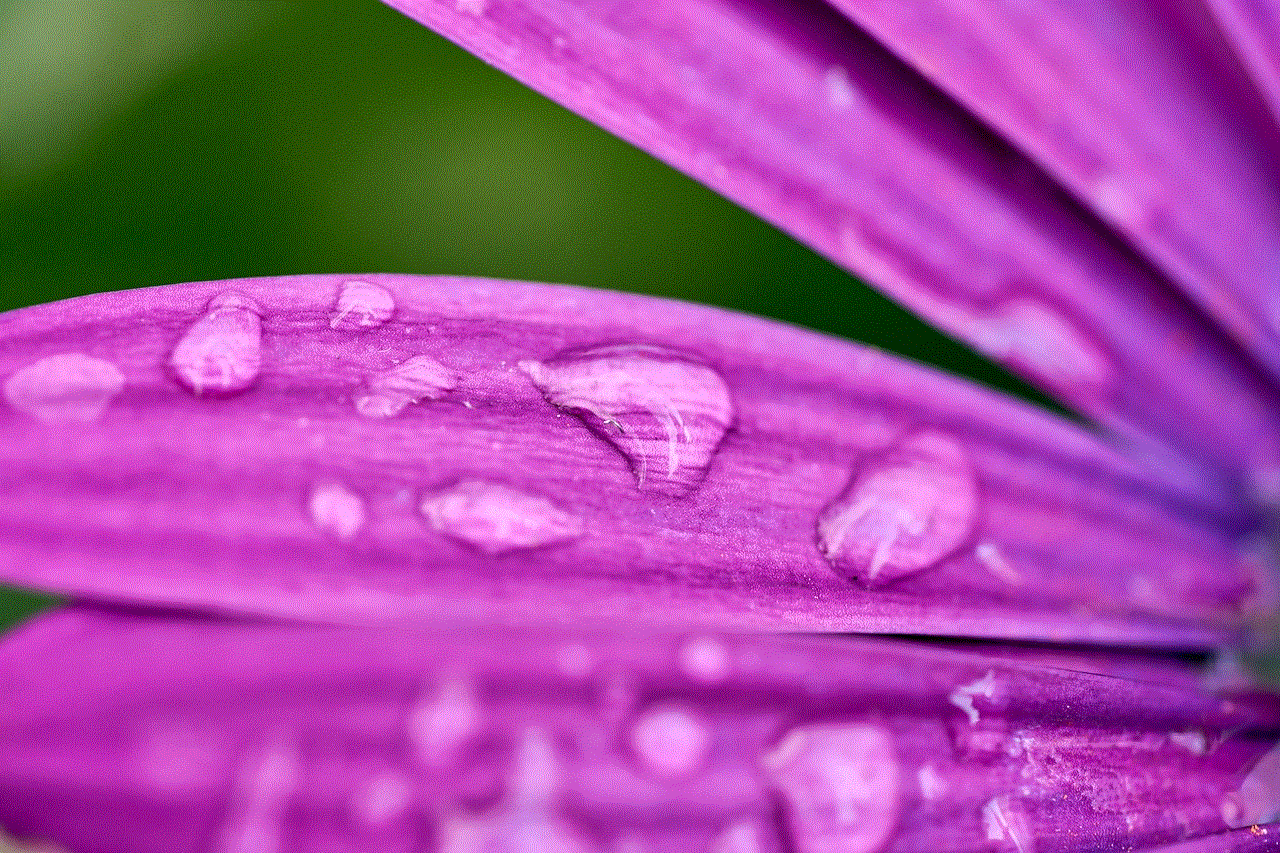
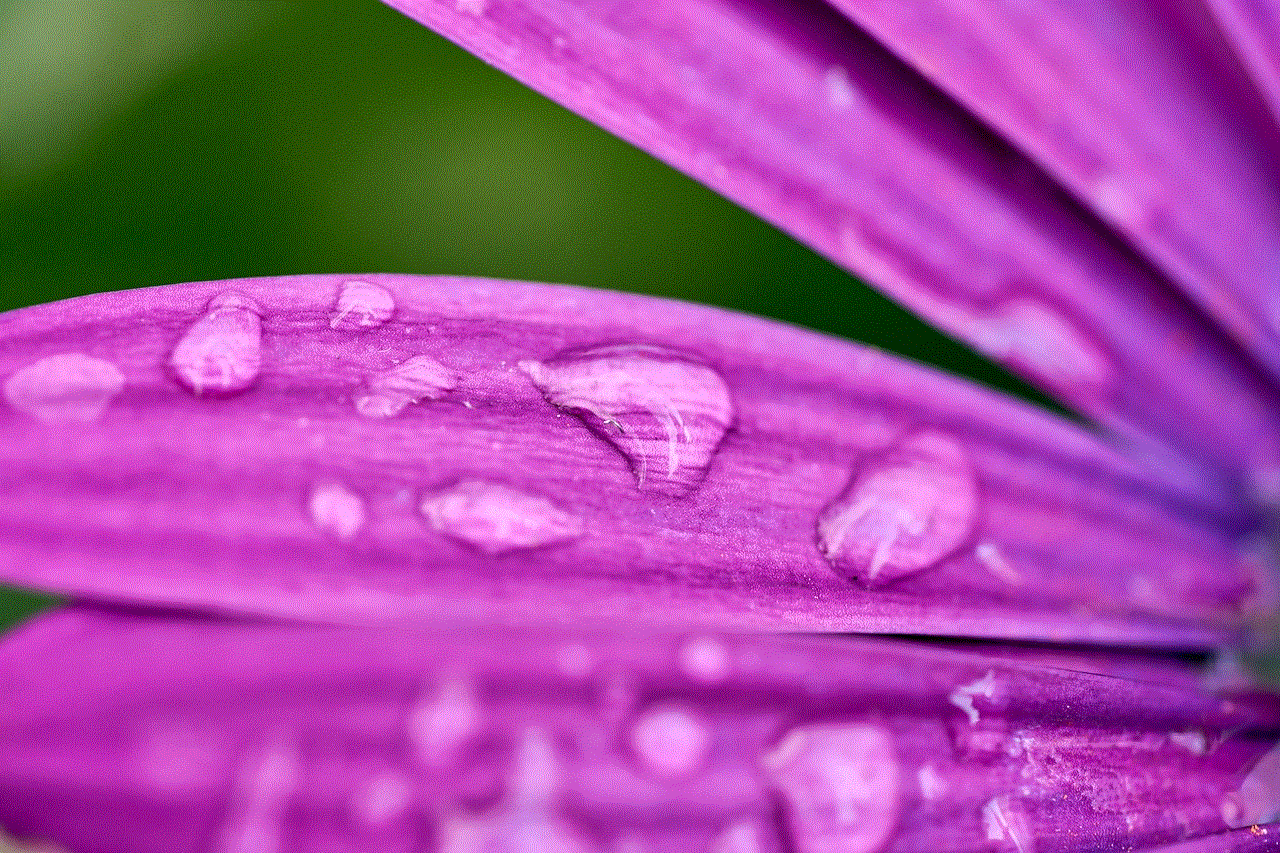
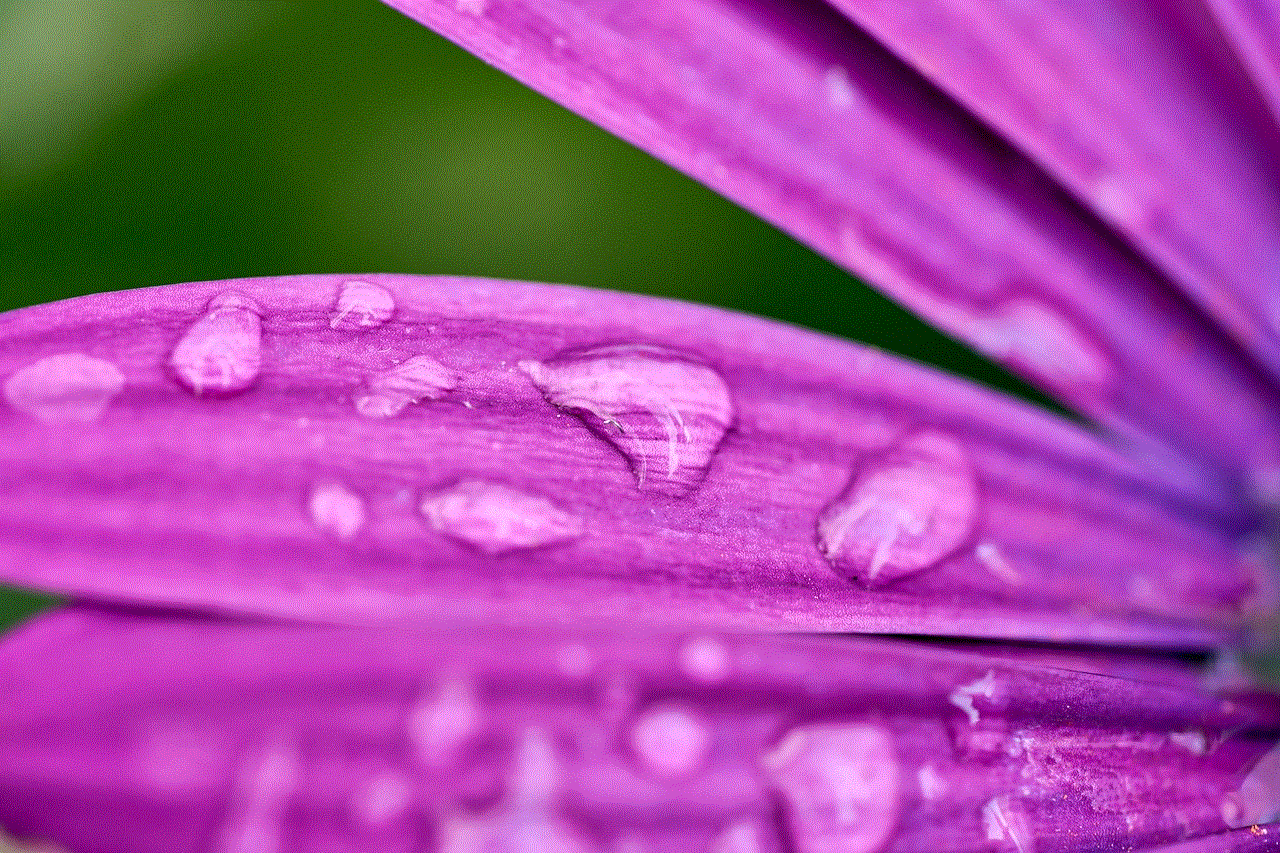
If you want to track an iPhone without any additional apps, you can leverage the Google Maps Timeline feature. This feature allows you to view the location history of an iPhone associated with a Google account. To use this method, ensure the target iPhone user has their Google account logged in on their device and has enabled location history.
4. Using Third-Party Tracking Apps:
In addition to the methods mentioned above, there are numerous third-party tracking apps available for Android that allow you to track an iPhone. Apps like Spyzie, mSpy, and FlexiSpy offer advanced features such as real-time location tracking, call monitoring, and social media monitoring. However, it’s important to note that using such apps may violate privacy laws and should only be used with proper consent.
5. Using Phone Carriers’ Tracking Services:
Many phone carriers provide tracking services that allow you to locate a lost or stolen iPhone. Verizon, AT&T, T-Mobile, and Sprint offer such services through their respective websites or dedicated apps. These services typically require you to have an account with the carrier and may involve a small fee.
6. Using Family Sharing:
If you are tracking an iPhone belonging to a family member, you can utilize Apple’s Family Sharing feature. Family Sharing allows you to share location information, calendars, and even purchases among family members. By enabling this feature, you can track the location of the iPhone user within the family group.
7. Using Google Photos:
Google Photos is another useful tool that can indirectly help you track an iPhone from an Android device. If the target iPhone user has the Google Photos app installed and has auto-sync enabled, the photos taken on their iPhone will be uploaded to their Google account. By checking the timestamp and location information of these photos, you can gain insights into their whereabouts.
8. Using Social Media:
Social media platforms like Facebook , Instagram , and Snapchat can also provide valuable information for tracking an iPhone. Users often share their location or tag their whereabouts when posting updates or photos. By monitoring the target iPhone user’s social media activity, you can potentially track their movements.
9. Using IMEI Tracking:
IMEI (International Mobile Equipment Identity) tracking is a method used by law enforcement agencies and mobile network operators to track lost or stolen devices. While this method is not readily accessible to the public, it can be a powerful tool if you have the necessary resources or contacts.
10. Legal and Ethical Considerations:
While tracking an iPhone from an Android device can be useful and convenient, it is crucial to respect privacy and abide by legal and ethical guidelines. Always obtain proper consent from the target iPhone user before tracking their device, and be mindful of the local laws regarding privacy and surveillance.
Conclusion:
Tracking an iPhone from an Android device is indeed possible, thanks to various methods and tools available. Whether you choose to use the built-in features of iCloud and Find My iPhone, third-party tracking apps, or other indirect methods like social media and Google services, remember to use them responsibly and with proper consent. By understanding the options at your disposal, you can effectively track an iPhone from an Android device and ensure the safety and well-being of your loved ones or secure your own device.
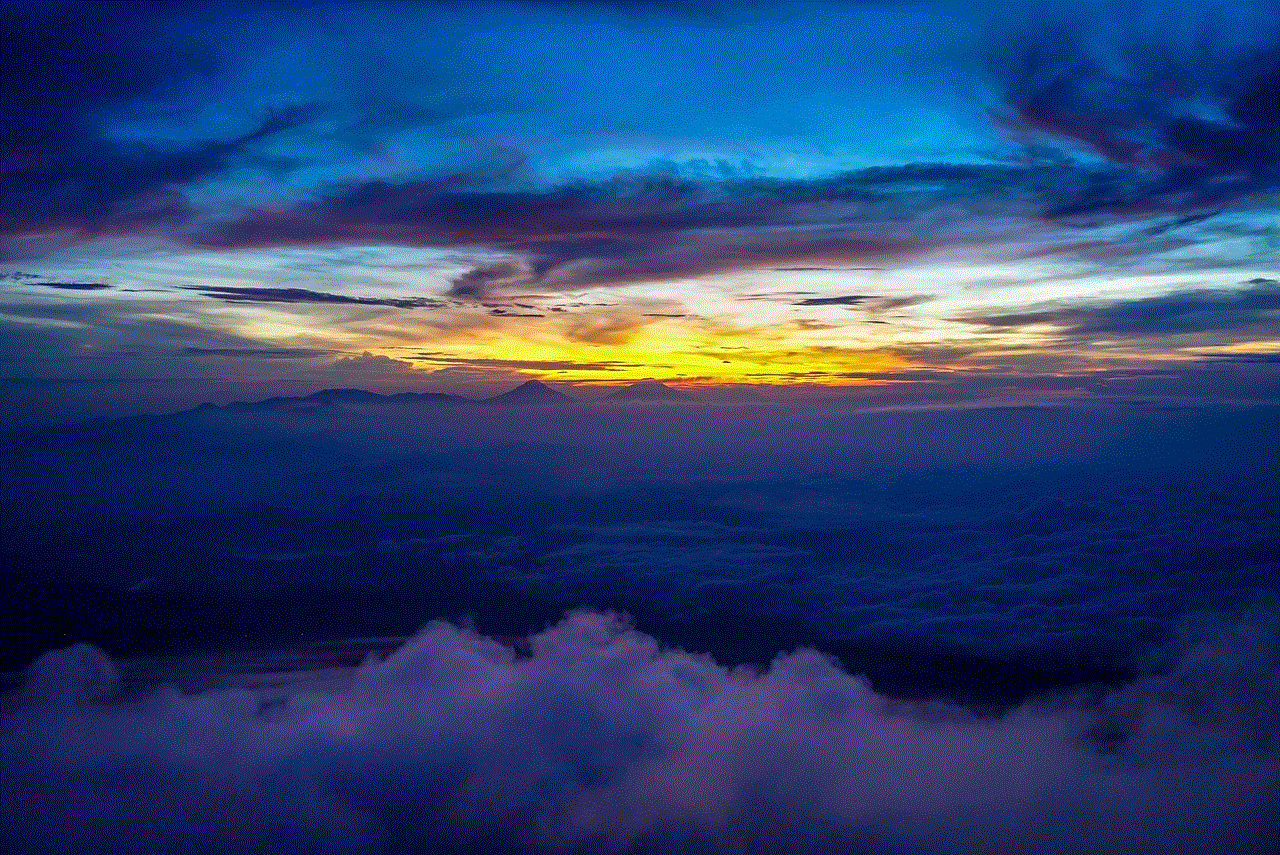
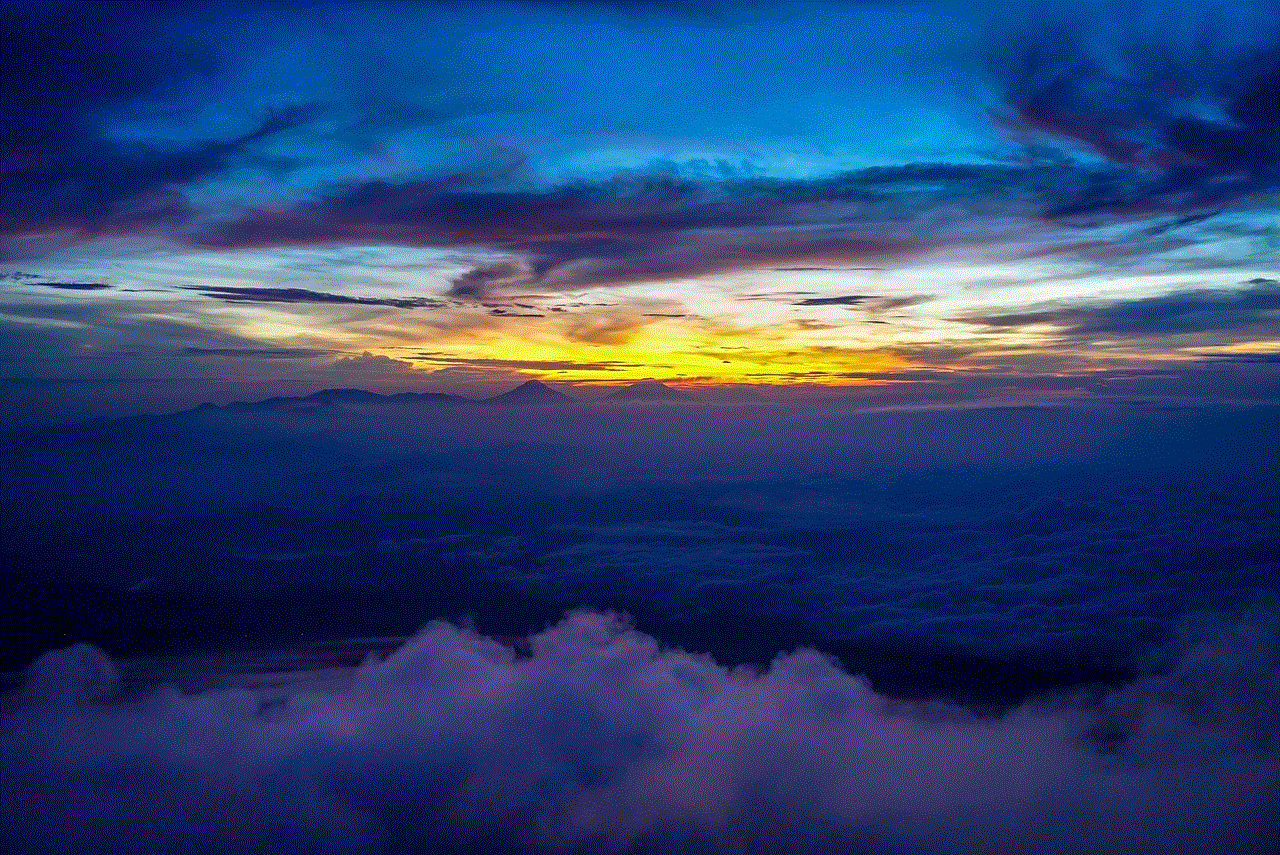
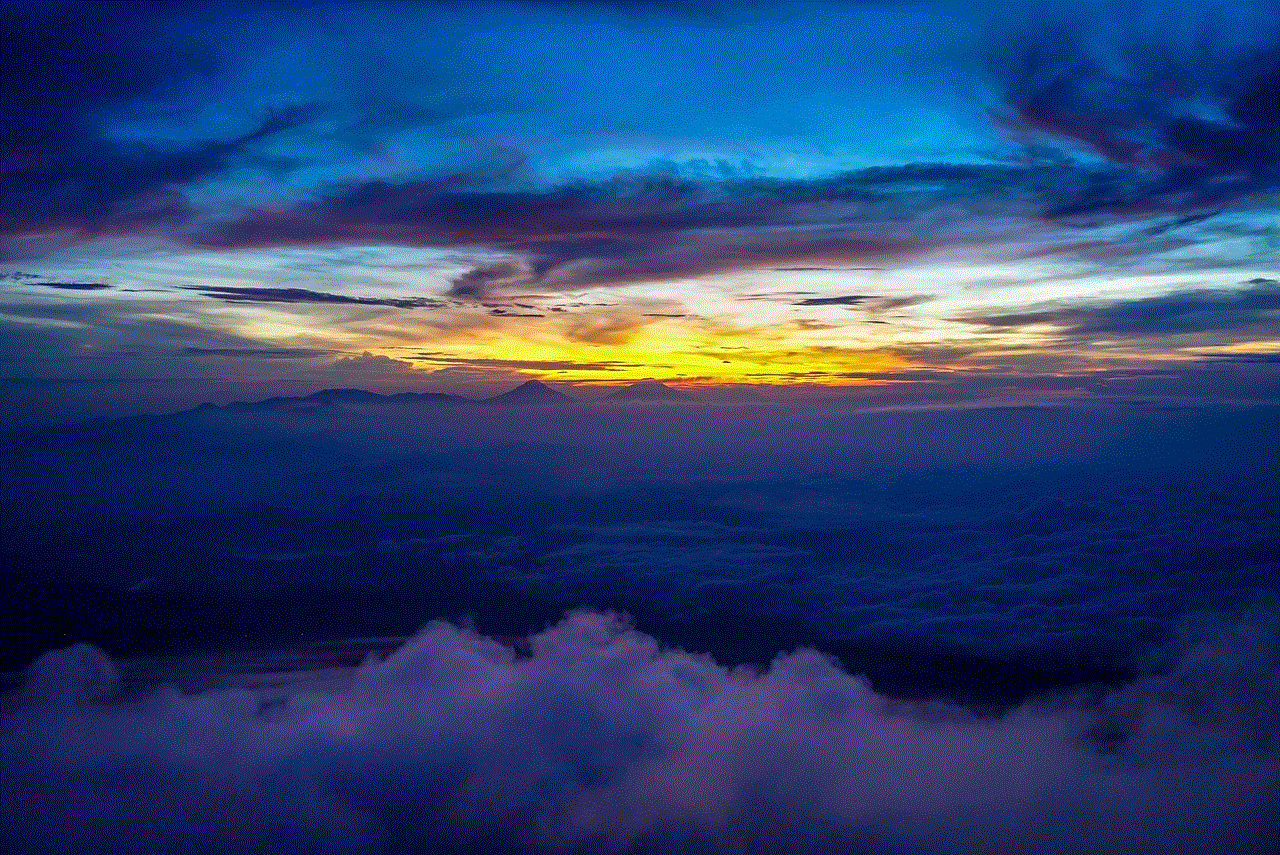
cool ipod cases for girls
Cool iPod Cases for Girls: Protect Your Device in Style
In today’s tech-savvy world, the iPod has become a must-have accessory for music lovers. With its sleek design and impressive functionality, it’s no wonder that the iPod has become a popular choice for both girls and boys alike. However, just like any other valuable item, it’s important to protect your iPod from scratches, bumps, and drops. That’s where cool iPod cases come into play. Not only do they provide essential protection, but they also add a touch of style and personality to your device. In this article, we will explore some of the coolest iPod cases available specifically designed for girls.
1. Glitter Cases: Sparkle and shine with a glitter iPod case! These cases are perfect for girls who love a touch of glam. Available in a variety of colors and styles, glitter cases add a fun and playful element to your iPod. Whether you prefer a subtle shimmer or a bold sparkle, there is a glitter iPod case to suit your style.
2. Floral Cases: Embrace your feminine side with a floral iPod case. These cases feature beautiful floral patterns and designs, adding a touch of elegance and charm to your device. Floral cases come in a range of colors and styles, allowing you to choose the perfect case that reflects your personal taste.
3. Animal Print Cases: For girls who love a bit of edge and adventure, animal print iPod cases are a great choice. Whether you prefer leopard spots, zebra stripes, or snake patterns, there is an animal print case to suit your style. These cases add a bold and fierce touch to your iPod, making a statement wherever you go.
4. Marble Cases: Marble has become a popular design trend in recent years, and it has made its way into the world of iPod cases. Marble cases offer a sophisticated and sleek look, perfect for girls who prefer a minimalist style. With their unique patterns and textures, marble cases are sure to turn heads.
5. Clear Cases: If you want to show off the original design of your iPod while still providing protection, clear cases are the way to go. These cases are transparent, allowing you to showcase the color and sleekness of your iPod while keeping it safe from scratches and damage. Clear cases are versatile and go well with any outfit or style.
6. Glitter Waterfall Cases: Take glitter cases to the next level with a glitter waterfall iPod case. These cases feature floating glitter and confetti that move inside the case when you shake it. Not only do they provide protection, but they also offer an interactive and mesmerizing experience.
7. Cartoon Character Cases: For girls who love their favorite cartoon characters, there are iPod cases available featuring popular characters such as Hello Kitty, Minnie Mouse, or Disney princesses. These cases are not only cute but also practical, offering protection for your device while showcasing your love for your favorite characters.
8. Holographic Cases: Add a futuristic touch to your iPod with a holographic case. These cases feature a holographic or iridescent finish that changes color depending on the angle and lighting. Holographic cases are eye-catching and unique, making your iPod stand out from the crowd.
9. Quirky Cases: If you’re looking for something out of the ordinary, quirky iPod cases are a great choice. From cases shaped like food items to cases with unique designs and textures, there is a quirky case to suit every girl’s individuality and sense of humor.
10. Customizable Cases: For those who want a truly unique iPod case, customizable cases are the perfect option. These cases allow you to personalize your case with your name, initials, or even a favorite quote. Customizable cases not only provide protection but also allow you to express your individuality and create a case that is truly one-of-a-kind.



In conclusion, cool iPod cases for girls offer both style and protection for your valuable device. Whether you prefer glitter, floral, animal print, or something completely unique, there is a case to suit every girl’s taste and personality. With such a wide range of options available, you can find the perfect iPod case that reflects your style and adds a touch of personal flair to your device. So why settle for a plain and boring case when you can protect your iPod in style? Upgrade your device with a cool iPod case and make a statement wherever you go.