how to protect your iphone from being hacked
With the increasing use of technology in our daily lives, the risk of our devices being hacked has also increased. Our smartphones, especially the iPhone, contain a plethora of personal and sensitive information, making them a prime target for hackers. From financial details to personal conversations, our iPhones hold a treasure trove of data that can be exploited by hackers. Therefore, it is crucial to take necessary steps to protect your iPhone from being hacked. In this article, we will discuss various ways to safeguard your iPhone from hackers and ensure the security of your data.
1. Keep your iPhone software up to date: The first step towards protecting your iPhone from being hacked is to keep the software up to date. Apple regularly releases software updates that not only bring new features but also fix any security loopholes. These updates are designed to protect your device from potential hacking attempts. To check for updates, go to Settings > General > Software Update.
2. Use a strong passcode: A strong passcode is the first line of defense against hackers. While it may be tempting to use a simple passcode for convenience, it also makes it easier for hackers to gain access to your device. Make sure to use a passcode that is at least six digits long and includes a combination of numbers, letters, and special characters.
3. Enable two-factor authentication: Two-factor authentication adds an extra layer of security to your iPhone. It requires you to enter a code sent to a trusted device or phone number before accessing your account, making it difficult for hackers to gain unauthorized access. To enable two-factor authentication, go to Settings > [your name] > Password & Security > Two-Factor Authentication.
4. Be cautious of public Wi-Fi networks: Public Wi-Fi networks are notorious for being vulnerable to hacking attacks. Avoid connecting to unsecured Wi-Fi networks, especially when accessing sensitive information such as bank accounts or personal emails. If you must use public Wi-Fi, consider using a virtual private network (VPN) to encrypt your data and protect it from potential hackers.
5. Use biometric authentication: iPhones come equipped with biometric authentication features such as Touch ID or Face ID. These features use your unique fingerprint or facial features to unlock your device, making it difficult for hackers to bypass the passcode. Make sure to enable these features and avoid sharing your biometric data with anyone.
6. Be cautious of phishing scams: Phishing scams are a common tactic used by hackers to gain access to your personal information. These scams involve tricking users into revealing their login credentials or other sensitive data through fake emails or websites. To avoid falling victim to phishing scams, always double-check the sender’s email address and never click on suspicious links.
7. Install a reliable antivirus software: Installing a reliable antivirus software on your iPhone is another effective way to protect it from being hacked. These software programs can detect and remove any malware or viruses on your device, preventing hackers from gaining access to your data. Make sure to keep the antivirus software updated for maximum protection.
8. Turn off automatic app downloads: While it may be convenient to have apps automatically download and update on your iPhone, it can also make your device vulnerable to hacking attempts. Attackers can exploit security flaws in apps to gain access to your iPhone. To disable automatic app downloads, go to Settings > iTunes & App Store > Automatic Downloads and toggle off the option for Apps.
9. Use secure passwords for your accounts: Strong and unique passwords are essential for protecting your accounts from being hacked. Avoid using the same password for multiple accounts and make sure to use a combination of letters, numbers, and special characters. Consider using a password manager to generate and store secure passwords for your accounts.
10. Be careful with app permissions : When downloading new apps, make sure to carefully review the permissions they are requesting. Some apps may ask for access to your contacts, location, or other sensitive information, which can potentially be used by hackers. Only grant permissions that are necessary for the app to function.
11. Enable Find My iPhone: Find My iPhone is a feature that allows you to locate your device if it is lost or stolen. It also lets you remotely lock or erase your device in case it falls into the wrong hands. To enable Find My iPhone, go to Settings > [your name] > Find My > Find My iPhone and toggle on the option.
12. Backup your data regularly: In case your iPhone does get hacked, having a recent backup of your data can help you recover it. Make sure to regularly backup your data to iCloud or iTunes so that you can restore it in case of any data loss.
In conclusion, our iPhones contain a vast amount of personal and sensitive information, making them a prime target for hackers. By following the steps mentioned above, you can significantly reduce the risk of your iPhone being hacked and ensure the security of your data. Remember to stay vigilant and cautious while using your device, and always keep your software and security measures up to date. Stay safe and protect your iPhone from potential hacking attempts.
when does snap map update
Snap Map is a feature on the popular social media platform, Snapchat, which allows users to see the real-time location of their friends on a map. It was first introduced in 2017 and has since become a popular tool for users to stay connected with their friends and family. However, one question that has been asked by many Snapchat users is, when does Snap Map update?
The answer to this question is not as straightforward as one may think. There are several factors that determine when Snap Map updates and it is important for users to understand these factors to fully utilize this feature. In this article, we will delve deeper into the workings of Snap Map and explore the various factors that influence its updates.
Snap Map is a location-based feature that allows users to share their location with their friends in real-time. It uses the device’s GPS to pinpoint the user’s location and display it on a map. This feature was met with mixed reactions when it was first introduced, with some users expressing concerns about privacy and safety. However, Snapchat has implemented various privacy settings to address these concerns, giving users the option to choose who can see their location and when.
One of the main factors that determine when Snap Map updates is the user’s location settings. As mentioned earlier, users have the option to choose who can see their location and when. There are three main options: Ghost Mode, My Friends, and Select Friends. In Ghost Mode, the user’s location is not visible to anyone, and Snap Map will not update. In My Friends, the user’s location is visible to all their friends on Snapchat, and Snap Map will update whenever the user opens the app. In Select Friends, the user can choose specific friends who can see their location, and Snap Map will only update when the user is actively using the app.
Another factor that influences when Snap Map updates is the user’s activity on the app. If a user is actively using Snapchat, their location will update more frequently on Snap Map. This is because the app constantly updates the user’s location to reflect their movements. However, if the user is not actively using the app, Snap Map will update their location less frequently. This is to conserve battery life and data usage.
Snap Map also updates based on the user’s device settings. If the user’s device is set to low power mode, Snap Map will update their location less frequently to conserve battery life. Similarly, if the user’s device has poor network connectivity, Snap Map will update less frequently due to the limited data connection. In this case, the app will only update the user’s location when there is a strong network signal.
One important thing to note is that Snap Map will only update the user’s location when they have given the app permission to access their location. If the user has denied access, Snap Map will not update at all. It is also worth mentioning that the app only updates the user’s location when it is open and actively being used. If the app is running in the background or closed, Snap Map will not update until the user opens the app again.
Another factor that influences when Snap Map updates is the user’s privacy settings for individual friends. As mentioned earlier, users have the option to choose specific friends who can see their location. If a user has selected certain friends to see their location, Snap Map will only update for those friends when the app is open and actively being used. If the user has not selected any friends to see their location, Snap Map will not update for anyone.
Snap Map also updates based on the time zone the user is in. If the user travels to a different time zone, Snap Map will update their location accordingly. This is to ensure that the user’s friends see their correct location regardless of the time zone they are in.
The frequency of Snap Map updates also depends on the user’s location. In highly populated areas with a strong network connection, Snap Map will update more frequently to reflect the user’s movements accurately. However, in rural areas or areas with poor network connectivity, Snap Map will update less frequently.
Snap Map also updates when the user travels a significant distance. If the user has traveled a considerable distance, Snap Map will update their location to reflect their new location. This is to ensure that the user’s friends see their accurate location and are aware of their whereabouts.
In addition to these factors, Snap Map also updates based on any changes in the user’s location settings. If a user changes their location settings from Ghost Mode to My Friends or Select Friends, Snap Map will update their location accordingly. Similarly, if the user changes their privacy settings for individual friends, Snap Map will update their location based on those changes.



In conclusion, Snap Map updates based on several factors, including the user’s location settings, activity on the app, device settings, privacy settings, time zone, and location. It is important for users to understand these factors to fully utilize this feature and ensure their privacy and safety. By understanding when Snap Map updates, users can better manage their location settings and stay connected with their friends and family on Snapchat.
3utools location spoof
In today’s digital world, location spoofing has become a common practice among mobile phone users. This technique allows users to manipulate their device’s GPS location, making it appear as if they are in a different place. While there are various reasons for using location spoofing, one of the most popular ones is to bypass regional restrictions on certain apps or services. One tool that has gained significant popularity among iOS users for location spoofing is 3utools. In this article, we will discuss what 3utools location spoofing is and how it works in detail.
What is 3utools?
3utools is a software program designed specifically for iOS users to manage their devices. It offers a wide range of features, including jailbreaking, backup and restore, data management, and more. Apart from these features, 3utools also offers the ability to spoof location on iOS devices. This means that users can choose to change their device’s GPS location to anywhere in the world, regardless of their actual physical location.
How does 3utools location spoofing work?
Before we dive into how 3utools location spoofing works, it is important to understand how GPS works. GPS, or Global Positioning System, is a satellite-based navigation system that provides location and time information to GPS receivers. The GPS receiver in your phone uses signals from multiple GPS satellites to determine your exact location. This information is then used by various apps and services to offer location-based features.
Now, let’s see how 3utools location spoofing works. When a user decides to spoof their location using 3utools, the software creates a virtual GPS location on their device. This virtual location is then used by the GPS receiver to determine the user’s location. This means that the user can choose to appear anywhere in the world, even if they are physically in a different location.
Why do people use 3utools location spoofing?
There are various reasons why people use 3utools location spoofing. One of the most common reasons is to access geo-restricted content. For example, if a user wants to access an app or service that is only available in a specific country, they can use 3utools to change their location to that country and access the content. This is especially useful for users who travel frequently and want to access their favorite apps and services from different countries.
Another reason for using 3utools location spoofing is to protect privacy. By changing their location, users can prevent apps and services from tracking their actual location. This can be particularly helpful for individuals who are concerned about their privacy and do not want to share their location with certain apps.
Moreover, some users also use 3utools location spoofing for gaming purposes. For example, some games have location-based features, and by changing their location, users can unlock certain rewards or access different levels in the game. This can give them a competitive edge over other players.
Is 3utools location spoofing legal?
The legality of using 3utools location spoofing depends on the user’s intent. If a user is using it to bypass regional restrictions or protect their privacy, it is considered legal. However, if a user is using it to gain an unfair advantage in games or for any other illegal activities, it is considered illegal.
It is also worth mentioning that some apps and services have policies against location spoofing, and using 3utools for such apps may result in a ban or suspension of the user’s account. Therefore, it is essential to use 3utools location spoofing responsibly and only for legitimate purposes.



How to use 3utools location spoofing?
Using 3utools location spoofing is relatively simple and straightforward. Here’s a step-by-step guide on how to use it:
Step 1: Download and install 3utools on your computer .
Step 2: Connect your iOS device to your computer using a USB cable.
Step 3: Launch 3utools and wait for it to detect your device.
Step 4: Click on the Toolbox tab and select Virtual Location.
Step 5: Enable the virtual location feature by clicking on the slider button.
Step 6: Enter the desired location in the search bar or drag the map to the desired location.
Step 7: Click on the Start button to enable the virtual location.
You have now successfully changed your device’s GPS location using 3utools.
Are there any alternatives to 3utools location spoofing?
While 3utools is a popular choice for location spoofing among iOS users, there are other alternatives available as well. One of the most well-known alternatives is iTools. It offers similar features to 3utools, including location spoofing. However, iTools is only available for Windows users, while 3utools is available for both Windows and Mac users.
Another alternative is iSpoofer, which is primarily used for location spoofing in games. It offers a user-friendly interface and advanced features, such as a joystick for easier movement in games. However, iSpoofer is only available for iOS devices and requires a jailbroken device to work.
Conclusion
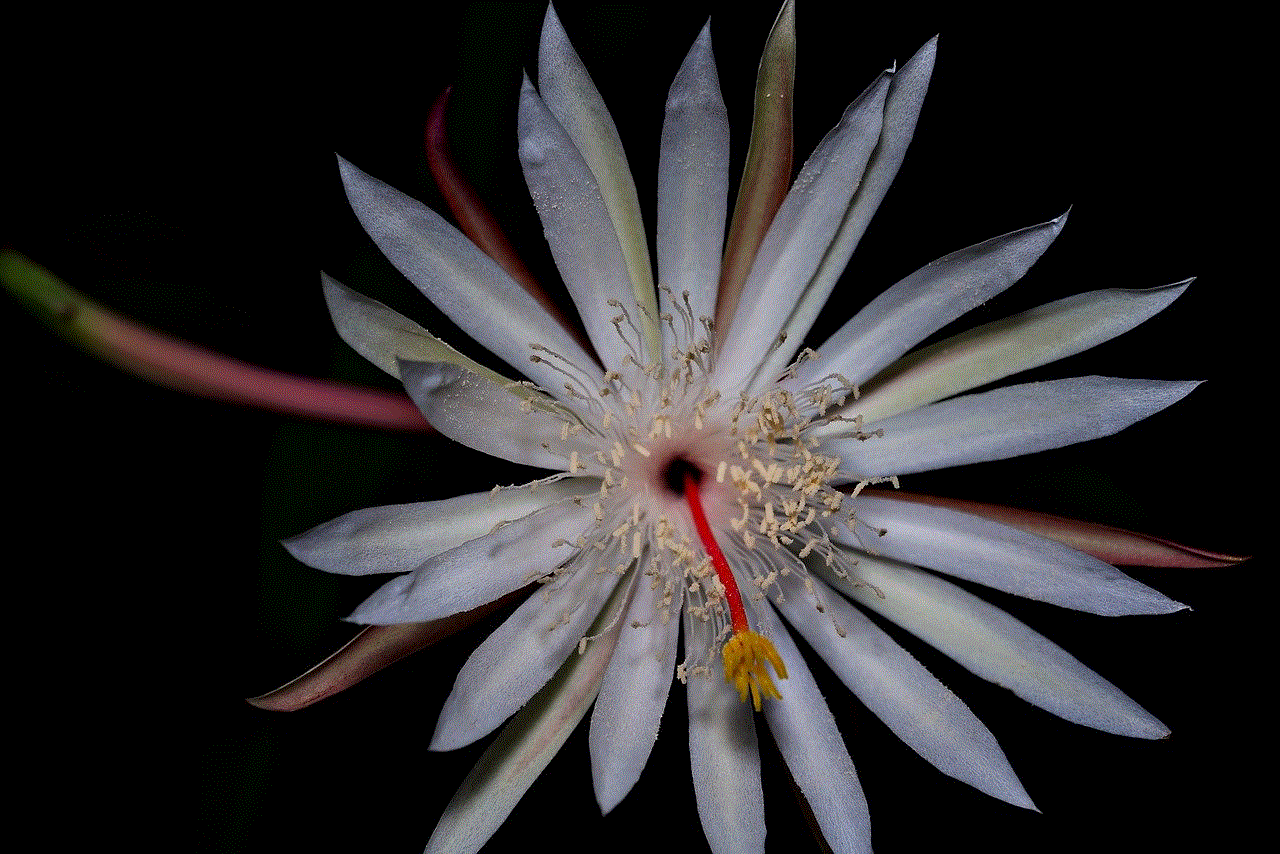
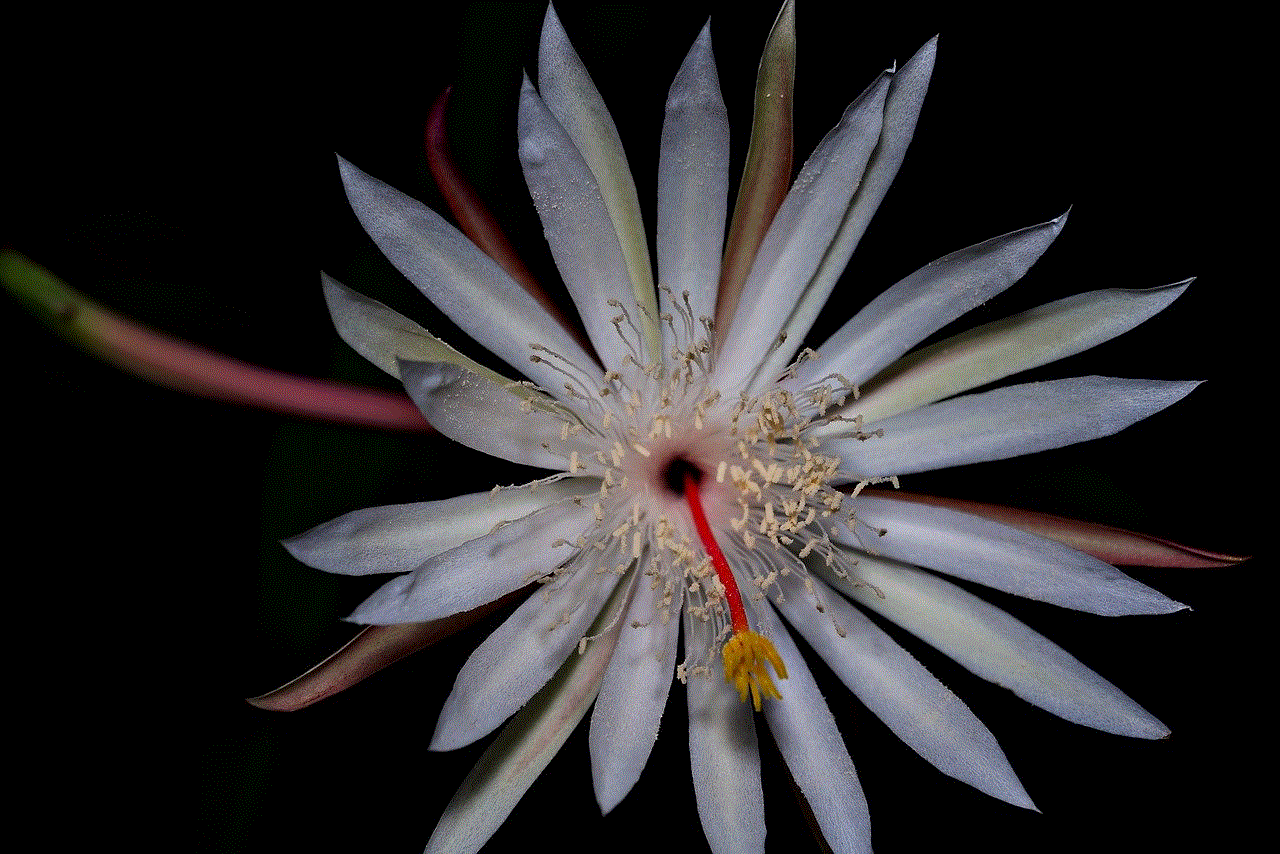
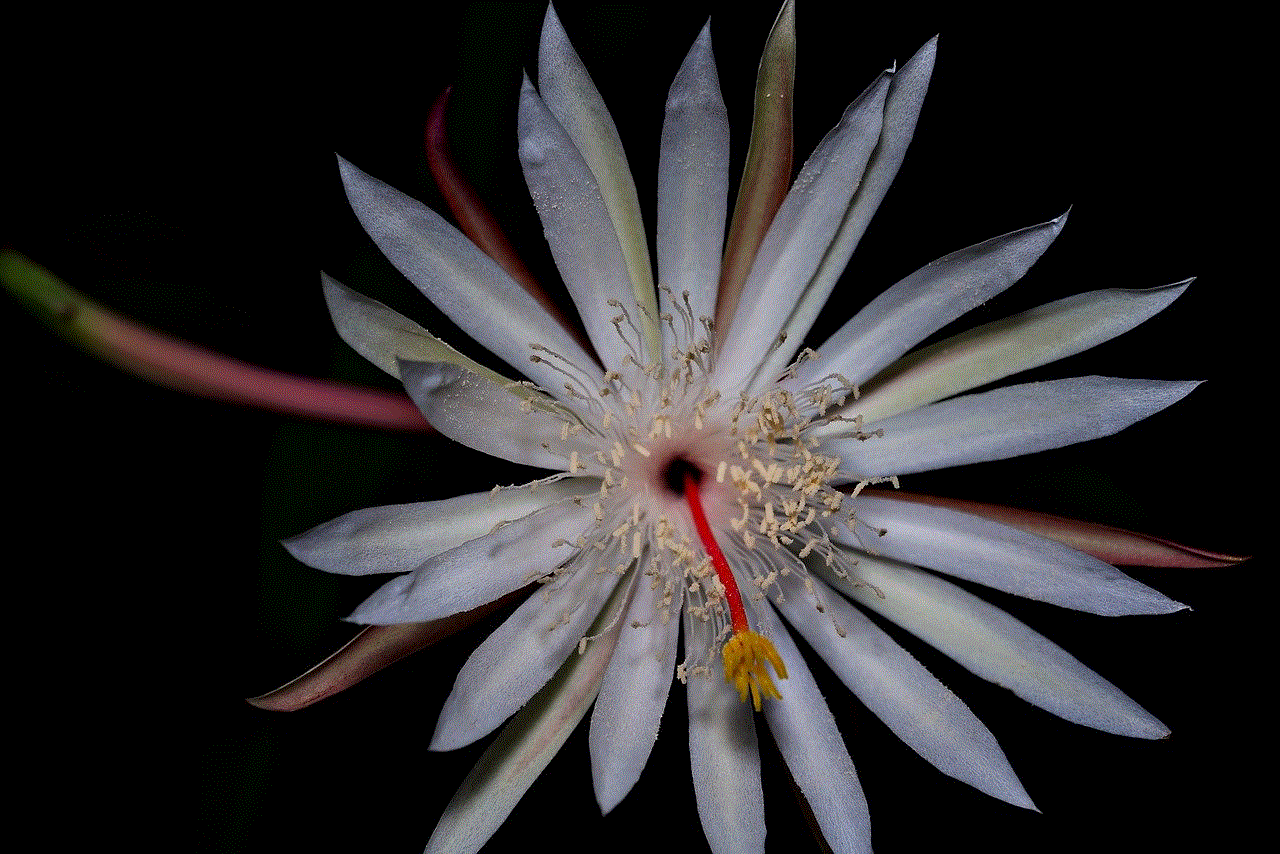
3utools location spoofing is a useful tool for iOS users who want to access geo-restricted content, protect their privacy, or gain a competitive edge in games. However, it is essential to use it responsibly and only for legitimate purposes. Furthermore, it is important to keep in mind that some apps and services have policies against location spoofing, and using 3utools for such apps may result in consequences. With that said, if used correctly, 3utools location spoofing can enhance the user’s experience and offer them more control over their device’s GPS location.