how to go on the internet on ps5
# How to Go on the Internet on PS5: A Comprehensive Guide
The PlayStation 5 (PS5) has taken the gaming world by storm with its impressive hardware, stunning graphics, and an extensive library of games. But beyond its gaming capabilities, the PS5 also offers users the ability to browse the internet, making it a versatile entertainment hub. Whether you want to watch videos, read articles, or browse social media, this guide will provide you with everything you need to know about going online with your PS5.
## 1. Understanding the PS5 Interface
Before diving into internet browsing on the PS5, it’s essential to familiarize yourself with its user interface. The PS5 features a sleek design, and the main menu is divided into sections for games, media, and settings. The control center, accessed by pressing the PlayStation button on your controller, allows for quick access to various features, including notifications, music, and connectivity options. Understanding this interface will make navigating the internet smoother and more efficient.
## 2. Connecting to the Internet
Before you can browse the internet on your PS5, you must ensure that your console is connected to the internet. Here’s how you can do that:
### **Wired Connection**
1. **Physically Connect the Console**: Use an Ethernet cable to connect your PS5 to your router.
2. **Navigate to Settings**: From the home screen, go to the Settings menu (the gear icon).
3. **Select Network**: In the Settings menu, choose the ‘Network’ option.
4. **Set Up Internet Connection**: Select ‘Set Up Internet Connection’ and choose ‘Use a LAN Cable’.
5. **Test the Connection**: The system will automatically test the connection. If successful, you are now online!
### **Wireless Connection**
1. **Access Settings**: Go to the Settings menu from the home screen.
2. **Network Settings**: Select ‘Network’ and then ‘Set Up Internet Connection’.
3. **Choose Wi-Fi**: Select ‘Use Wi-Fi’ and then choose your Wi-Fi network from the list.
4. **Enter Password**: Input your Wi-Fi password when prompted.
5. **Test Connection**: The system will confirm if the connection is successful.
## 3. Accessing the Internet Browser
As of now, the PS5 does not feature a dedicated web browser like its predecessor, the PS4. However, you can still access the internet using various methods. Here’s how:
### **Using Game and App Links**
1. **Games with Built-in Browsers**: Some games have integrated browsers that allow you to access the internet. For example, titles like *fortnite -parental-controls-guide”>Fortnite * and *Call of Duty* may link you to web pages for promotions or events.
2. **Media Apps**: Applications like YouTube, Netflix, and Twitch can provide access to their respective websites. Simply download the app from the PlayStation Store and log in to browse content.
### **Using the PlayStation App**
The PlayStation App, available on Android and iOS, allows for a seamless experience. Here’s how to use it:
1. **Download the App**: Install the PlayStation App from your device’s app store.
2. **Log In**: Use your PlayStation Network (PSN) credentials to log in.
3. **Browse Content**: You can view games, updates, and even chat with friends while away from your console. While it doesn’t provide a full browsing experience, it keeps you connected.
## 4. Utilizing Media Apps for Browsing
While the PS5 doesn’t have a traditional web browser, it offers a plethora of media apps that allow you to consume content online. Here are some popular ones:
### **YouTube**
YouTube is one of the most popular platforms for video content. You can download the YouTube app on your PS5 and watch videos seamlessly. Here’s how:
1. **Download the App**: Go to the PlayStation Store, search for YouTube, and download the app.
2. **Log In**: Sign in with your Google account to access subscriptions and playlists.
3. **Browse Content**: Use the search feature to find videos or explore trending content.
### **Netflix and Other Streaming Services**
If you’re a fan of movies and TV shows, streaming services like Netflix, Hulu, and Disney+ are readily available on the PS5. Here’s how to get started:
1. **Install the App**: Go to the PlayStation Store and download your preferred streaming service.
2. **Log In**: Enter your account credentials to access your library.
3. **Watch Content**: Browse through categories, search for titles, and enjoy binge-watching your favorite shows.
## 5. Staying Secure While Browsing
When using the internet, security should always be a priority. While your PS5 may not have a traditional browser, utilizing apps and games still requires caution. Here are some tips for staying secure:
### **Use Strong Passwords**
Always use strong, unique passwords for your accounts. Avoid using easily guessable passwords and consider using a password manager to help keep track of them.
### **Enable Two-Factor Authentication (2FA)**
Protect your PSN account by enabling 2FA. This adds an extra layer of security, requiring a verification code sent to your mobile device when logging in from a new device.
### **Be Cautious with Personal Information**
Avoid sharing personal information, such as your address or phone number, on public platforms or forums while using your PS5.
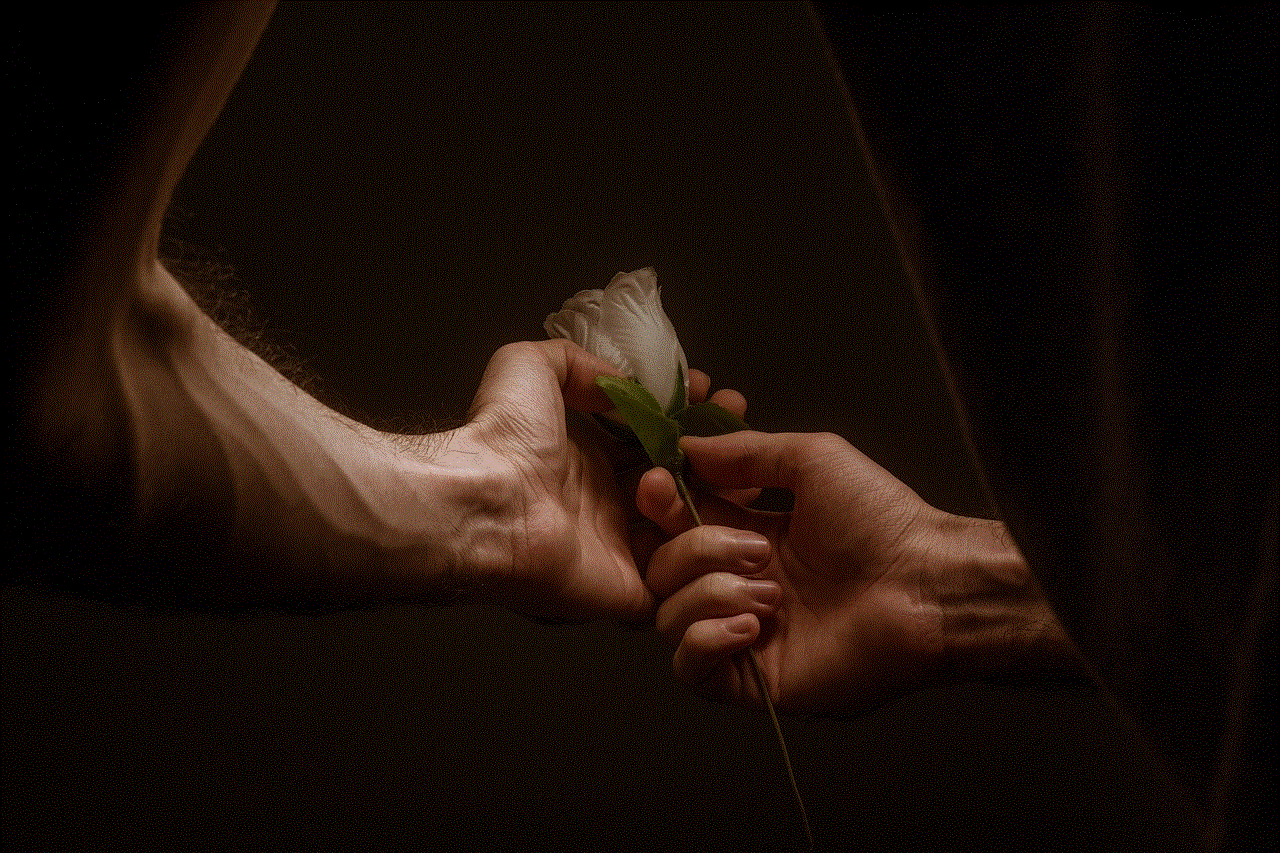
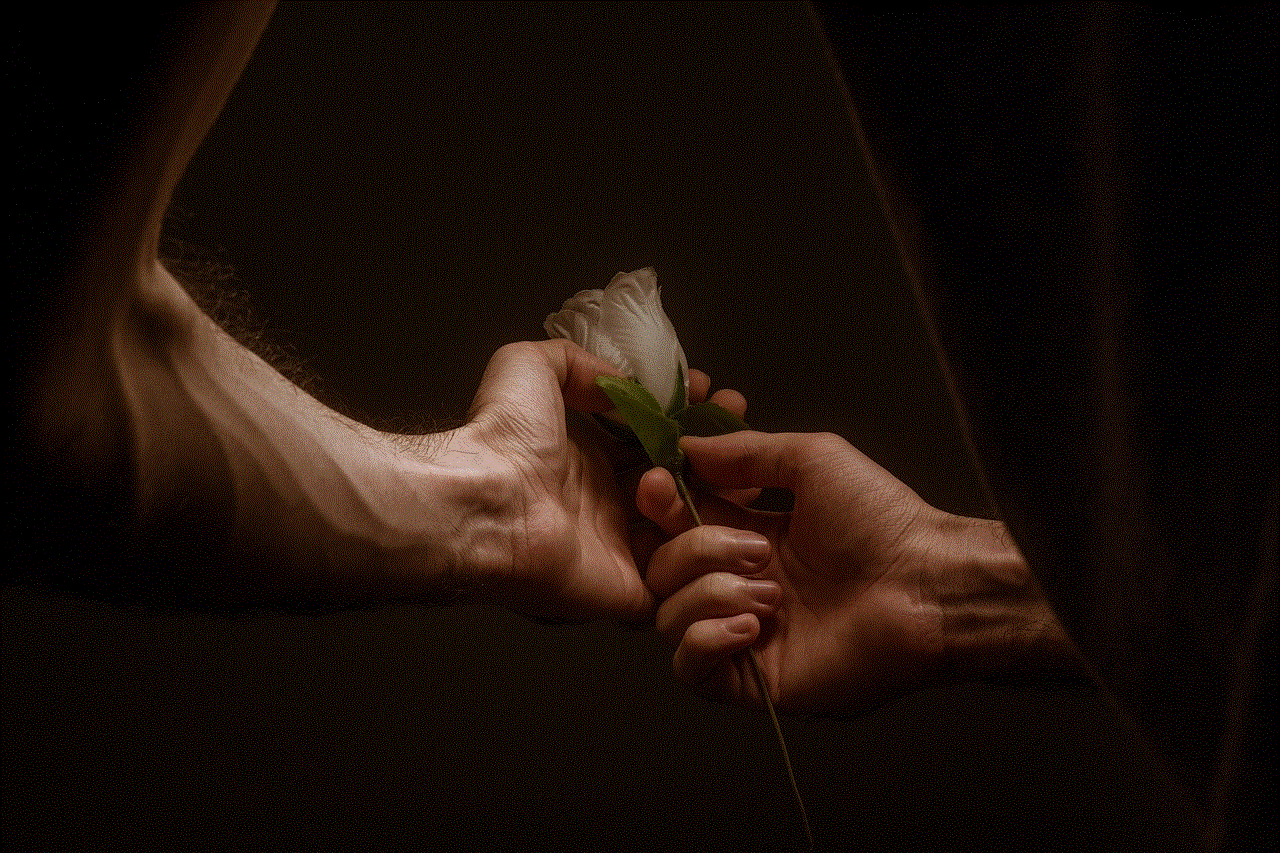
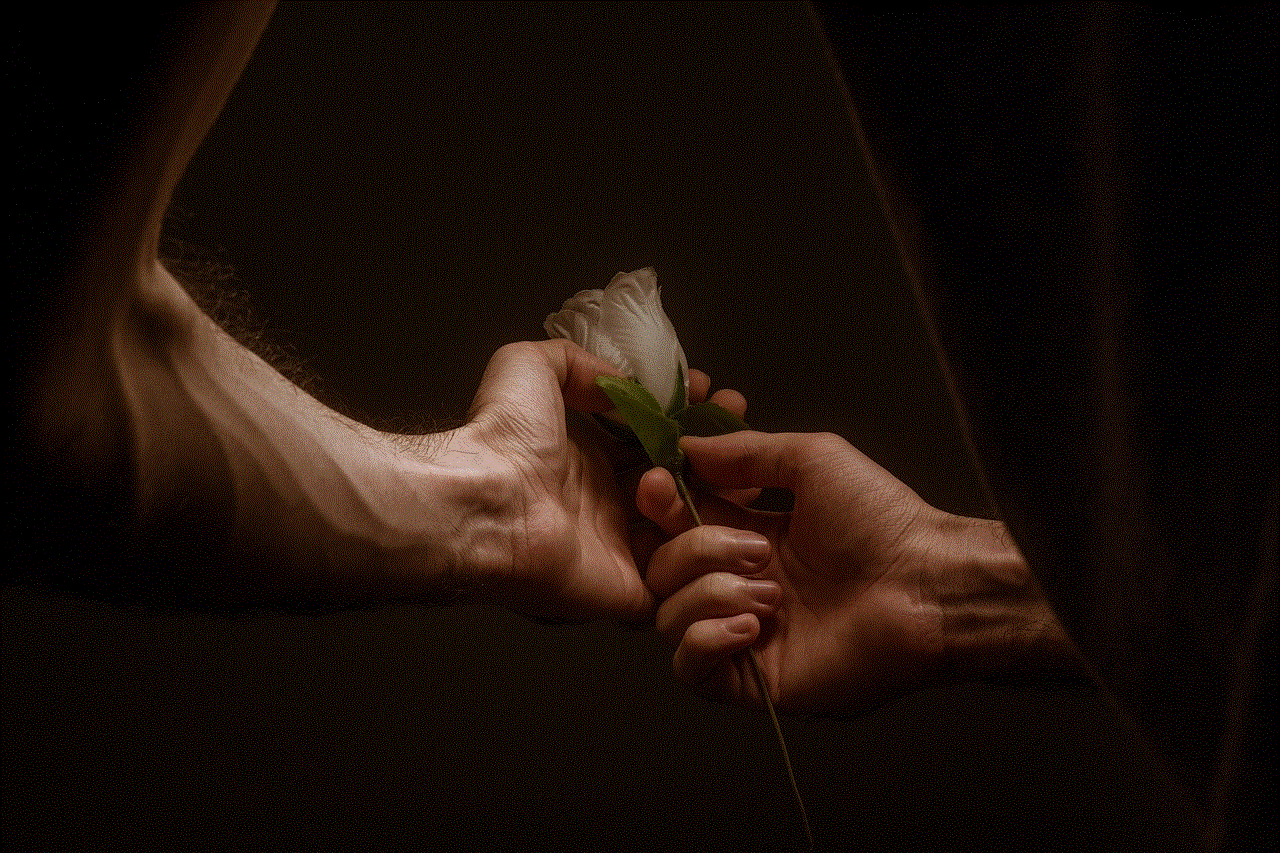
## 6. Troubleshooting Connection Issues
Sometimes, you may encounter issues while trying to connect to the internet on your PS5. Here are some common problems and their solutions:
### **Wi-Fi Not Connecting**
1. **Check Router**: Ensure your router is functioning properly. Restarting the router can often solve connectivity issues.
2. **Signal Strength**: If your PS5 is far from the router, consider moving it closer or using a Wi-Fi extender.
3. **Forget Network**: Go to Network settings, select your Wi-Fi network, and choose ‘Forget’. Then reconnect to the network.
### **Slow Internet Speeds**
1. **Test Connection**: Use the ‘Test Internet Connection’ feature under Network settings to check your speeds.
2. **Limit Devices**: If multiple devices are connected to your network, disconnect some to free up bandwidth.
## 7. Exploring Social Media
While the PS5 doesn’t support dedicated social media apps like Facebook or Twitter, you can still access social media platforms through the PlayStation App. Here’s how to stay updated:
1. **Follow Friends**: Use the app to keep track of your friends’ gaming activities and achievements.
2. **Post Updates**: Share your gaming moments and screenshots directly to social media platforms.
## 8. The Future of Internet Browsing on PS5
As technology evolves, we can expect future updates to enhance the internet browsing experience on the PS5. Sony may introduce a dedicated web browser or improve existing functionalities in upcoming system updates. Staying informed through official announcements will help you make the most of your console.
## 9. Conclusion
The PlayStation 5 is not just a gaming console; it’s a multifaceted entertainment device that allows you to connect to the internet in various ways. From streaming your favorite shows to browsing games, the PS5 offers a comprehensive platform for digital entertainment. While it lacks a dedicated web browser, the available media apps and the PlayStation App provide ample opportunities to explore online content.
By following the steps outlined in this guide, you can easily navigate the internet on your PS5, ensuring you’re connected and entertained. Remember to prioritize security and stay updated with new features to enhance your browsing experience. Enjoy your time on the PS5, both in gaming and online exploration!
call forwarding on android
In today’s fast-paced world, staying connected is crucial. Whether it’s for work or personal reasons, we need to be reachable at all times. This is where call forwarding comes in. Call forwarding is a feature that allows you to redirect incoming calls to another number. This means that even when you’re unable to answer your phone, you can still receive important calls on another device. In this article, we will explore everything you need to know about call forwarding on Android devices.
What is Call Forwarding?
Call forwarding is a telecommunication feature that redirects incoming calls to another number. It is a convenient way to stay connected even when you are unable to answer your phone. With call forwarding, you can ensure that you never miss an important call, even when you’re out of the office or have a poor network connection. This feature is especially useful for business professionals who need to be reachable at all times.
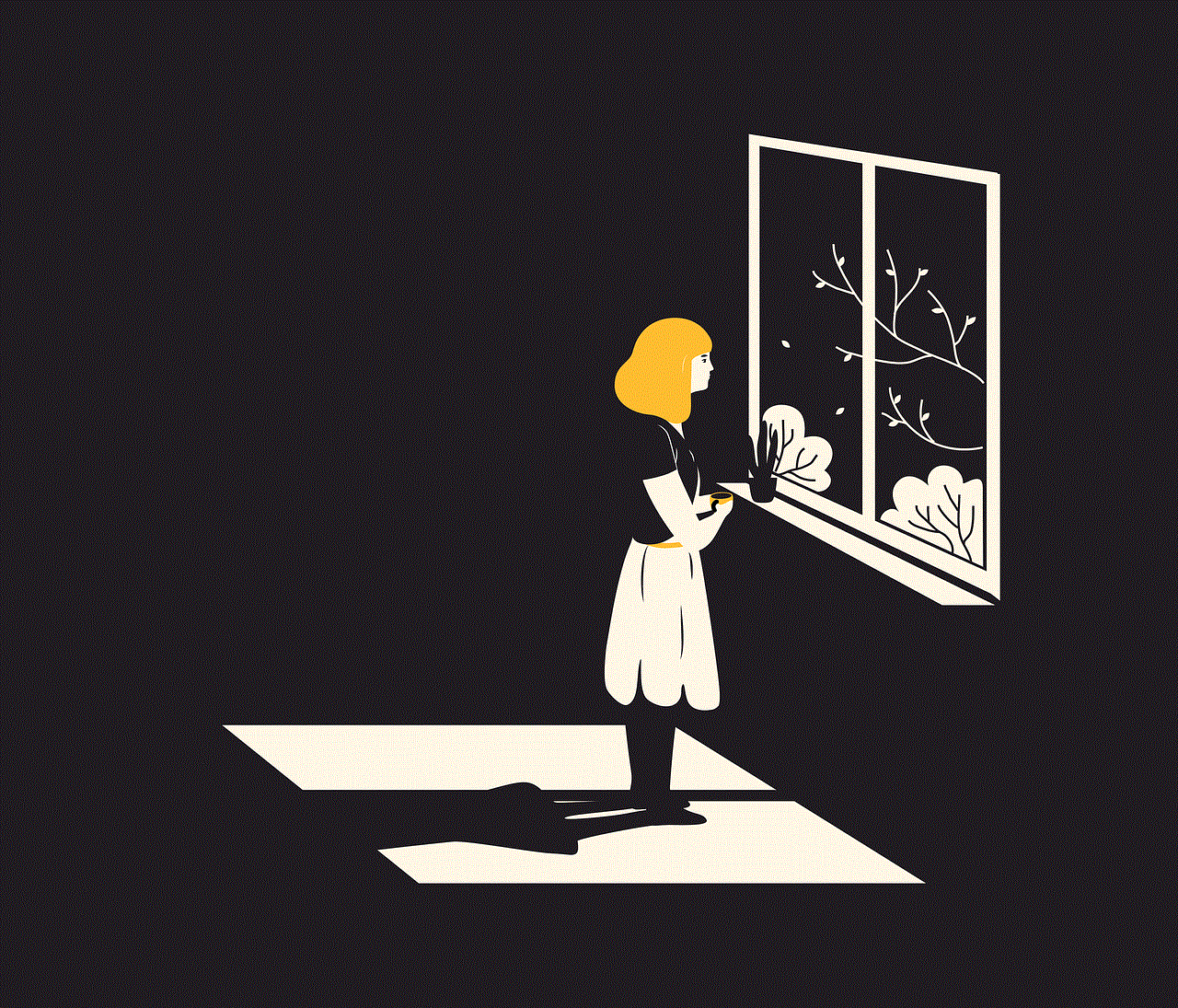
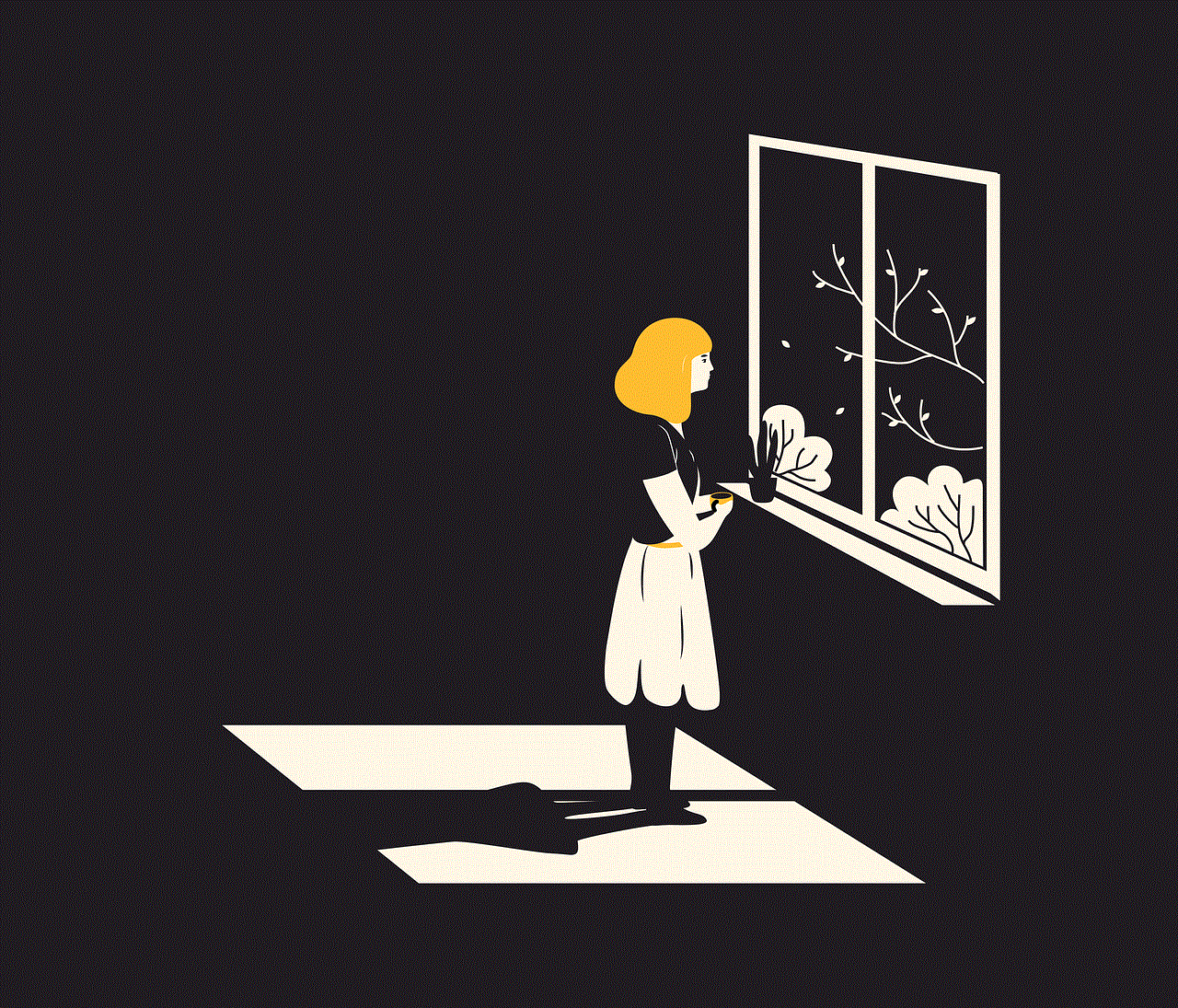
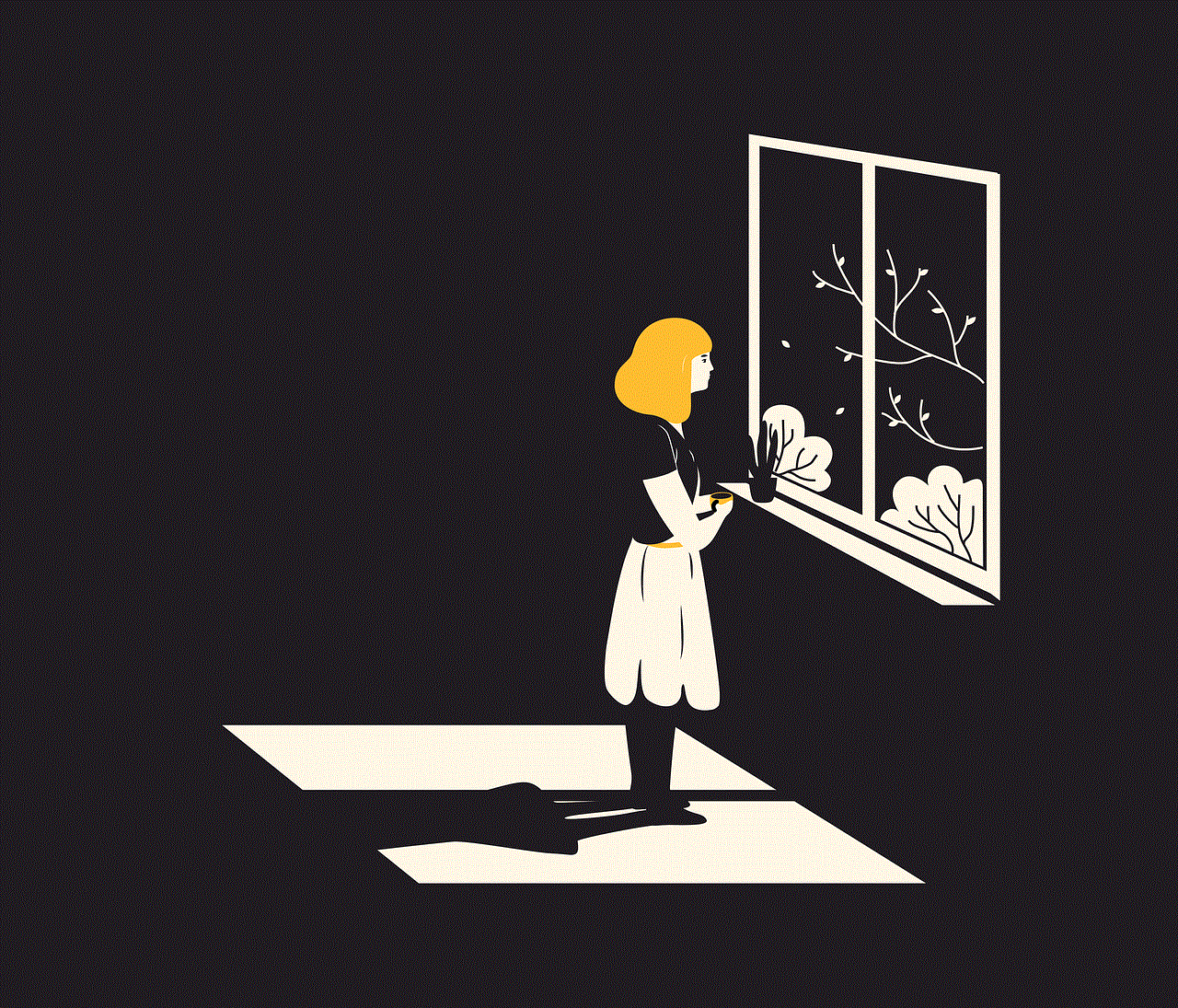
How Does Call Forwarding Work on Android?
Call forwarding on Android works by diverting incoming calls to another number. This can be done in two ways – unconditional and conditional forwarding. Unconditional forwarding redirects all incoming calls to another number without any conditions. On the other hand, conditional forwarding allows you to set specific conditions for the call forwarding to take place. For example, you can set the forwarding to only happen when your phone is unreachable or busy.
To activate call forwarding on your Android device, you need to go to your phone’s settings and click on the “Call” or “Phone” option. From there, you can select the “Call forwarding” option and choose the type of forwarding you want to set up. You will then be prompted to enter the number you want your calls to be forwarded to. Once this is done, your call forwarding will be activated.
Why Use Call Forwarding on Android?
There are several reasons why you may want to use call forwarding on your Android device. The most common reason is to ensure that you never miss an important call. With call forwarding, you can redirect all calls to your office phone, home phone, or another mobile number. This means that even if you forget your phone at home or have a poor network connection, you can still receive important calls on another device.
Another reason to use call forwarding is to maintain privacy. If you don’t want to share your personal number with clients or colleagues, you can use call forwarding to redirect calls to a work phone or a virtual number. This way, you can keep your personal and professional life separate.
Moreover, call forwarding can also save you money. If you’re traveling abroad, you can set up call forwarding to redirect calls to a local number. This will help you avoid expensive international roaming charges. Additionally, call forwarding can also be used as a backup plan in case your phone gets lost or stolen. You can set up forwarding to a trusted friend or family member’s number so that you can still receive important calls.
Call Forwarding vs. Call Divert
Call forwarding and call divert are two terms that are often used interchangeably. However, there is a slight difference between the two. Call forwarding redirects calls to another number, while call divert puts the incoming call on hold and allows you to answer it from another device. Call forwarding is a more advanced feature as it allows you to redirect calls to multiple numbers, while call divert only allows you to answer the call from another phone.
Call Forwarding and Battery Life
One common concern about call forwarding on Android is its impact on battery life. With call forwarding, your phone is constantly communicating with the network to redirect incoming calls. This can drain your battery faster than usual. However, there are ways to minimize the impact on your battery life. You can set up call forwarding to only activate when your phone is unreachable or busy. This way, your phone will not be constantly communicating with the network, which can help conserve battery life.
Call Forwarding and Call Quality
Another concern about call forwarding is its impact on call quality. Since the call is being redirected to another number, there is a chance that the call quality may be affected. However, this is not always the case. The call quality depends on the strength of the network and the quality of the call on the redirected number. If the redirected number has a poor network connection, the call quality may be affected. However, if the redirected number has a strong network connection, the call quality will remain the same.
Call Forwarding and International Calls
One of the major advantages of call forwarding on Android is its ability to save you money on international calls. As mentioned earlier, you can set up call forwarding to redirect calls to a local number when you’re traveling abroad. This will help you avoid expensive international roaming charges. However, it’s important to note that call forwarding may not work in all countries. It’s always best to check with your service provider before relying on call forwarding for international calls.
Call Forwarding and Voicemail
If you’re unable to answer a call that has been redirected, the call will be sent to voicemail. This is a useful feature, especially if you’re using call forwarding to maintain privacy. However, it’s important to note that call forwarding does not work with visual voicemail. This means that you will not receive a notification for voicemails left on the redirected number. You will need to manually check the voicemail on the redirected number to access any messages.
Call Forwarding and Network Compatibility
Before setting up call forwarding on your Android device, it’s important to check if your network supports this feature. Most networks support call forwarding, but it’s always best to check with your service provider to confirm. Additionally, if you’re using a dual-SIM phone, make sure to check if call forwarding works with both SIM cards.
Call Forwarding and Emergency Calls
It’s important to note that call forwarding may interfere with emergency calls. If your phone is set to redirect all calls, you may not be able to make emergency calls on your device. In such cases, it’s best to disable call forwarding or set it to only activate when your phone is unreachable or busy.



Conclusion
Call forwarding is a useful feature that allows you to redirect incoming calls to another number. It can help you stay connected, maintain privacy, save money, and act as a backup plan in case your phone is lost or stolen. With the right settings, you can minimize the impact on your battery life and call quality. However, it’s important to check with your service provider before relying on call forwarding for international calls. Lastly, make sure to disable call forwarding in emergency situations to ensure you can make important calls when needed.