how to get android off safe mode
Safe mode on Android devices is a feature that allows users to troubleshoot problems with their device by only loading essential system software. It is designed to help users identify and fix issues that may be causing their device to malfunction. While it can be a useful tool, it can also be frustrating if you accidentally activate it and are unsure of how to get your device out of safe mode. In this article, we will discuss different methods to get your Android device off safe mode and get it back to its normal state.
What is Safe Mode on Android?
Safe mode is a diagnostic mode that is included in the Android operating system. When enabled, it only loads essential system software and disables all third-party apps and processes. This means that if you are experiencing issues with your device, safe mode can help you determine if the problem is caused by a third-party app or by the system itself. It is also a useful tool for troubleshooting issues such as device freezes, crashes, or battery drain.
How to Enable Safe Mode on Android?
Enabling safe mode on Android devices may differ depending on the brand and model of your device. However, the most common method to enable it is by pressing and holding the Power button on your device until the Power menu appears. Then, tap and hold the “Power Off” option until a pop-up appears asking if you want to reboot your device in safe mode. Tap “OK” and your device will reboot in safe mode.
Another method to enable safe mode on some devices is by pressing and holding the Volume Down button while your device is booting up. This will bring you to the safe mode option and you can select it by pressing the Power button. Once your device is in safe mode, you will see a “Safe Mode” label at the bottom left corner of your screen.
How to Get Android off Safe Mode?
If you have accidentally enabled safe mode on your device or want to exit it for any reason, there are a few methods you can try. Let’s take a look at these methods in detail.
1. Restart Your Device
The easiest and most common method to get your Android device off safe mode is by simply restarting it. Press and hold the Power button on your device and select the “Restart” option. Once your device restarts, it should automatically exit safe mode and boot up normally. If this method does not work, try the next one.
2. Disable Safe Mode from Notification Panel
Some Android devices allow you to disable safe mode directly from the notification panel. Swipe down from the top of your screen to open the notification panel and look for the “Safe mode” icon. Tap on it and you will be prompted to restart your device. Once your device restarts, it should exit safe mode.
3. Remove the Battery (For Removable Battery Devices)
If your Android device has a removable battery, you can try removing it while the device is turned off. Wait for a few seconds and then reinsert the battery. Turn on your device and it should boot up normally without entering safe mode.
4. Clear Cache Partition
Clearing the cache partition on your device can also help in getting it out of safe mode. To do this, you will need to boot your device into recovery mode. The method to boot into recovery mode may differ depending on your device, but the most common method is by pressing and holding the Power and Volume Down buttons simultaneously. Once in recovery mode, use the Volume Up and Down buttons to navigate and the Power button to select “Wipe cache partition”. Reboot your device after the process is complete and it should no longer be in safe mode.
5. Uninstall Suspicious Apps
Sometimes, a third-party app can cause your device to enter safe mode. If you have recently installed a new app or updated an existing one, try uninstalling it to see if it helps in getting your device out of safe mode. To uninstall apps, go to Settings > Apps & notifications > See all apps, select the app you want to uninstall and tap on “Uninstall”.
6. Update or Rollback Apps
If you are experiencing issues with a specific app, try updating it to the latest version or rolling back to an older version. To update apps, go to the Google Play Store, tap on the three horizontal lines at the top left corner, and select “My apps & games”. Then, tap on “Update” next to the app you want to update. To roll back to an older version, go to the app’s page on the Play Store, tap on the three dots at the top right corner, and select “Uninstall updates”.
7. Factory Reset Your Device
If none of the above methods work, you can try factory resetting your device. This will erase all data and settings on your device and restore it to its original state. Before proceeding with this method, make sure to back up all your important data. To factory reset your device, go to Settings > System > Reset options > Erase all data (factory reset).
8. Contact Customer Support
If none of the above methods work and you are still stuck in safe mode, it is best to contact customer support for further assistance. They may be able to provide you with a solution or guide you through the process of getting your device out of safe mode.
9. Check for Hardware Issues
If you have tried all the methods mentioned above and your device is still stuck in safe mode, it is possible that there may be a hardware issue causing the problem. In this case, it is best to take your device to a certified technician for further diagnosis and repair.
10. Preventing Safe Mode in the Future
To avoid accidentally entering safe mode in the future, make sure to handle your device carefully and avoid pressing the Power button for an extended period. Also, be cautious when installing new apps or updating existing ones, as they may cause your device to enter safe mode.
Conclusion
Safe mode on Android devices can be a useful tool for troubleshooting issues, but it can also be frustrating if you accidentally enable it. In this article, we have discussed different methods to get your Android device off safe mode. If you are still unable to exit safe mode after trying all the methods mentioned above, it is best to contact customer support for further assistance. We hope this article has helped you in getting your device back to its normal state.
family link location history
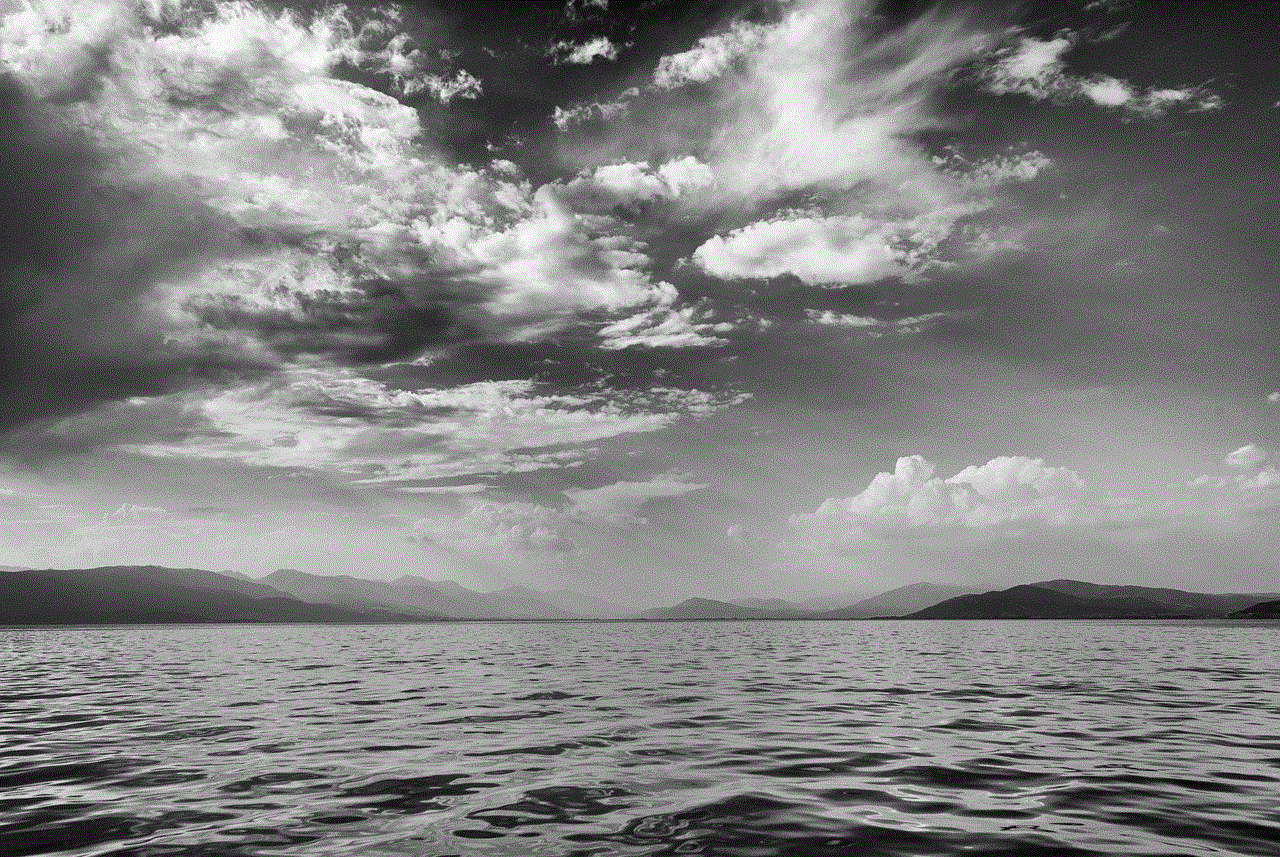
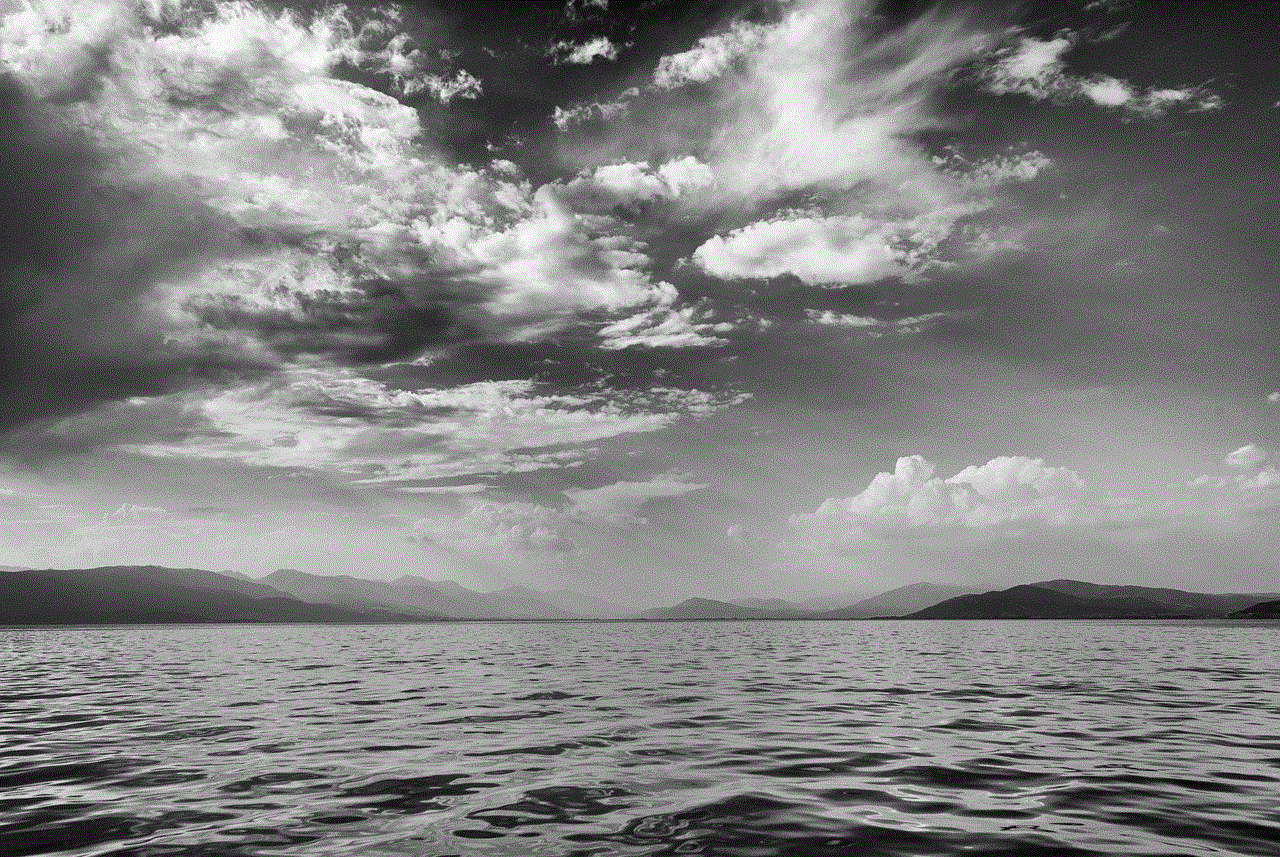
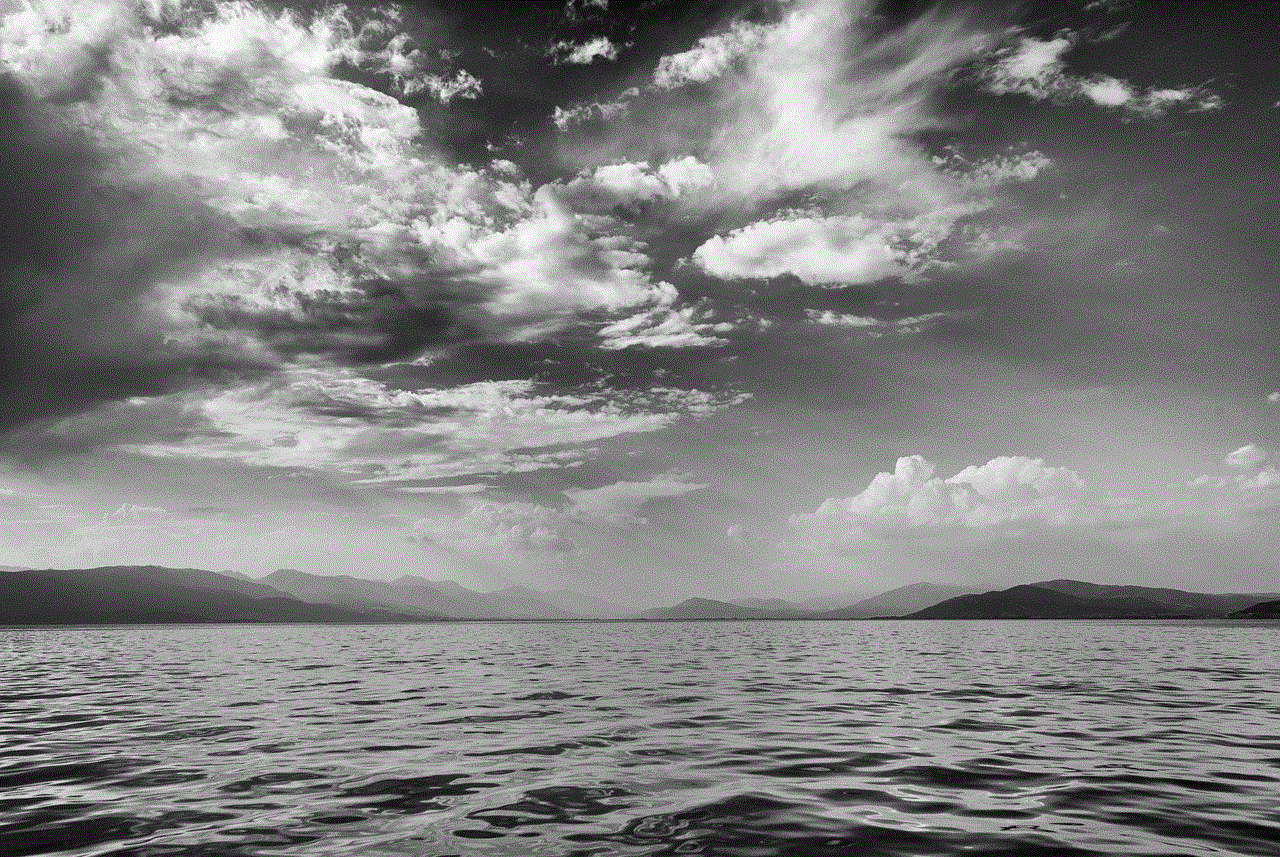
In today’s world, technology has become an integral part of our daily lives. From smartphones and laptops to smart home devices, we are constantly connected to the digital world. This has also led to concerns about our privacy, especially when it comes to our children. As parents, we want to ensure the safety and well-being of our children, even when they are not with us. This is where family link location history comes into play.
Family link location history is a service provided by Google that allows parents to keep track of their children’s whereabouts. It is a feature of Google’s Family Link app, which was launched in 2017 with the aim of helping parents monitor and manage their children’s digital activity. With the rise of technology and the internet, parents have become more concerned about the safety and well-being of their children, and this app provides them with a sense of control and peace of mind.
So, how does family link location history work? First, parents need to create a Google account for their child and download the Family Link app on their child’s device. Once the app is installed, parents can link their child’s account to their own and start monitoring their child’s activity. The app allows parents to set screen time limits, approve or block apps , and even remotely lock their child’s device. But the most useful feature of the app is the location tracking.
The location history feature of the Family Link app uses the GPS on the child’s device to track their location in real-time. It also keeps a log of the places the child has visited throughout the day. This information is then displayed on a map, making it easier for parents to visualize their child’s movements. By keeping a record of their child’s location, parents can ensure that their child is where they are supposed to be and that they are safe.
One of the main benefits of family link location history is that it allows parents to set up geofencing. This means that parents can set a virtual boundary or a safe zone for their child. If the child leaves this safe zone, parents will receive a notification on their device. This feature is particularly useful for parents of young children who are not yet responsible enough to let them go out on their own. It gives parents the reassurance that their child is not wandering off to unknown places.
Another advantage of family link location history is that it allows parents to keep track of their child’s location even when they are not with them. For example, if a child is at school or on a field trip, parents can rest assured that they know their child’s whereabouts. This can be particularly useful in emergency situations where parents need to locate their child quickly. With the help of this feature, parents can also avoid unnecessary phone calls to check on their child’s location, giving them and their child more privacy.
Family link location history also allows parents to view the history of their child’s location for up to a week. This can be useful for parents who want to monitor their child’s daily routine and make sure they are not going to any places they should not be. It also gives parents an insight into their child’s behavior and activities. If there are any concerns about their child’s whereabouts or activities, parents can have a conversation with their child and address any issues that may arise.
Some may argue that family link location history is an invasion of privacy and that it may hinder a child’s independence. However, the app does not give parents complete access to their child’s device. It only allows them to monitor their child’s location and activity on specific apps. This gives children a sense of privacy while also giving parents the peace of mind they need.
Moreover, family link location history can also be used as a safety tool in case of emergencies. If a child is lost or in danger, their location can be easily tracked using the app. This can be extremely helpful in situations where a child may not be able to communicate their location or if their phone is not reachable.
In conclusion, family link location history is a valuable tool for parents who want to ensure the safety and well-being of their children. It gives parents a sense of control and allows them to monitor their child’s location and activities in a non-intrusive way. With the rise of technology and the internet, it is crucial for parents to take advantage of tools like family link location history to protect their children in the digital world.
ps3 error code 800233ef
Title: Resolving PS3 Error Code 800233ef: A Comprehensive Guide
Introduction (Word Count: 150)
The PlayStation 3 (PS3) has been a beloved gaming console for millions of gamers worldwide. However, just like any electronic device, it is not immune to occasional errors or issues. One such error is the infamous PS3 error code 800233ef. This error code can be frustrating, preventing users from accessing the PlayStation Network (PSN) and enjoying online gaming, streaming services, and downloadable content. In this comprehensive guide, we will delve into the causes of error code 800233ef and provide step-by-step solutions to help you resolve this issue efficiently.
1. Understanding PS3 Error Code 800233ef (Word Count: 200)
PS3 error code 800233ef is a network-related error that commonly occurs when trying to sign in to the PSN or accessing online content. This error code typically indicates a problem with the PS3’s network settings, internet connection, or the PSN server itself. It can manifest in various ways, such as the inability to sign in to the PSN, frequent disconnections, or the inability to download or install game updates.
2. Common Causes of Error Code 800233ef (Word Count: 250)
Several factors can contribute to the occurrence of error code 800233ef on your PS3. These include:



a) Network Connection Issues: Poor internet connection, DNS server problems, or a faulty router can all lead to this error code.
b) PSN Server Maintenance: The PSN may undergo scheduled maintenance, preventing users from accessing online features temporarily.
c) Firmware or System Software Issues: Outdated firmware or system software can cause compatibility problems, resulting in error code 800233ef.
d) IP Address Conflict: Multiple devices on the same network using the same IP address can lead to network errors, including this error code.
3. Troubleshooting Steps for Error Code 800233ef (Word Count: 300)
To resolve error code 800233ef on your PS3, follow these troubleshooting steps:
Step 1: Check PSN Server Status: Before troubleshooting, ensure that the PSN servers are operational by visiting the official PlayStation website or checking online forums.
Step 2: Check Internet Connection: Verify that your internet connection is stable and functioning correctly. Restart your router or modem if necessary.
Step 3: Update Firmware and System Software: Ensure that your PS3 is running the latest firmware and system software. Navigate to the Settings menu and select System Update to check for updates.
Step 4: Reset Network Settings: Resetting your PS3’s network settings can resolve network-related issues. Go to Settings, select Network Settings, and choose Internet Connection Settings. Follow the on-screen prompts to reset your network settings.
Step 5: Configure DNS Settings: Manually configuring the DNS settings on your PS3 can sometimes resolve error code 800233ef. Consult your internet service provider’s documentation for the appropriate DNS settings or use public DNS servers like Google DNS (8.8.8.8 and 8.8.4.4).
Step 6: Disable Media Server Connection: Temporarily disabling the media server connection on your PS3 can help troubleshoot network issues. Navigate to Settings, select Network Settings, and choose Media Server Connection. Disable this feature and check if the error code persists.
4. Additional Steps to Resolve Error Code 800233ef (Word Count: 250)
If the previous steps did not resolve the issue, consider trying the following:
Step 7: Power Cycle Your PS3: Turn off your PS3, unplug it from the power source, and wait for a few minutes. Then, plug it back in and turn it on again. This can help refresh the system and resolve temporary glitches.
Step 8: Use a Wired Connection: If you are using a wireless connection, try connecting your PS3 directly to the router using an Ethernet cable. This can eliminate potential wireless interference issues.
Step 9: Contact Your Internet Service Provider: If none of the above steps work, reach out to your internet service provider (ISP) for assistance. They may be able to diagnose and resolve any underlying network issues.
Step 10: Contact PlayStation Support: If all else fails, contacting PlayStation Support can provide further guidance. They have a dedicated team of experts who can help troubleshoot and resolve specific error codes like 800233ef.
5. Preventing Error Code 800233ef in the Future (Word Count: 200)
To avoid encountering error code 800233ef in the future, consider implementing the following preventive measures:
a) Keep Firmware and System Software Updated: Regularly check for firmware and system software updates and install them promptly to ensure compatibility and stability.
b) Maintain a Stable Internet Connection: Optimize your internet connection by using a wired connection whenever possible, positioning your router in a central location, and minimizing interference from other devices.
c) Monitor PSN Server Status: Stay informed about scheduled maintenance or server outages by regularly checking the PlayStation website or official social media channels.
d) Avoid IP Address Conflicts: Ensure that each device on your network has a unique IP address to prevent conflicts.
Conclusion (Word Count: 150)



PS3 error code 800233ef can be frustrating, but with the troubleshooting steps outlined in this comprehensive guide, you can resolve the issue and get back to enjoying your PS3 and the PlayStation Network. Remember to check your network settings, update firmware and system software, and follow the additional steps if necessary. By taking preventive measures, you can minimize the chances of encountering error code 800233ef in the future, ensuring a smooth and uninterrupted gaming experience on your PS3.