how to change time on iphone
# How to Change Time on iPhone: A Comprehensive Guide
In our fast-paced digital world, time is of the essence. The iPhone, a device that has become an integral part of many people’s lives, allows you to manage time efficiently. Whether you’re scheduling meetings, setting reminders, or simply checking the clock, having the correct time on your iPhone is crucial. In this article, we will explore various methods to change the time on your iPhone, along with tips, tricks, and troubleshooting advice.
## Understanding Time Settings on the iPhone
Before we dive into the specifics of changing the time on your iPhone, it’s essential to understand the time settings available. The iPhone provides two main options for setting the time: automatic and manual.
1. **Automatic Time Setting**: When your iPhone is set to automatically update the time, it uses your location and the time zone settings provided by your cellular carrier or Wi-Fi network. This feature ensures that your device displays the correct time without manual intervention.
2. **Manual Time Setting**: If you prefer to have more control, you can manually set the time. This option is useful if you are traveling to a different time zone or if you need to adjust the time for any reason.
## Accessing Time Settings on Your iPhone
To change the time settings, you’ll need to navigate through the settings app. Here’s how you can access time settings on your iPhone:
1. **Open Settings**: Locate the Settings app on your home screen. It is represented by a gear icon.
2. **Navigate to General**: Scroll down and tap on “General.” This section contains various settings related to your device.
3. **Locate Date & Time**: In the General menu, find and tap on “Date & Time.” This section allows you to view and adjust your time settings.
## How to Set Time Automatically
Setting your iPhone to update the time automatically is a straightforward process. Here’s how to do it:
1. **Enable Set Automatically**: In the Date & Time section, you will see an option labeled “Set Automatically.” Toggle this switch to the ON position. When enabled, your iPhone will automatically adjust the time based on your current time zone.
2. **Check Time Zone**: Ensure that your time zone is correctly set. Below the “Set Automatically” option, you will see your current time zone. If it is incorrect, tap on “Time Zone” and enter the correct city or region.
3. **Verify the Time**: After enabling automatic settings, your iPhone should update the time based on the selected time zone. Check the clock on your home screen to verify that the time is accurate.
## How to Set Time Manually
If you prefer to set the time manually, follow these steps:
1. **Disable Set Automatically**: In the Date & Time settings, turn off the “Set Automatically” toggle. This will allow you to adjust the time manually.
2. **Adjust the Time and Date**: Tap on the date and time displayed on the screen. You will be presented with options to change the hour, minute, and date. Adjust these settings according to your preferences.
3. **Choose Your Time Zone**: If you are in a different time zone, make sure to select the appropriate time zone by tapping on “Time Zone” and entering the city or region.
4. **Save Changes**: Once you have made the necessary adjustments, exit the settings app. Your manual changes will be saved automatically.
## Changing Time Formats
The iPhone allows users to choose between a 12-hour and a 24-hour time format. If you want to change the way time is displayed on your device, follow these steps:
1. **Open Settings**: Go back to the Settings app and navigate to “General.”
2. **Select Date & Time**: Tap on “Date & Time” again.
3. **Change Time Format**: You will see an option for “24-Hour Time.” Toggle this switch to the ON position if you prefer to use the 24-hour format. If you want to revert to the 12-hour format, turn this switch OFF.
4. **Check the Clock**: After making these changes, check the clock on your home screen to ensure the format has been updated correctly.
## Adjusting Time for Daylight Saving Time
Daylight Saving Time (DST) can affect the time settings on your iPhone. The good news is that if you have set your time automatically, your iPhone will adjust for DST without any manual input. However, if you are using manual time settings, you will need to adjust the time yourself when DST begins or ends.
1. **Know the Dates**: Familiarize yourself with the dates when DST starts and ends in your region. This information will help you remember when to adjust the time.
2. **Adjust the Time**: If you are using manual settings, simply follow the steps provided earlier to change the time on your device when DST occurs.
3. **Consider Automatic Settings**: If you find yourself frequently forgetting to adjust the time for DST, consider switching to automatic time settings for convenience.
## Troubleshooting Common Time Issues
Sometimes, you may encounter issues with the time settings on your iPhone. Here are some common problems and their solutions:
### Issue 1: Time Not Updating Automatically
If your iPhone is not updating the time automatically, try the following steps:
1. **Check Internet Connection**: Ensure that your device is connected to a Wi-Fi network or has cellular data available. Automatic time updates require an internet connection.
2. **Restart Your iPhone**: A simple restart can resolve many issues. Hold down the power button and slide to power off, then turn your device back on.
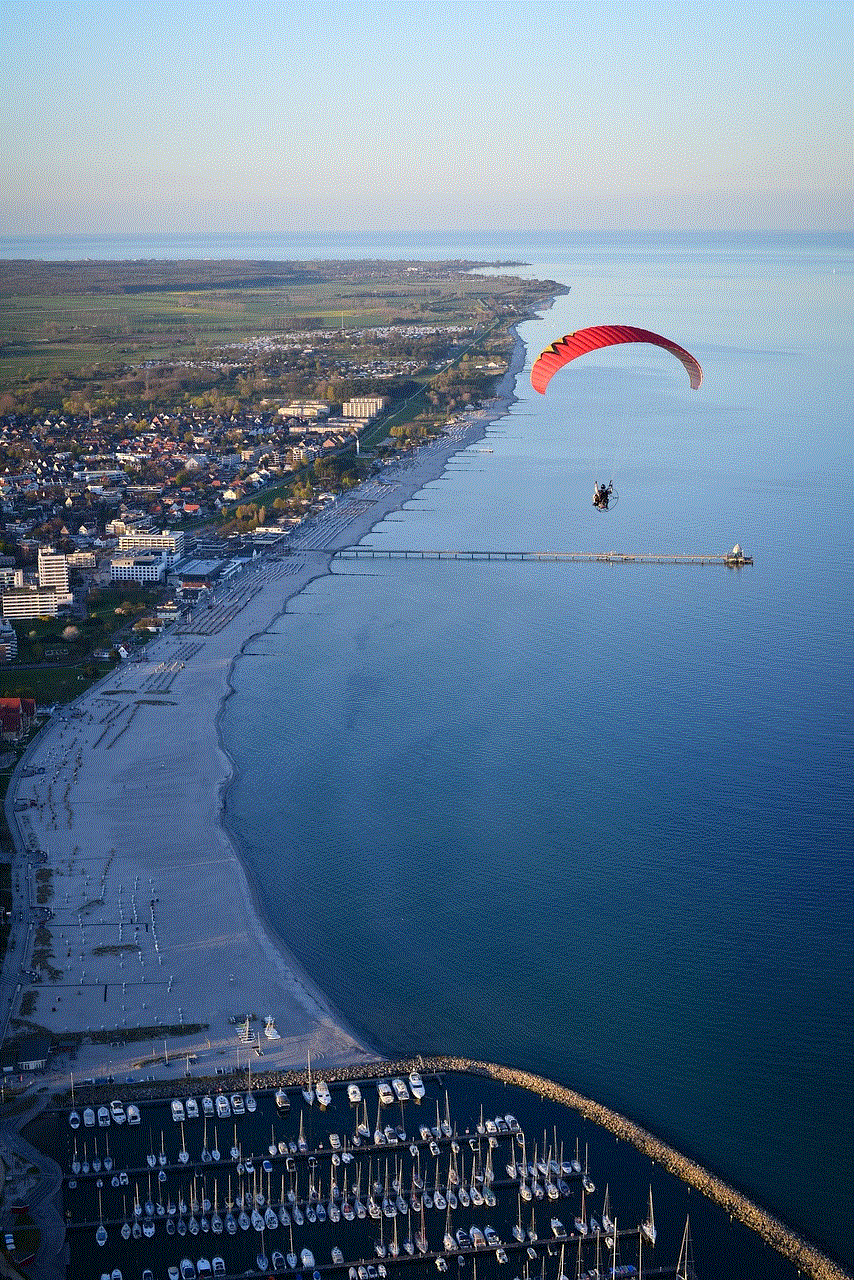
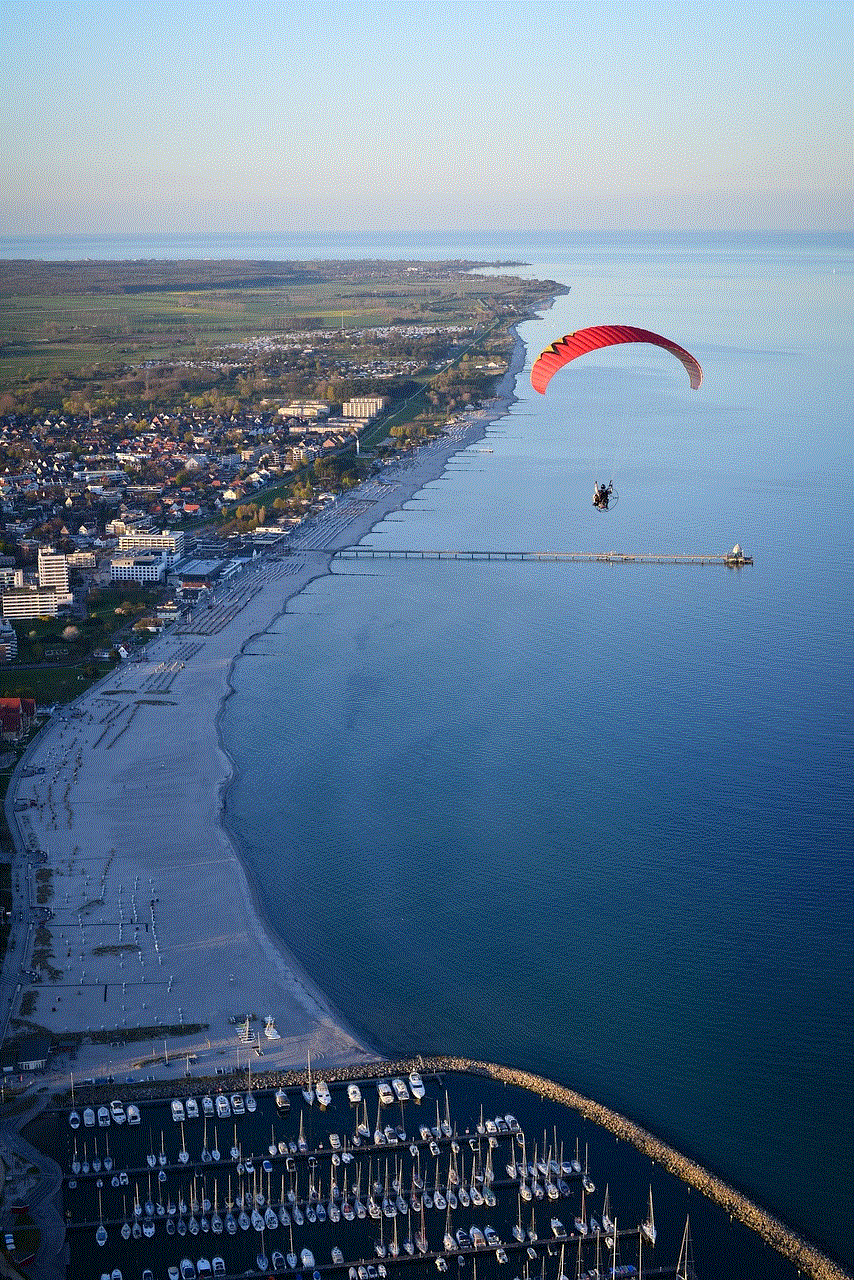
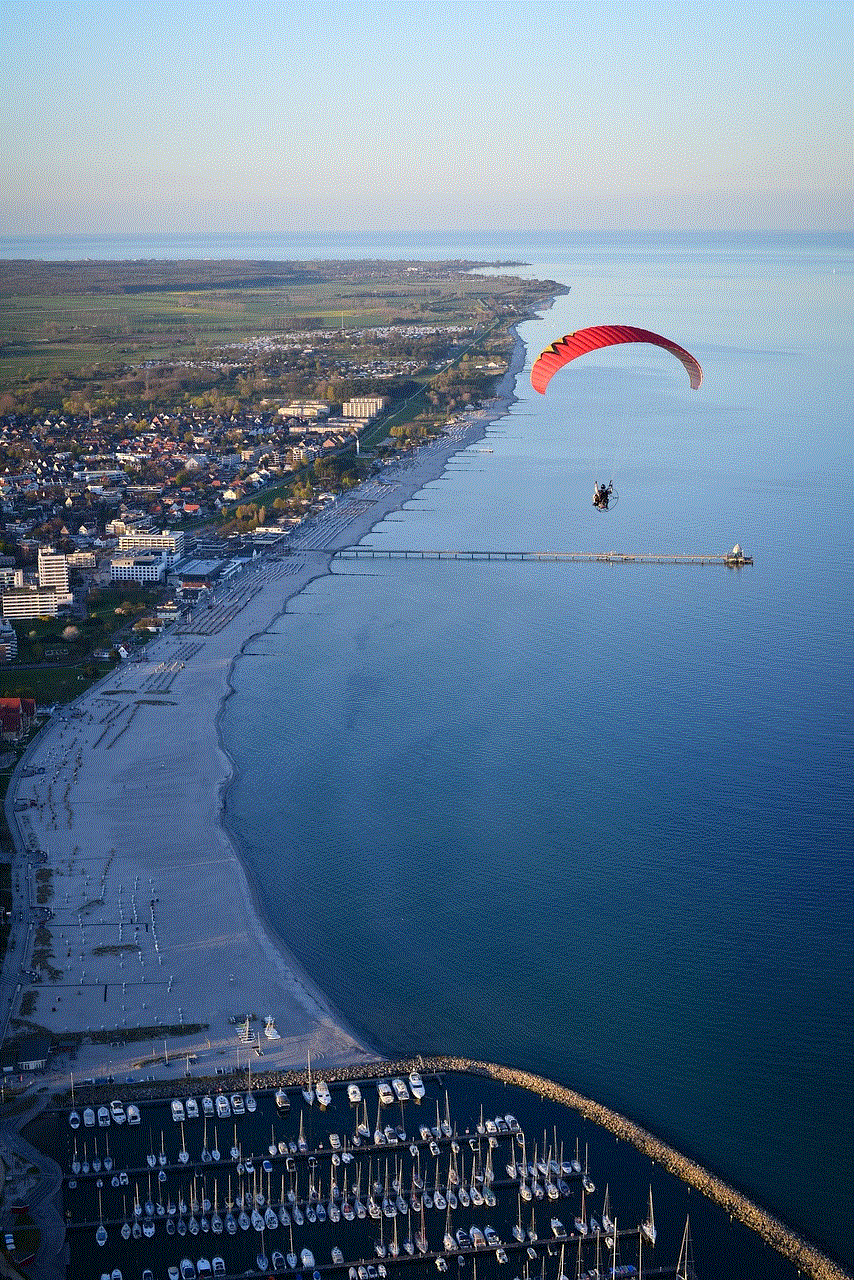
3. **Reset Location & Privacy Settings**: If the issue persists, go to Settings > General > Reset > Reset Location & Privacy. This will reset your location settings, which may help with time updates.
### Issue 2: Incorrect Time Zone
If your iPhone is displaying the wrong time zone, do the following:
1. **Check Time Zone Settings**: Go to Settings > General > Date & Time and ensure the correct time zone is selected.
2. **Turn Off Location Services**: Sometimes, turning off Location Services and then turning it back on can help. Go to Settings > Privacy > Location Services, toggle it off, wait a moment, and then toggle it back on.
3. **Reboot Your Device**: Restart your iPhone to refresh the settings.
### Issue 3: Time Keeps Changing Randomly
If you notice that your iPhone’s time keeps changing unexpectedly, consider these tips:
1. **Update iOS**: Make sure your device is running the latest version of iOS. Go to Settings > General > Software Update to check for updates.
2. **Reset Network Settings**: Go to Settings > General > Reset > Reset Network Settings. This will reset your network settings, which can resolve issues related to time changes.
3. **Contact Apple Support**: If the problem continues, it may be necessary to contact Apple Support for further assistance.
## Tips for Managing Time on Your iPhone
Beyond simply changing the time, there are several features on your iPhone that can help you manage time more effectively:
1. **Use the Clock App**: The Clock app on your iPhone allows you to set alarms, timers, and world clocks. It’s a useful tool for managing time efficiently.
2. **Set Reminders**: Utilize the Reminders app to keep track of tasks and appointments. You can set specific times for reminders, ensuring you stay organized.
3. **Calendar Integration**: Sync your iPhone with your calendar to keep track of important dates and events. The Calendar app provides notifications and reminders for upcoming appointments.
4. **Focus Mode**: Use the Focus mode feature to limit distractions during specific times of the day. This tool allows you to customize notifications and apps based on your current activity.
5. **Time Zone Support**: When scheduling meetings across different time zones, use the Calendar app’s time zone support feature. This allows you to view and schedule events based on different time zones.
## Conclusion
Changing the time on your iPhone is a simple process, whether you choose to set it manually or automatically. Understanding how to navigate your device’s time settings is essential for maintaining accuracy and ensuring that you stay on schedule. With the tips and troubleshooting advice provided in this article, you should be well-equipped to manage your iPhone’s time settings effectively. Whether you’re traveling, managing appointments, or simply keeping track of your day, a correctly set clock can make all the difference. So go ahead, adjust your time settings, and take full advantage of the features your iPhone has to offer!
how do you share your location with someone



In today’s fast-paced world, staying connected with our loved ones has become more important than ever. Thanks to the advancements in technology, we can now easily share our location with someone at the touch of a button. Whether you’re meeting up with friends, picking someone up from the airport, or just want to let your loved ones know you’re safe, sharing your location can be incredibly useful. In this article, we will discuss the various ways in which you can share your location with someone and how to do it safely and efficiently.
Before we dive into the details of how to share your location, let’s first understand what it means to share your location. Sharing your location simply means allowing someone to track your real-time location using your smartphone or any other device. This can be done through various apps and features that are available on most smartphones today. By sharing your location, you can let someone know your exact whereabouts, making it easier for them to find you or keep track of your movements.
So, how do you share your location with someone? The answer to this question may vary depending on the type of device you use and the apps available on it. Let’s take a look at some of the most common methods of sharing your location.
1. Share your location using your smartphone’s built-in feature:
Most smartphones today come with a built-in feature that allows you to share your location with others. This feature is usually found in the settings or privacy section of your phone. Depending on the brand and model of your phone, the name and location of this feature may vary. For example, on an iPhone, this feature is called “Share My Location” and can be found in the “Privacy” section of the settings. On an Android phone, it is called “Location Sharing” and can be found under the “Location” settings.
To share your location using this method, you will need to enable the feature and select the contacts you want to share your location with. Once this is done, your selected contacts will be able to track your real-time location using their own device. This method is convenient as it does not require any additional apps and can be used by anyone with a smartphone.
2. Use a location sharing app:
Apart from the built-in feature, there are also various apps that you can use to share your location with someone. These apps are specifically designed for location sharing and offer more features and customization options than the built-in feature. Some popular apps include Google Maps, Find My Friends, and Life360.
To use these apps, you will need to download and install them on your device. After that, you can choose to share your location with specific contacts or create a group where all members can see each other’s real-time location. These apps also offer additional features such as setting location alerts, creating safe zones, and sharing your location for a limited time period. This method is useful if you want more control over who can see your location and for how long.
3. Share your location via messaging apps:
Another convenient way to share your location with someone is through messaging apps. Most messaging apps like WhatsApp , Facebook Messenger, and iMessage have a built-in location sharing feature. This feature allows you to send your current location to someone in a message, making it easier for them to find you or track your movements.
To use this method, you will need to open the messaging app, select the contact you want to share your location with, and then choose the location sharing option. You can choose to share your current location or choose a specific location on the map. This method is perfect for those who want to share their location quickly and without any additional steps.
4. Use a GPS tracking device:
If you’re someone who likes to travel or engage in outdoor activities, then using a GPS tracking device may be a good option for you. These devices are designed specifically for tracking and sharing your location with others. They come in various sizes and can be attached to your backpack, bike, or even your pet’s collar.
To use a GPS tracking device, you will need to purchase one and activate it using a service provider. You can then share your device’s location with anyone you choose, using a specific app or website provided by the service provider. This method is useful for those who want to share their location even when their phone is not with them.
Now that we have discussed the various ways in which you can share your location, let’s talk about some best practices to ensure your safety and privacy while doing so.
– Only share your location with people you trust: It is important to only share your location with people you trust and who have a genuine reason to know your whereabouts. This will help prevent any potential misuse of your location information.
– Be aware of your surroundings: When sharing your location, make sure you are aware of your surroundings and who is around you. Avoid sharing your location in public places or with strangers.
– Use location sharing for a limited time: If you are sharing your location with someone for a specific reason, make sure to turn off the feature or stop sharing your location once the task is completed. This will help prevent your location from being tracked without your knowledge.
– Keep your phone secure: Since most location sharing methods require the use of your smartphone, it is important to keep your phone secure at all times. This includes using a strong passcode, keeping your phone updated, and avoiding using unsecured public Wi-Fi networks.
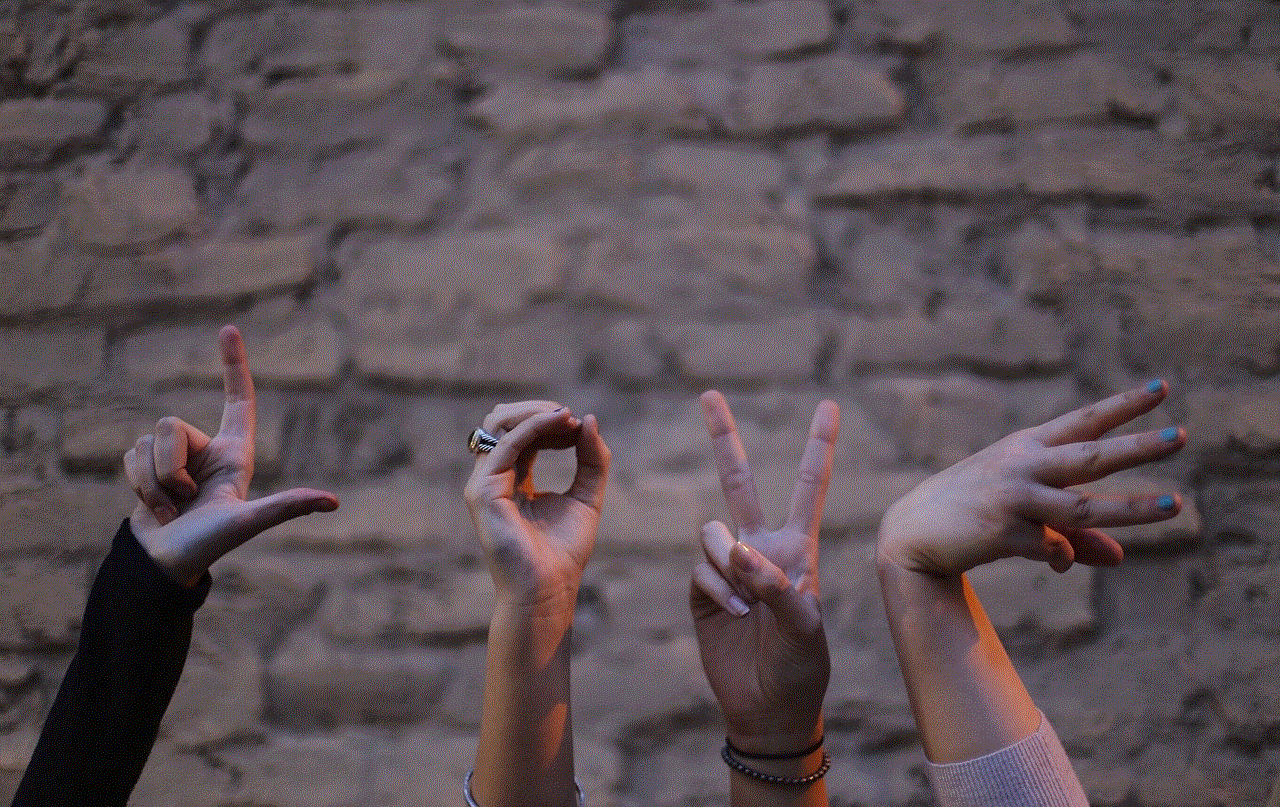
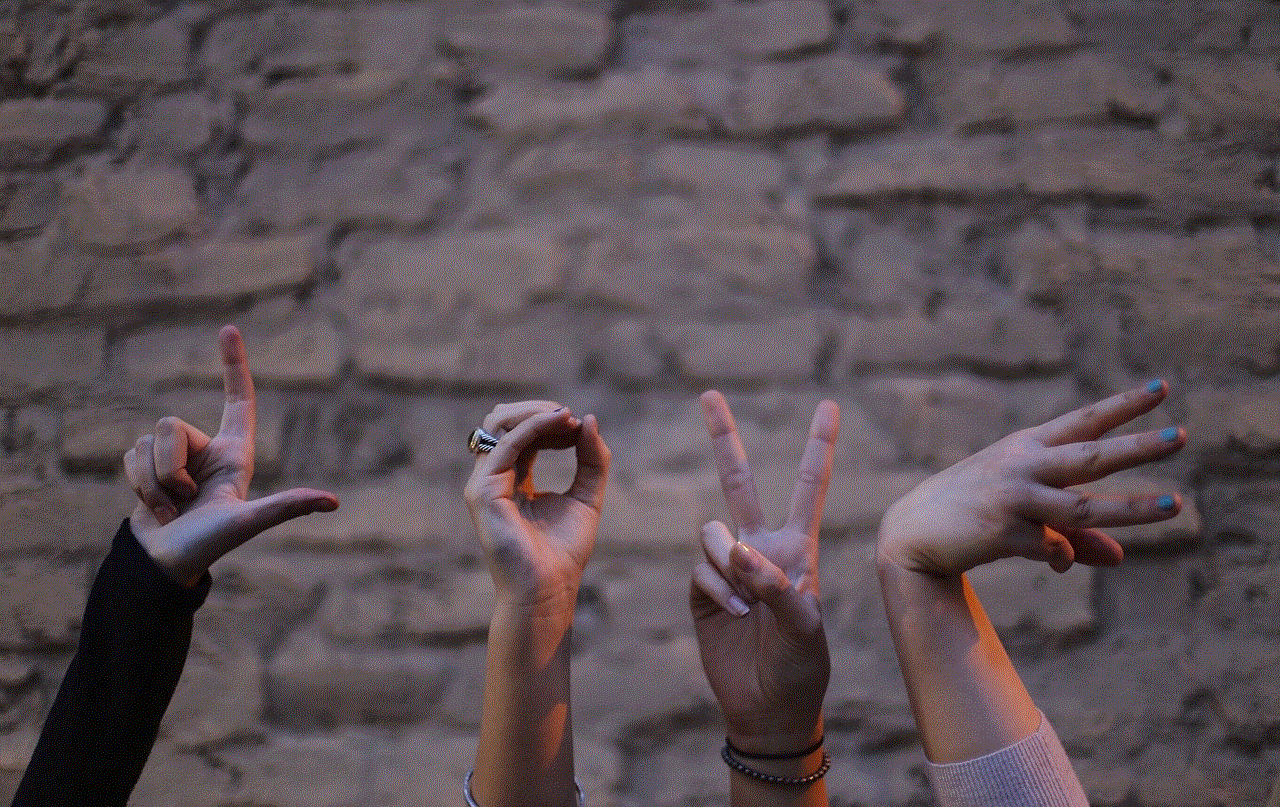
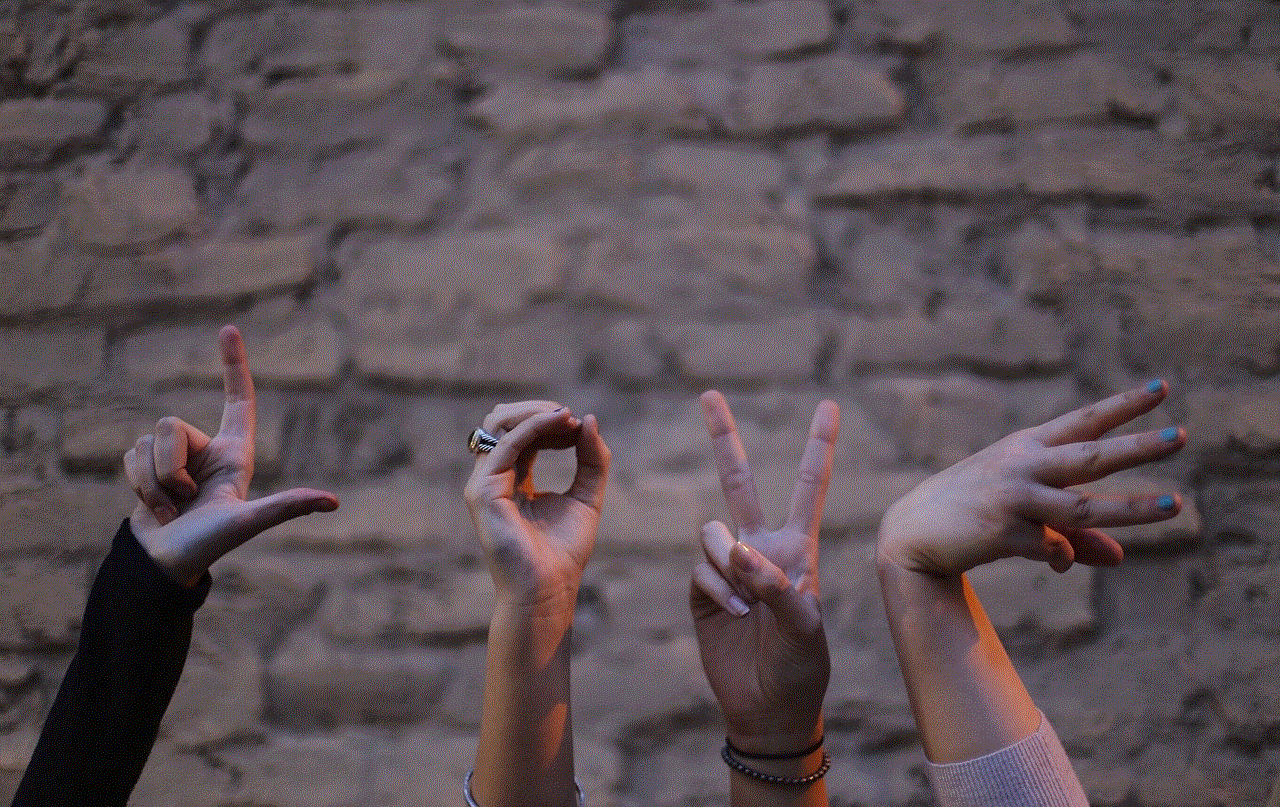
– Read the privacy policies: Before using any location sharing app or service, make sure to read their privacy policies to understand how your location data will be used and shared. This will help you make an informed decision and protect your privacy.
In conclusion, sharing your location with someone can be incredibly useful in various situations, but it is important to do it safely and responsibly. With the various methods and best practices mentioned in this article, you can now easily share your location with your loved ones without compromising your safety and privacy. So, the next time you need to let someone know where you are, you know exactly how to do it.