easy lunch ideas for picky eaters
As a parent, one of the biggest challenges can be finding lunch ideas that your picky eater will actually enjoy. It can feel like a never-ending battle to get them to eat something other than the same plain sandwich or chicken nuggets every day. However, with a little creativity and some helpful tips, you can make lunchtime a stress-free and enjoyable experience for both you and your picky eater. In this article, we will explore easy lunch ideas for picky eaters that will not only satisfy their taste buds but also provide them with the necessary nutrients for a balanced diet.
1. Mini Pizzas
Pizzas are a favorite among many kids, but the traditional version might not be the healthiest option for lunch. However, you can easily make mini pizzas at home using whole wheat pita bread or English muffins as the base. Let your picky eater choose their favorite toppings, such as cheese, vegetables, and lean protein like chicken or turkey, and let them assemble their own mini pizzas. This not only makes it more fun for them but also gives them a sense of control over their food.
2. Pasta Salad
Pasta salad is a great option for picky eaters because it allows you to incorporate a variety of ingredients in one dish. Use whole wheat pasta and add in their favorite vegetables, such as cucumbers, carrots, cherry tomatoes, and bell peppers. You can also add in some diced chicken or turkey for protein. Toss it all together with a light dressing, and you have a delicious and nutritious lunch option that your picky eater will love.
3. Quesadillas
Quesadillas are a perfect lunch option for picky eaters because they are customizable and can be made with just a few ingredients. Use whole wheat tortillas and fill them with their favorite cheese, vegetables, and protein. You can also add in some avocado or black beans for extra nutrients. Simply heat them in a pan until the cheese is melted, and you have a tasty and filling lunch that your picky eater will enjoy.
4. Mini Sandwiches
Sandwiches are a lunchtime staple, but they can get boring quickly for picky eaters. To make them more exciting, use cookie cutters to make mini sandwiches in fun shapes. You can also switch up the fillings to keep things interesting. Some ideas include turkey and cheese, peanut butter and jelly, or hummus and vegetables. Let your picky eater choose the fillings and have fun with the shapes, and they will be more likely to eat their lunch.
5. Bento Box
Bento boxes are a great way to make lunchtime more exciting for picky eaters. These boxes have different compartments, allowing you to pack a variety of foods in one container. You can include a mix of fruits, vegetables, protein, and whole grains in each compartment, making it easy for your picky eater to try new foods. Plus, the small portions make it less intimidating for them to try something new.
6. Wraps
Wraps are another fun and customizable lunch option for picky eaters. Use a whole wheat tortilla and fill it with their favorite protein, such as chicken or turkey, along with some cheese, vegetables, and a light dressing. You can also add in some hummus or avocado for extra flavor and nutrients. Roll it up and cut it into bite-size pieces for an easy and tasty lunch.
7. Homemade Lunchables
Lunchables may be a popular choice among kids, but they are often packed with unhealthy ingredients. Instead, you can make your own version at home using whole wheat crackers, cheese, and lean protein like turkey or chicken. You can also include some fruits and vegetables, such as apple slices and carrot sticks, to make it a well-rounded meal. Your picky eater will love the DIY aspect of assembling their own lunch and will be more likely to eat it.
8. Smoothies
Smoothies are a great way to sneak in some fruits and vegetables into your picky eater’s lunch. You can use their favorite fruits, such as strawberries, bananas, and mangoes, along with some spinach or kale for added nutrients. You can also add in some protein, such as Greek yogurt or protein powder, to make it more filling. Blend it all together and pack it in a spill-proof container for an easy and nutritious lunch.
9. Tuna or Chicken Salad
Tuna or chicken salad is a great lunch option for picky eaters because it is easy to make and can be packed with different vegetables. Use canned tuna or cooked chicken, and mix it with some mayonnaise or Greek yogurt. Then, add in some diced vegetables, such as celery, carrots, and bell peppers. You can serve it in a pita pocket, on whole wheat crackers, or as a sandwich for a protein-packed lunch.
10. Mini Pancakes
Who says pancakes are just for breakfast? Mini pancakes are a fun and unexpected lunch option for picky eaters. You can make them using whole wheat flour and add in some mashed bananas or sweet potatoes for added nutrients. You can also serve them with a side of peanut butter or yogurt for dipping. Your picky eater will love the novelty of having pancakes for lunch, and you can feel good knowing they are getting some essential nutrients.
In conclusion, getting your picky eater to eat a balanced and nutritious lunch may seem like an impossible task, but with these easy lunch ideas, you can make mealtime more enjoyable and stress-free. Remember to involve your picky eater in the meal planning and preparation process, and be patient as they try new foods. With a little creativity and some trial and error, you can find lunch options that your picky eater will love and that will provide them with the necessary nutrients for a healthy diet.
if i remove someone from find my friends
The Find My Friends app has become a popular tool for many individuals to stay connected with their loved ones. It allows users to see the real-time location of their friends and family members on a map, making it easier to meet up or keep track of their whereabouts. However, there may come a time when you need to remove someone from your Find My Friends list. Whether it’s due to a falling out, a change in relationship status, or simply wanting to declutter your list, the process of removing someone from Find My Friends may not be as straightforward as it seems. In this article, we will explore the various aspects of removing someone from Find My Friends, including the reasons behind it, the steps to do it, and the potential consequences it may have on your relationships.
Reasons for Removing Someone from Find My Friends
There can be numerous reasons why you would want to remove someone from your Find My Friends list. One of the most common reasons is a change in relationship status. For instance, if you have recently broken up with your partner or ended a friendship, you may no longer want them to have access to your location. Similarly, if you have had a falling out with a family member, you may not want them to know your whereabouts at all times.
Another reason could be that you simply want to declutter your Find My Friends list. Over time, you may have added numerous people to your list, and now it may be overwhelming to constantly see their location updates. Removing some individuals from your list can help you have a more manageable list and only track the people you are currently in touch with.
Steps to Remove Someone from Find My Friends
Removing someone from Find My Friends is a relatively simple process. However, the steps may vary slightly depending on the device you are using. Here’s how you can remove someone from Find My Friends on both iOS and Android devices.
On iOS:
1. Open the Find My Friends app on your iOS device.
2. Tap on the person’s name you want to remove from your list.
3. This will bring up their profile page. Tap on the “More” button (three dots) on the top right corner of the screen.
4. From the menu, select “Remove from Friends.”
5. A confirmation pop-up will appear. Tap on “Remove” to confirm the action.
6. The person will be removed from your Find My Friends list.
On Android:
1. Open the Find My Friends app on your Android device.
2. Tap on the person’s name you want to remove from your list.
3. This will bring up their profile page. Tap on the “More” button (three dots) on the top right corner of the screen.
4. From the menu, select “Remove from Friends.”
5. A confirmation pop-up will appear. Tap on “Remove” to confirm the action.
6. The person will be removed from your Find My Friends list.
Consequences of Removing Someone from Find My Friends
While removing someone from your Find My Friends list may seem like a simple action, it can have various implications on your relationships. For instance, if you remove a close friend or family member, they may feel offended or hurt by your actions. They may interpret it as a lack of trust or a sign that you no longer want them in your life. This can strain your relationship and may even cause a rift between you.
If the person you are removing is your partner or ex-partner, the consequences can be even more severe. They may see it as a sign that you are moving on and no longer want them to have access to your location. This can lead to misunderstandings and even accusations of infidelity. In some cases, removing someone from Find My Friends may even be seen as a breakup or a sign that the relationship is coming to an end.
Furthermore, removing someone from your Find My Friends list may also have practical consequences. For instance, if you regularly meet up with your friends or family members, they may not be able to find you if you are no longer on their Find My Friends list. This can lead to confusion and inconvenience, especially if you are in a new or unfamiliar place.
Alternative Ways to Limit Someone’s Access to Your Location
If removing someone from your Find My Friends list seems too drastic, there are alternative ways to limit their access to your location. One way is to use the “Hide My Location” feature on Find My Friends. This will temporarily hide your location from everyone on your list, and you can choose to share it again when you want to.
Another option is to use the “Share My Location” feature, which allows you to share your location with specific individuals for a limited time. This can be useful if you only want to share your location for a specific event or occasion and not have it open to everyone on your Find My Friends list.
Lastly, you can also use the “Notify Me” feature, which sends you a notification when a specific person leaves or arrives at a location. This can be useful if you want to keep track of someone’s location without having them on your Find My Friends list permanently.
In conclusion, removing someone from Find My Friends is a decision that should not be taken lightly. While it may seem like a simple process, it can have significant consequences on your relationships and may even cause misunderstandings. Before removing someone from your list, consider the reasons behind it and if there are alternative ways to limit their access to your location. Communication is key in maintaining healthy relationships, and it is always better to have an open and honest conversation with the person rather than abruptly removing them from your Find My Friends list.
how to stop sharing location without them knowing iphone
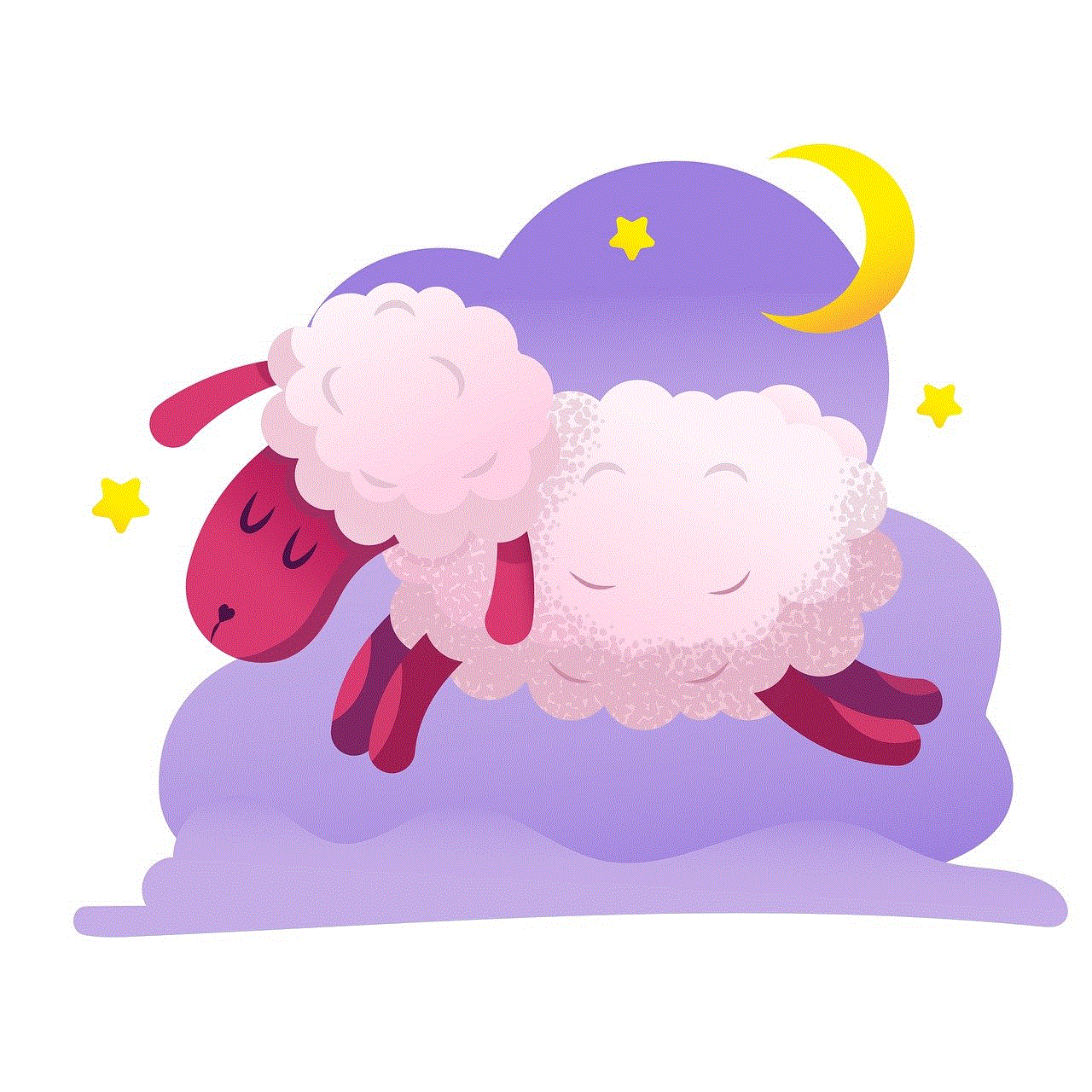
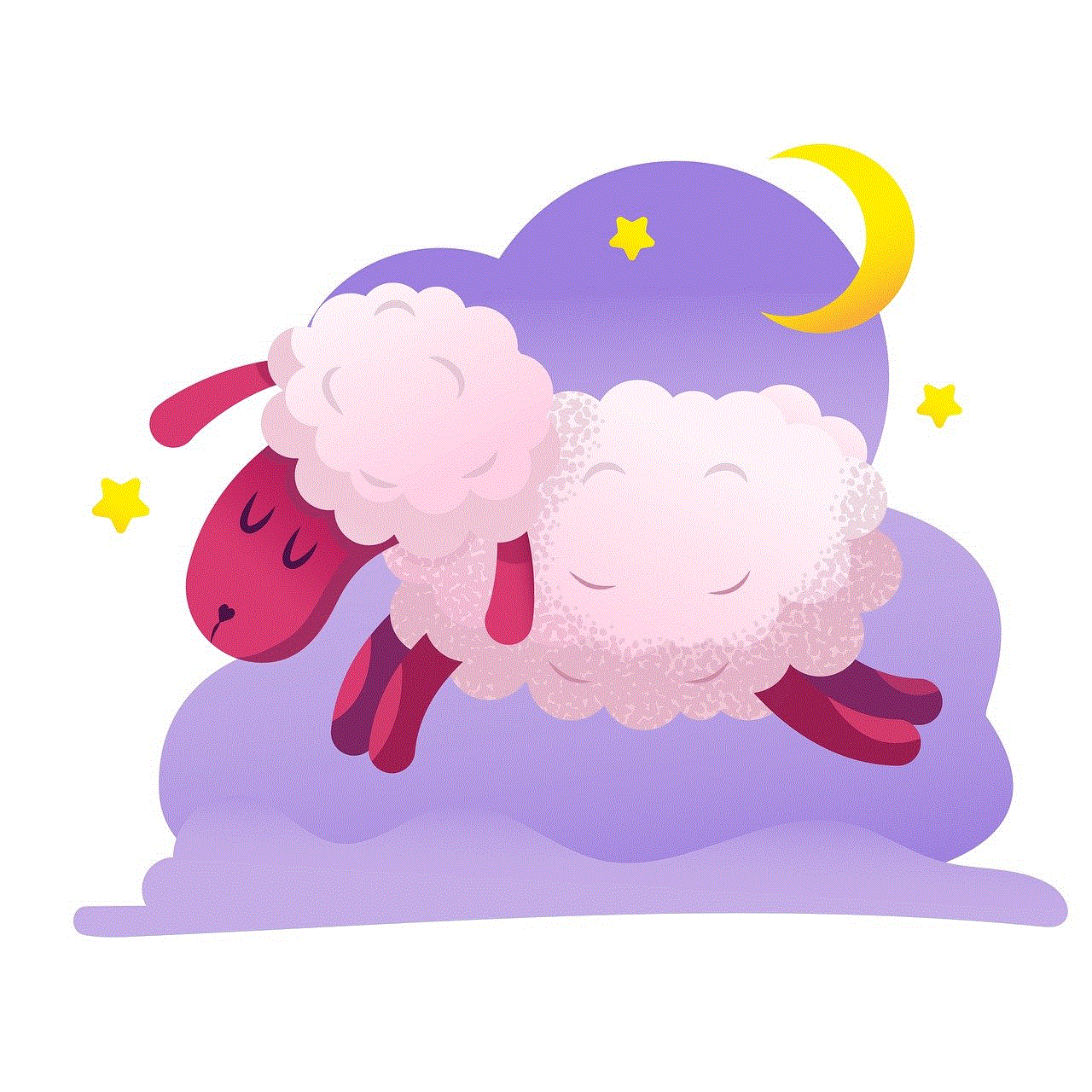
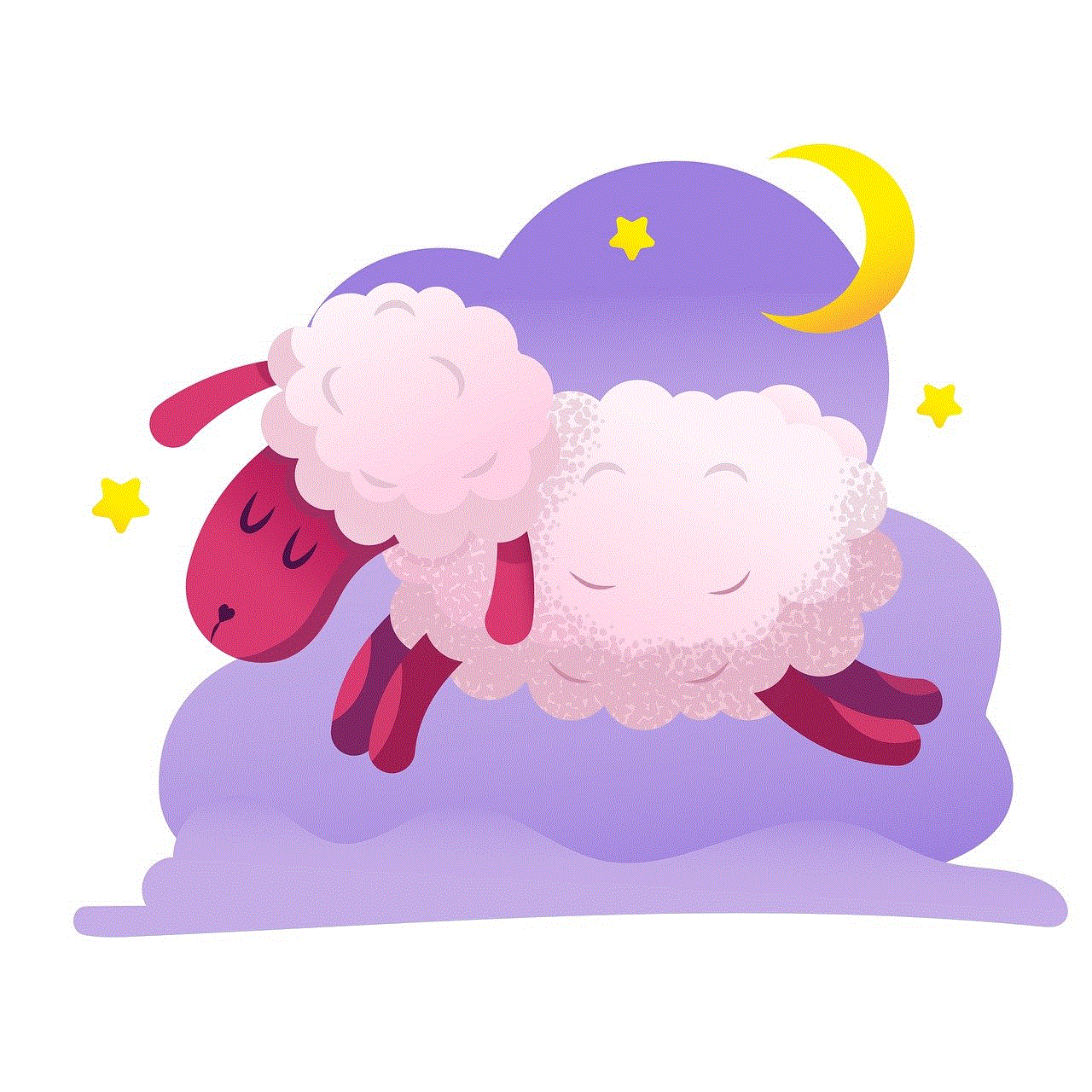
Sharing your location with friends and family can be a useful feature on your iPhone. It allows them to keep track of your whereabouts and ensure your safety in case of an emergency. However, there may be times when you want to stop sharing your location without them knowing. This could be due to privacy concerns or simply because you no longer want to be tracked. In this article, we will discuss various methods on how to stop sharing location without them knowing on your iPhone.
1. turn off Share My Location Feature
The most straightforward way to stop sharing your location is by turning off the “Share My Location” feature on your iPhone. This will prevent your device from sharing your location with anyone, including your friends and family. To do this, follow these steps:
Step 1: Open the Settings app on your iPhone.
Step 2: Scroll down and tap on Privacy.
Step 3: Tap on Location Services.
Step 4: Scroll down and tap on Share My Location.
Step 5: Toggle off the Share My Location option.
Once this feature is turned off, your location will no longer be shared with anyone, and your friends and family will not be able to track your movements.
2. Disable Location Services
If you want to take it a step further and prevent any app from accessing your location, you can disable location services on your iPhone. This will not only stop sharing your location with others but also prevent apps from using your location data. To disable location services, follow these steps:
Step 1: Open the Settings app on your iPhone.
Step 2: Scroll down and tap on Privacy.
Step 3: Tap on Location Services.
Step 4: Toggle off the Location Services option.
Disabling location services will also affect the functionality of certain apps that require your location to work correctly. So, if you want to use these apps, you will have to manually turn on location services for them.
3. Use Low Power Mode
Another way to stop sharing your location without them knowing is by using the low power mode on your iPhone. When the low power mode is enabled, your device will automatically disable certain features, including background app refresh and location services, to conserve battery life. To enable low power mode, follow these steps:
Step 1: Open the Settings app on your iPhone.
Step 2: Scroll down and tap on Battery.
Step 3: Toggle on the Low Power Mode option.
Enabling low power mode will not only stop sharing your location but also save your iPhone’s battery life.
4. Turn off Location-based Alerts
Your iPhone has a feature called location-based alerts, which uses your current location to provide you with relevant alerts and information. If you want to stop sharing your location, you should also turn off this feature. To do this, follow these steps:
Step 1: Open the Settings app on your iPhone.
Step 2: Scroll down and tap on Privacy.
Step 3: Tap on Location Services.
Step 4: Scroll down and tap on System Services.
Step 5: Toggle off the Location-based Alerts option.
5. Disable Frequent Locations
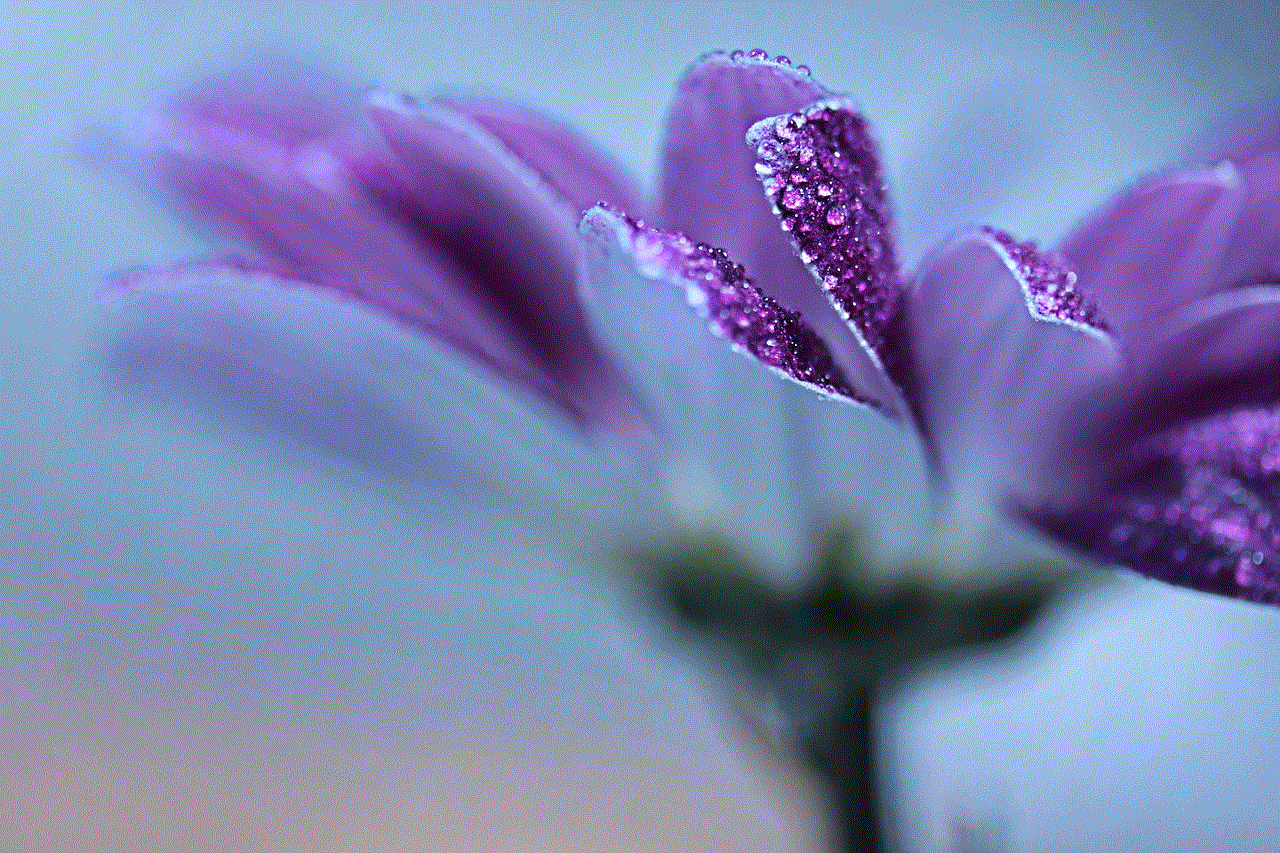
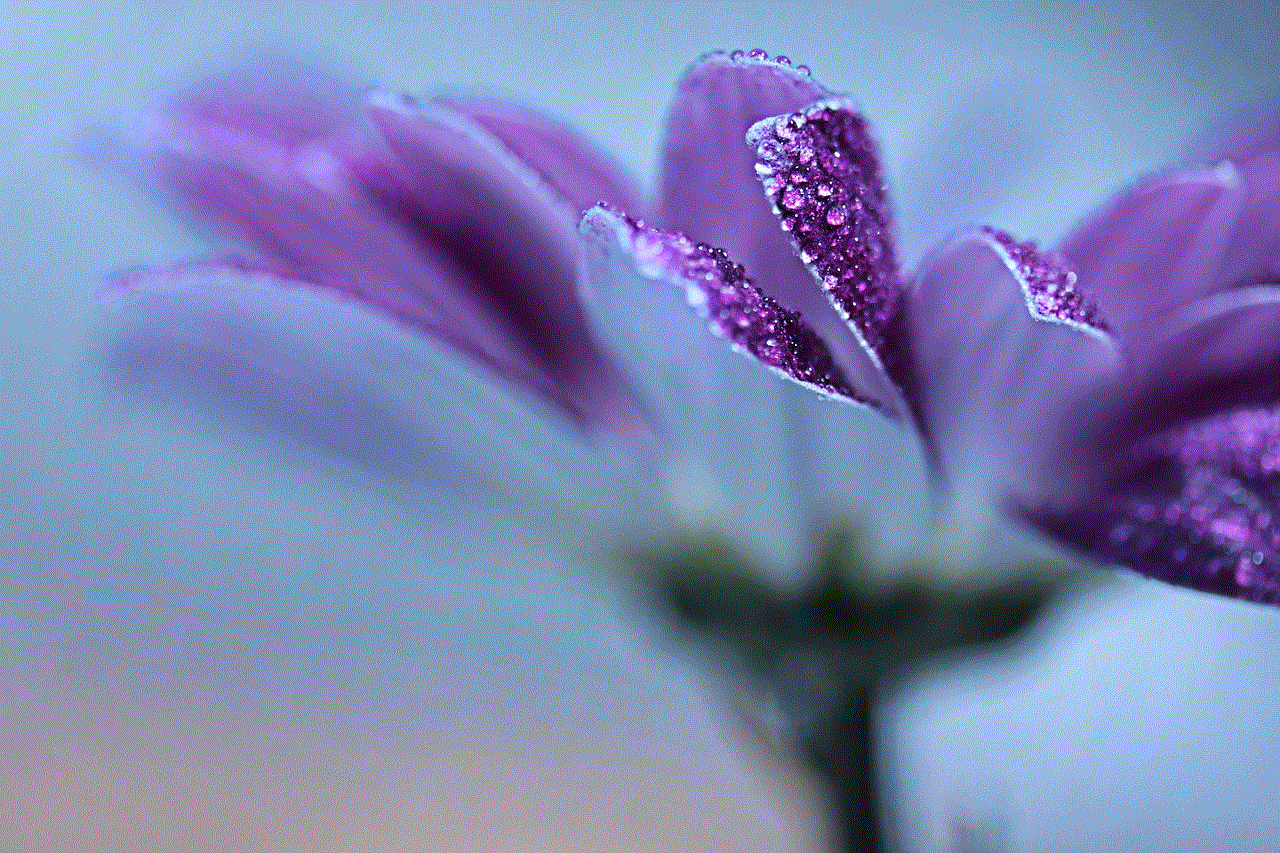
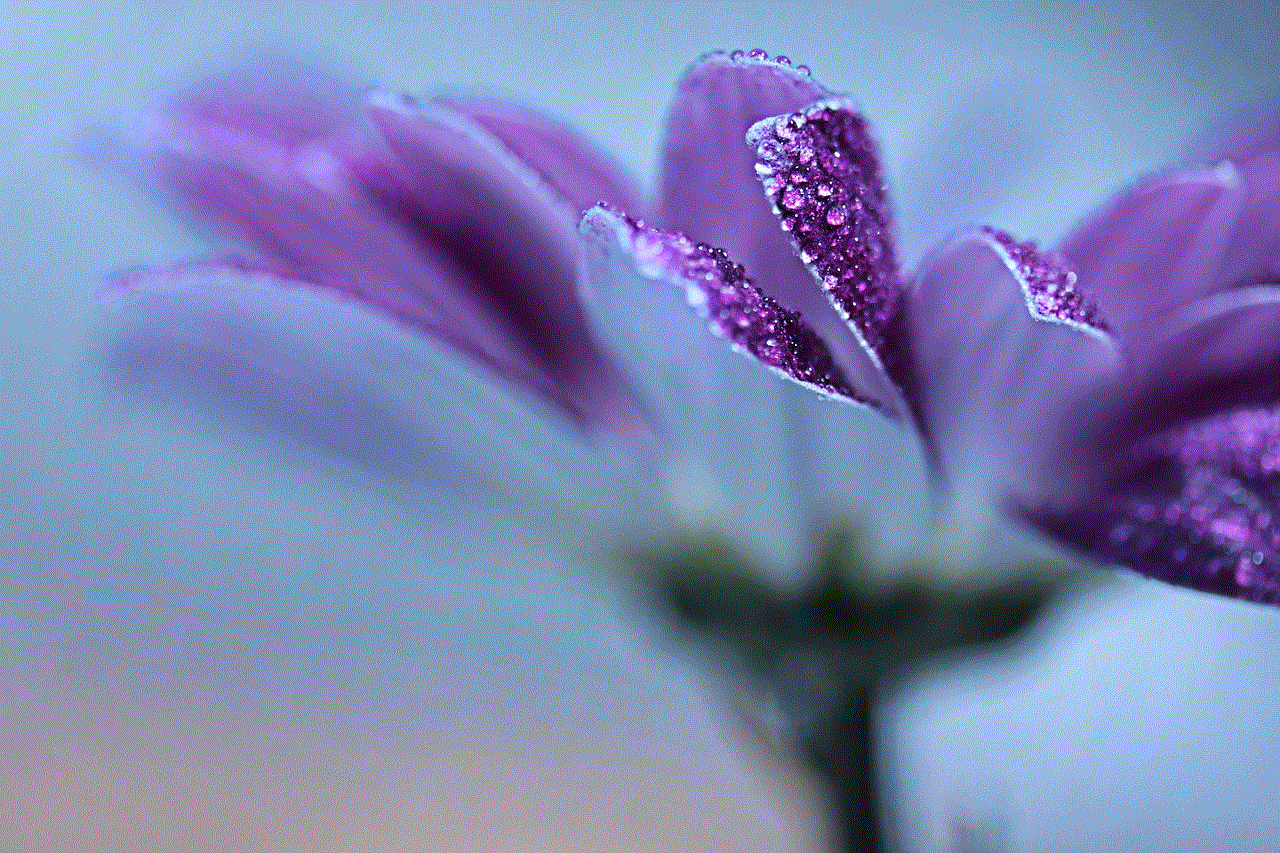
Frequent Locations is another feature on your iPhone that uses your location data to provide you with personalized services and recommendations. However, this also means that your device is continuously tracking your movements. To disable this feature, follow these steps:
Step 1: Open the Settings app on your iPhone.
Step 2: Scroll down and tap on Privacy.
Step 3: Tap on Location Services.
Step 4: Scroll down and tap on System Services.
Step 5: Toggle off the Frequent Locations option.
6. Turn off Significant Locations
Significant Locations is a feature that keeps track of the places you frequently visit and displays it in your location history. If you want to ensure your privacy, it is best to disable this feature as well. To do this, follow these steps:
Step 1: Open the Settings app on your iPhone.
Step 2: Scroll down and tap on Privacy.
Step 3: Tap on Location Services.
Step 4: Scroll down and tap on System Services.
Step 5: Toggle off the Significant Locations option.
7. Use a VPN
Using a virtual private network (VPN) is another effective way to stop sharing your location without them knowing. A VPN encrypts your internet traffic and hides your IP address, making it difficult for anyone to track your online activities and location. You can download a reputable VPN app from the App Store and enable it whenever you don’t want to share your location.
8. Disable Find My iPhone
Find My iPhone is a useful feature that helps you locate your lost or stolen device. However, if you no longer want to share your location with others, it is best to disable this feature. To do this, follow these steps:
Step 1: Open the Settings app on your iPhone.
Step 2: Tap on your name at the top.
Step 3: Scroll down and tap on Find My.
Step 4: Toggle off the Find My iPhone option.
9. Use Airplane Mode
If you want to stop sharing your location temporarily, you can use the airplane mode on your iPhone. This will disable all wireless connections on your device, including Wi-Fi, cellular, and Bluetooth. To enable airplane mode, follow these steps:
Step 1: Swipe down from the top right corner of your screen to access the Control Center.
Step 2: Tap on the airplane icon to enable airplane mode.
10. Disable location sharing in Specific Apps
Some apps have their own location sharing feature, even if you have disabled it on your iPhone. To stop sharing your location in these apps, you will have to disable location sharing within the app itself. To do this, follow these steps:
Step 1: Open the app on your iPhone.
Step 2: Go to the app’s settings or privacy settings.
Step 3: Find the location sharing option and toggle it off.
You can also check the app’s privacy policy to see how your location data is being used and whether you can opt-out of location sharing.



Conclusion
Sharing your location with others can be both convenient and concerning. Fortunately, there are various ways to stop sharing your location without them knowing on your iPhone. You can turn off the share my location feature, disable location services, or use low power mode. Additionally, you can also use a VPN, turn off specific location-based features, or disable location sharing in individual apps. It is essential to consider your privacy and safety when sharing your location and use these methods as needed.