disable restricted mode
# Disabling Restricted Mode: A Guide to Unlocking Full Access Online
In an age where the internet serves as a vital tool for education, entertainment, and social interaction, navigating its vast array of resources can be both enlightening and overwhelming. One feature that many users encounter, particularly on platforms like YouTube , is Restricted Mode. This mode is designed to filter out content that may not be suitable for all audiences, often blocking videos containing mature or sensitive themes. While this feature can be beneficial in certain contexts, such as for parents managing their children’s viewing habits, there are times when users may want to disable Restricted Mode to access a broader range of content. This article will explore the reasons someone might want to disable Restricted Mode, the steps involved in doing so, and the implications of accessing unrestricted content.
## Understanding Restricted Mode
Restricted Mode is a setting available on various online platforms, most notably video-sharing sites like YouTube. Its primary function is to provide a safer browsing experience by filtering out potentially objectionable content based on certain criteria. This includes videos that may include explicit language, violent imagery, or adult themes. While this mode can be useful for protecting young viewers, it can also limit access to legitimate educational content, artistic expression, and diverse perspectives.
For educators, content creators, and individuals seeking in-depth information on specific topics, Restricted Mode can be a hindrance. This is particularly true for users who wish to explore controversial subjects or engage with media that challenges mainstream narratives. Thus, understanding how to disable Restricted Mode becomes essential for users who want to unlock the full potential of the platform.
## Reasons to Disable Restricted Mode
### 1. Access to Educational Content
Many educational resources contain discussions of complex and sometimes controversial topics that may be flagged by Restricted Mode. For example, videos discussing historical events, social issues, or scientific theories may contain language or imagery that some might find inappropriate, yet they are crucial for learning and understanding. Disabling Restricted Mode allows educators and students to access a wider array of materials that can enhance their educational experience.
### 2. Exploration of Diverse Perspectives
The internet is a treasure trove of diverse viewpoints and experiences. However, Restricted Mode can limit exposure to content creators who present alternative narratives or challenge societal norms. By disabling this feature, users can engage with a broader spectrum of ideas, fostering critical thinking and a more nuanced understanding of complex issues.
### 3. Creative Expression
Artists and content creators often push boundaries to explore themes relevant to society. However, their work can be misclassified as inappropriate due to its subject matter. Disabling Restricted Mode allows users to fully appreciate artistic endeavors, including music videos, short films, and documentaries that might otherwise be hidden from view.
### 4. Staying Informed
In today’s fast-paced world, staying informed about current events is crucial. Many news outlets and independent journalists utilize platforms like YouTube to report on issues that may not receive mainstream coverage. Restricted Mode can inhibit access to vital information, making it essential for users to disable it if they wish to remain informed about diverse global events.
### 5. Parental Control Misfires
Sometimes, Restricted Mode can be overly restrictive, blocking content that is perfectly suitable for certain age groups. Parents may find that their children are unable to access educational or age-appropriate material due to overly cautious filtering. By disabling Restricted Mode, parents can better evaluate content suitability and allow for more open exploration online.
## How to Disable Restricted Mode
Disabling Restricted Mode is a straightforward process, though the steps may vary slightly depending on the platform. Below, we outline the steps for disabling Restricted Mode on YouTube, one of the most common platforms where this feature is encountered.
### Step 1: Sign In to Your Account
To disable Restricted Mode, you must be signed into your YouTube account. If you do not have an account, you will need to create one to access this feature.
### Step 2: Access Settings
Once you are signed in, click on your profile icon located at the top right corner of the screen. From the dropdown menu, select “Settings.” This will take you to your account settings page.
### Step 3: Go to General Settings
In the settings menu, look for the “General” section. Here, you will find various options related to your account and viewing preferences.
### Step 4: Find Restricted Mode
Scroll down until you see the “Restricted Mode” option. This section will indicate whether Restricted Mode is currently enabled or disabled.
### Step 5: Disable Restricted Mode
To disable Restricted Mode, simply toggle the switch to the “Off” position. Once you have done this, the change will take effect immediately, allowing you to access all available content without the restrictions previously imposed.
### Step 6: Log Out (if necessary)
If you are using a shared device, it may be wise to log out of your account after making these changes to prevent others from accessing your account settings.
## Implications of Disabling Restricted Mode
While disabling Restricted Mode can significantly enhance the browsing experience, it is essential to be aware of the implications this decision may carry. Users should approach unrestricted access with a sense of responsibility and awareness.
### 1. Exposure to Sensitive Content
One of the primary implications of disabling Restricted Mode is the increased exposure to sensitive or potentially disturbing content. Users may encounter videos that discuss topics such as violence, abuse, or explicit material. It is crucial to maintain a critical mindset and be prepared to navigate such content thoughtfully.
### 2. Influence on Younger Viewers
If younger users are granted access to unrestricted content, it may lead to exposure to themes and discussions that they may not be ready to process. Parents and guardians should consider the maturity level of their children and engage in open discussions about the content they encounter online.
### 3. Critical Thinking Skills
With access to a broader range of content, users are presented with the opportunity to develop their critical thinking skills. Engaging with diverse viewpoints and contentious topics can encourage users to analyze information and form their own opinions. However, it also requires a discerning eye to differentiate between credible sources and misinformation.
### 4. Responsibility as a Viewer
Disabling Restricted Mode comes with the responsibility of being a conscientious viewer. Users are encouraged to approach content with an open mind while also being aware of the potential impact it may have on their perspectives and beliefs. It is essential to engage with media thoughtfully and respectfully.
## Conclusion
Disabling Restricted Mode can unlock a wealth of information, creativity, and diverse perspectives that are often hidden behind filters. For many users—whether educators, students, parents, or curious individuals—the ability to explore unrestricted content is essential for a fulfilling online experience. However, it is equally important to navigate this newfound access with a sense of responsibility and awareness of the implications it carries. By fostering open discussions about the content we consume and encouraging critical thinking, we can fully embrace the richness of the internet while remaining mindful of its complexities.
As we continue to explore the digital landscape, let us remember the importance of balancing freedom of access with thoughtful engagement. The internet has the potential to be an incredible resource for learning, creativity, and connection when used wisely.
google play settings
# Understanding Google Play Settings: A Comprehensive Guide
Google Play is the official app store for Android devices, offering a wide range of applications, games, music, movies, books, and more. Since its launch, Google Play has evolved significantly, and its settings have become increasingly important for users looking to optimize their experience. In this article, we will delve deep into the various Google Play settings, how to customize them, and the benefits they offer.
## 1. Introduction to Google Play
Before we delve into the intricacies of Google Play settings, it’s essential to understand what Google Play is and its significance in the Android ecosystem. Launched in 2012, Google Play brought together various services like the Android Market, Google Music, and Google eBookstore under one unified platform. It serves as a central hub for users to access applications and content tailored to their interests and needs.
Google Play not only enables users to download and install apps; it also provides a platform for developers to publish their work. This symbiotic relationship has fostered a vibrant ecosystem where users can discover innovative applications while developers can reach a global audience.



## 2. Navigating Google Play Settings
The Google Play settings menu can be accessed through the Google Play Store app on your Android device. To find it, open the app, tap on your profile picture in the top right corner, and select “Settings.” Here, you will find various options that allow you to customize your experience based on your preferences.
### 2.1 Profile Settings
The profile settings section allows users to manage their Google account in connection with Google Play. You can view your account information, manage payment methods, and check your subscription settings. This area is crucial for ensuring that your Google Play experience is secure and tailored to your liking.
### 2.2 Notifications
Notifications play a significant role in keeping users informed about updates, sales, and new content. In the settings menu, users can customize their notification preferences based on their needs. For example, you can choose to receive notifications about app updates, new releases, and recommendations. Managing notification settings can help reduce clutter and ensure you only receive information that interests you.
## 3. Managing App Updates
One of the most critical aspects of Google Play settings is managing app updates. Keeping your applications up to date is vital for security, performance, and access to new features. In the settings menu, you can choose how and when your apps are updated.
### 3.1 Auto-update Apps
Users can opt for auto-updating apps over a Wi-Fi connection, mobile data, or both. Choosing the right option can save data and ensure that your apps are always running the latest versions. Additionally, the setting allows you to manually update apps when you prefer, giving you control over what gets updated and when.
### 3.2 Update Notifications
Along with managing auto-updates, you can decide whether you want to receive notifications for updates. This feature is particularly useful for users who want to stay informed about changes to their favorite applications without constantly checking for updates.
## 4. Payment Methods and Subscriptions
Google Play allows users to purchase apps, games, and other content. Consequently, managing payment methods is a crucial component of the Google Play settings.
### 4.1 Adding Payment Methods
You can add various payment methods, including credit/debit cards, PayPal, and Google Play gift cards. This flexibility enables users to choose the payment method that suits them best.
### 4.2 Managing Subscriptions
If you subscribe to services like Google Play Music, YouTube Premium, or other apps, you can manage your subscriptions through the Google Play settings. Users can view their active subscriptions, check billing cycles, and cancel subscriptions if necessary. This management feature is vital for keeping track of expenses and ensuring you are only paying for services you use.
## 5. Parental Controls
For families using Android devices, parental controls are an essential feature of Google Play settings. Parents can restrict access to certain content or apps based on age ratings, ensuring a safe browsing experience for their children.
### 5.1 Setting Up Parental Controls
To activate parental controls, go to the “Family” section in the Google Play settings. Here, you can set content restrictions and require a password for purchases. This feature is especially useful for preventing children from accessing inappropriate content or making unauthorized purchases.
### 5.2 Monitoring Activity
Parents can also monitor their children’s activity on Google Play. This feature allows for better communication about app usage and can help guide children towards more appropriate content.
## 6. Data and Storage Management



Managing data and storage is another crucial aspect of using Google Play effectively. The settings menu provides tools to help users optimize their device’s performance by managing app data and storage.
### 6.1 Clearing Cache and Data
Over time, apps can accumulate cache and data, which may slow down your device. In the Google Play settings, you can clear the cache and data of individual applications. This process can help free up storage space and improve app performance.
### 6.2 Monitoring Download Size
When downloading apps or updates, users can monitor the size of each download. Google Play settings allow you to see how much space an app will take on your device, helping you decide whether to proceed with the download or wait until you have more storage available.
## 7. Account Management
Your Google account is the backbone of your Google Play experience. Managing your account settings is vital for ensuring the security and integrity of your data.
### 7.1 Security Settings
In the account management section, you can review security settings like two-factor authentication. Enabling this feature adds an extra layer of protection to your account, ensuring that only you can access your Google Play content.
### 7.2 Activity Review
Google Play also allows users to review their activity history. You can see which apps you’ve downloaded, what purchases you’ve made, and any subscriptions you currently hold. This transparency is helpful for managing your digital footprint and maintaining control over your account.
## 8. Language and Region Settings
The language and region settings in Google Play can significantly affect the content you have access to. Adjusting these settings ensures that you receive recommendations and content that are relevant to your location and language preferences.
### 8.1 Changing Language Preferences
You can change the language used in Google Play settings, which will also affect the language of app descriptions and reviews. This feature is beneficial for users who prefer to browse in a language other than English.
### 8.2 Region-Specific Content
In addition to language preferences, changing your region can affect the apps and content you see. Some apps may only be available in specific regions, and adjusting your settings can help you access content tailored to your location.
## 9. Troubleshooting Google Play Issues
Despite its robust features, users sometimes encounter issues with Google Play. Understanding how to troubleshoot these problems is essential for a seamless experience.
### 9.1 Common Issues
Common issues include problems with downloading apps, errors during updates, or issues with payment methods. Google Play settings provide solutions for many of these problems, such as clearing cache, checking network connections, or updating payment information.
### 9.2 Seeking Help
If problems persist, Google Play settings offer links to help and support resources. Users can access forums, FAQs, and customer support to resolve their issues effectively.
## 10. Conclusion
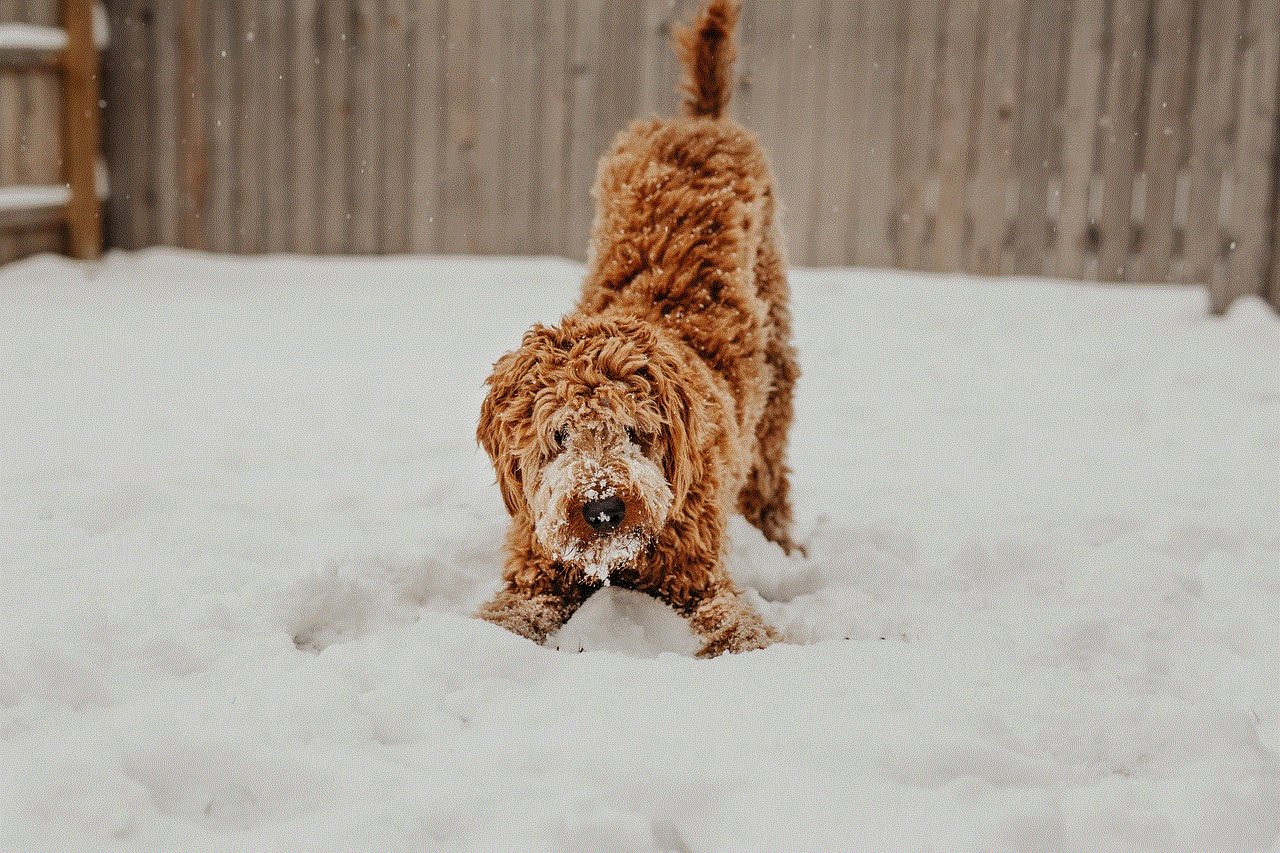
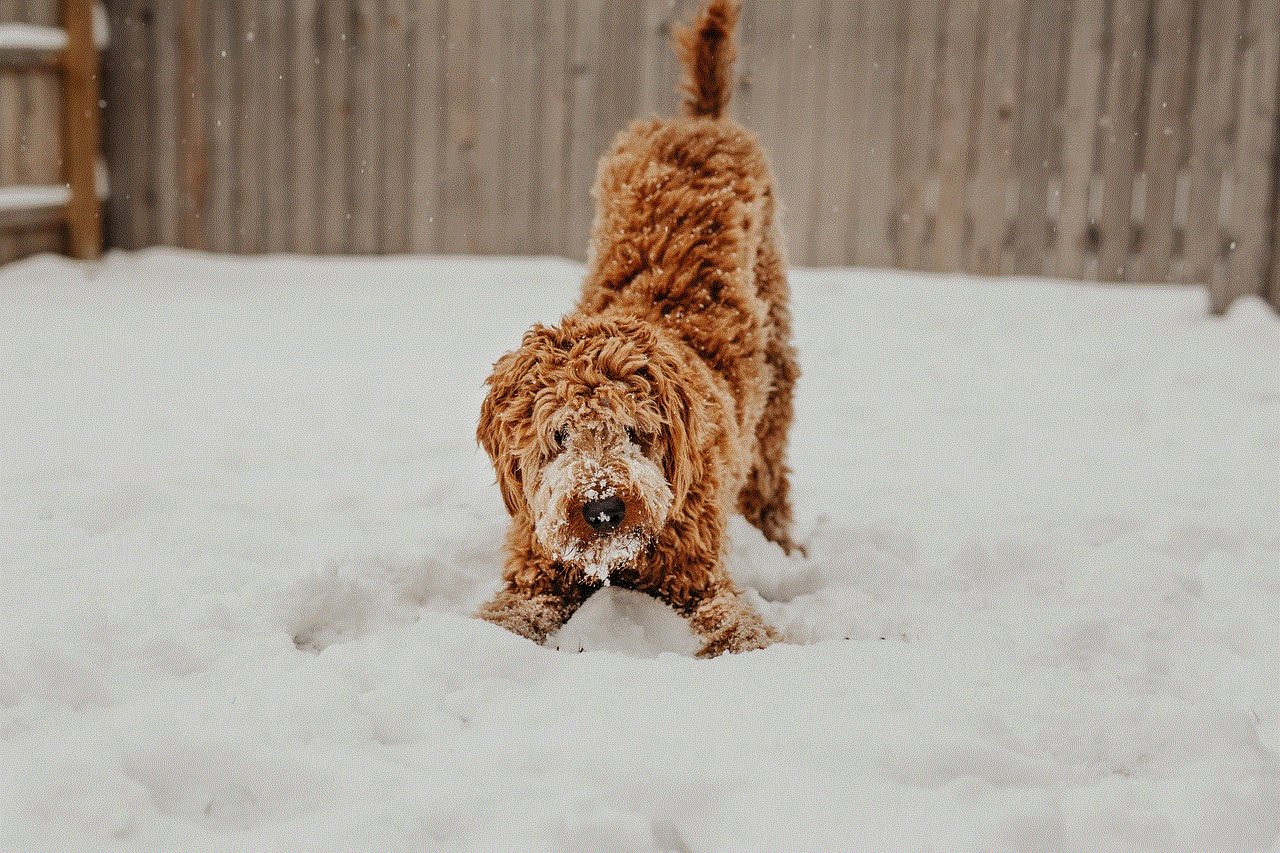
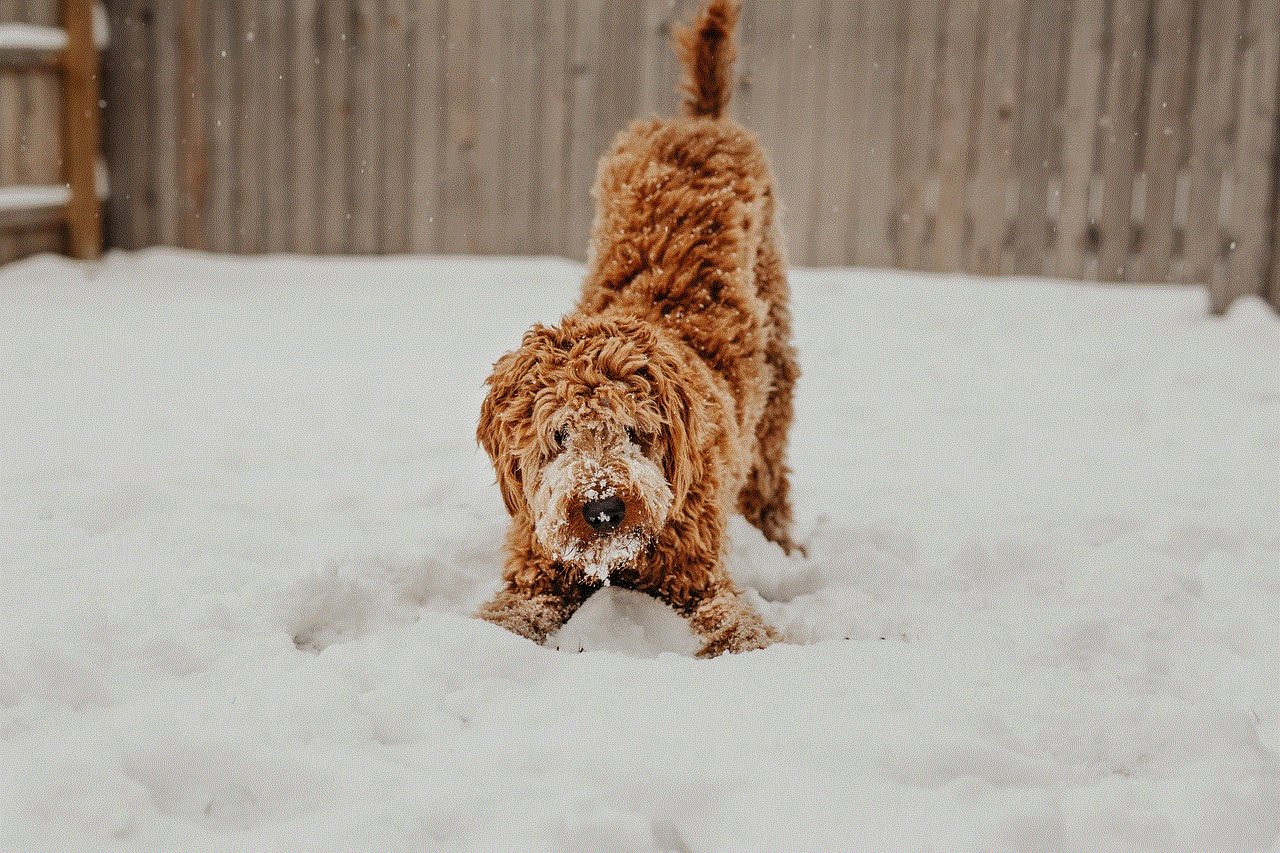
Google Play settings play a pivotal role in enhancing your experience in the Android ecosystem. By understanding and customizing these settings, users can optimize app management, ensure security, and tailor their content preferences. Whether you are a casual user or a developer, exploring the various features in Google Play settings will enhance your overall experience, making it more enjoyable and efficient.
In conclusion, Google Play is more than just an app store; it is a comprehensive platform that caters to a wide range of needs. The settings available allow users to take control of their app experience, ensuring that they can enjoy the best that Google Play has to offer. With the right configurations, you can enhance usability, maintain security, and create a personalized environment that suits your preferences. As technology continues to evolve, so too will the features and settings available in Google Play, making it essential for users to stay informed and engaged.