clear iphone browser history
With the rise of smartphones and the increasing dependence on them for daily tasks, it is not surprising that we have become accustomed to using our iPhones for everything – from checking emails to browsing social media. However, with this constant usage comes the accumulation of digital clutter, in the form of browsing history. While this may not seem like a big deal, it can actually pose a threat to our privacy and security. In this article, we will delve into the importance of clearing iPhone browser history and how to do it effectively.
Why clear iPhone browser history?
Before we dive into the steps of clearing your iPhone browser history, let us first understand why it is important to do so. The browsing history is a record of all the websites you have visited, including the time and date of your visits. This information can be accessed by anyone who has access to your phone, making it a potential threat to your privacy.
Moreover, the browsing history can also reveal your online habits and interests, which can be used for targeted advertisements. This may seem harmless, but it can be intrusive and annoying to constantly see ads for products or services you have searched for in the past. Clearing your iPhone browser history can prevent this from happening.
Another reason to clear your browser history is to free up storage space on your phone. Every website you visit gets stored in your phone’s memory, and over time, this can take up a significant amount of space. By regularly clearing your browser history, you can free up space for more important things.
How to clear iPhone browser history?
Now that we have established the importance of clearing your iPhone browser history, let us move on to the steps on how to do it. There are a few different methods you can use to clear your browsing history, and we will cover all of them in this article.
Method 1: Clearing history directly from the Safari app
The most straightforward way to clear your browsing history is by doing it directly from the Safari app. To do this, follow these steps:
Step 1: Open the Safari app on your iPhone.
Step 2: Tap on the bookmarks icon (the one that looks like an open book) at the bottom of the screen.
Step 3: In the menu that appears, tap on the “History” tab.
Step 4: You will see a list of all the websites you have visited. To clear all the history, tap on “Clear” at the bottom of the screen.
Step 5: If you only want to clear specific websites from your history, swipe left on the website name and tap on “Delete.”
Method 2: Clearing history from the Settings app
Another way to clear your browsing history is through the Settings app. This method is useful if you want to clear your history from all your browsers, including Safari, Chrome, and Firefox . To do this, follow these steps:
Step 1: Open the Settings app on your iPhone.
Step 2: Scroll down and tap on “Safari.”
Step 3: Scroll down again and tap on “Clear History and Website Data.”
Step 4: A pop-up will appear asking you to confirm. Tap on “Clear History and Data” to confirm.
Method 3: Using a third-party cleaning app
If you want a more thorough cleaning of your iPhone, you can use a third-party cleaning app such as CCleaner or PhoneClean. These apps not only clear your browser history, but also other temporary files, cookies, and caches that can also take up space on your phone.
To use these apps, simply download them from the App Store and follow the instructions provided by the app. These apps can also help you manage your storage and improve the overall performance of your iPhone.
Method 4: Enabling private browsing
Another way to prevent your browsing history from being saved is by using private browsing mode. This mode, known as “Incognito” in Google Chrome and “Private Browsing” in Safari, allows you to browse without leaving any digital footprint. This means that your browsing history, cookies, and other data will not be saved.
To enable private browsing, follow these steps:
Step 1: Open the Safari app on your iPhone.
Step 2: Tap on the tabs icon (the one that looks like two squares) at the bottom of the screen.
Step 3: In the bottom right corner, tap on “Private.”
Step 4: A new tab will open, and you can browse without your history being saved.
Step 5: To turn off private browsing, tap on the tabs icon again and tap on “Private.”
Other tips for managing your browsing history
Apart from regularly clearing your browsing history, there are a few other tips you can follow to manage it effectively:
1. Use a password manager: A password manager not only helps you remember all your passwords, but it can also store your browsing history in an encrypted form, making it more secure.
2. Use private browsing for sensitive searches: If you are searching for something sensitive, such as medical information or financial data, it is best to use private browsing to prevent it from being saved in your history.
3. Use “forget this site” feature: If you want to remove a specific website from your history, you can use the “forget this site” feature. Simply tap and hold on the website’s name in your history and tap on “forget this site.”
4. Clear your cache and cookies regularly: Clearing your cache and cookies can also help free up space on your phone and improve its performance.
In conclusion, clearing your iPhone browser history is important for the protection of your privacy and to free up space on your phone. By following the methods and tips mentioned in this article, you can manage your browsing history effectively and ensure that your digital footprint remains secure. Remember to make it a regular habit to clear your history, and your iPhone will thank you for it.
snapchat saved in chat pictures
Snapchat is a popular social media platform that allows users to share photos, videos, and messages with their friends and followers. One of the unique features of Snapchat is the ability to save pictures and videos within the chat function. This allows users to easily access and view content that has been shared in conversations. In this article, we will explore the concept of ‘Snapchat saved in chat pictures’ and how it has become an integral part of the app’s functionality.
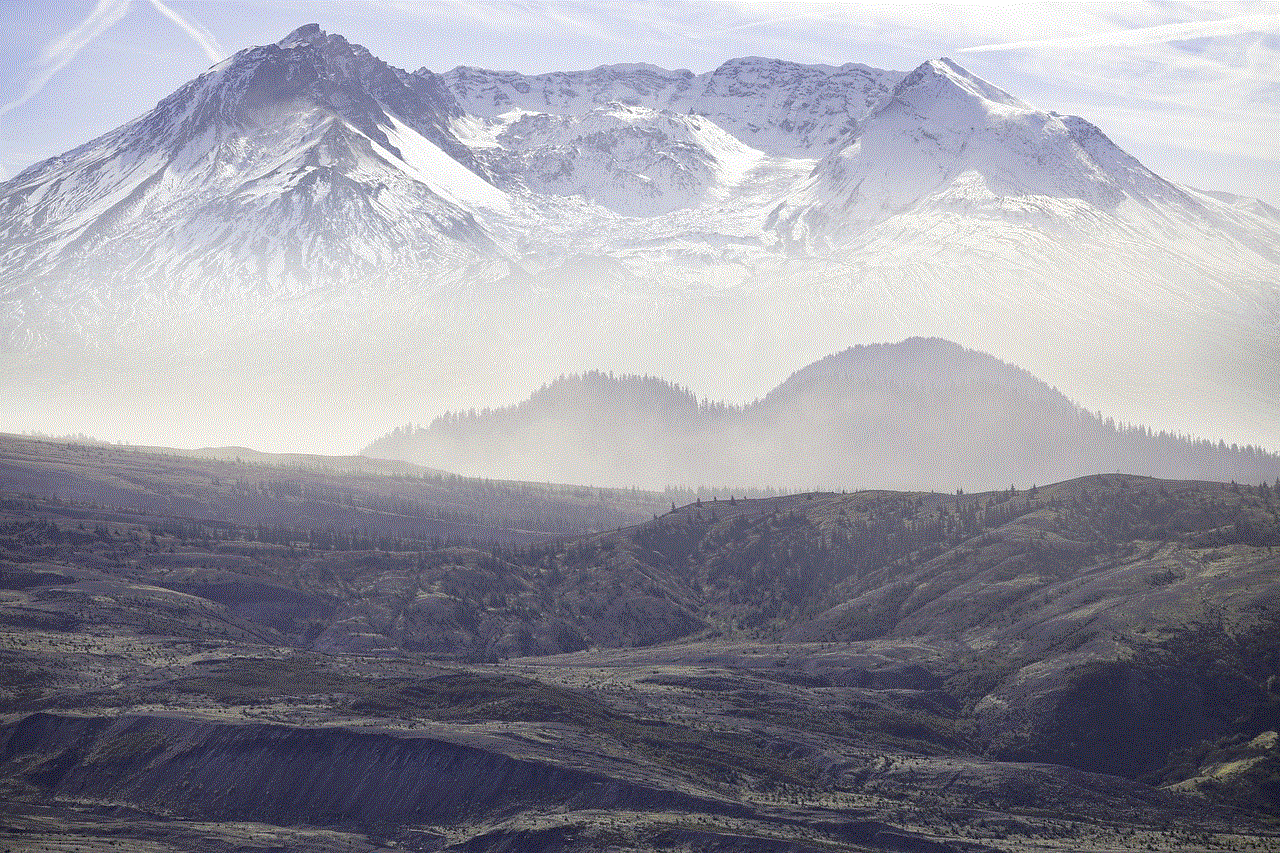
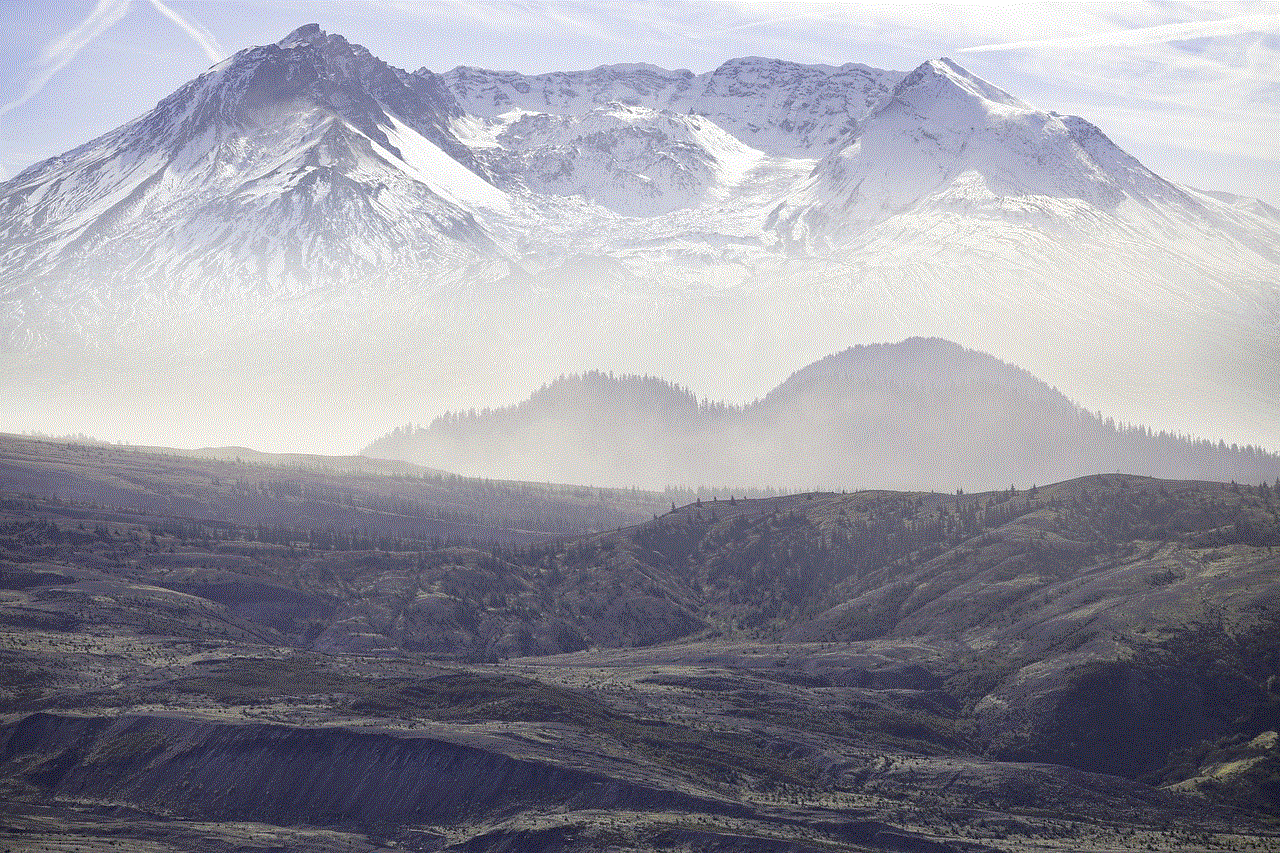
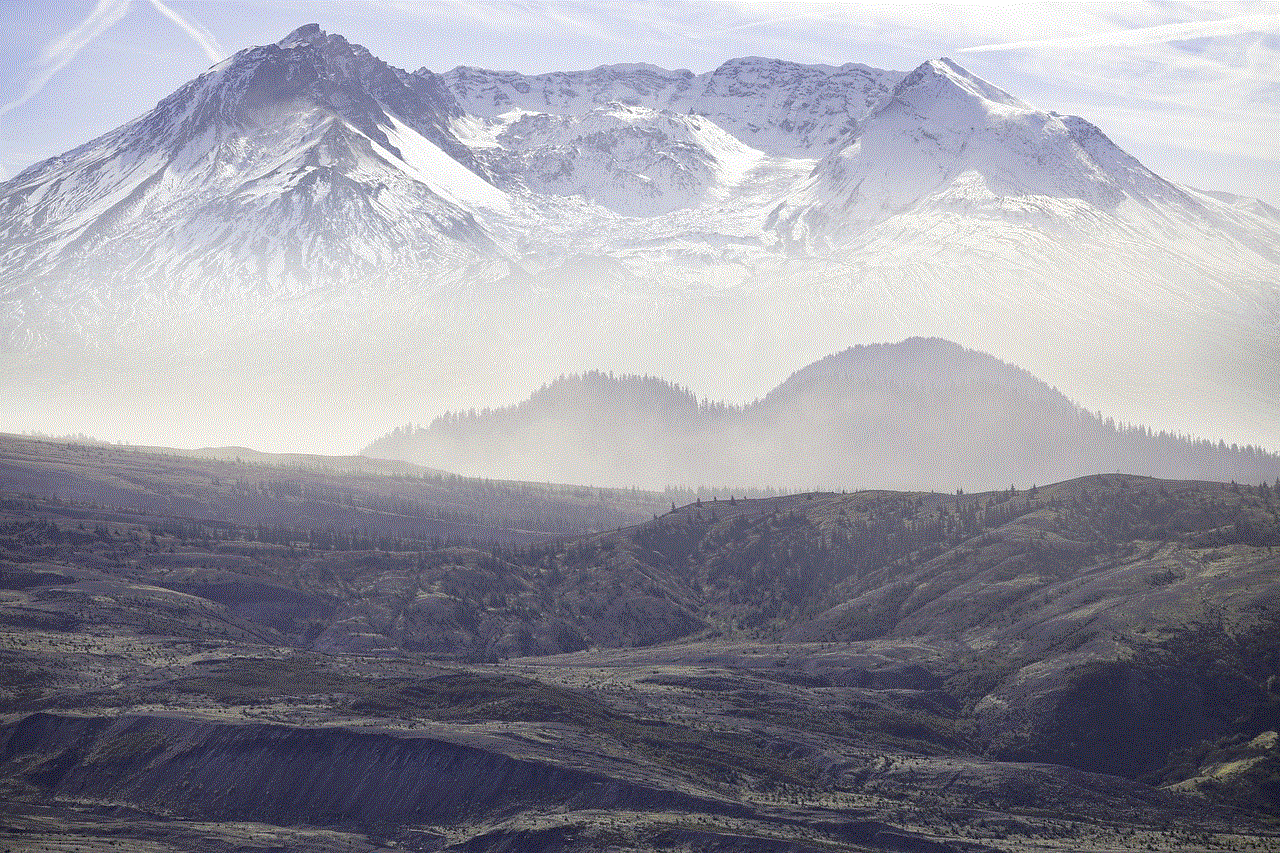
Snapchat, founded in 2011, quickly gained popularity among young adults due to its innovative approach to photo and video sharing. The app’s main feature was the ability to send ‘snaps’, which are photos or videos that disappear after a few seconds. This temporary nature of the content made it appealing to users who wanted to share moments without leaving a permanent digital footprint. However, Snapchat soon evolved to include a ‘save’ function, allowing users to save snaps before sending them or after receiving them. This feature was initially limited to saving snaps in the user’s camera roll, but eventually, it expanded to include saving snaps within the chat function.
The introduction of ‘Snapchat saved in chat pictures’ was a game-changer for the app. It allowed users to save pictures and videos shared in conversations without having to take a screenshot. This feature was well-received by users, as it eliminated the need for awkward screenshots and provided a more seamless experience. Additionally, it meant that users could now save snaps that they had received from others, which was not possible before.
There are several benefits to having ‘Snapchat saved in chat pictures.’ Firstly, it allows for easier access to shared content. Rather than scrolling through a conversation to find a specific snap, users can now go to the ‘saved’ section within the chat and find the desired content quickly. This feature is particularly useful for lengthy conversations or when trying to find an older snap that was shared days or weeks ago.
Moreover, ‘Snapchat saved in chat pictures’ enables users to save snaps without notifying the sender. In the past, when users took a screenshot of a snap, the sender would receive a notification. This could sometimes lead to awkward situations, especially if the sender was not aware that their snap was being saved. With the save function within the chat, users can now save snaps without notifying the sender, providing more privacy and avoiding any potential discomfort.
Another benefit of ‘Snapchat saved in chat pictures’ is the ability to view saved snaps without an internet connection. Since Snapchat requires an internet connection to view snaps, users may sometimes find themselves in a situation where they want to view a saved snap, but they do not have access to the internet. With saved snaps in chat, users can view the content without any connectivity, making it a convenient feature for users who are often on the go.
The ‘Snapchat saved in chat pictures’ feature also allows for more interactive conversations. Users can now save snaps and refer to them in later conversations, making the chat more engaging and personalized. This is particularly useful for long-distance relationships or friendships, as users can now save pictures and videos to keep the conversation going even when they are not physically together.
It is worth mentioning that ‘Snapchat saved in chat pictures’ also has its drawbacks. For one, it can be troublesome for users who are running out of storage space on their devices. With the abundance of content shared on Snapchat, including saved snaps, users may find themselves constantly deleting old content to make room for new ones. Additionally, since saved snaps take up storage space on the device, this feature is not ideal for devices with limited storage capacity.
Another potential downside to ‘Snapchat saved in chat pictures’ is that it eliminates the element of surprise. Part of the charm of Snapchat was the temporary nature of the content, where users could only view snaps for a few seconds before they disappeared. With saved snaps in chat, users can now view pictures and videos multiple times, taking away the element of spontaneity that made Snapchat unique.
Despite these drawbacks, ‘Snapchat saved in chat pictures’ has become an integral part of the app’s functionality. It is a feature that users have come to expect and appreciate, and it has undoubtedly contributed to the app’s success. As Snapchat continues to evolve and introduce new features, it is safe to assume that ‘Snapchat saved in chat pictures’ will remain a crucial aspect of the app.
The introduction of ‘Snapchat saved in chat pictures’ also opened up opportunities for businesses and influencers to utilize the feature in their marketing strategies. Brands can now save snaps and videos from their followers to showcase user-generated content on their profiles. This not only promotes brand loyalty but also provides a more authentic and personal touch to their marketing efforts. Similarly, influencers can use the save function to refer to previous collaborations or sponsored content, further promoting their brand partnerships.
In conclusion, ‘Snapchat saved in chat pictures’ has become a vital feature of the app, providing numerous benefits to users, such as easier access to content, increased privacy, and more interactive conversations. While it may have its drawbacks, it is undoubtedly a feature that has enhanced the overall Snapchat experience. With the app’s growing popularity and constant evolution, it will be interesting to see how the ‘Snapchat saved in chat pictures’ feature continues to evolve in the future.
how to get deleted text messages
In today’s digital age, text messaging has become one of the most popular forms of communication. It’s quick, convenient, and allows us to stay connected with our loved ones and colleagues at all times. However, with the increasing use of smartphones, the issue of deleted text messages has also come to the forefront. Whether it’s accidental deletion or intentional deletion, the thought of losing important messages can be stressful and worrisome. But is it possible to retrieve deleted text messages? In this article, we will explore the various methods and techniques that can help you recover deleted text messages.
Before we dive into the ways to recover deleted text messages, it’s important to understand how text messages are stored on our devices. When a message is sent or received, it is temporarily stored in the device’s memory. However, once the message is deleted, it is not completely erased from the memory, but rather marked as “deleted” and hidden from the user’s view. This means that the data still exists on the device and can be potentially recovered.
One of the most common methods to retrieve deleted text messages is by using a backup. Many smartphones have a built-in feature that automatically backs up data, including text messages, to the cloud or a computer . If you have enabled this feature, you can easily restore your deleted messages from the backup. However, this method is only useful if the backup was created before the messages were deleted.
Another way to retrieve deleted text messages is by using data recovery software. These programs are designed to scan the device’s memory and retrieve any deleted data, including text messages. There are various data recovery software available, both free and paid, that can help you recover deleted text messages. However, the success rate of these programs depends on how long ago the messages were deleted and if the device’s memory has been overwritten with new data.
If you’re tech-savvy, you can also try manually retrieving deleted text messages from your device’s memory. This method involves rooting or jailbreaking your device, which gives you access to the system files and allows you to recover deleted data. However, this is a complicated process and should only be attempted by experienced users, as it can potentially damage the device and void its warranty.
Another option to retrieve deleted text messages is by contacting your service provider. Mobile carriers are legally required to store text messages for a certain period, usually around 3-6 months, for legal purposes. If your messages were deleted within this time frame, your service provider may be able to recover them for you. However, this option is not guaranteed, and the process may vary depending on the carrier.
In some cases, deleted text messages can also be retrieved from the recipient’s device. If you have sent a message to someone and then deleted it from your device, the message may still be present on the recipient’s device. You can ask the recipient to forward the message back to you or take a screenshot and send it to you.
Apart from the methods mentioned above, there are also third-party apps that claim to recover deleted text messages. These apps use various techniques and algorithms to scan the device’s memory and retrieve deleted data. However, it’s important to be cautious while using these apps as they may compromise the security of your device and personal information.
While it is possible to retrieve deleted text messages, it’s important to note that the success rate may vary depending on the circumstances. If the messages were deleted a long time ago or the device’s memory has been overwritten with new data, the chances of recovery may be slim. It’s also important to act quickly and avoid using the device after the messages are deleted to prevent the data from being overwritten.
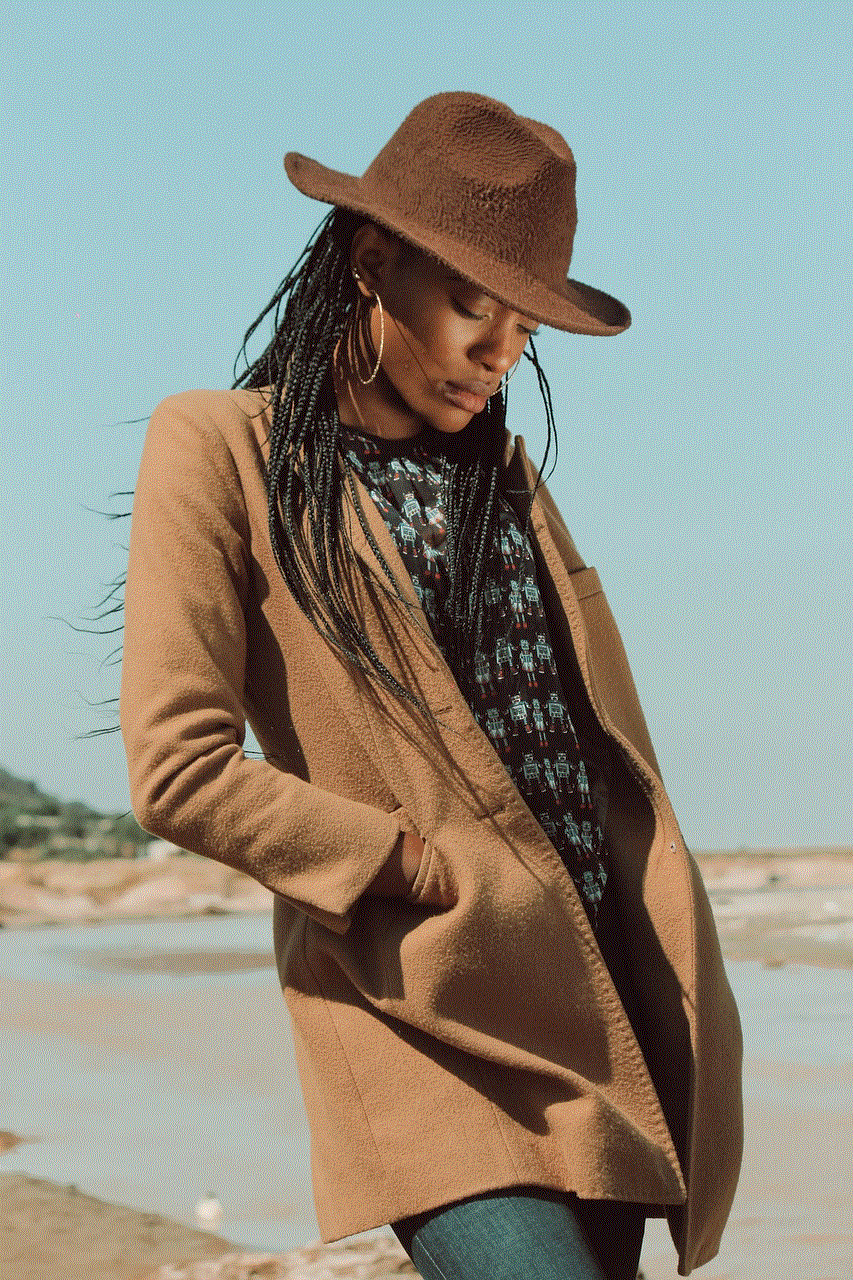
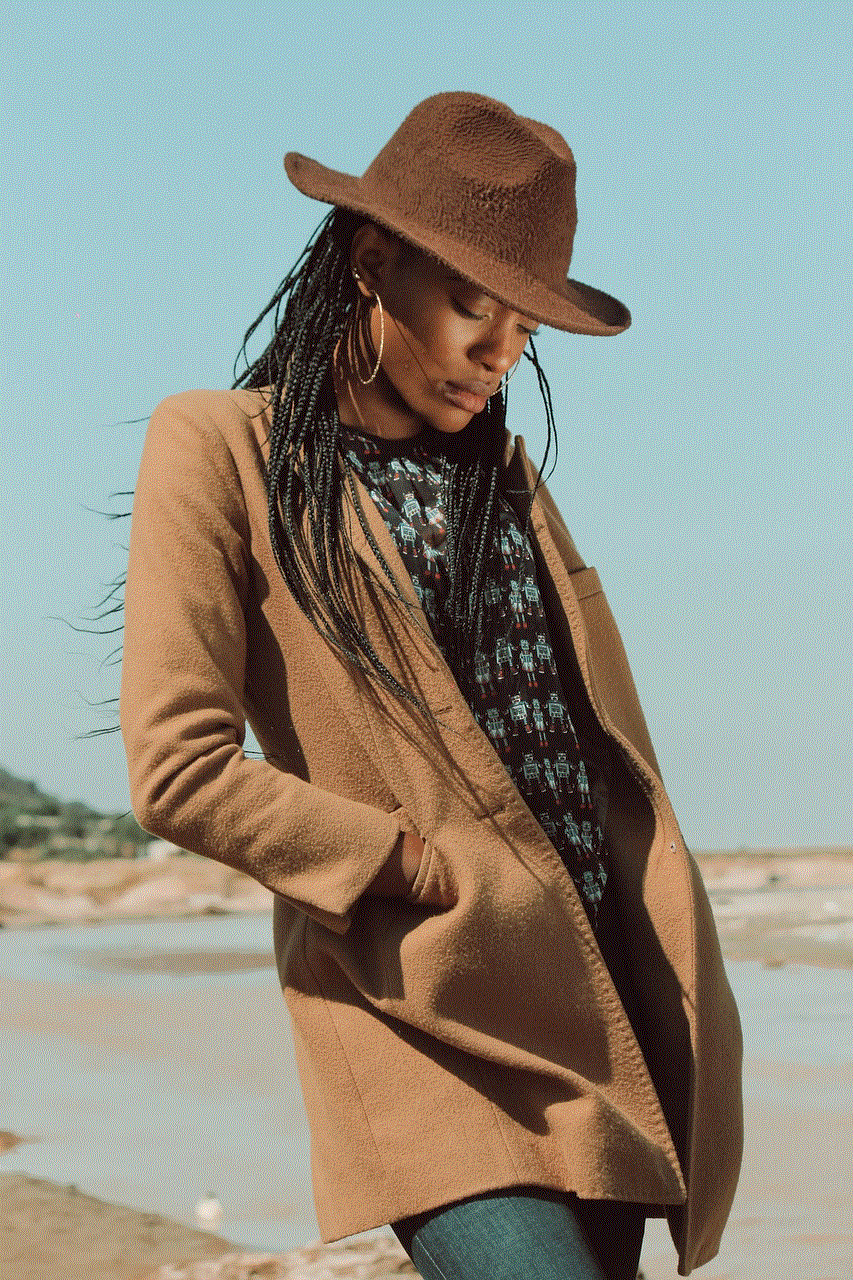
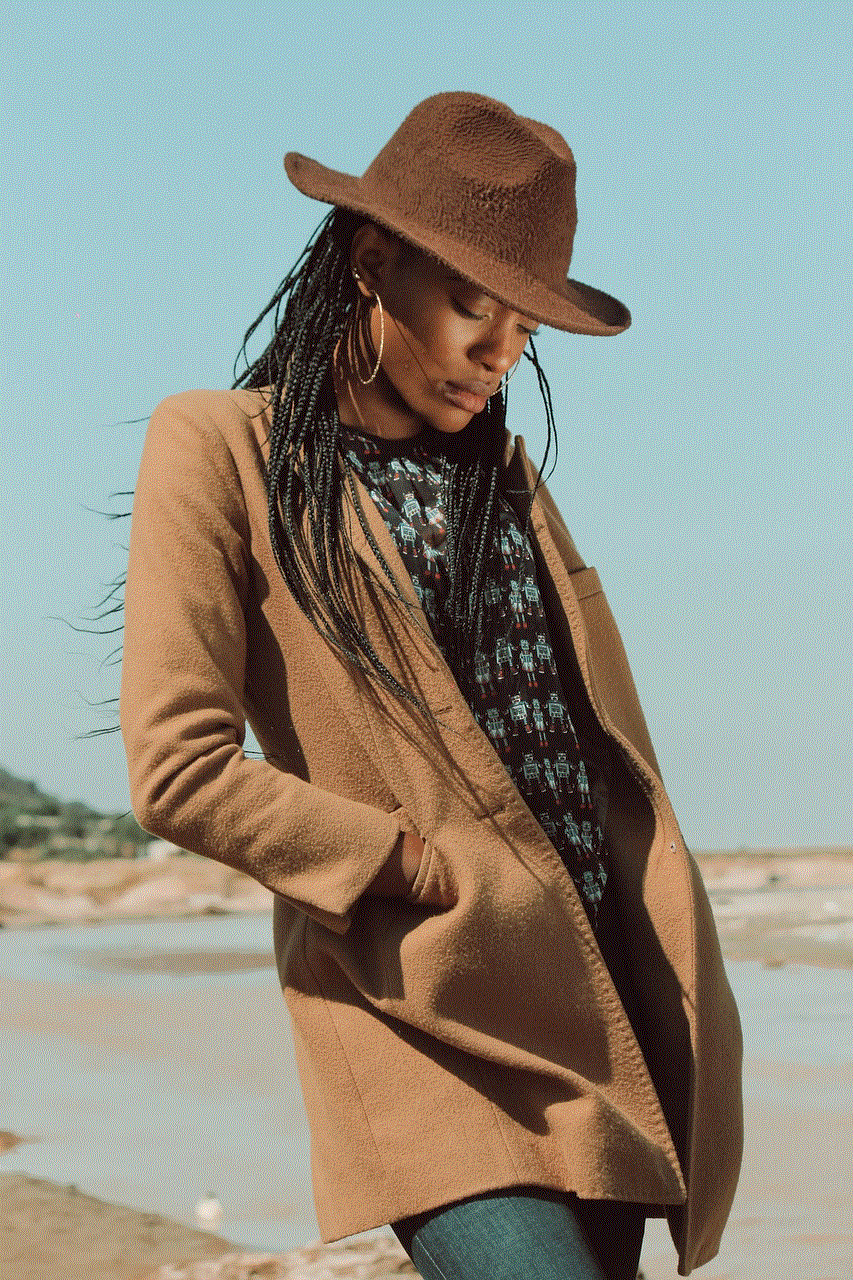
In addition to the methods mentioned above, there are also some preventative measures that can be taken to avoid losing important text messages. One of the simplest ways is to regularly back up your data, including text messages, to a cloud service or computer. This way, if your messages are accidentally deleted, you can easily restore them from the backup. You can also enable the “archive” feature on some messaging apps, which allows you to save important messages in a separate folder.
In conclusion, while the thought of losing important text messages can be distressing, there are ways to retrieve them. From using a backup to contacting your service provider, there are various methods that can help you recover deleted text messages. However, it’s important to act quickly and avoid using the device after the messages are deleted to increase the chances of recovery. Additionally, taking preventative measures can also help avoid losing important messages in the first place.