can i retrieve deleted texts on iphone
In today’s digital age, texting has become one of the primary methods of communication for people all around the world. With the rise of smartphones, texting has become even more convenient and accessible. However, with the convenience also comes the risk of accidentally deleting important text messages. Whether it’s a sentimental message from a loved one or crucial information for work, the thought of losing these texts can be distressing. This leads many iPhone users to wonder, “Can I retrieve deleted texts on iPhone?”
The answer to this question is not a simple yes or no. It depends on various factors such as how long ago the texts were deleted, the model of the iPhone, and if any backups were made. In this article, we will delve into the different methods of retrieving deleted texts on an iPhone, as well as tips on how to prevent accidental deletions in the future.
Understanding How Text Messages are Stored on an iPhone
Before we dive into the methods of retrieving deleted texts, it’s essential to understand how text messages are stored on an iPhone. When you send or receive a text message, it is stored on the device’s memory in a database called SQLite. This database keeps track of all the messages sent and received, including the time, date, and recipient’s phone number. However, when a message is deleted, it is not entirely erased from the SQLite database. Instead, it is marked as “deleted” and remains in the database until it is overwritten by new data.
Methods of Retrieving Deleted Texts on iPhone
1. Using iCloud Backup
One of the easiest ways to retrieve deleted texts on an iPhone is through iCloud backup. If you have enabled the iCloud backup feature on your device, your text messages are automatically backed up to the cloud. To check if you have an iCloud backup of your texts, go to Settings > [your name] > iCloud > Manage Storage > Backups. If you have an iCloud backup of your texts, you can restore them by following these steps:
Step 1: Go to Settings > General > Reset > Erase All Content and Settings.
Step 2: When prompted, choose “Erase Now” to erase all data on your iPhone.
Step 3: After the reset is complete, follow the setup process until you reach the “Apps & Data” screen.
Step 4: Select “Restore from iCloud Backup” and sign in to your iCloud account.
Step 5: Choose the backup that contains the deleted texts and wait for the restore process to complete.
2. Using iTunes Backup
If you have backed up your iPhone to iTunes, you can also retrieve deleted texts through that backup. Here’s how:
Step 1: Connect your iPhone to the computer that you use to sync with iTunes.
Step 2: Open iTunes and select your device.
Step 3: Click on “Restore Backup” and choose the backup that contains the deleted texts.
Step 4: Click on “Restore” and wait for the process to complete.
3. Using a Third-Party Data Recovery Tool
If you do not have an iCloud or iTunes backup of your texts, you can still retrieve them using a third-party data recovery tool. These tools are specifically designed to recover lost or deleted data from iPhones, including text messages. Some popular options include Dr. Fone, EaseUS MobiSaver, and iMyFone D-Back. However, keep in mind that these tools are not free and may require you to purchase a license to use them.
4. Contacting Your Phone Provider
If you are unable to retrieve your deleted texts through the methods mentioned above, you can try contacting your phone provider. Some providers keep a record of text messages for a certain period, and they may be able to retrieve them for you. However, this is not a guaranteed method, and it may only work for messages that were sent or received within a few days.
Tips to Prevent Accidental Deletions in the Future
While it’s possible to retrieve deleted texts on an iPhone, it’s always better to prevent them from being deleted in the first place. Here are some tips to help you avoid accidental deletions in the future:
1. Enable iCloud or iTunes Backup
As mentioned earlier, having an iCloud or iTunes backup of your texts is the easiest way to retrieve them. Make sure to enable these backups on your device to ensure that you have a recent copy of your data.
2. Enable Text Message Preview
By enabling text message preview, you can see a preview of the message without opening it. This way, you can decide if the message is essential before opening it and accidentally deleting it.
3. Turn On Airplane Mode While Deleting Texts
Switching on airplane mode temporarily disables all wireless connections, including cellular data and Wi-Fi. By turning on airplane mode while deleting texts, you can prevent the device from syncing with the cloud, which could overwrite the deleted messages.
4. Use a Third-Party App for Message Backup
There are several third-party apps available that allow you to backup and restore your text messages. These apps can be useful in case you don’t have an iCloud or iTunes backup of your texts.
5. Be Cautious When Using the “Delete All” Option
The “Delete All” option in the Messages app can be tempting to use when you have a cluttered inbox. However, be cautious when using this option as it will permanently delete all your messages, including the important ones.
Conclusion
Losing important text messages can be a frustrating experience, but with the methods mentioned above, you can retrieve them in most cases. However, it’s always best to take preventive measures to avoid accidental deletions. By following the tips mentioned in this article, you can ensure that your text messages are safe and secure. In the end, it’s always better to be cautious than to regret losing important messages.
how to open snap without them knowing
Snapchat has become one of the most popular social media platforms in recent years, with over 218 million daily active users as of 2021. With its self-deleting feature and various filters and lenses, it has become the go-to app for sharing photos and videos among friends and family. However, there may be times when you want to open someone’s snap without them knowing. Whether it’s out of curiosity or privacy concerns, here’s a guide on how to open snap without them knowing.
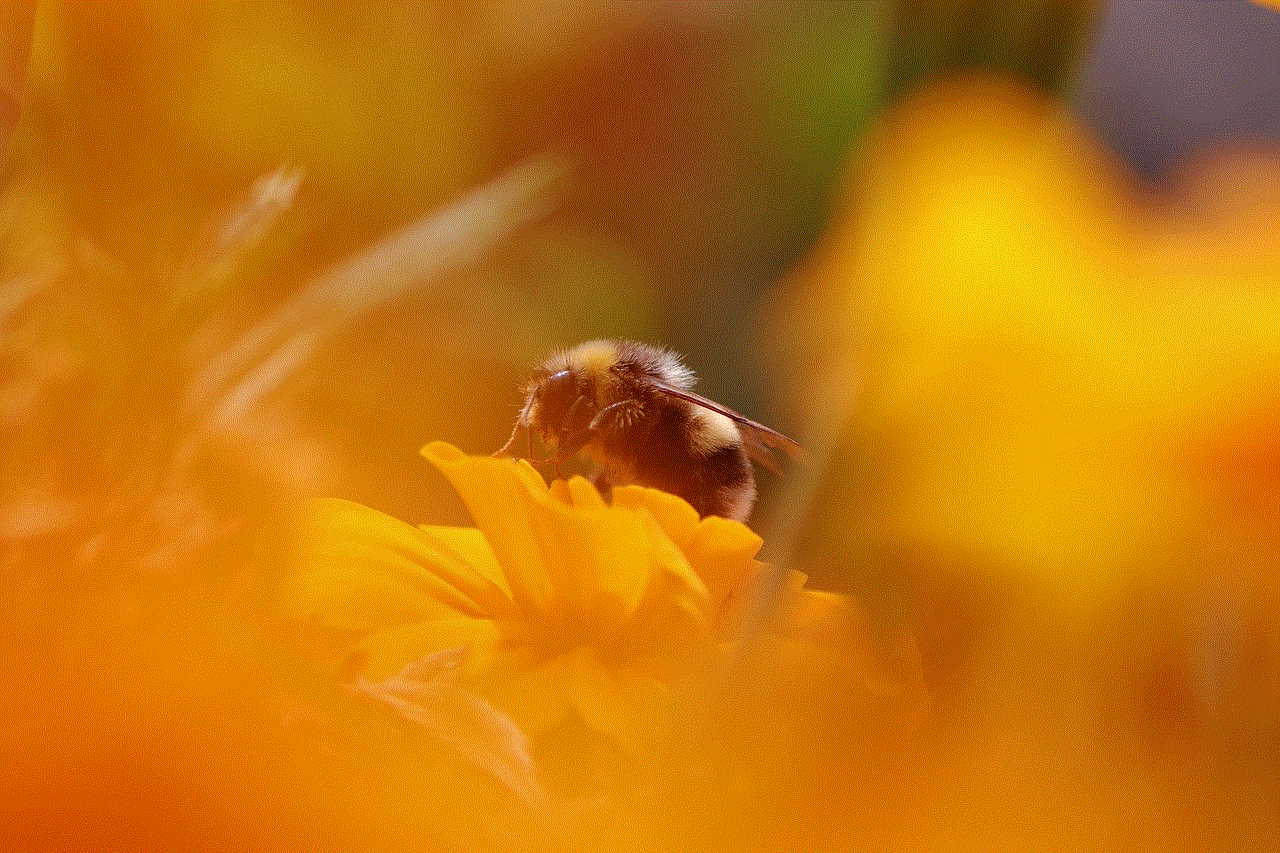
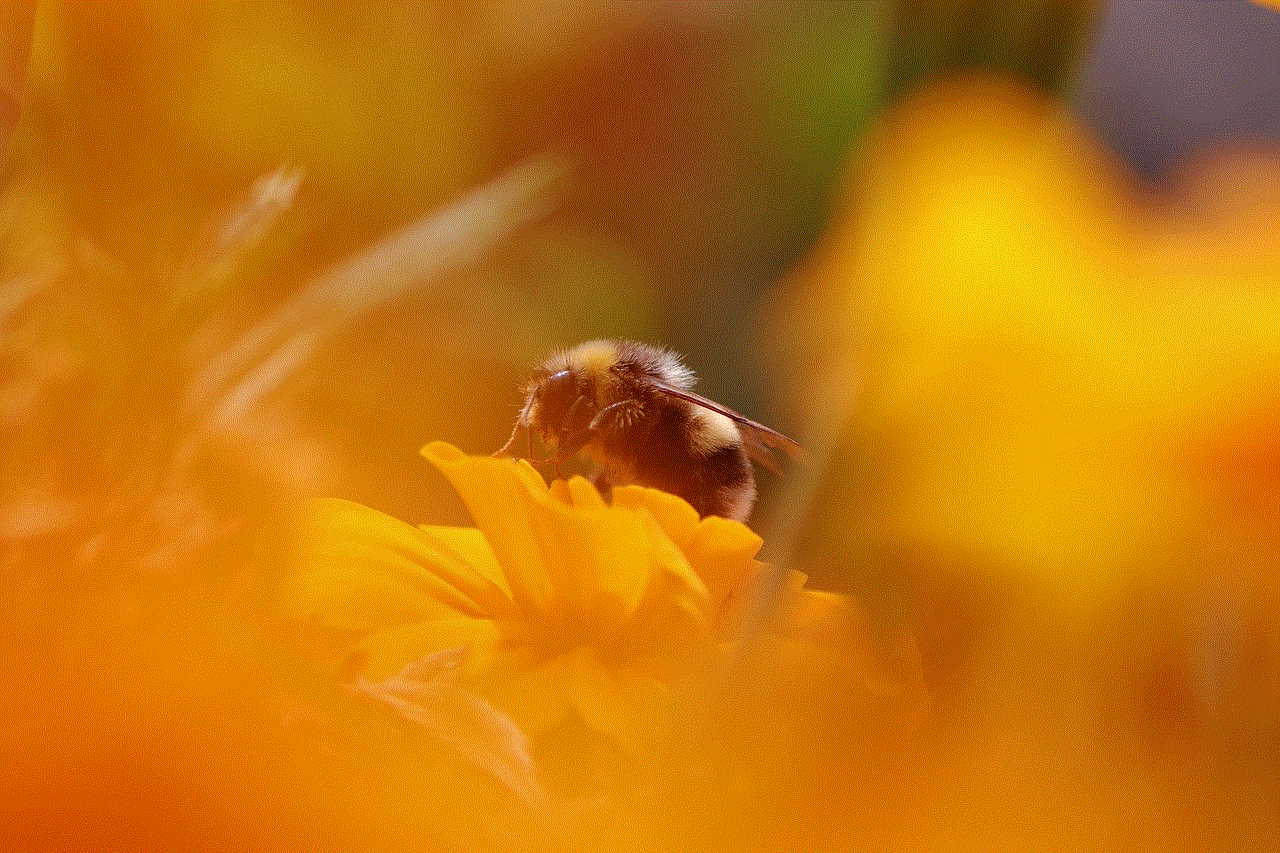
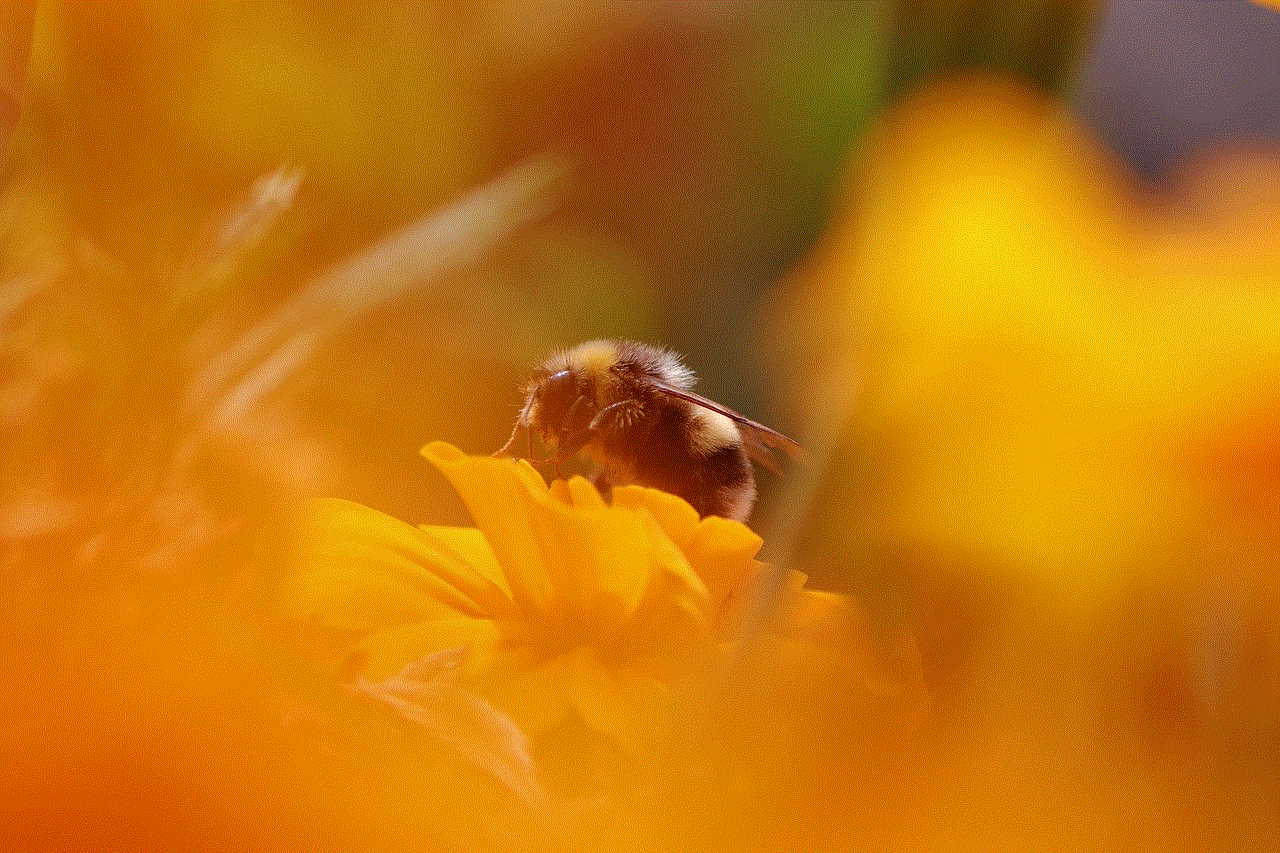
Before we dive into the methods, let’s address the elephant in the room – is it ethical to open someone’s snap without their knowledge? While it may seem harmless, it’s important to respect other people’s privacy and boundaries. Opening someone’s snap without their permission is a violation of their trust and can cause issues in the relationship. Use these methods with care and discretion.
Now, let’s explore some ways to open snap without them knowing.
1. Use a Third-Party App
There are several third-party apps available that claim to open snaps without the sender knowing. However, be cautious when using these apps as they may be violating Snapchat ‘s terms of service and can result in your account being suspended or banned. Additionally, these apps may also pose a security risk as they require your login credentials.
2. turn off Wi-Fi and Mobile Data
One of the simplest ways to open a snap without the sender knowing is to turn off your Wi-Fi and mobile data before opening the app. This will prevent the snap from loading and notifying the sender that you have viewed it. Once you have viewed the snap, you can turn your internet back on and it will still appear as unopened to the sender.
3. Use Airplane Mode
Similar to turning off your internet, you can also use airplane mode to view snaps without the sender knowing. Simply turn on airplane mode, open the snap, and close the app. Once you turn off airplane mode, the snap will not load, and the sender will not be notified.
4. Clear Cache
Snapchat automatically saves snaps to your device’s cache, allowing you to view them even when you’re offline. By clearing the app’s cache, you can delete the snap from your device, and it will no longer be available to view. To clear the cache, go to Settings > Apps > Snapchat > Storage > Clear Cache (Note: this method will only work for Android devices).
5. Use a Screen Recording App
If you want to save the snap without the sender knowing, you can use a screen recording app to capture the snap while viewing it. This way, you can watch the snap without the sender being notified, and you’ll have a saved copy to view later. However, this method will not work for videos as the sound will not be recorded.
6. View Snap on a Laptop or Desktop
If you have access to a laptop or desktop, you can log into your Snapchat account on the web and view snaps without the sender knowing. However, this method only works for snaps that have not been opened on the app. Once a snap is opened on the app, it will no longer be available to view on the web.
7. Use a VPN
A virtual private network (VPN) can help you view snaps without the sender knowing by hiding your IP address and location. This way, the snap will not be tracked to your device, and the sender will not receive a notification. However, using a VPN may also be a violation of Snapchat’s terms of service and can result in your account being suspended or banned.
8. Open Snap in Ghost Mode
Snapchat’s Ghost Mode allows you to browse the app without showing your location or activity to your friends. By enabling Ghost Mode, you can view snaps without the sender knowing that you have opened the app. To turn on Ghost Mode, go to your profile > Settings > Who Can > See My Location > Ghost Mode.
9. Use Snapchat’s Disappearing Messages
Snapchat’s Disappearing Messages feature allows you to send snaps that will automatically delete after they have been viewed. If you want to send a snap without the sender knowing, you can use this feature to ensure that the snap is deleted after they have viewed it.
10. Ask the Sender to Send a Snap to Themselves
If you’re comfortable with the sender knowing that you have viewed their snap, you can ask them to send the snap to themselves. This way, they will not receive a notification that you have viewed the snap, and you can view it without the guilt of violating their privacy.
In conclusion, while there are a few ways to open snap without them knowing, it’s important to use them with caution and respect others’ privacy. Opening someone’s snap without their permission is a breach of trust and can cause issues in the relationship. Use these methods wisely and remember to always respect other people’s boundaries.
how to save a snap without them knowing
Snapchat is one of the most popular social media platforms in the world, with over 500 million active users as of 2021. The app allows users to send and receive photos and videos, known as “snaps,” to their friends and followers. One of the unique features of Snapchat is that the snaps sent will disappear after a set time, usually between 1 to 10 seconds, making it an ideal platform for sharing fun and private moments with close friends. However, there may be instances where you want to save a snap without the sender knowing. In this article, we will discuss different methods on how to save a snap without them knowing.
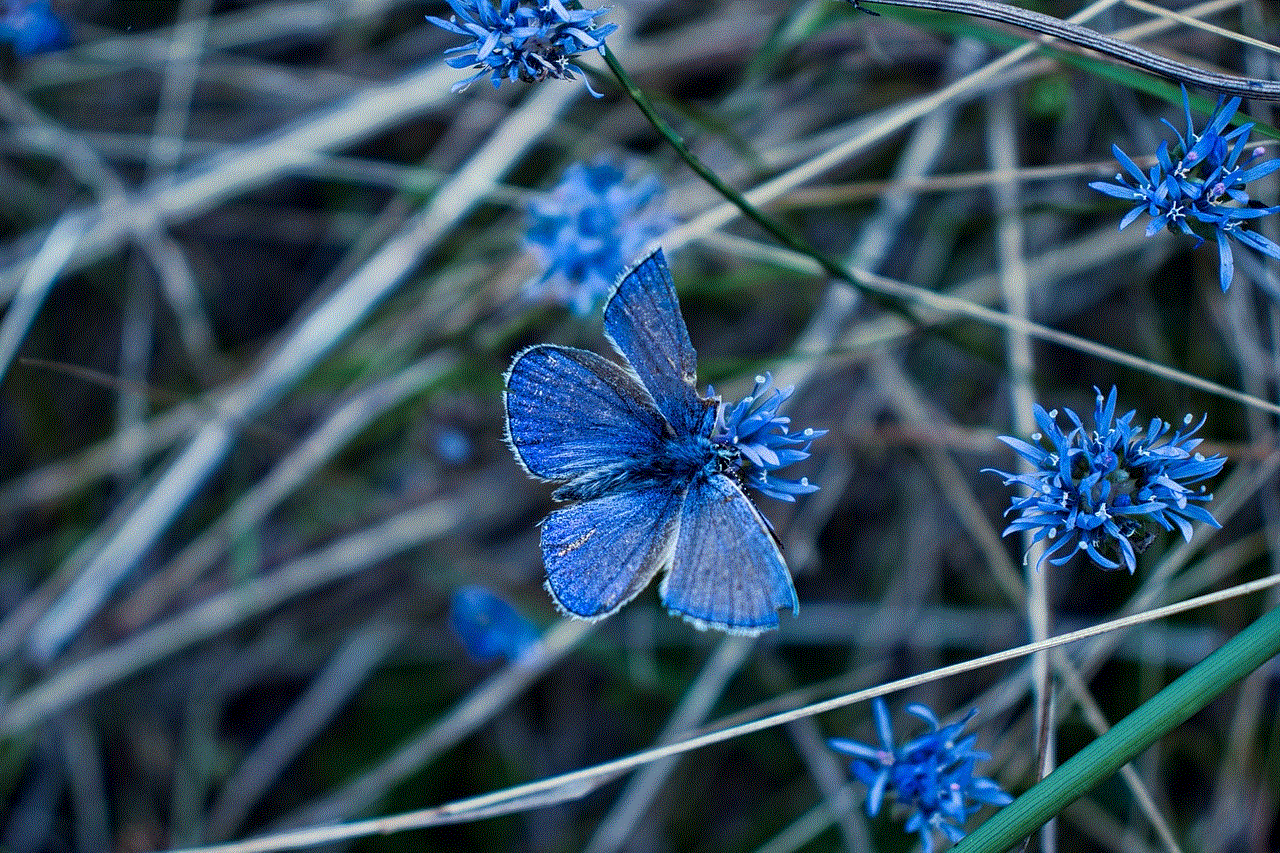
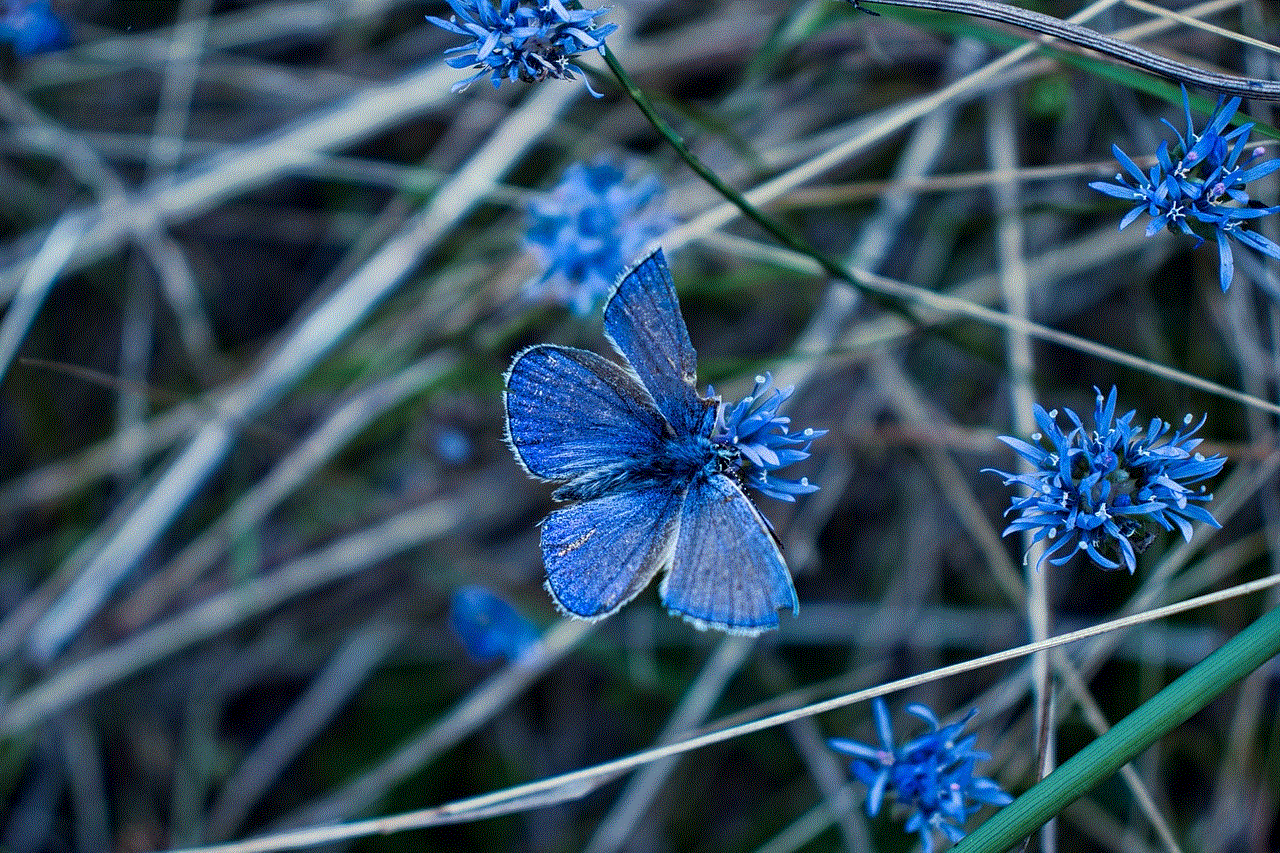
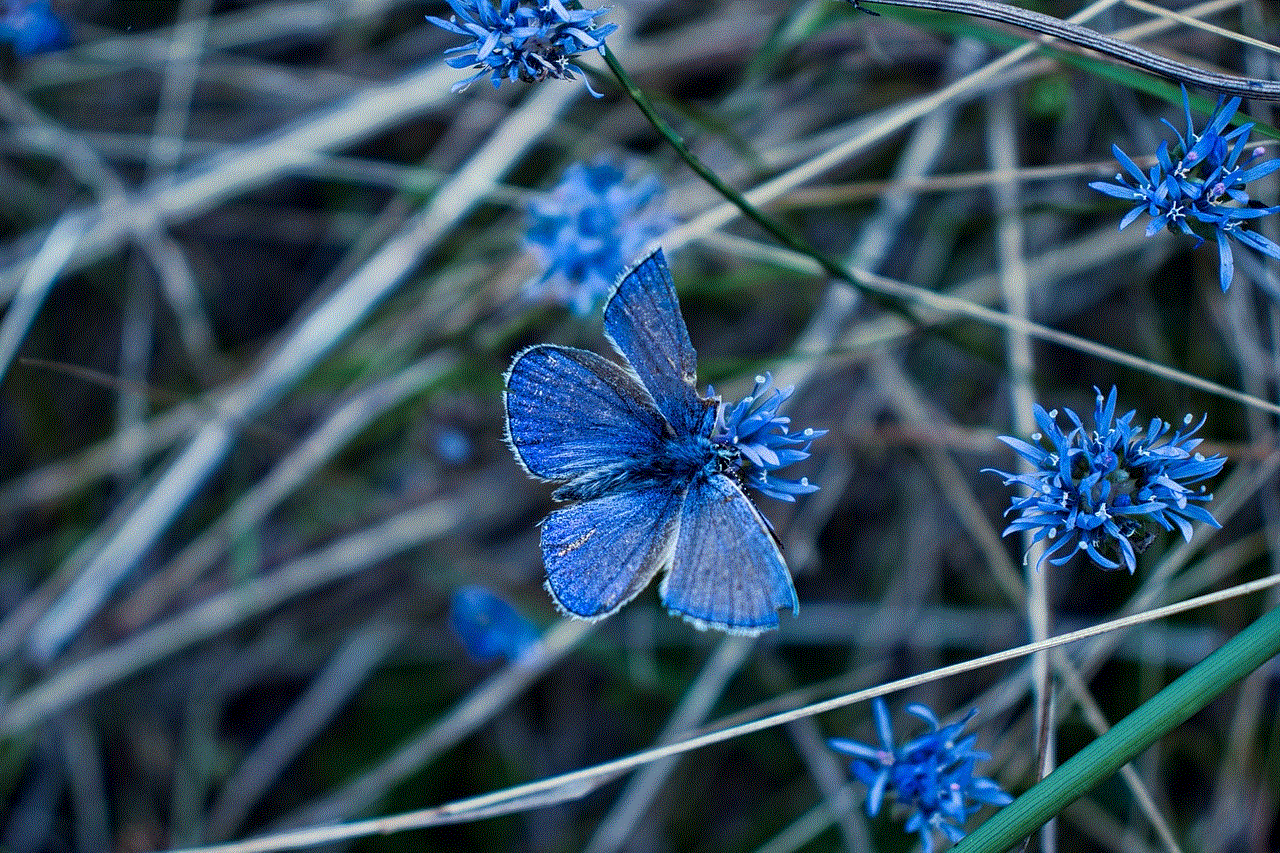
Why would you want to save a snap without them knowing? There could be various reasons for this, such as wanting to keep a memorable moment forever, saving an important message, or having proof of a conversation. Whatever the reason may be, it is possible to save a snap without the sender knowing. However, it is essential to note that saving a snap without the sender’s consent is considered a violation of their privacy, and it is always best to respect others’ boundaries and ask for permission before saving their snaps.
Method 1: Take a screenshot
One of the easiest ways to save a snap without the sender knowing is by taking a screenshot. This method works for both photos and videos, and it is available on both iOS and Android devices. To take a screenshot on an iPhone, press the Power button and the Volume Up button simultaneously. On an Android device, press the Power button and the Volume Down button at the same time. However, keep in mind that the sender will receive a notification if you take a screenshot of their snap, so use this method with caution.
Method 2: Use a third-party app
There are many third-party apps available that claim to save snaps without the sender knowing. These apps work by allowing you to open the snap on the app, and it will automatically save it without notifying the sender. However, it is crucial to be cautious when using these apps as they may not always work, and some may even be malicious and steal your personal information. It is best to do thorough research and read reviews before downloading any third-party app.
Method 3: Use airplane mode
Another method to save a snap without the sender knowing is by using airplane mode. This method works by tricking the app into thinking that your device does not have an internet connection, so it won’t be able to send a notification to the sender when you open the snap. To use this method, open the snap and make sure it is fully loaded. Then, turn on airplane mode on your device and open the snap again. The snap will be saved to your device, and the sender will not receive a notification. However, this method may not work for videos as they take longer to load.
Method 4: Record your screen
If you want to save a video snap without the sender knowing, you can use the screen recording feature on your device. This method is similar to taking a screenshot, but instead of capturing a still image, you will be recording the video. To record your screen on an iPhone, go to Control Center and tap on the Screen Recording icon. On an Android device, swipe down from the top of the screen to open the notification panel and tap on the Screen Recording icon. However, keep in mind that the sender may still see a slight change in the quality of the video, indicating that it has been recorded.
Method 5: Use a second device
If you have access to a second device, such as a tablet or a friend’s phone, you can use it to save a snap without the sender knowing. Open the snap on the second device and take a photo or record a video of the snap using your main device. This method may not be feasible for everyone, but it is an effective way to save a snap without the sender knowing.
Method 6: Use a camera
If the snap you want to save is a photo, you can use a camera to take a picture of your device’s screen. This method is similar to taking a screenshot, but it will not trigger a notification to the sender. However, the quality of the photo may not be as good as taking a screenshot, so keep that in mind.
Method 7: Use a third-party camera app
There are also third-party camera apps available that claim to save snaps without the sender knowing. These apps work by allowing you to take a photo or record a video of your device’s screen without triggering a notification to the sender. However, as with third-party apps, it is essential to do thorough research before downloading any app to ensure its safety and effectiveness.
Method 8: Use a screen mirroring app
Screen mirroring apps, such as AirScreen or Reflector, allow you to mirror your device’s screen on your computer. This method works by opening the snap on your device and recording the screen on your computer. However, it may take some time to set up and may not be practical for everyone.
Method 9: Save snaps from Memories
Snapchat also has a feature called Memories, where you can save snaps to your account without sending them to anyone. To save a snap to Memories, open the snap and tap on the Save button at the bottom of the screen. The snap will be saved to your Memories, and the sender will not receive a notification. However, this method is not suitable for saving snaps from other users, only the ones you have received.
Method 10: Ask for permission
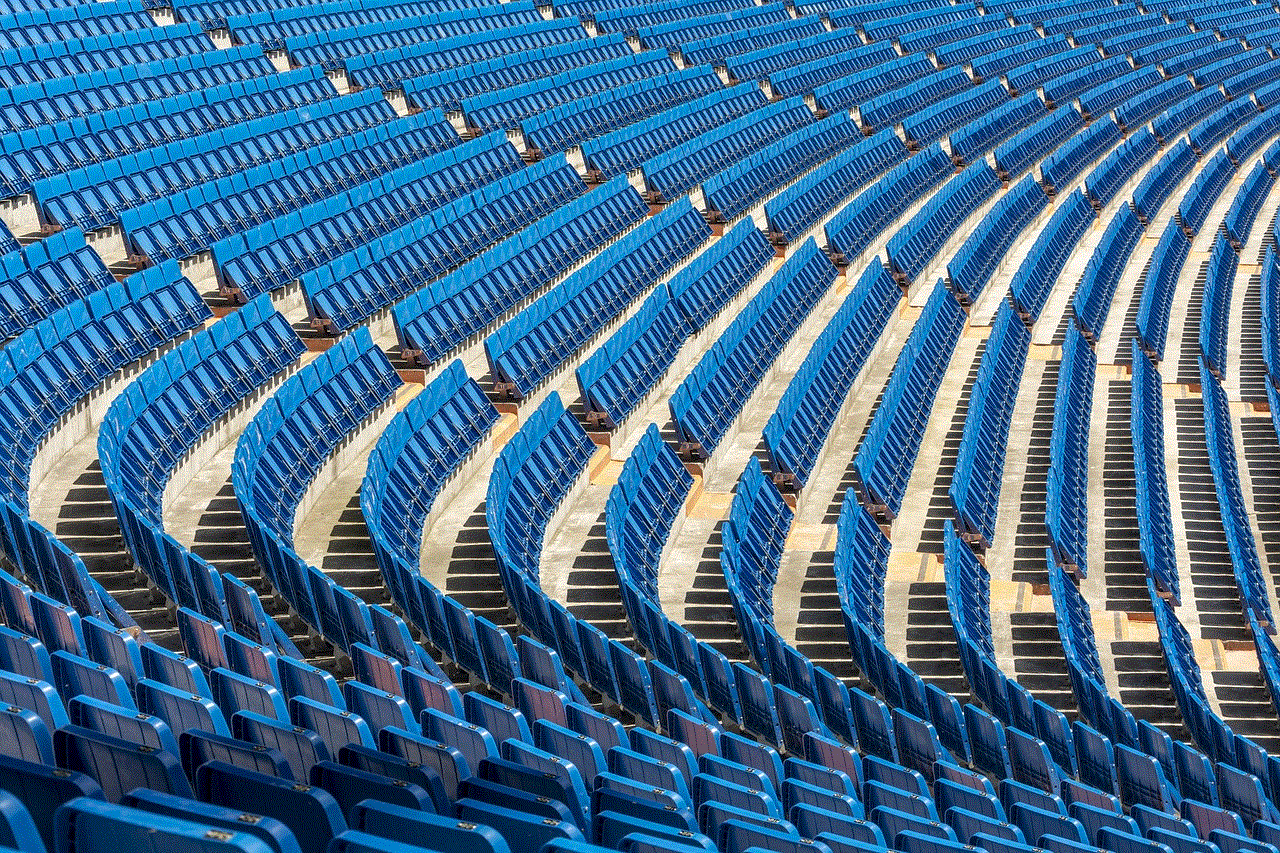
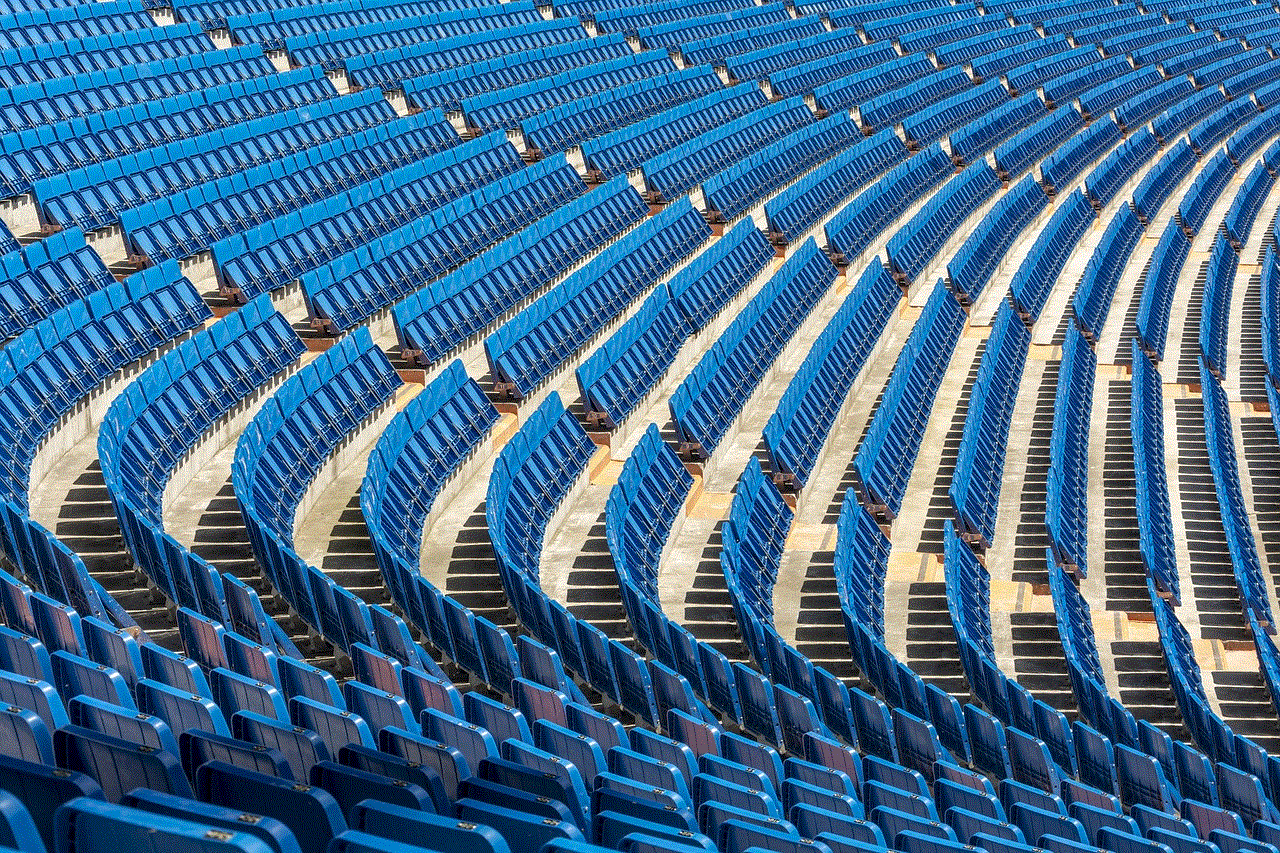
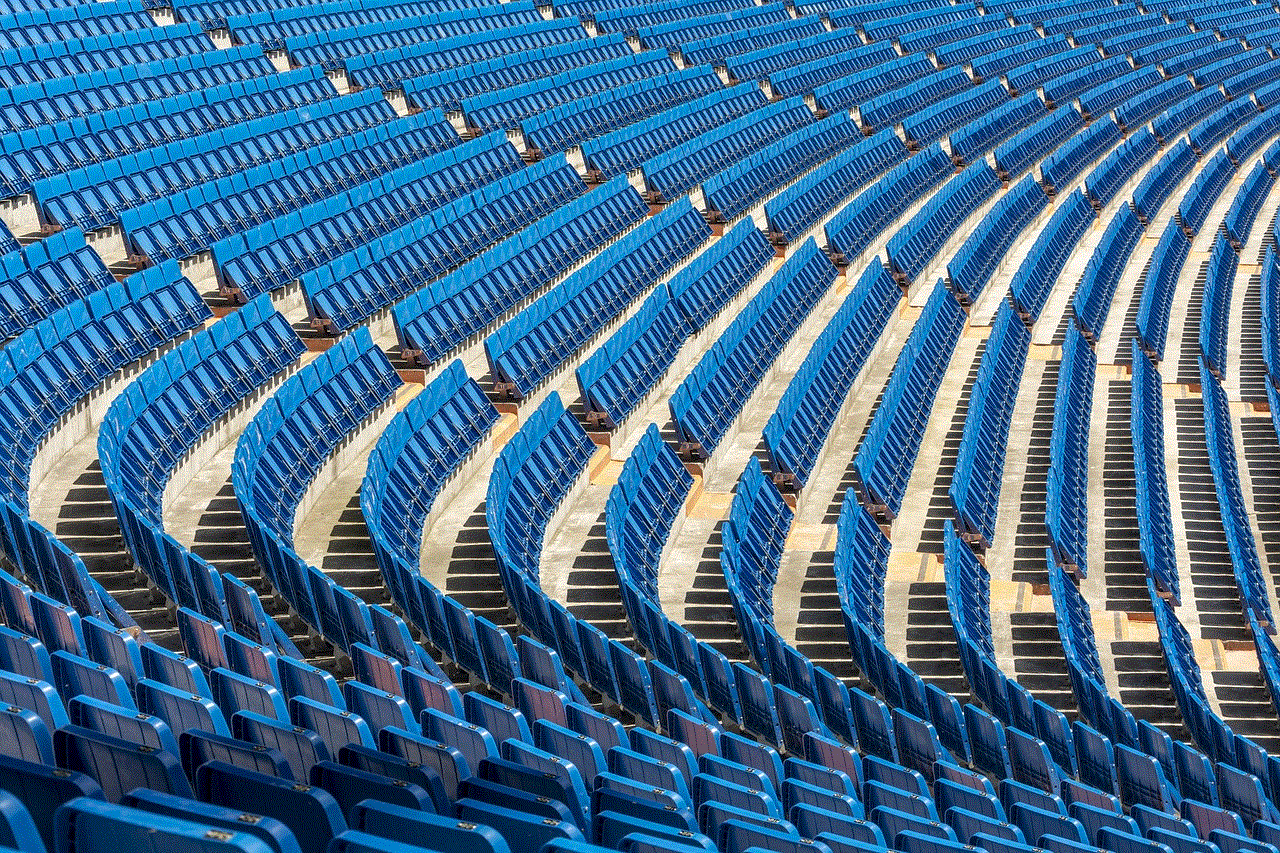
The most ethical and respectful way to save a snap without the sender knowing is by asking for their permission. You can send them a message and explain why you want to save the snap, and if they are comfortable with it, they can send it to you directly. This method may not always work, but it is always best to respect others’ boundaries and ask for their consent.
In conclusion, there are several methods available to save a snap without the sender knowing. However, it is essential to be cautious and always respect others’ privacy. It is best to use these methods sparingly and only when necessary, as constantly saving snaps without the sender’s knowledge may lead to mistrust and damage relationships. Remember, it is always better to ask for permission before saving someone else’s snaps.