block youtube videos on ipad
How to Block YouTube Videos on iPad: A Comprehensive Guide
Introduction:
YouTube has undoubtedly become one of the most popular platforms for streaming videos, with millions of hours of content being uploaded every day. While it offers a wide range of informative and entertaining videos, some users may want to limit access to certain content, especially on iPads, which are often used by children. In this article, we will guide you through various methods to block YouTube videos on your iPad effectively.
1. Enable Restricted Mode:
The easiest and most effective way to block inappropriate YouTube content on an iPad is by enabling Restricted Mode. This feature filters out potentially mature or explicit content, making it safer for young users. To enable Restricted Mode, follow these steps:
– Open the YouTube app on your iPad.
– Tap on your profile picture in the top right corner.
– Go to “Settings” and select “General.”
– Scroll down and tap on “Restricted Mode Filtering.”
– Enable the restricted mode by toggling the switch.
2. Use Parental Controls:
Another effective way to block YouTube videos on your iPad is by using parental controls. This feature allows you to restrict access to specific apps, including YouTube. Follow these steps to set up parental controls:
– Open the “Settings” app on your iPad.
– Scroll down and select “Screen Time.”
– Tap on “Content & Privacy Restrictions.”
– Enable the feature by toggling the switch.
– Set a passcode that only you know.
– Scroll down and tap on “Allowed Apps.”
– Disable the toggle switch next to YouTube.
3. Third-Party Apps:
If the built-in features of iOS aren’t sufficient for your needs, you can explore third-party content filtering apps. These apps provide more advanced options to block YouTube videos, set time limits, and monitor online activities. Some popular third-party apps that can help you block YouTube videos on your iPad include Mobicip, Qustodio, and Net Nanny.
4. Use Safari Content Filters:
If you prefer to use the Safari browser instead of the YouTube app, you can utilize content filters to block specific websites, including YouTube. Here’s how to do it:
– Open the “Settings” app on your iPad.
– Scroll down and select “Screen Time.”
– Tap on “Content & Privacy Restrictions.”
– Enable the feature if it’s not already enabled.
– Scroll down and tap on “Content Restrictions.”
– Select “Web Content.”
– Tap on “Limit Adult Websites.”
– Add YouTube to the “Never Allow” list by tapping on “Add Website.”
5. YouTube Kids App:
YouTube offers a dedicated app called YouTube Kids, designed specifically for children under the age of 13. This app provides a safer environment for kids to explore curated and age-appropriate content. By using the YouTube Kids app, parents can ensure that their children are only exposed to videos suitable for their age group, minimizing the need to block specific videos manually.
6. Block YouTube with Router Settings:
If you want to block YouTube videos on multiple devices, including iPads, you can consider blocking it at the router level. This method allows you to restrict access to YouTube for all devices connected to your home network. However, note that this method requires access to your router’s settings, which may vary depending on the manufacturer and model. Here’s a general guide:
– Open a web browser on a device connected to your home network.
– Enter your router’s IP address in the address bar (e.g., 192.168.1.1).
– Log in to your router’s admin panel using the appropriate credentials.
– Look for the “Parental Controls” or “Access Restrictions” section.
– Create a new rule to block access to youtube.com or specific IP addresses used by YouTube.
– Save the settings and restart your router.
7. Use DNS Filtering:
DNS filtering is another method to block YouTube videos on your iPad. It involves changing the DNS settings on your iPad, directing it to use a DNS server that blocks access to specific websites, including YouTube. Here’s how to do it:
– Open the “Settings” app on your iPad.
– Tap on “Wi-Fi” and select your connected network.
– Tap on the “i” icon next to the network name.
– Scroll down and tap on “Configure DNS.”
– Select “Manual” and tap on “Add Server.”
– Enter the DNS server address provided by a filtering service, such as OpenDNS or CleanBrowsing.
– Tap on “Save” and exit the settings.
Conclusion:
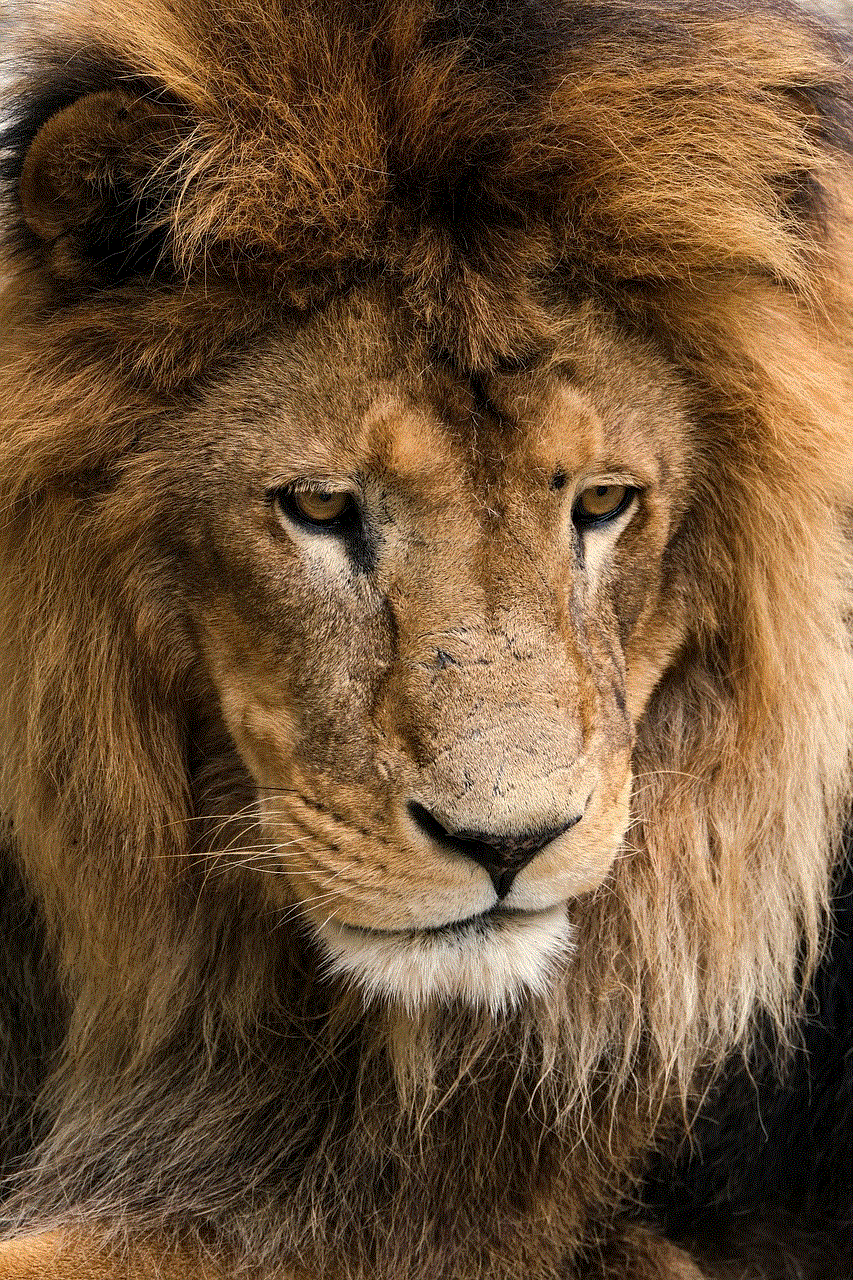
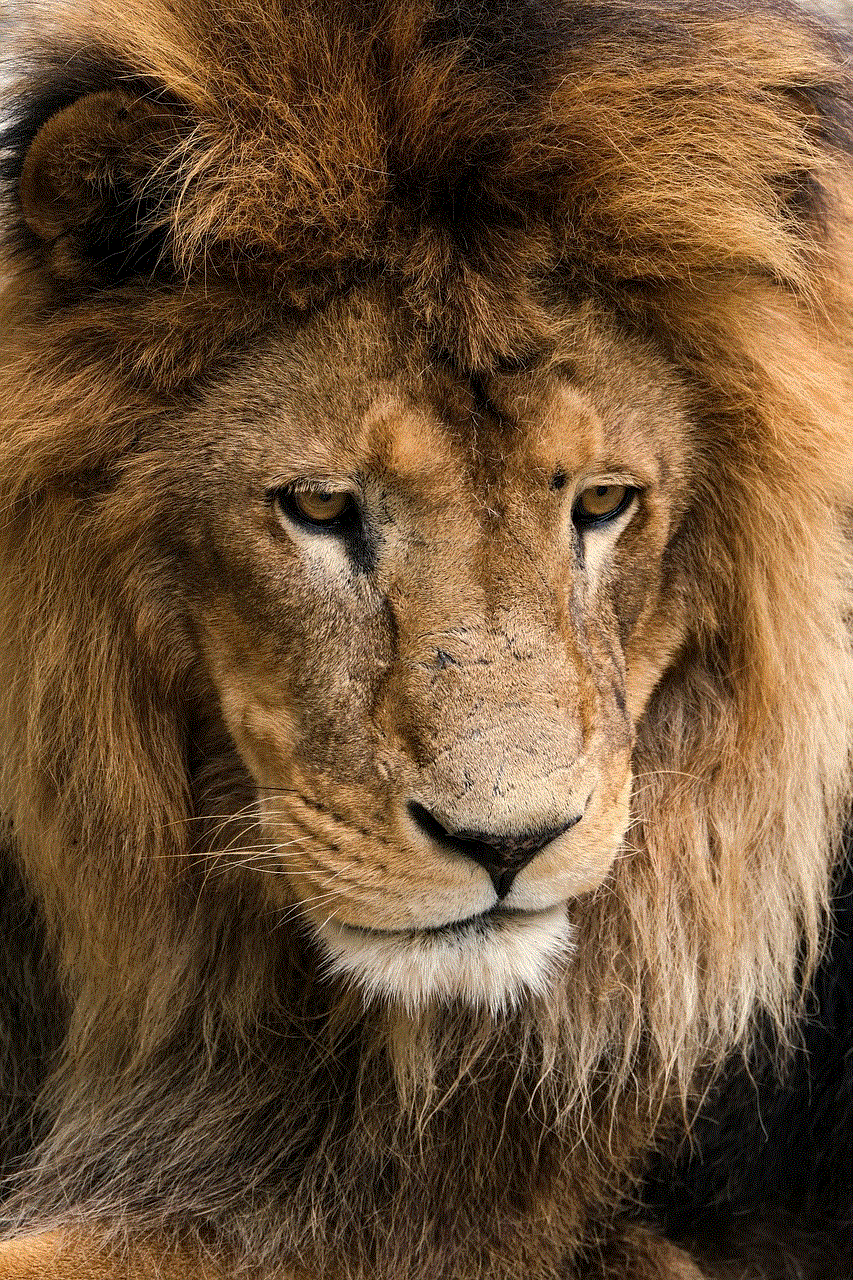
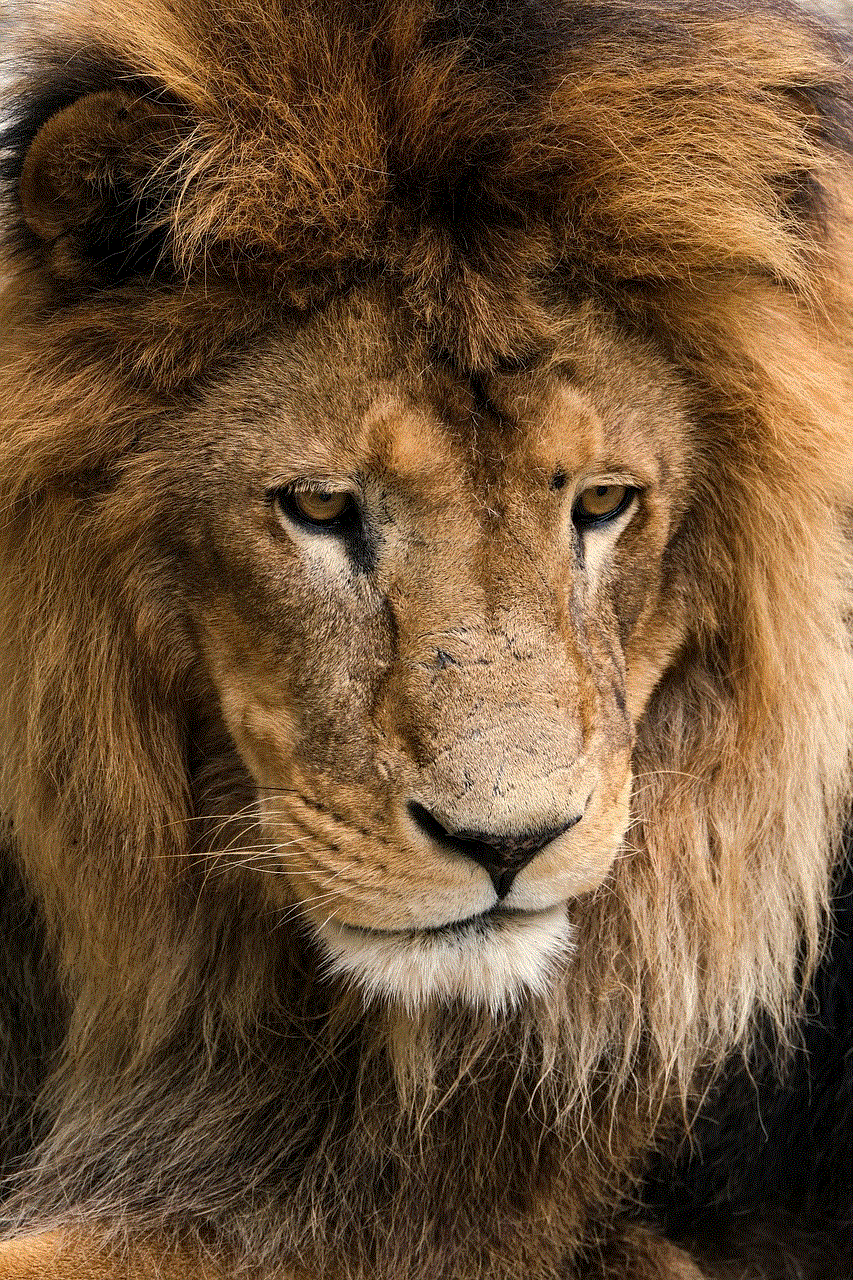
With the methods mentioned above, you can effectively block YouTube videos on your iPad and ensure a safer browsing experience, especially for children. Whether you choose to enable Restricted Mode, use parental controls, or explore third-party apps, it’s essential to find the approach that best suits your needs. Remember, it’s crucial to strike a balance between allowing access to appropriate content and protecting users from potentially harmful or inappropriate videos on YouTube.
why is my xbox account a child account
Why is My Xbox Account a Child Account?
Introduction:
Xbox, developed by Microsoft , is one of the most popular gaming consoles in the world. It offers a wide range of features, games, and online services. When creating an Xbox account, users may sometimes find that their account is labeled as a “child account.” This classification often leads to restrictions on certain features and content. In this article, we will explore the reasons why an Xbox account may be classified as a child account and discuss how to change it to an adult account if desired.
1. Age Restrictions:
One of the primary reasons why an Xbox account may be labeled as a child account is due to age restrictions set by Microsoft. In order to comply with legal requirements and protect younger users, Xbox has implemented various age limits for different account types. Child accounts are typically meant for users under a certain age, while adult accounts are for those over that specified age limit.
2. Account Creation by a Parent or Guardian:
Another reason for an Xbox account being labeled as a child account is if it was created by a parent or guardian. When setting up an Xbox account for a minor, parents or guardians have the option to create a child account linked to their own adult account. This allows them to manage and monitor their child’s gaming activities, set appropriate content restrictions, and control spending on the account.
3. Family Safety Settings:
Microsoft has implemented robust family safety settings that allow parents or guardians to regulate their child’s gaming experience. These settings include content filters, time limits, and control over online interactions. By creating a child account, parents can utilize these features to ensure age-appropriate content is accessed and limit screen time.
4. Privacy and Online Safety:
Child accounts are designed to provide an extra layer of privacy and online safety for younger users. These accounts often have stricter privacy settings and limited communication options to protect children from potential online risks and interactions with strangers. By creating a child account, parents can ensure their child’s gaming experience is safer.
5. Compliance with Legal Regulations:
Many countries and regions have specific laws and regulations regarding online privacy and safety for minors. By labeling an account as a child account, Xbox ensures compliance with these legal requirements. It demonstrates a commitment to protecting children and adhering to the guidelines set forth by local authorities.
6. Age Verification:
When creating an Xbox account, users are required to provide their date of birth to verify their age. If the provided date indicates that the user is under the age limit for an adult account, the account will be classified as a child account. This age verification process is essential to prevent access to mature content and protect underage users.
7. Changing a Child Account to an Adult Account:
If you are an Xbox user with a child account and wish to change it to an adult account, there are steps you can take. Xbox provides an option for users who have reached the legal age limit to upgrade their account. By following a simple verification process, you can change your child account to an adult account, granting you access to all features and removing any restrictions.
8. Account Security and Parental Consent:
Another reason why an Xbox account might be labeled as a child account is if the user’s account security settings indicate that it is necessary. Microsoft prioritizes user safety and requires parental consent for certain actions, such as changing account settings or making purchases. By classifying an account as a child account, Xbox ensures that these security measures are in place.



9. Support for Parental Controls:
By creating child accounts, Xbox can offer enhanced support for parental controls. This includes features like monitoring gameplay activity, setting playtime limits, and managing in-game purchases. Parental controls are crucial for maintaining a healthy gaming balance and ensuring that children are not exposed to inappropriate content or excessive gaming.
10. Age-Appropriate Content:
One of the main reasons for labeling an account as a child account is to provide access to age-appropriate content. Child accounts have content restrictions in place to prevent minors from accessing games, movies, or other media that may not be suitable for their age group. This classification helps ensure that children are only exposed to content that is suitable for their maturity level.
Conclusion:
Having a child account on Xbox can be beneficial for both parents and young users, as it provides additional safety measures and content restrictions. Xbox’s commitment to online safety and privacy is evident through the implementation of age restrictions, parental controls, and compliance with legal regulations. However, if you wish to upgrade your child account to an adult account, Xbox provides a straightforward process to do so. Remember that the classification of an account as a child account is primarily for the protection and well-being of younger users, enhancing their gaming experience while maintaining their safety.
good road trip games apps
Are you planning a road trip and looking for some fun games to keep you entertained along the way? Look no further! In this article, we will explore some of the best road trip game apps that are sure to make your journey more enjoyable. Whether you are traveling with family, friends, or even on your own, these games will keep you engaged and entertained for hours on end.
1. Road Trip Bingo: If you love classic games like bingo, then this app is perfect for you. Road Trip Bingo allows you to play the traditional game of bingo but with a twist. Instead of numbers, you will be searching for various items commonly seen on the road. From road signs to different types of vehicles, this game will keep you on the lookout for things you might not typically pay attention to.
2. Heads Up!: This popular game app is perfect for a road trip. In Heads Up!, one player holds the phone up to their forehead, and the other players give clues to help them guess the word on the screen. It’s a hilarious and fast-paced game that will have everyone laughing and engaged. With a variety of categories to choose from, you can customize the game to fit your interests.
3. 20 Questions: 20 Questions is a classic game that has been played for generations. In this app version, one player thinks of an object, and the other players take turns asking yes or no questions to try and guess what it is. It’s a simple yet addictive game that will keep you entertained for hours. Plus, it’s a great way to learn more about your fellow travelers as you try to stump each other with your chosen objects.
4. The Alphabet Game: The Alphabet Game is a great way to keep your mind sharp during a long road trip. The objective of the game is to find words that start with each letter of the alphabet in order. For example, the first player might find a word that starts with the letter “A” (e.g., apple), and then the next player must find a word that starts with the letter “B” (e.g., banana), and so on. It’s a challenging game that will test your vocabulary and observation skills.
5. QuizUp: If you enjoy trivia, then QuizUp is the perfect app for you. With thousands of categories to choose from, you can challenge your knowledge on a wide range of topics. From sports and movies to history and science, there’s something for everyone. You can even compete against other players from around the world to see who has the most trivia knowledge.
6. Would You Rather?: Would You Rather? is a fun and thought-provoking game that will spark interesting conversations during your road trip. The app presents players with two options, and they must choose which one they would rather do. For example, would you rather have the ability to fly or be invisible? It’s a great way to learn more about each other’s preferences and opinions.
7. Road Trip Scavenger Hunt: Road Trip Scavenger Hunt is a game app that combines the fun of a scavenger hunt with the convenience of your phone. The app provides a list of items for players to find during the road trip. From license plates from different states to specific landmarks, this game will keep you on your toes as you search for the items on the list.
8. Car Quiz: Car Quiz is a game app that tests your knowledge of cars. With questions ranging from car brands to model names, this game will challenge even the biggest car enthusiasts. It’s a great way to pass the time and learn more about different car manufacturers and their models.
9. Road Trip Trivia: Road Trip Trivia is a game app that tests your general knowledge on a variety of topics. With questions ranging from history and geography to pop culture and sports, this game will keep you engaged and entertained. Plus, you can compete against your fellow travelers to see who has the most trivia knowledge.
10. Name That Tune: If you love music, then Name That Tune is the perfect game app for you. The app plays a short clip of a song, and you must guess the name of the song and the artist. With a wide range of genres and eras to choose from, this game will test your music knowledge and have you singing along to your favorite tunes.
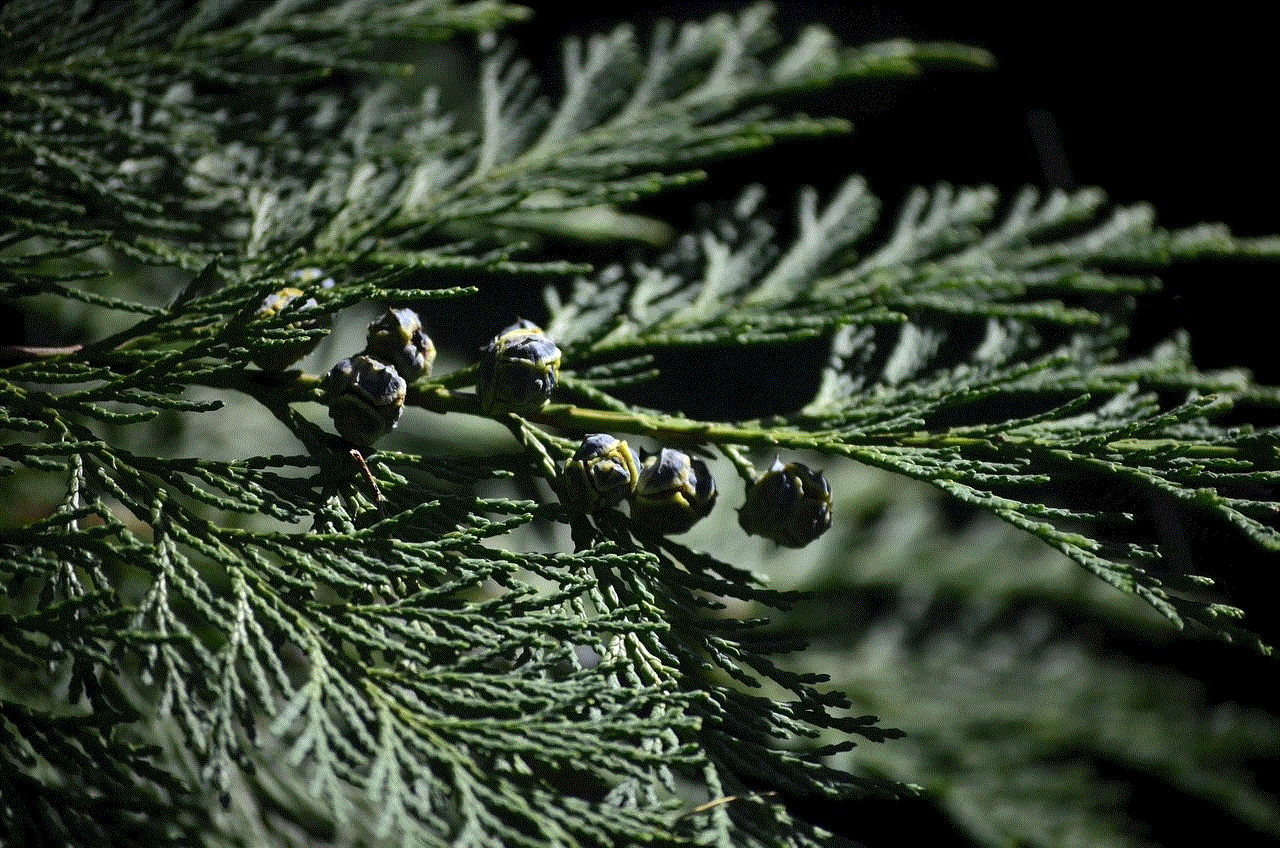
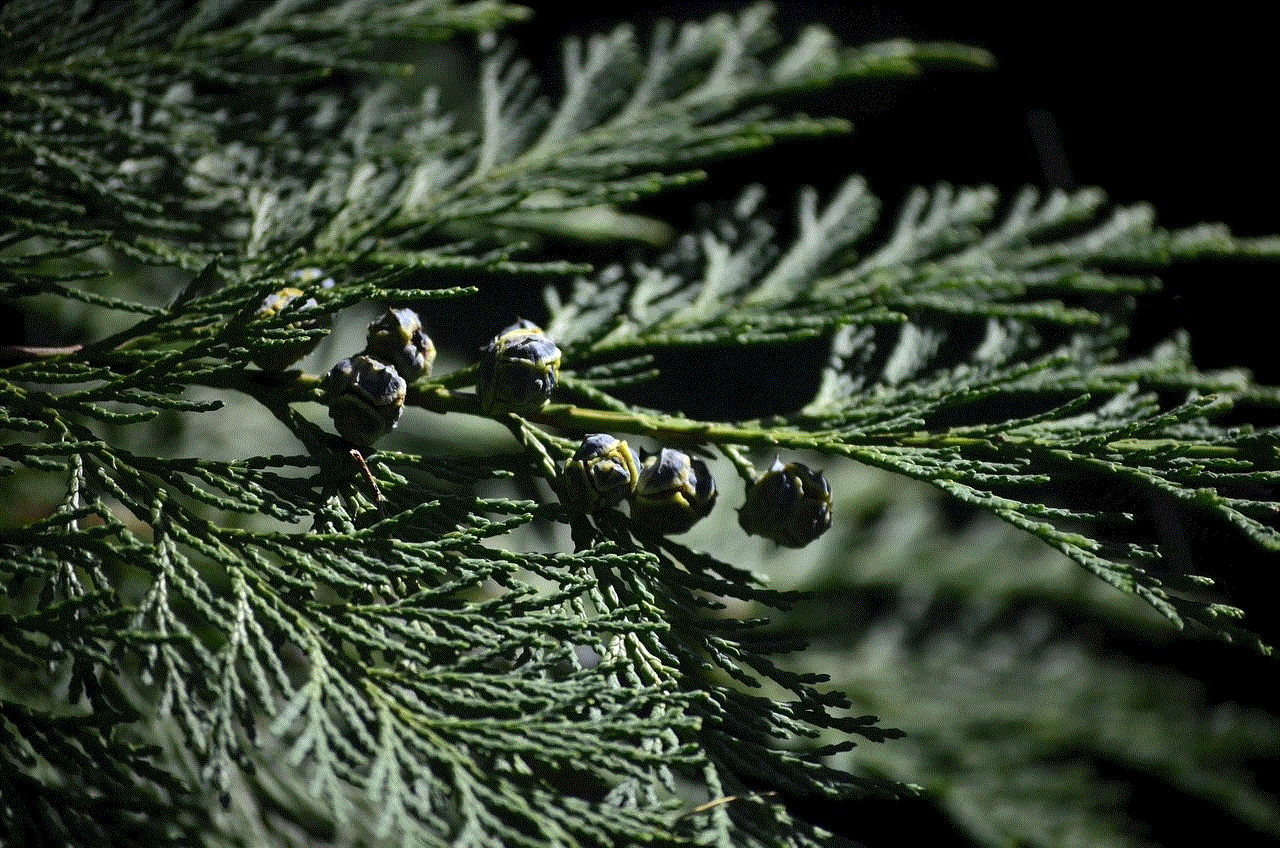
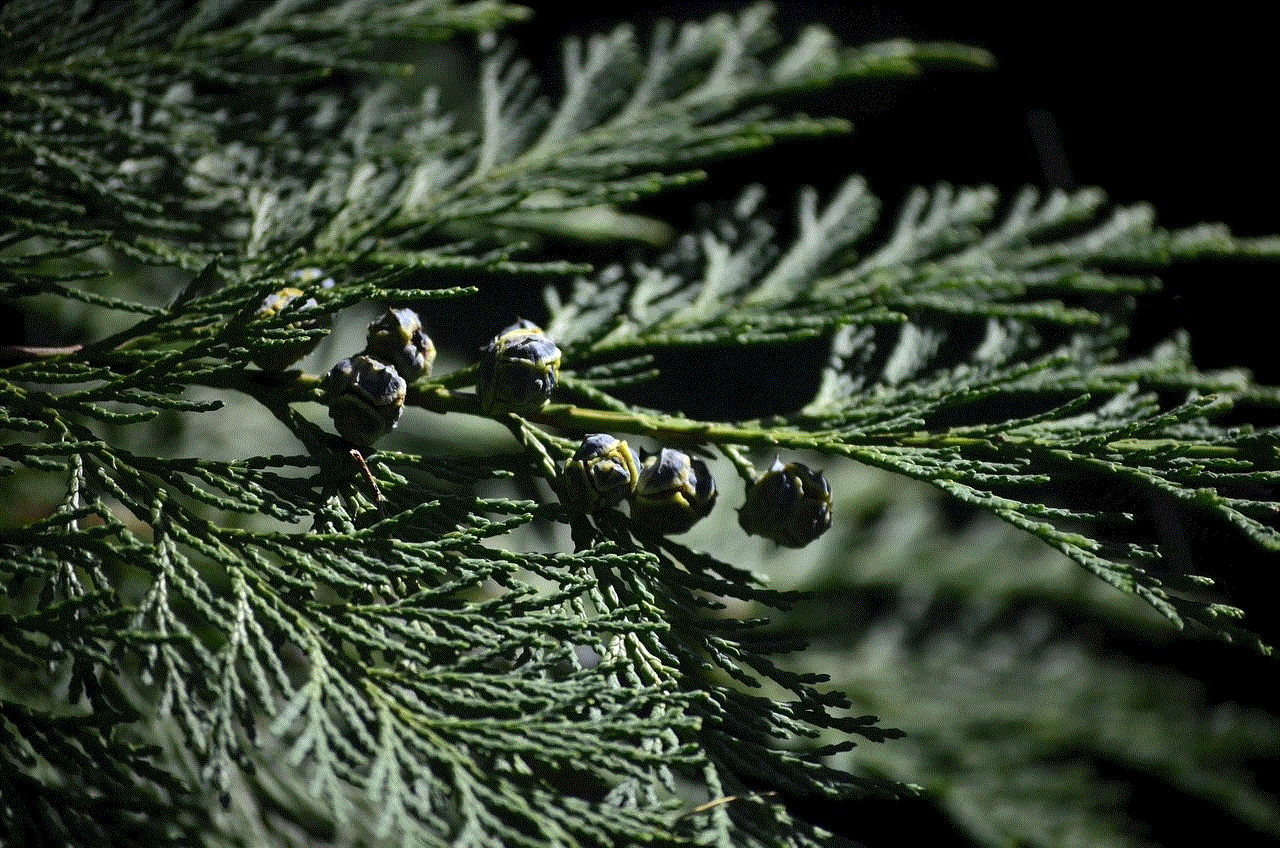
In conclusion, road trips can be long and boring, but with these fun game apps, you can turn them into an enjoyable and entertaining experience. From classic games like bingo and 20 Questions to trivia games like QuizUp and Road Trip Trivia, there’s a game for everyone. So, download these apps on your phone, gather your fellow travelers, and get ready for hours of fun and laughter on your next road trip.