block youtube on android
Title: How to Block youtube -reviews”>YouTube on Android Devices: A Comprehensive Guide
Introduction:
YouTube is a highly popular video-sharing platform that provides users access to an extensive library of content. While it serves as a valuable resource for entertainment and education, there are times when it becomes necessary to block YouTube on Android devices. This may be to limit screen time for children, increase productivity, or maintain a safe browsing environment. In this article, we will explore various methods to effectively block YouTube on Android devices, keeping their usage under control.
1. parental control apps :
One of the simplest ways to block YouTube on Android is by using parental control apps. These apps provide a range of features to restrict access to specific apps or websites, including YouTube. Examples of such apps include Qustodio, Kidslox, and Norton Family. These apps allow parents to set time limits, block certain apps or websites, and monitor their child’s online activities.
2. YouTube Restricted Mode:
YouTube itself offers a built-in feature called “Restricted Mode” that aims to filter out potentially inappropriate content. While it may not completely block YouTube, it can significantly limit access to explicit or mature content. To enable Restricted Mode on Android devices, open the YouTube app, tap on your profile picture, go to Settings, and toggle on “Restricted Mode.” However, it is important to note that Restricted Mode may not be foolproof and some inappropriate content may still slip through.
3. Router-Level Blocking:
For more comprehensive blocking across all devices connected to a Wi-Fi network, router-level blocking can be implemented. This method involves accessing the router settings and configuring it to block access to YouTube. Each router model has different settings, so it is recommended to consult the router’s user manual or contact the manufacturer for specific instructions. This method is particularly useful for households or organizations that want to enforce YouTube blocking universally.
4. Hosts File Modification:
Another method to block YouTube on Android is by modifying the device’s hosts file. The hosts file is a system file that maps domain names to IP addresses. By adding an entry in this file, it is possible to redirect YouTube’s domain name to a non-existent IP address, effectively blocking access to the website. However, modifying the hosts file requires root access, which can void the device’s warranty and potentially cause software issues if not done correctly.
5. DNS-Based Blocking:
DNS-based blocking involves changing the DNS settings on the Android device to redirect requests for YouTube’s domain name to a different IP address. This method can be effective in blocking YouTube, but it may also affect other websites or services that rely on the same DNS server. Additionally, some Android devices may not allow changing DNS settings without root access.
6. Third-Party Browsers with Content Filtering:
Certain third-party browsers offer content filtering options that can block access to specific websites, including YouTube. These browsers often have built-in parental control features, allowing users to set restrictions and block access to specific categories of websites. Examples of such browsers include Safe Browser, Mobicip, and Kaspersky Safe Kids.
7. App Lockers:
App lockers provide an additional layer of security by requiring a password or PIN to access specific apps, including YouTube. While this method does not block YouTube entirely, it ensures that unauthorized users cannot access the app without the password. App lockers such as AppLock and Norton App Lock allow users to lock individual apps, preventing access without the correct credentials.
8. Android Device Management (ADM):
For organizations or institutions that manage multiple Android devices, Android Device Management (ADM) can be a useful tool to block YouTube. ADM allows administrators to remotely manage and control devices, including blocking specific apps or websites. This method ensures consistent blocking across all managed devices and provides flexibility in managing access settings.
9. Custom ROMs and Android Mods:
For advanced users who have rooted their Android devices, custom ROMs or Android mods can provide additional control over app access. Custom ROMs often include features to block specific apps or modify system settings, allowing users to customize their device’s behavior. However, rooting an Android device can be risky and may void the warranty, so it should only be attempted by experienced users.
10. Communication and Education:
Finally, open communication and education play a crucial role in effectively blocking YouTube on Android devices. Explaining the reasons behind the YouTube restrictions to children or users can help them understand the importance of responsible internet usage. Setting clear boundaries and discussing alternative activities can encourage users to limit their screen time and explore other options for entertainment or learning.
Conclusion:
Blocking YouTube on Android devices can be achieved using various methods, catering to different user needs and scenarios. From parental control apps to router-level blocking, each method offers its own advantages and considerations. It is essential to choose the most suitable method based on individual requirements and ensure a safe and controlled browsing experience on Android devices.
print screen on samsung laptop
Samsung is a well-known and reputable brand in the world of technology. From smartphones to TVs, the company has a wide range of products that cater to the needs of consumers. One of their popular products is the Samsung laptop, which has gained a lot of popularity in recent years. These laptops offer a perfect blend of style, performance, and affordability, making them a top choice for many users.
One of the features that come in handy for many laptop users is the “print screen” function. This feature allows users to take a screenshot of their screen, which can then be saved, edited, or shared. In this article, we will discuss everything you need to know about the print screen function on Samsung laptops.
What is the Print Screen Function?
The print screen function, also known as “PrtScn,” is a feature that captures an image of the entire screen or a specific window on a laptop. This image is then copied to the clipboard, which can be pasted into a document, image editing software, or email. This function is particularly useful for sharing information or troubleshooting issues with technical support.
How to Use the Print Screen Function on a Samsung Laptop?
Using the print screen function on a Samsung laptop is a simple process. Here’s a step-by-step guide on how to do it:
Step 1: Locate the PrtScn key on your keyboard. The key is usually found on the top row, towards the right side of the keyboard.
Step 2: Press the PrtScn key once to take a screenshot of the entire screen. If you want to capture a specific window, press the Alt + PrtScn keys simultaneously.
Step 3: The screenshot will be saved to the clipboard.
Step 4: Open a document, image editing software, or email, and paste the screenshot by pressing the Ctrl + V keys simultaneously. You can also right-click and select “paste.”
Step 5: The screenshot will appear in the document or email, which can then be saved, edited, or shared.
Alternate Ways to Use the Print Screen Function on a Samsung Laptop
Besides the traditional method mentioned above, there are a few other ways to use the print screen function on a Samsung laptop. Let’s take a look at them:
1. Using the Snipping Tool
Samsung laptops come with a built-in tool called the Snipping Tool, which allows users to take screenshots and make minor edits to the captured image. Here’s how to use it:
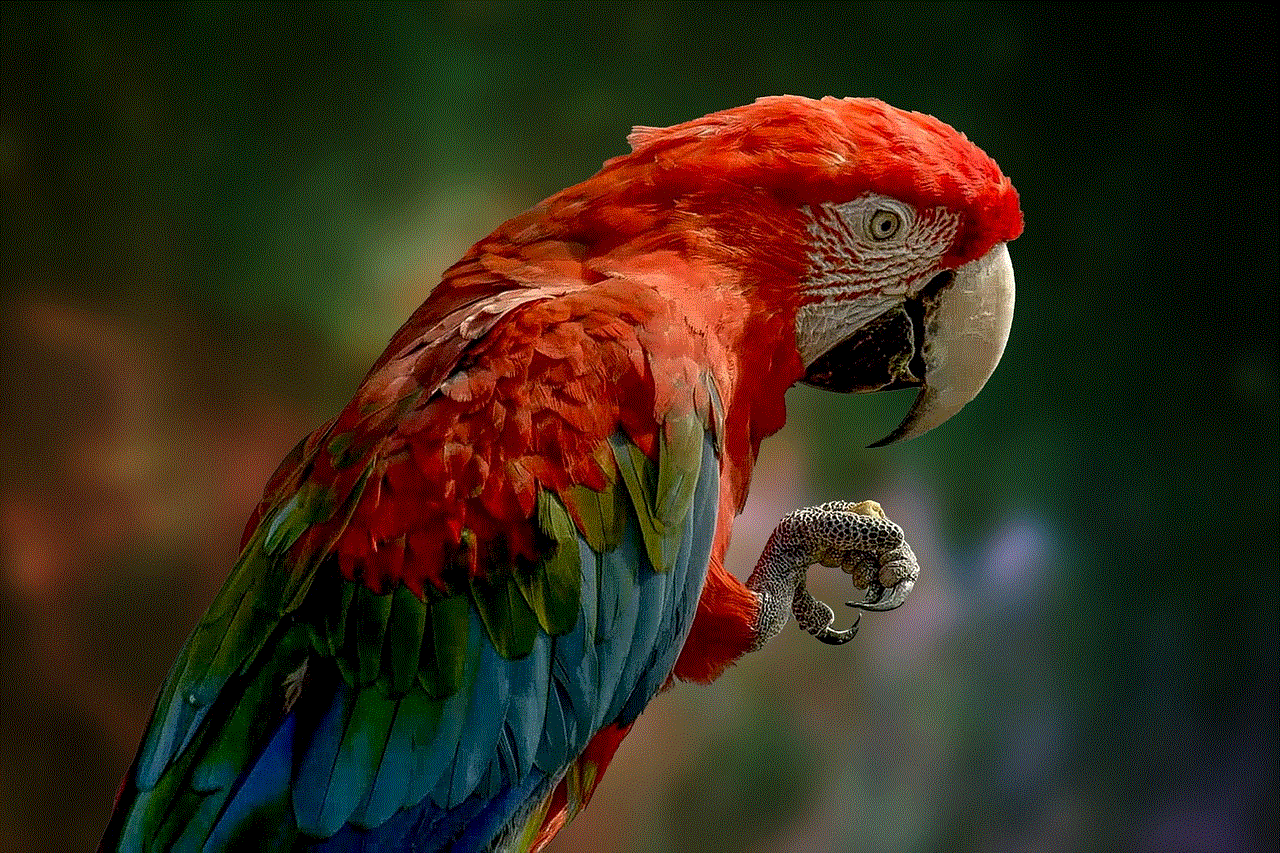
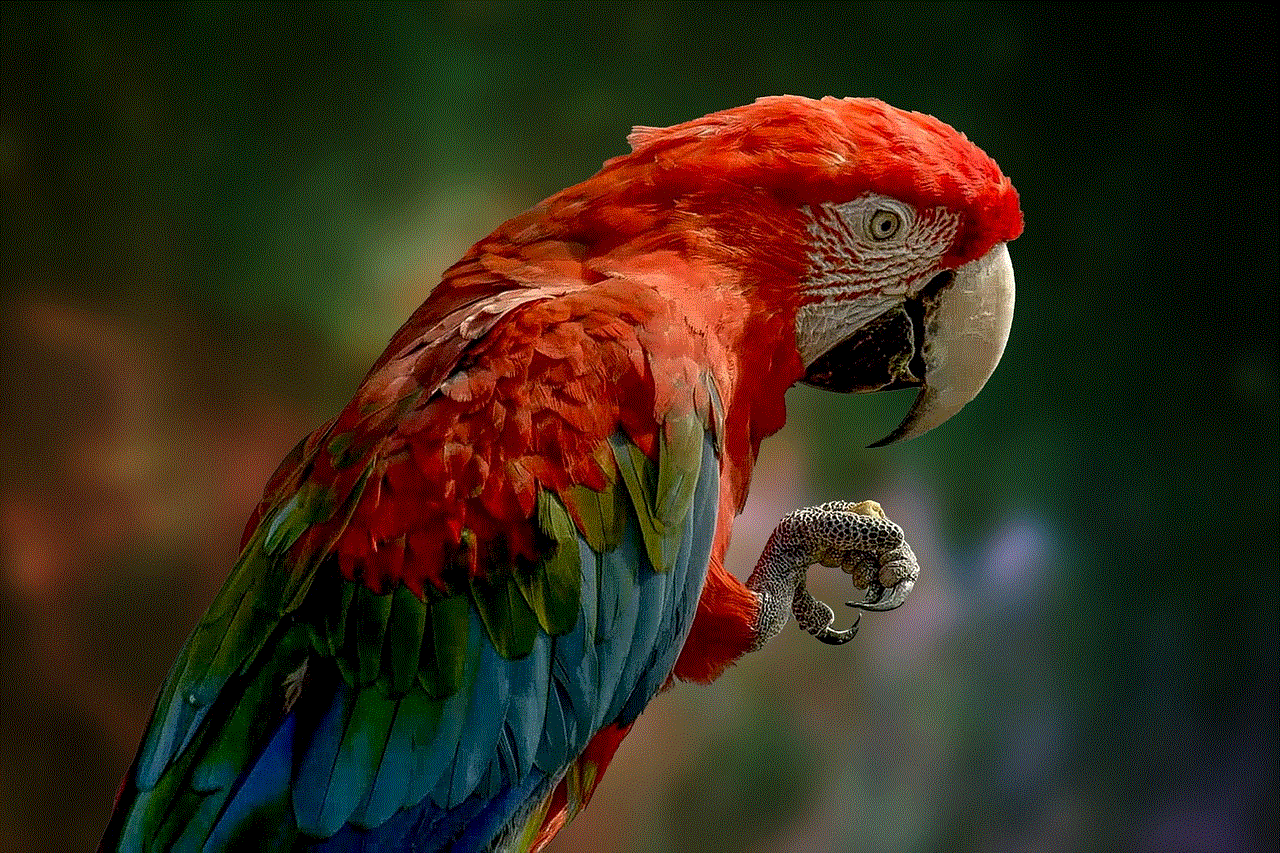
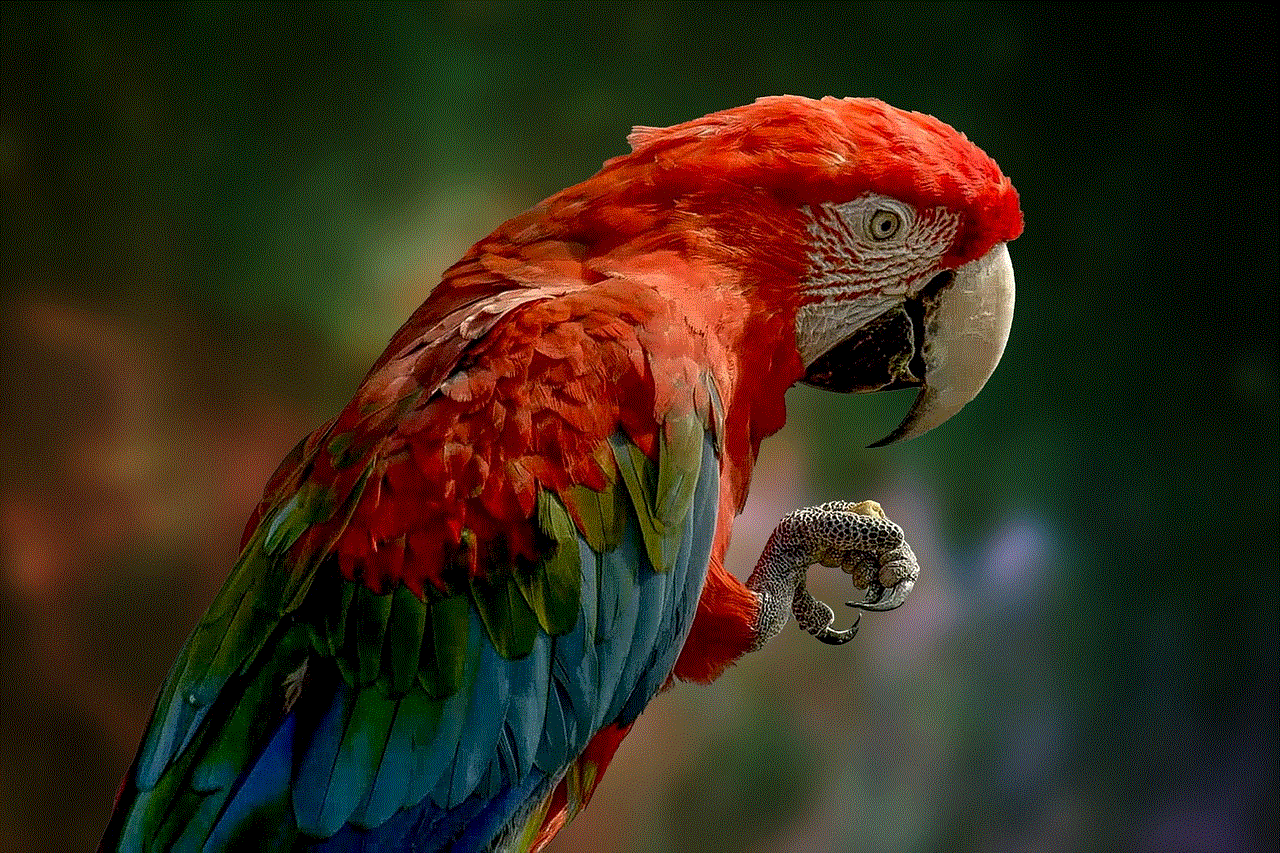
Step 1: Open the “Start” menu and type “Snipping Tool” in the search bar.
Step 2: Click on the “Snipping Tool” app to open it.
Step 3: Click on the “New” button in the Snipping Tool window.
Step 4: Use your mouse to select the area of the screen you want to capture.
Step 5: The screenshot will appear in the Snipping Tool window, where you can edit it if needed.
Step 6: Click on “File” and select “Save As” to save the screenshot.
2. Using the Windows + Shift + S Command
Another way to take a screenshot on a Samsung laptop is by using the Windows + Shift + S command. This shortcut allows users to capture a specific area of the screen. Here’s how to use it:
Step 1: Press the Windows + Shift + S keys simultaneously.
Step 2: The screen will dim, and a cursor will appear.
Step 3: Use your mouse to select the area of the screen you want to capture.
Step 4: The screenshot will be saved to the clipboard, and you can paste it in a document or email.
Why is the Print Screen Function Useful?
The print screen function is useful for a variety of reasons. Let’s take a look at some of them:
1. Sharing Information
In today’s digital world, sharing information has become a routine task. The print screen function makes it easy to share images, texts, or error messages with others without having to type them out manually.
2. Troubleshooting Issues
When facing technical issues, it can be helpful to provide a screenshot to technical support. This allows them to see the exact error message or problem and provide a solution quickly.
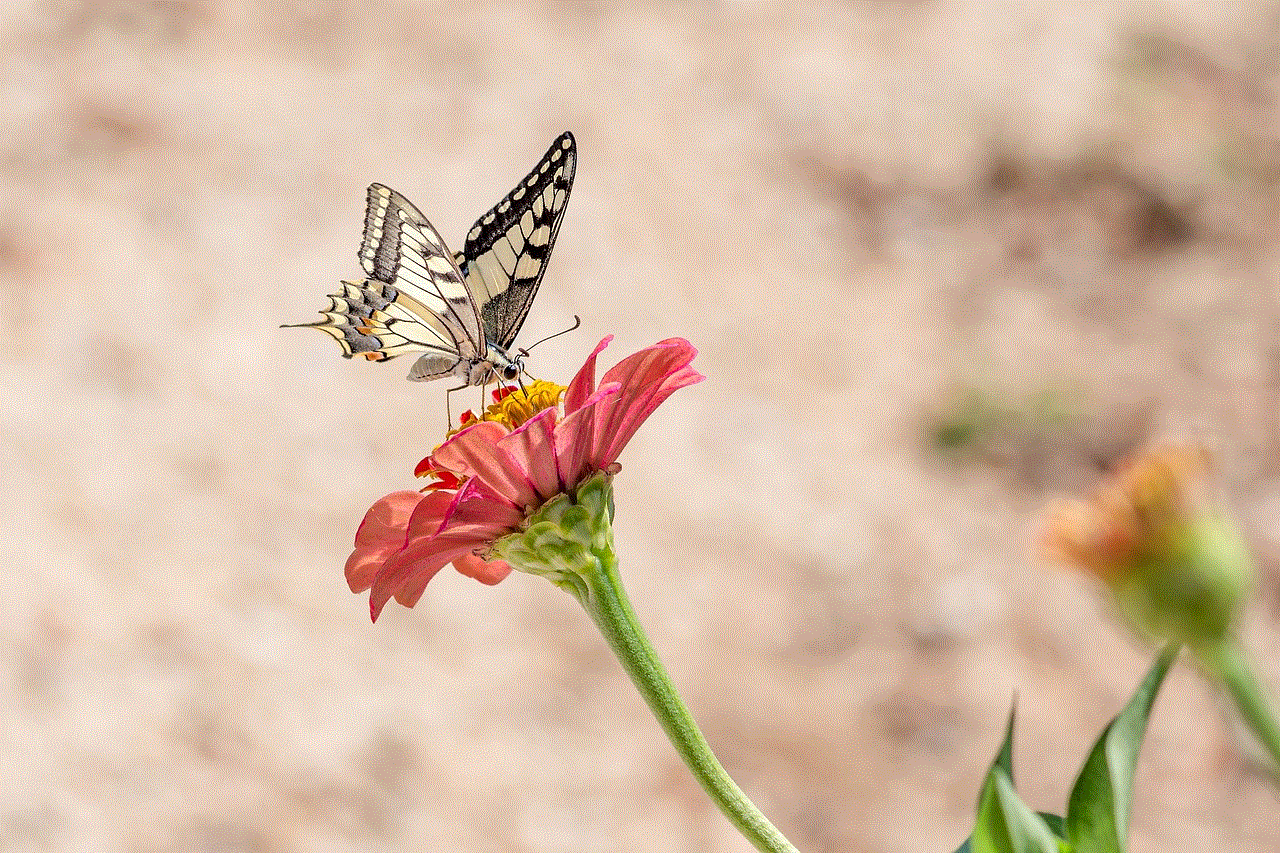
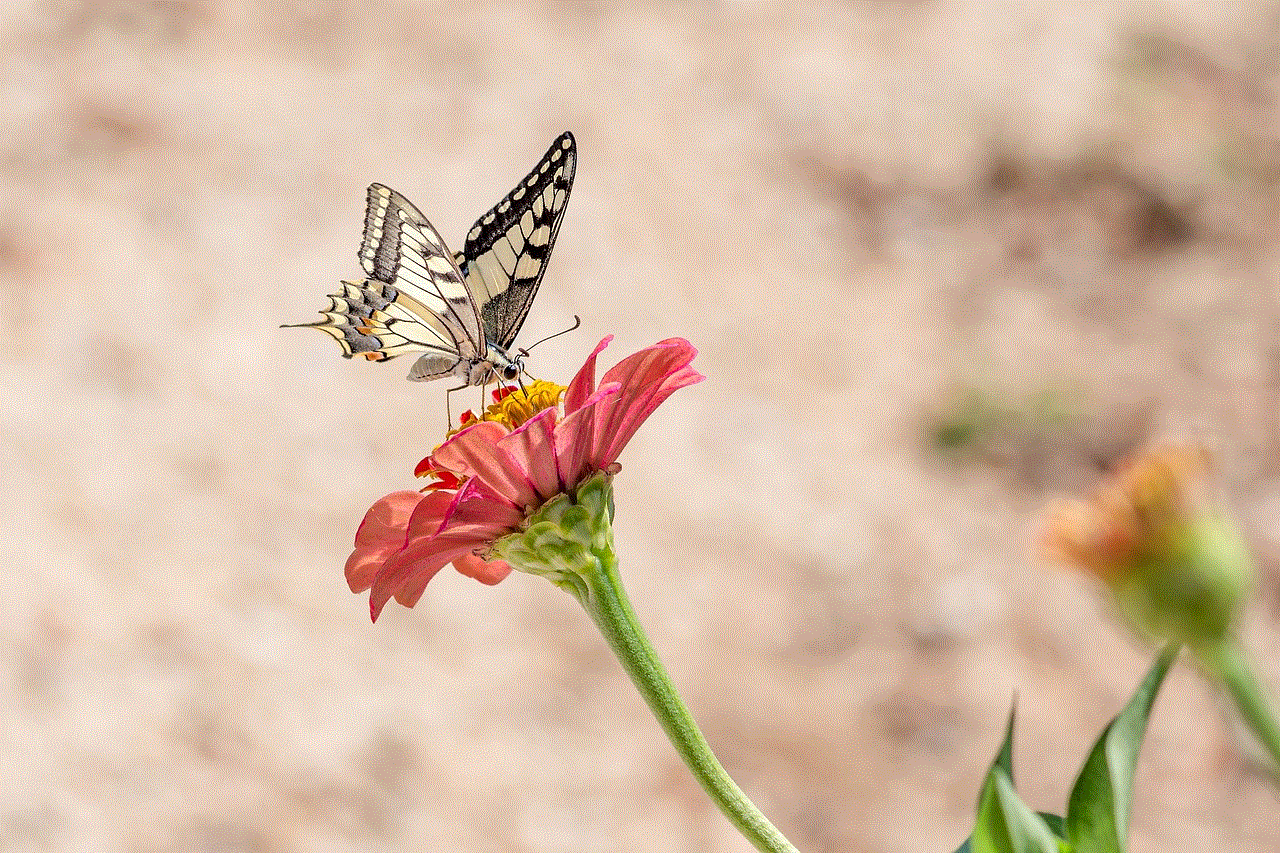
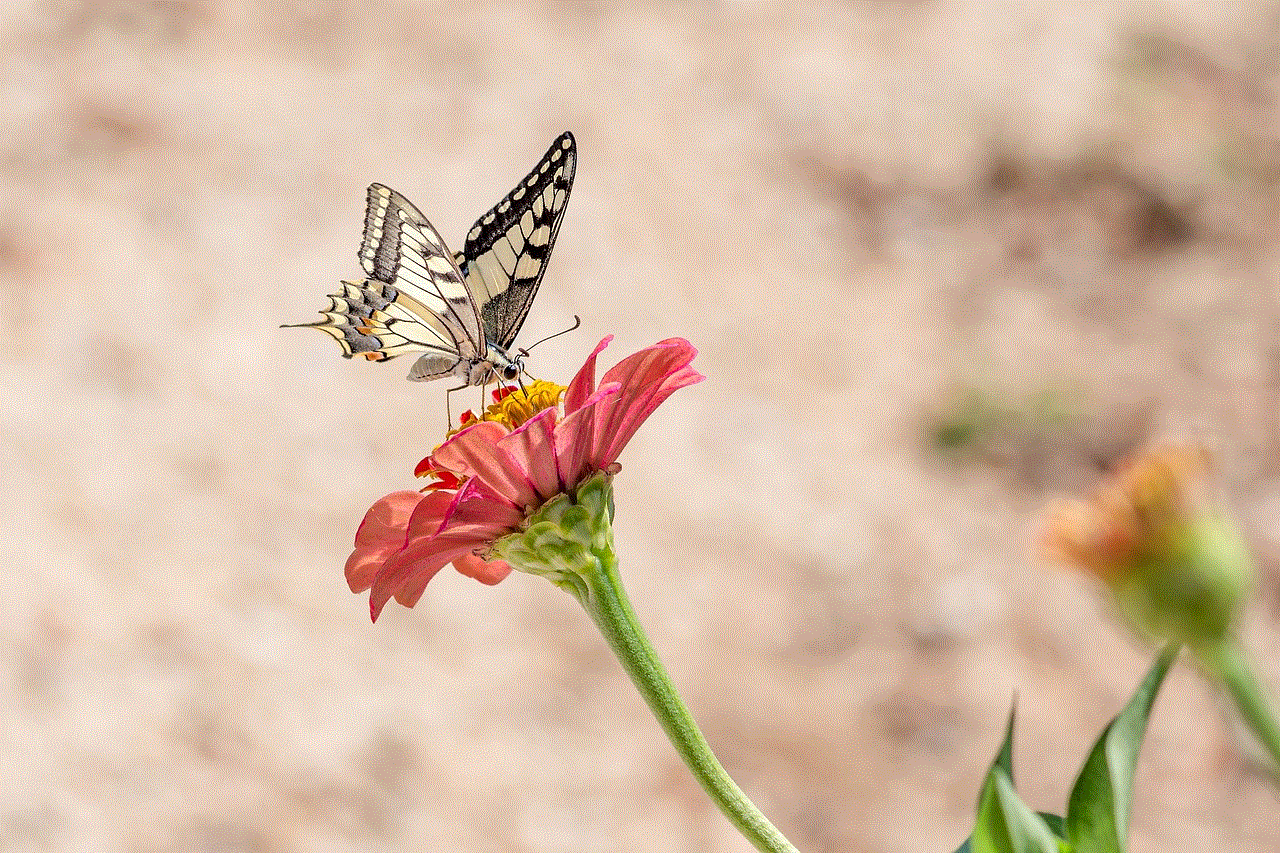
3. Creating Tutorials
The print screen function is also useful for creating tutorials or step-by-step guides. Users can capture images of each step and include them in a document or video to share with others.
4. Saving Important Information
There may be times when you come across important information on your screen that you want to save for future reference. The print screen function allows you to capture this information and save it for later use.
5. Collaborating on Projects
For students or professionals working on group projects, the print screen function can be useful for sharing progress or ideas with team members. Screenshots can be used to showcase designs, data, or any other information.
In conclusion, the print screen function on Samsung laptops is a simple yet powerful tool that can be used in a variety of ways. From sharing information to troubleshooting issues, this function comes in handy for many laptop users. With the different methods mentioned in this article, users can choose the one that suits them best and make the most out of this feature. So, the next time you need to take a screenshot on your Samsung laptop, you know exactly how to do it.
pacifier wrestling scene
Pacifiers have long been a staple in a baby’s life, providing comfort and relief from teething pains. But for many parents, the pacifier can also be a source of frustration when it comes to weaning their little ones off it. This is where the infamous “pacifier wrestling scene” comes into play, a battle between parent and child that is often depicted in movies, TV shows, and even in real life. But what exactly is the pacifier wrestling scene and why does it evoke such strong emotions? In this article, we will delve deeper into this parenting struggle and explore tips on how to successfully navigate the pacifier weaning process.
The pacifier wrestling scene is a term used to describe the struggle between a parent and a child when it comes to weaning the child off their pacifier. This scene is often portrayed in popular media, with parents trying all sorts of tactics to get their child to give up their beloved pacifier. We have seen it in movies like “The Pacifier” and TV shows like “Modern Family”, where the pacifier becomes a source of conflict between the parents and their child.
But why is it such a big deal? To understand this, we need to first understand the role of pacifiers in a baby’s life. As mentioned earlier, pacifiers provide comfort and relief to babies, especially during the teething stage. They also help babies to self-soothe, which can be a huge help to parents who are struggling with a fussy baby. However, pacifiers can also become a habit for babies, and they may have a hard time giving it up when the time comes.
The American Academy of Pediatrics recommends weaning off pacifiers by the age of 6 months to avoid any potential dental issues. However, many parents find it difficult to take away the pacifier from their child, especially if it has become a source of comfort for them. This is where the pacifier wrestling scene begins.
The first step to successfully wean a child off their pacifier is to understand the child’s attachment to it. For some children, the pacifier may simply be a source of comfort, but for others, it may be a way to cope with separation anxiety or other emotional issues. By understanding the root cause of the child’s attachment, parents can come up with a more effective plan to wean them off it.
Experts suggest starting the weaning process gradually, rather than going cold turkey. This can help the child adjust to the change more easily. One approach is to limit the pacifier use to certain times of the day, such as nap time or bedtime. This will help the child slowly get used to not having the pacifier with them all the time. Another approach is to gradually reduce the amount of time the child uses the pacifier each day, until they no longer need it.
It’s important for parents to stay consistent and set boundaries when it comes to pacifier use. This means not giving in to the child’s demands for the pacifier at all times. It may be difficult at first, but it’s important for the child to understand that the pacifier is not always available to them. This will also help them learn to self-soothe in other ways.
Another tactic that parents can use is to offer a substitute for the pacifier. This can be a soft toy or blanket that the child can use for comfort instead. This can help ease the transition and provide the child with an alternative source of comfort.
It’s also important for parents to be patient and understanding during the weaning process. This can be a difficult time for both the child and the parent, and it’s important to remain calm and supportive. It may take some time for the child to adjust to not having the pacifier, so parents should be prepared for some tears and tantrums along the way.
In some cases, a child’s attachment to the pacifier may be too strong and it may be difficult to wean them off it. In such cases, parents may need to seek professional help from a pediatrician or a child psychologist. They can provide additional strategies and support to help the child let go of their pacifier.
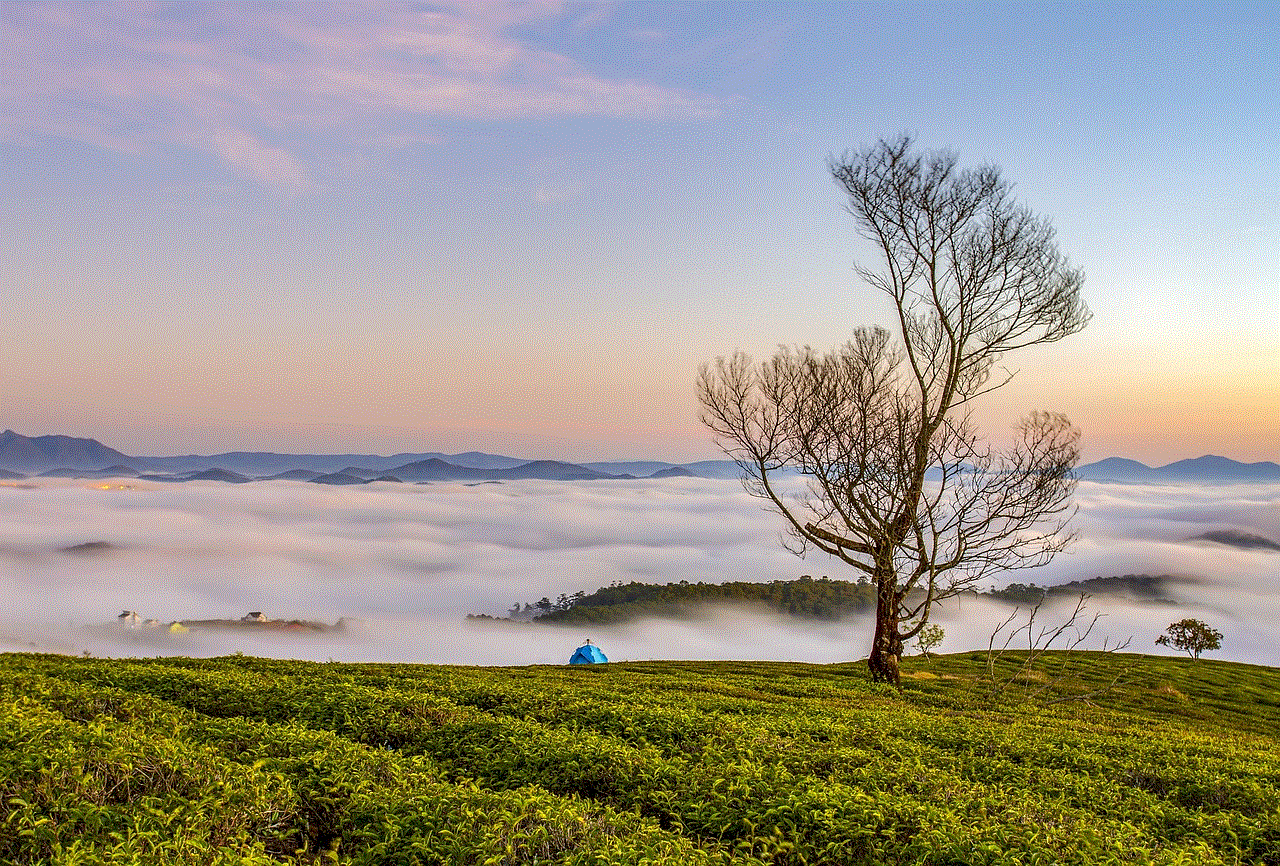
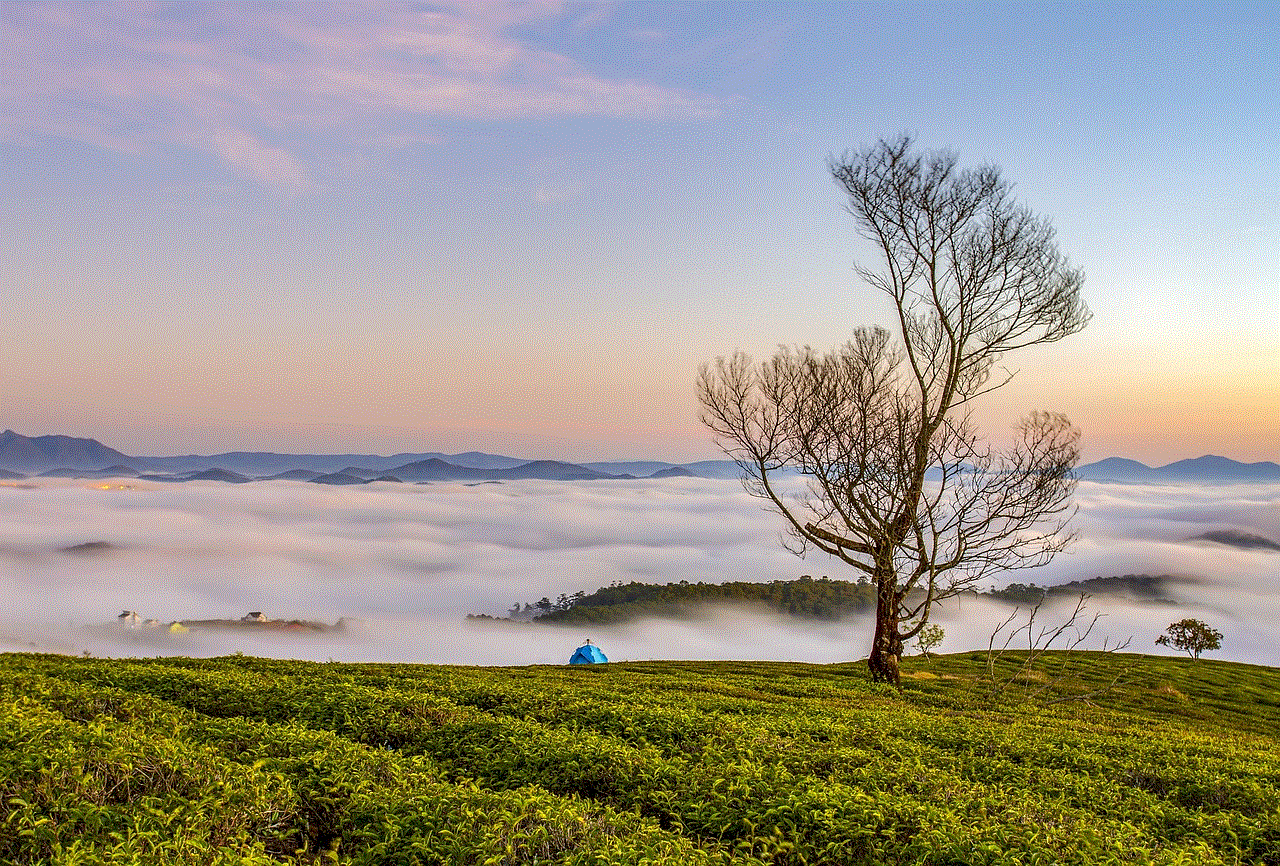
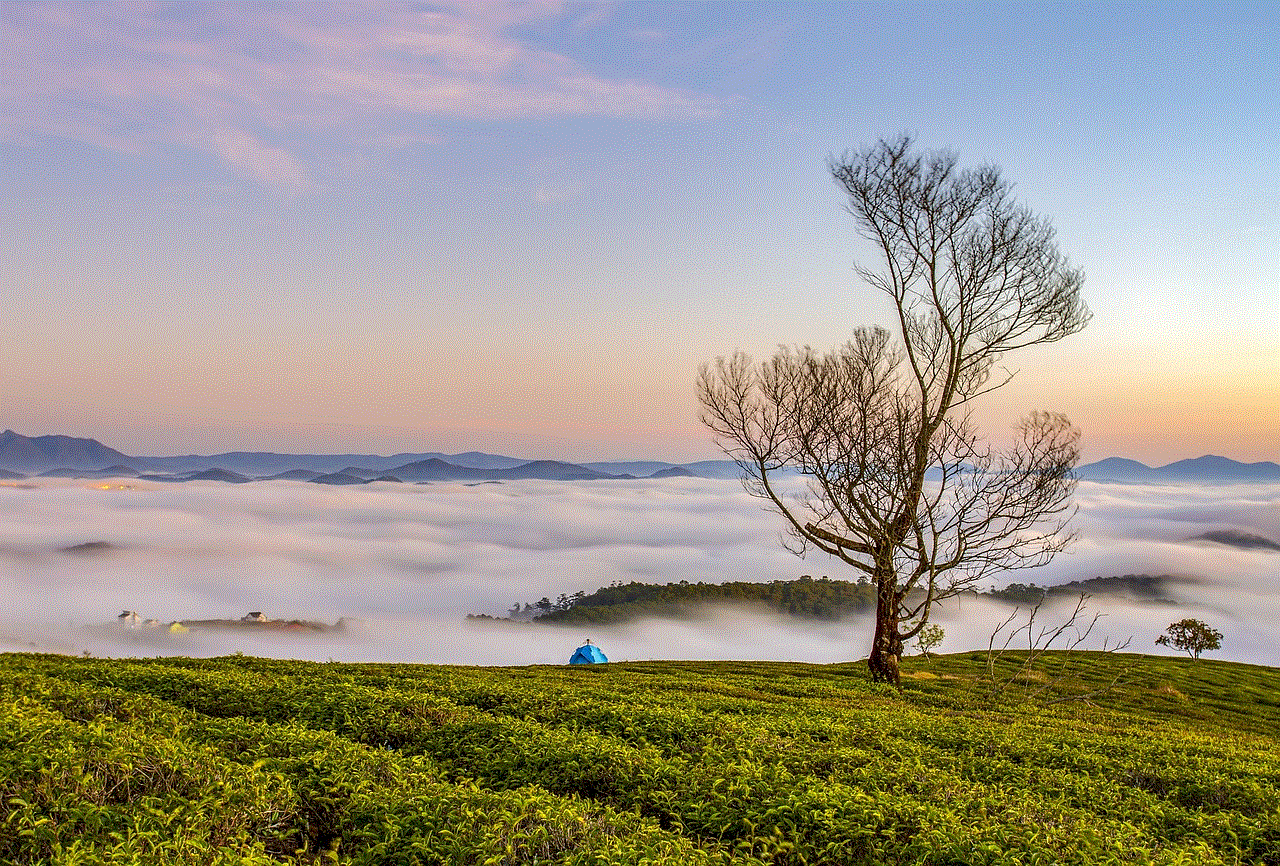
It’s also important for parents to be aware of their own emotions during the pacifier weaning process. It can be tough to see your child upset and struggling, but it’s important to remember that it’s for their own good. It’s also normal for parents to feel a sense of loss or sadness when their child no longer needs their pacifier. However, it’s important to focus on the positive aspects, such as your child’s growth and development, rather than dwelling on the pacifier weaning process.
In conclusion, the pacifier wrestling scene is a common struggle that many parents face when trying to wean their child off their pacifier. It’s important for parents to understand their child’s attachment to the pacifier and to approach the weaning process gradually and with consistency. It may not be an easy journey, but with patience, understanding, and support, both the child and the parent can successfully navigate the pacifier weaning process. Remember, it’s just a phase and it too shall pass.