find my friends iphone
# Find My Friends on iPhone: A Comprehensive Guide
In today’s fast-paced world, staying connected with friends and family has never been more important. Whether you are meeting up for a dinner, tracking your child’s whereabouts, or ensuring loved ones are safe during a trip, the ability to share and locate each other’s locations is a valuable tool. Apple’s “Find My Friends,” now integrated into the “Find My” app, makes it easy to locate friends and family members on your iPhone. This article will explore the features, benefits, and best practices of using Find My Friends, ensuring you can harness its full potential.
## Understanding Find My Friends
Find My Friends is a location-sharing service that allows users to share their locations with friends and family in real-time. Initially launched as a standalone application, it has since been incorporated into the Find My app, which combines location services for friends and family with features to locate lost Apple devices. This integration offers a seamless experience for users, enabling them to manage their devices and their loved ones’ locations from a single interface.
To start using Find My Friends, users must have an Apple ID and a compatible iOS device. Once set up, you can share your location with selected individuals and choose to receive notifications when they arrive or leave designated places. This feature is especially useful for parents who want to keep tabs on their children’s whereabouts without being intrusive.
## How to Set Up Find My Friends on Your iPhone
Setting up Find My Friends is a straightforward process. Here’s a step-by-step guide:
1. **Ensure Compatibility**: First, make sure you have a compatible iPhone running iOS 13 or later. The Find My app is pre-installed on most modern iPhones.
2. **Open the Find My App**: Locate the Find My app on your home screen. It is represented by a green icon with a white circle and radar-like waves.
3. **Sign In with Your Apple ID**: If you are not already signed in, you will need to enter your Apple ID and password. This step is crucial for accessing location-sharing features.
4. **Share Your Location**: Tap on the “People” tab at the bottom of the screen, then select “Share My Location.” You will be prompted to select the contacts you wish to share your location with. You can choose to share your location indefinitely or for a specific duration.
5. **Receive Location Requests**: If your friends or family also want to share their location with you, they can follow similar steps to send you a request. You can accept or decline these requests based on your preferences.
6. **Adjust Location Settings**: In the settings, you can enable or disable location sharing at any time. You can also choose whether to allow friends to see your location only while using the app or always.
## Benefits of Using Find My Friends
The primary advantage of Find My Friends is its ability to enhance safety and connectivity. Here are some notable benefits:
1. **Real-Time Location Sharing**: The most significant feature is real-time location sharing. You can see where your friends and family are at any given moment, which can be particularly useful for coordinating meetups or ensuring safety.
2. **Location Notifications**: You can set up notifications for when friends arrive at or leave specific locations. This feature is beneficial for parents who want to know when their children arrive at school or return home.
3. **Peace of Mind**: Knowing that you can track the whereabouts of your loved ones provides peace of mind, especially in unfamiliar areas or during travel.
4. **Emergency Assistance**: In the event of an emergency, being able to quickly locate friends or family can be invaluable. If someone is in distress or lost, you can provide assistance promptly.
5. **Family Sharing**: Find My Friends is an excellent tool for families. Parents can monitor their children’s locations, while siblings can keep track of each other, fostering better communication and safety.
6. **No Additional Costs**: The Find My Friends feature is free with your Apple device, making it an economical option for staying connected.
7. **User-Friendly Interface**: The Find My app is designed with user-friendliness in mind. Its straightforward navigation ensures that users of all ages can easily locate their friends and family members.
## Privacy Concerns and Settings
While the benefits of Find My Friends are extensive, it is essential to address privacy concerns. Location sharing can feel invasive if not managed appropriately. Here are some privacy considerations and settings you can adjust:
1. **Control Who Sees Your Location**: You have complete control over who can see your location. If you no longer want to share your location with someone, simply remove them from your list in the “People” section of the app.
2. **Location Sharing Duration**: You can choose to share your location indefinitely or for a limited time. If you’re meeting friends for a specific event, consider sharing your location only during that time.
3. **turn off Location Services**: If you prefer not to share your location at all, you can turn off location services for the Find My app in your device settings. However, this will also disable your ability to see friends’ locations.
4. **Check Your Privacy Settings**: Regularly review your privacy settings to ensure that you’re comfortable with how your location is shared. Go to Settings > Privacy > Location Services to manage your preferences.
5. **Understand the Risks**: Be aware that sharing your location can expose you to certain risks. Only share your location with trusted individuals and be cautious about public posts or sharing your location on social media.
## Troubleshooting Common Issues
While using Find My Friends is typically a smooth experience, users may encounter some issues. Here are common problems and how to troubleshoot them:
1. **Location Not Updating**: If your friends’ locations are not updating, ensure that they have location services enabled and that they have shared their location with you. A poor internet connection can also affect updates.
2. **Notifications Not Working**: If you are not receiving notifications for location changes, check your notification settings in the Find My app and ensure they are enabled in your device settings.
3. **Unable to Find Friends**: If you cannot locate a friend, ensure that they have their location services turned on and that they are sharing their location with you. It’s also possible that their device is turned off or out of battery.
4. **App Crashes or Freezes**: If the app crashes, try closing it and reopening it. If the problem persists, restart your iPhone or check for any available software updates.
5. **Privacy Concerns**: If you have concerns about your privacy settings or how location data is being used, take the time to review your settings and adjust them according to your comfort level.
## Using Find My Friends for Family Safety
Find My Friends is particularly beneficial for families, providing a way to ensure the safety of children and vulnerable family members. Here’s how families can make the most of this feature:
1. **Monitor Children’s Activities**: Parents can keep track of their children’s whereabouts, ensuring they arrive at school, extracurricular activities, or friends’ houses safely.
2. **Coordinate Family Outings**: When planning family outings, use Find My Friends to coordinate meeting points and ensure everyone is accounted for during the event.
3. **Emergency Situations**: In emergencies, being able to locate family members quickly can be crucial. For instance, if a child is lost at a crowded event, parents can quickly find them using the app.
4. **Establish Trust**: Open discussions about location sharing can establish trust within the family. Encourage children to share their locations with parents and to communicate openly about their whereabouts.
5. **Teach Responsible Use**: Educate children about the importance of responsible location sharing. Discuss when and with whom it is appropriate to share their location, fostering a sense of autonomy while ensuring safety.
## Alternative Location-Tracking Apps
While Find My Friends is a robust option for Apple users, there are alternative location-tracking apps available for those who may want different features or are using non-Apple devices. Some popular alternatives include:
1. **Google Maps**: Google Maps offers location sharing features that allow users to share their real-time location with friends and family. This app is available on both Android and iOS devices.
2. **Life360**: This app is designed specifically for families and provides location tracking, driving reports, and emergency alerts. Life360 offers a range of features to enhance family safety.
3. **Glympse**: Glympse allows users to share their location temporarily, making it great for coordinating meetups without long-term sharing. Users can send a Glympse that lasts for a specified duration.
4. **Find My Device (Android)**: For Android users, Google’s Find My Device offers similar features to Find My Friends, allowing users to locate lost devices and share their location with trusted contacts.
5. **Zoe**: Zoe is another family-focused app that provides location tracking along with safety features, such as alerts when family members arrive at or leave specific locations.
## Conclusion
Find My Friends on iPhone is a powerful tool that enhances connectivity and safety among friends and family. By allowing users to share their locations in real-time, the app fosters communication, coordination, and peace of mind. As we navigate an increasingly mobile world, tools like Find My Friends become essential for maintaining close relationships and ensuring the safety of loved ones.
However, it is crucial to remain aware of privacy considerations and to use the app responsibly. By taking control of your location-sharing settings and educating your family on best practices, you can enjoy the benefits of this app while maintaining your privacy and security.
In summary, whether you are a parent keeping track of your children, friends coordinating a night out, or simply looking to connect with loved ones, Find My Friends offers a seamless solution that fits into our modern lives. With its user-friendly interface, robust features, and integration into the Find My app, it stands as an essential tool for anyone looking to stay connected in today’s digital age.
xbox forgot password
# Xbox Forgot Password: A Comprehensive Guide to Password Recovery and Security



In the digital age, maintaining access to online accounts is crucial, especially for gaming platforms like Xbox, where users invest time, money, and emotional energy. A forgotten password can be a significant hurdle, but understanding how to manage your Xbox account effectively can alleviate some of the stress that comes with it. This article will delve deeply into the process of recovering a forgotten Xbox password, tips for maintaining account security, and the importance of password management.
## Understanding Xbox Account Management
Before diving into the recovery process, it’s essential to grasp how Xbox accounts function. Xbox accounts are tied to Microsoft accounts, which means that your Xbox credentials are part of a broader Microsoft ecosystem. This integration allows users to access various services like Xbox Live, Microsoft Store, and even Windows devices with a single login. However, it also means that forgetting your password can disrupt access to multiple services, complicating the recovery process.
## The Importance of Keeping Your Password Secure
Security is paramount in today’s online landscape. With the rise of hacking and phishing attempts, safeguarding your account with a strong password is critical. A strong password should consist of a mix of upper and lower case letters, numbers, and special characters. Moreover, it should be at least 12 characters long and avoid easily guessable information like birthdays or names.
Using a password manager can also be beneficial. These tools securely store and encrypt your passwords, making it easier to create and use complex passwords without the need to memorize each one. Additionally, enabling Two-Factor Authentication (2FA) adds an extra layer of security, requiring a second form of verification, such as a text message or email confirmation, when logging in from an unrecognized device.
## Steps to Recover a Forgotten Xbox Password
If you find yourself in the unfortunate situation of forgetting your Xbox password, the recovery process is straightforward. Here’s a step-by-step guide to help you regain access to your account:
### Step 1: Go to the Microsoft Sign-In Page
Start by visiting the Microsoft sign-in page. This is the gateway to your Xbox account, as Xbox accounts are managed through Microsoft.
### Step 2: Click on “Forgot Password?”
Once you arrive at the sign-in page, locate the “Forgot password?” link beneath the password entry field. Clicking this link will initiate the password recovery process.
### Step 3: Enter Your Email Address
You will be prompted to enter the email address associated with your Xbox account. Ensure that you input the correct email address to receive recovery instructions.
### Step 4: Verify Your Identity
Microsoft will ask you to verify your identity. This step is crucial for security reasons. Depending on the recovery options you set up, you may receive a verification code via email or SMS. Enter the code as prompted.
### Step 5: Create a New Password
Once your identity has been verified, you will be directed to a page where you can create a new password. Choose a strong, unique password that adheres to the guidelines mentioned earlier.
### Step 6: Log In to Your Xbox Account
After successfully resetting your password, you can log in to your Xbox account using your new credentials. It’s a good idea to log out of any other devices where you may have been automatically signed in, as this will ensure that your account is secure.
## Troubleshooting Common Issues
While the password recovery process is generally smooth, users may encounter issues. Here are some common problems and their solutions:
### Issue 1: Not Receiving the Verification Code
If you do not receive the verification code, check your spam or junk folder in your email. If you’re using SMS, ensure that your phone number is correct and that you’re in an area with adequate service. If the problem persists, you may need to choose an alternative recovery method, such as answering security questions.
### Issue 2: The Email Address Is No Longer Accessible
If you no longer have access to the email account linked to your Xbox account, you will need to follow the recovery process for a lost Microsoft account. This typically involves answering security questions or providing information related to your account to verify your identity.
### Issue 3: Account Hacked or Compromised
If you believe your account has been hacked, it’s vital to act quickly. Follow the recovery process as outlined, and once you regain access, change your password immediately. Additionally, review your account activity for any unauthorized transactions or changes.



## Preventing Future Password Issues
Once you have successfully recovered your password, consider implementing measures to prevent future issues. Here are some strategies:
### Regularly Update Your Password
Changing your password regularly can help enhance security. Consider updating your password every few months or after any significant security breach.
### Use Unique Passwords for Different Accounts
Avoid using the same password across multiple accounts. This practice reduces the risk of multiple accounts being compromised if one is breached.
### Keep Your Recovery Options Updated
Ensure that your recovery email and phone number are current. This simple step can save you time and frustration in the future.
## The Role of Two-Factor Authentication
As previously mentioned, enabling two-factor authentication (2FA) is an excellent way to enhance your account security. While it may seem inconvenient, the added layer of protection can significantly reduce the risk of unauthorized access.
### How to Enable Two-Factor Authentication
To enable 2FA on your Xbox account, follow these steps:
1. **Log in to your Microsoft account**: Go to the Microsoft account security page.
2. **Select “Security”**: Look for the “Security” tab in the navigation menu.
3. **Choose “Two-step verification”**: Follow the prompts to set up 2FA.
4. **Select your verification method**: You can choose to receive codes via the Microsoft Authenticator app, SMS, or email.
After enabling 2FA, you will need to provide a verification code each time you log in from an unrecognized device, adding an additional layer of security to your account.
## Understanding Account Recovery Options
Microsoft provides several recovery options for users who may have trouble accessing their accounts. This section will explore these options in detail:
### Security Questions
During the initial account setup, you may have been prompted to select security questions. If you forget your password and cannot access your recovery options, answering these questions correctly can help you regain access.
### Backup Email Addresses
Adding a backup email address is another effective recovery option. If you lose access to your primary email, Microsoft can send recovery instructions to your backup address.
### Recovery Phone Numbers
Similar to backup email addresses, registering a recovery phone number ensures that you can receive verification codes even if your primary email account is compromised.
### Account Recovery Form
If you are unable to recover your account through standard methods, Microsoft offers an account recovery form. This form requires detailed information about your account and recent activities. The more accurate information you provide, the better your chances of regaining access.
## Final Thoughts on Xbox Account Management
Dealing with a forgotten password can be a frustrating experience, but understanding the recovery process and implementing robust security measures can significantly reduce the likelihood of future issues. By following the steps outlined in this guide, you can regain access to your Xbox account quickly and securely.
In addition to the recovery process, remember to prioritize account security by using strong, unique passwords, enabling two-factor authentication, and keeping your recovery options updated. By taking these proactive steps, you can enjoy your gaming experience on Xbox without the added stress of account management issues.
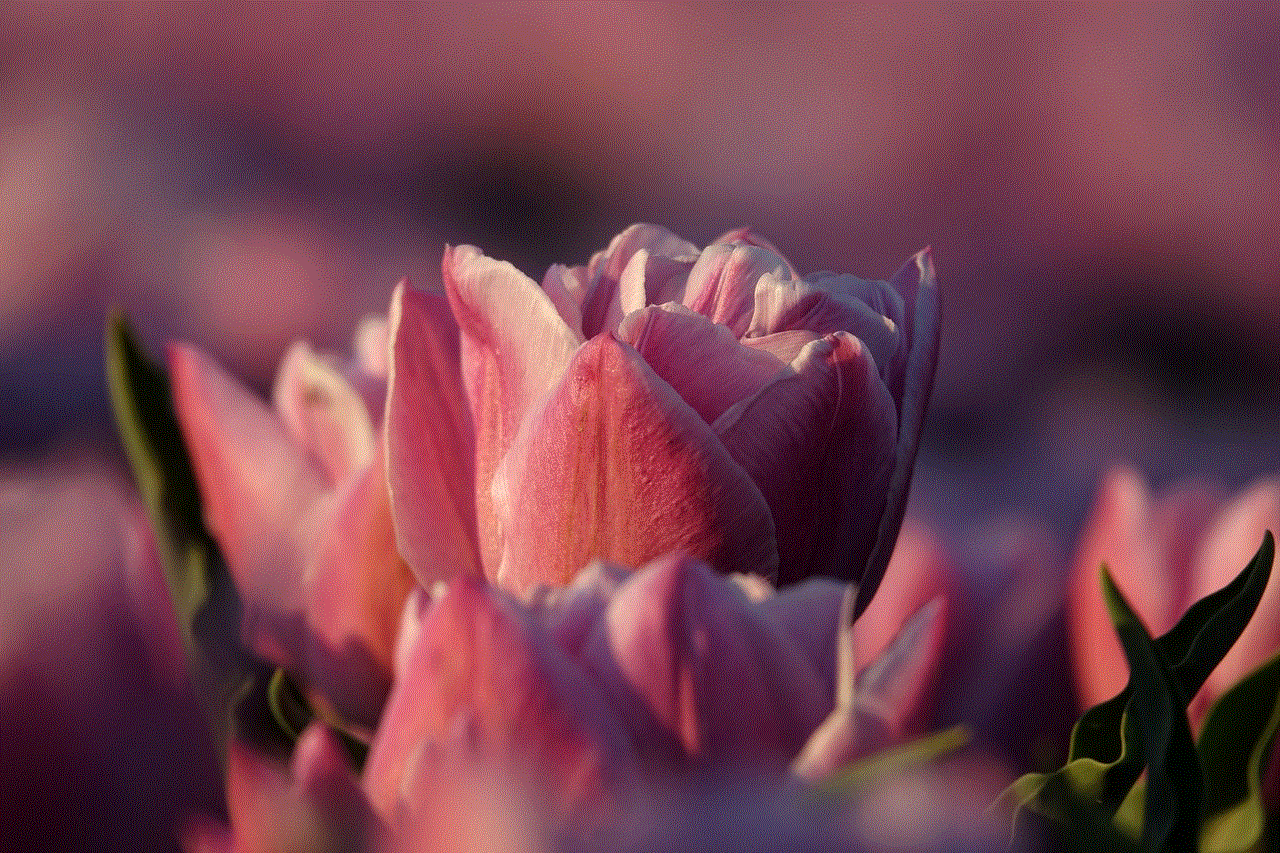
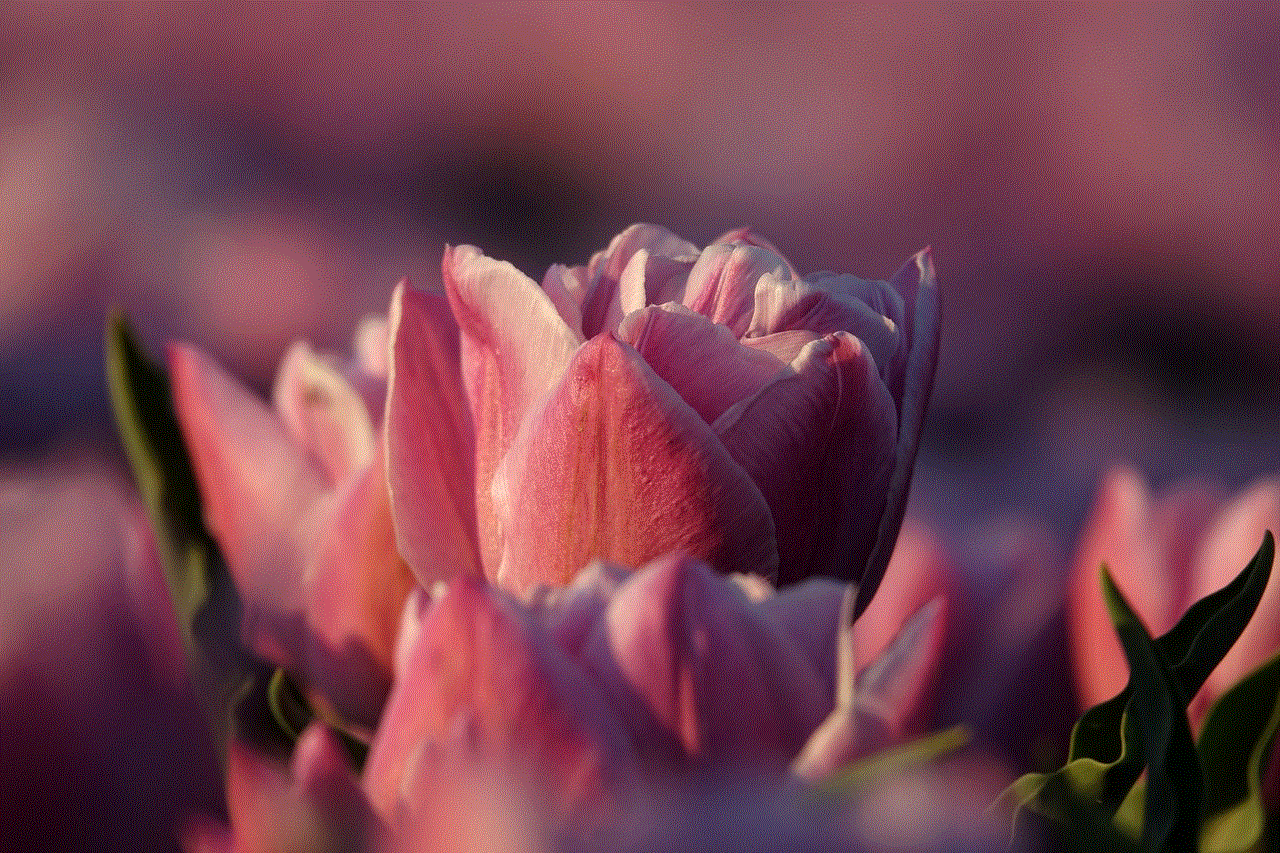
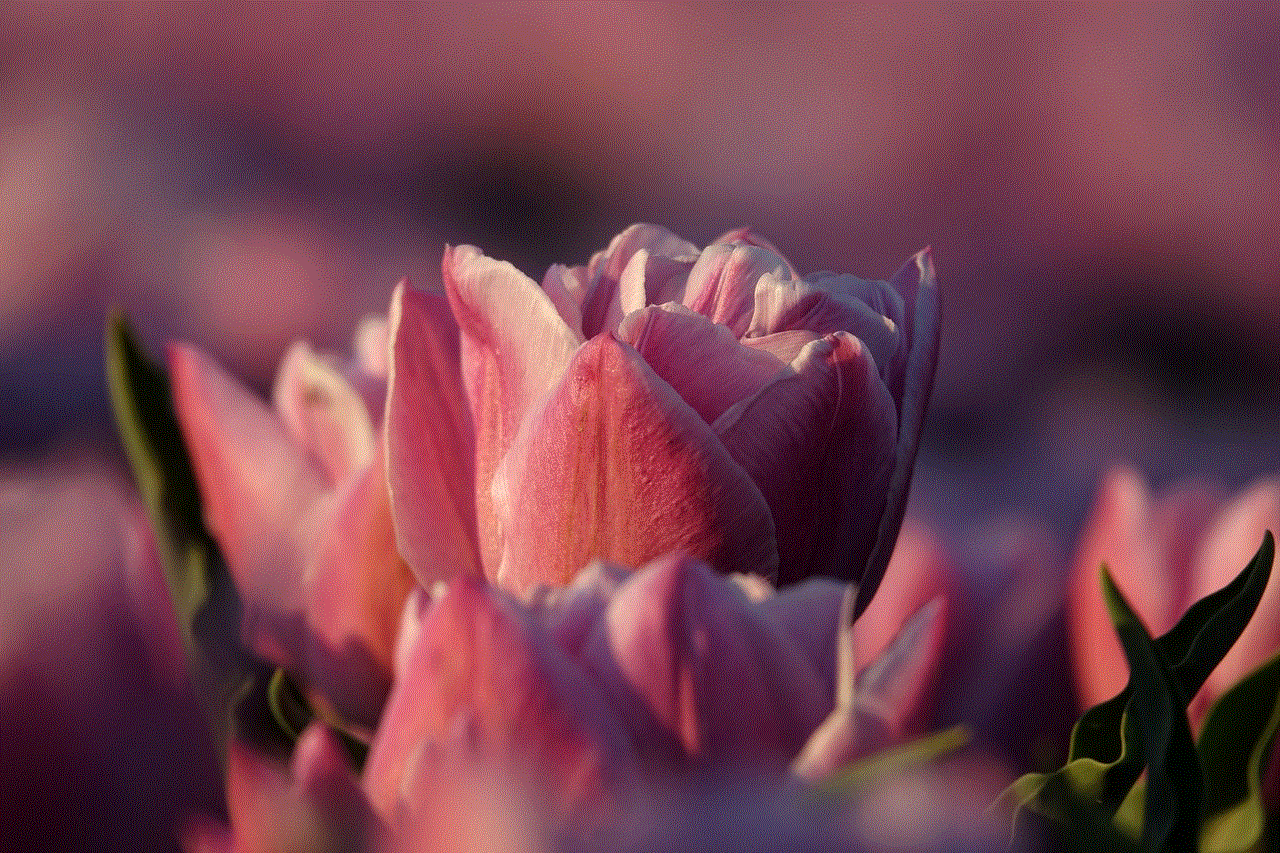
In conclusion, whether you are a casual gamer or a dedicated Xbox enthusiast, understanding the intricacies of your account management can enhance your overall gaming experience. With the right tools and knowledge, you can navigate the complexities of password recovery and account security, ensuring that you spend more time enjoying your favorite games and less time worrying about your account.