iphone your emergency contacts have been notified
# iPhone: Your Emergency Contacts Have Been Notified
In an increasingly digital world, technology plays a crucial role in our daily lives, especially when it comes to safety and emergency preparedness. One of the most significant innovations in this area is the emergency contact feature available on iPhones. This feature not only highlights the importance of being prepared for emergencies but also embodies the intersection of technology and personal safety. The phrase “Your emergency contacts have been notified” is not just a notification; it represents a lifeline for individuals who may find themselves in precarious situations.
## Understanding Emergency Contacts
Emergency contacts are individuals designated to be notified in case of an emergency. They could be family members, close friends, or anyone you trust to act on your behalf during a crisis. The ability to quickly notify these individuals can be lifesaving, making it essential to understand how to set up and utilize this feature on your iPhone. The process is straightforward, yet many users may not be aware of the functionality offered by their devices.
When you set emergency contacts on your iPhone, these contacts are stored securely and can be accessed quickly. This feature is particularly useful for those who may find themselves incapacitated or unable to communicate due to injury or illness. In such situations, having trusted individuals informed can provide peace of mind to both the individual in distress and their family and friends.
## Setting Up Emergency Contacts on Your iPhone
Setting up emergency contacts on your iPhone is a simple process that can be done in a few steps. To add emergency contacts, users can navigate to the Health app, which is pre-installed on all iPhones. Within the Health app, there is a section called “Medical ID.” Here, users can enter critical health information, including allergies, medical conditions, and emergency contacts.
To add an emergency contact, tap on “Edit” in the upper right corner of the Medical ID screen, then scroll down to the “Emergency Contacts” section. From here, you can add contacts from your address book. It’s important to choose individuals who are available and capable of responding in case of an emergency. Once saved, these contacts can be accessed by first responders even if the phone is locked, ensuring that essential information is available when it matters most.
## The Role of the Health App
The Health app serves as a central hub for health and fitness data on your iPhone, but its capabilities extend far beyond that. Beyond tracking daily activity and health metrics, the Health app provides users with the ability to create a Medical ID, which can be invaluable during emergencies. The Medical ID contains vital information that first responders may need, such as allergies, medical conditions, and emergency contacts.
This integration of emergency contacts into the Health app signifies a broader trend in technology: the increasing emphasis on personal safety and health management. By encouraging users to input their medical information and emergency contacts, Apple has made a significant step toward ensuring that individuals are prepared, particularly in emergencies.
## The Importance of Being Prepared
Preparation is key when it comes to emergencies. Accidents can happen at any time, and being prepared can significantly impact the outcomes of these situations. The ability to notify emergency contacts immediately is a critical aspect of this preparation. By having emergency contacts set up on your iPhone, you not only take a proactive approach to your safety but also ensure that your loved ones can act swiftly on your behalf.
In addition to emergency contacts, it is important to have a comprehensive emergency plan in place. This plan should include information about where to meet in case of a disaster, how to communicate with family members, and what to do in various emergency scenarios. By pairing your iPhone’s emergency contact feature with a well-thought-out emergency plan, you can enhance your overall preparedness.
## The Psychological Impact of Emergency Notifications
The notification “Your emergency contacts have been notified” carries significant psychological weight. In a moment of crisis, knowing that trusted individuals are aware of your situation can provide comfort and reassurance. This psychological aspect is often overlooked, but it is vital in understanding the broader implications of emergency technology.
The reassurance that comes from having emergency contacts notified can alleviate some of the anxiety associated with emergencies. It allows individuals to focus on recovery or getting help rather than worrying about what will happen to their loved ones when they are unable to communicate. This sense of security is invaluable and highlights the importance of integrating mental health considerations into technological innovations.
## Emergency Features Beyond Contacts
While emergency contacts are a vital part of the iPhone’s safety features, they are not the only function designed to assist users in emergencies. The iPhone also includes features such as Emergency SOS, which allows users to quickly call emergency services by pressing the side button multiple times. This feature can be especially useful in situations where immediate help is required, and time is of the essence.
In addition, iPhones also offer location sharing capabilities. Users can share their location with emergency contacts, giving them the ability to track the user in real-time during an emergency. This can be particularly beneficial for individuals who may be in vulnerable situations, such as traveling alone or during outdoor activities. The integration of these features illustrates a comprehensive approach to personal safety, utilizing technology to enhance the user’s ability to respond to emergencies effectively.
## The Importance of Regular Updates
Setting up emergency contacts and utilizing the iPhone’s safety features is not a one-time task. It is essential to review and update your emergency contacts regularly. Life circumstances change, and the individuals you trust with your safety may evolve over time. Regularly updating your emergency contacts ensures that the notifications reach the right people when needed.
Additionally, users should ensure that their health information in the Medical ID section is up to date. Changes in medical conditions, allergies, or medication can significantly impact how first responders treat you in an emergency. By keeping this information current, users can provide critical data that may influence life-saving decisions.
## Enhancing Community Awareness
While individual preparedness is crucial, community awareness plays an equally important role in enhancing overall safety. Technology can foster this awareness by providing tools that encourage users to share their emergency plans and contact information with their communities. By promoting a culture of preparedness, communities can work together to ensure that everyone is equipped to handle emergencies.
Encouraging discussions about emergency preparedness can help demystify the topic and empower individuals to take action. Communities can organize workshops or informational sessions focused on emergency preparedness, teaching residents how to set up emergency contacts, create a family emergency plan, and utilize technology effectively in times of crisis.
## The Future of Emergency Preparedness Technology
As technology continues to evolve, so too will the features and capabilities associated with emergency preparedness. Innovations such as artificial intelligence and machine learning may further enhance emergency response systems, allowing for more personalized and efficient interventions. For example, future developments may include predictive analytics that can assess potential risks and notify users before emergencies occur.
Moreover, the integration of wearable technology, such as smartwatches, can complement the features on smartphones. These devices can monitor vital signs and detect falls, automatically notifying emergency contacts or services if needed. As technology advances, the scope of personal safety tools will expand, providing users with even greater support in emergencies.
## Conclusion
The phrase “Your emergency contacts have been notified” encapsulates the essence of safety and preparedness in today’s digital age. iPhones and their emergency features empower users to take control of their safety by ensuring that trusted individuals are informed in critical situations. By understanding the importance of emergency contacts, setting them up correctly, and staying prepared, individuals can navigate emergencies more confidently.
As we continue to rely on technology for our daily needs, it is imperative that we also embrace its potential for enhancing our safety and well-being. By fostering a culture of preparedness, sharing knowledge, and utilizing the tools available to us, we can create safer environments for ourselves and our communities. The future of emergency preparedness holds exciting possibilities, and with continued advancements in technology, we can look forward to even more innovative solutions that prioritize safety and well-being.
how to get rid of the sos on iphone
# How to Get Rid of the SOS Feature on iPhone: A Comprehensive Guide
The SOS feature on iPhones, while fundamentally designed for safety, can sometimes be more of a nuisance than a help. For many users, the unintentional activation of the SOS mode can lead to unwanted emergency calls or disruptions. If you’ve found yourself in a situation where you need to get rid of the SOS feature on your iPhone, this article will provide you with a comprehensive guide to understanding, disabling, and managing this feature effectively.
## Understanding the SOS Feature
Before diving into how to disable the SOS feature, it’s important to understand what it is and why it exists. The SOS function is a safety feature designed to allow users to quickly call emergency services. By pressing the side button and volume button simultaneously, users can activate the SOS mode, which automatically calls emergency services and sends an alert to designated contacts.
While this feature can be lifesaving, it can also be triggered accidentally, especially by users who are not familiar with the button combinations. Hence, learning how to manage this feature is crucial for a seamless user experience.
## How SOS Mode Works
The SOS mode on the iPhone can be activated in two ways: through the side button and volume button combination or via the settings menu. When activated, the iPhone displays an alert that counts down before calling emergency services. This gives the user a brief moment to cancel the call if it was activated by mistake.
When the SOS mode is activated, the iPhone sends a text message to your emergency contacts, letting them know your current location. This can be a vital feature in emergencies, but if you find yourself accidentally triggering it frequently, it can become a source of frustration.
## Reasons for Accidental Activation
There are several reasons why users might accidentally trigger the SOS feature:
1. **Button Placement**: The side button and volume buttons are located in close proximity, making it easy to press them simultaneously by mistake, especially in stressful situations or when the phone is in a pocket.
2. **Fumbling with the Phone**: In a hurry or when multitasking, it’s common to handle the phone carelessly, leading to accidental presses.
3. **Unfamiliarity with the Feature**: New users or those unfamiliar with iOS may inadvertently activate the SOS mode without realizing its implications.
Understanding these reasons can help users become more mindful of how they handle their devices, reducing unintentional activations.
## Disabling the SOS Feature on iPhone
If you find the SOS feature more inconvenient than helpful, you can disable it. Here’s a step-by-step guide on how to do so:
### Step 1: Access Settings
1. Open your **Settings** app. This is usually found on your home screen and is represented by a gear icon.
2. Scroll down and tap on **Emergency SOS**. This section contains all settings related to the SOS feature.
### Step 2: Disable Auto Call
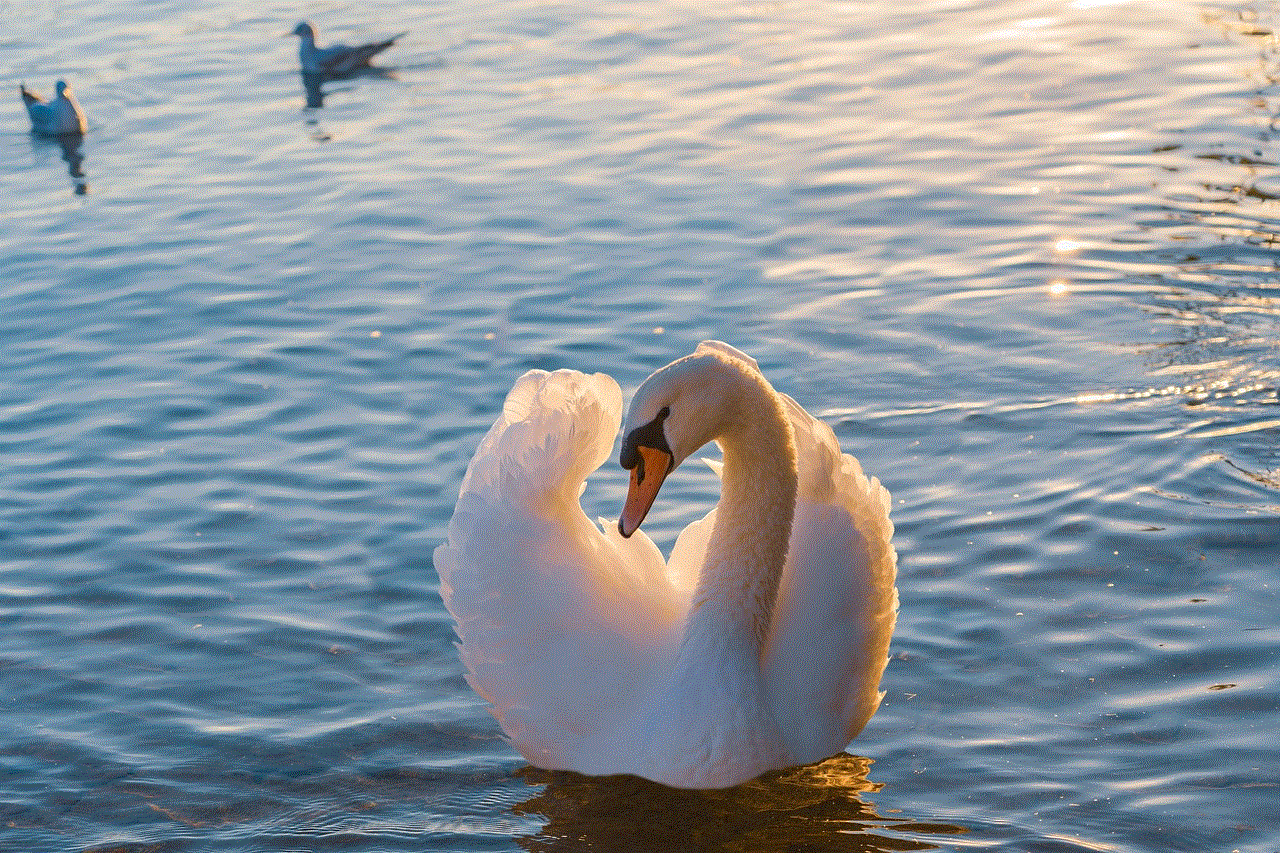
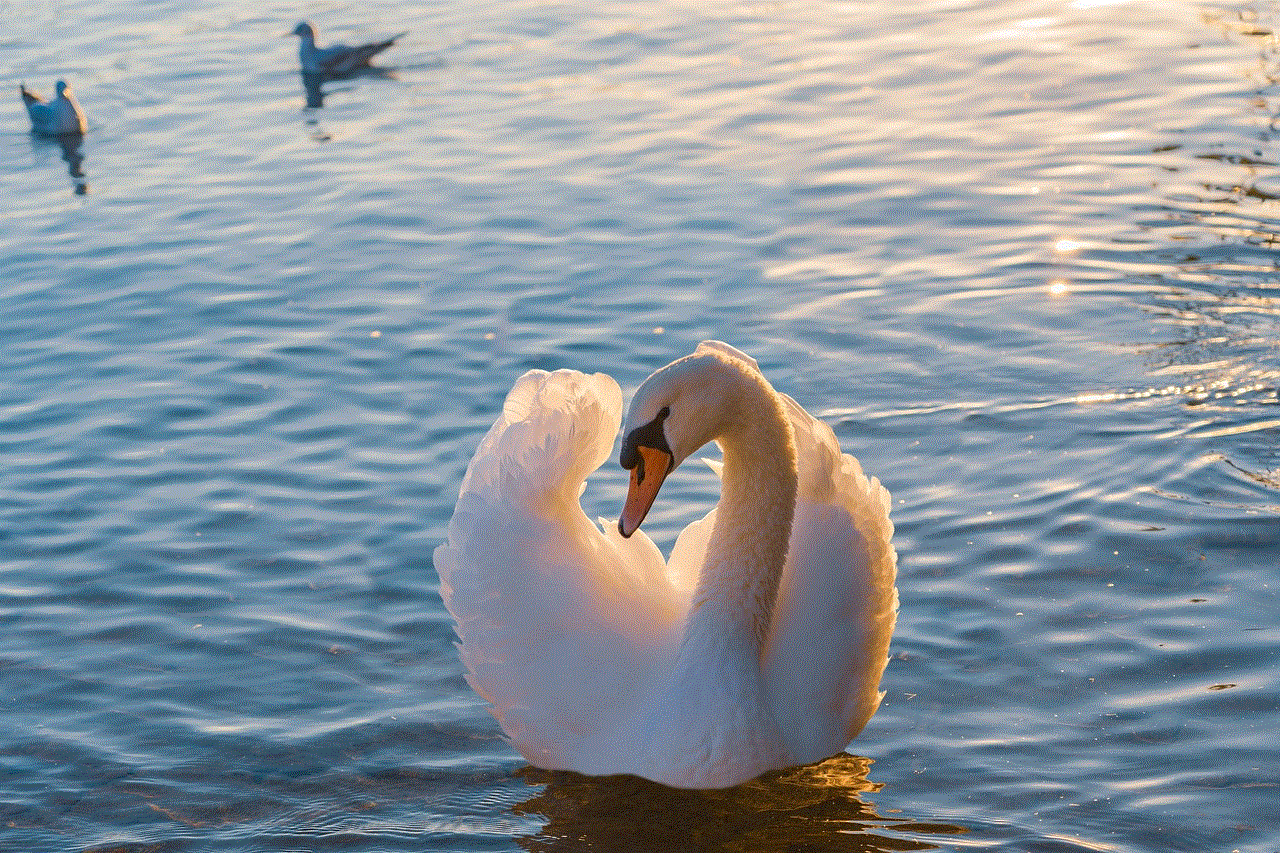
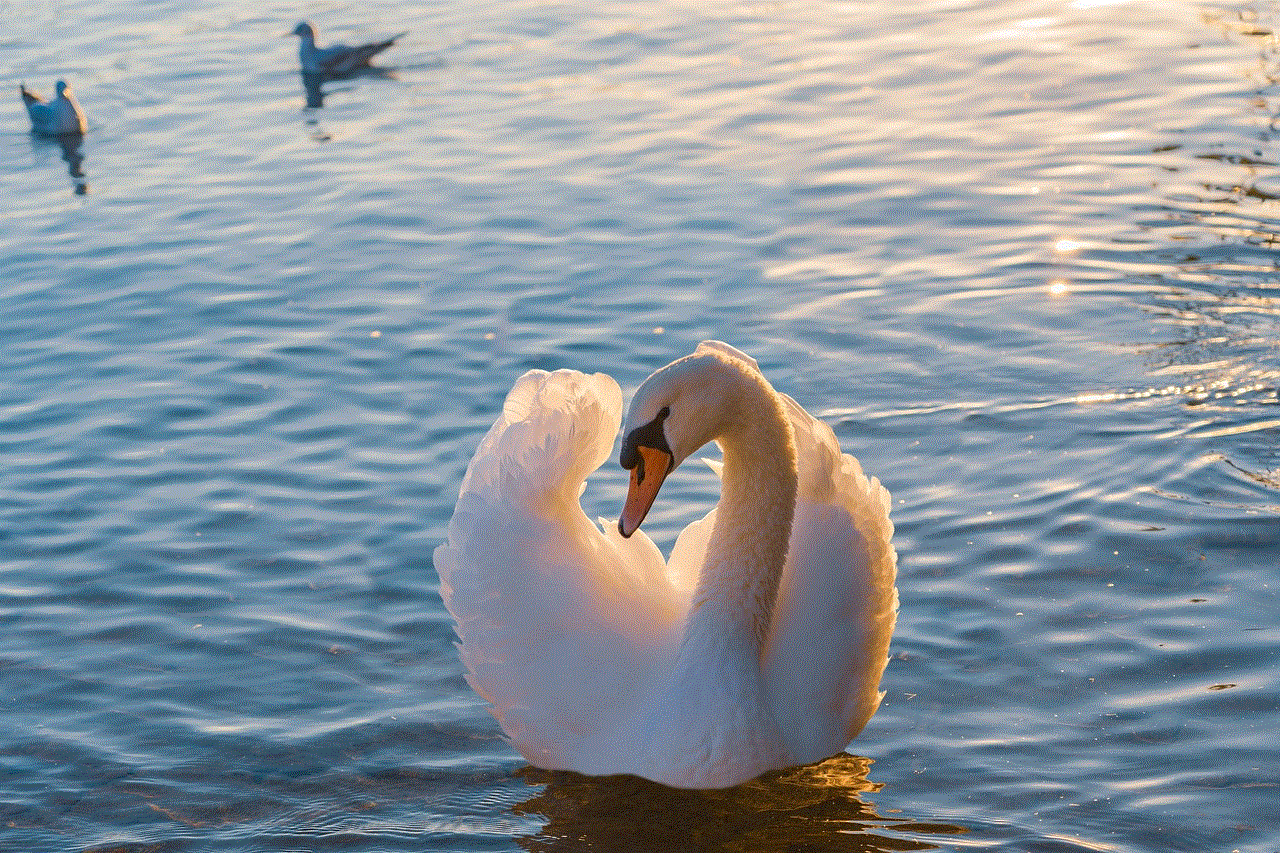
1. Within the Emergency SOS settings, you will see an option labeled **Auto Call**. This feature allows the iPhone to automatically call emergency services if the side button is pressed five times rapidly.
2. Toggle off the **Auto Call** option. This will prevent your iPhone from automatically calling emergency services when you attempt to activate the SOS feature.
### Step 3: Disable Call with Side Button
1. In the Emergency SOS menu, you may also see an option for **Call with Side Button**. Disabling this will require you to use the volume button combination to activate SOS, reducing the chances of accidental dialing.
2. Toggle this option off as well.
### Step 4: Configure Emergency Contacts
1. While you’re in the Emergency SOS settings, it’s a good time to review your emergency contacts.
2. Tap on **Set Up Emergency Contacts in Health** if you haven’t done this yet. This allows you to designate contacts who will receive alerts in case of an SOS activation. You can choose to keep this feature active while disabling the accidental activation.
## Additional Tips to Avoid SOS Activation
Disabling the SOS mode is a significant step, but there are additional tips to help avoid accidental activation:
### 1. Use a Phone Case
Using a phone case with a snug fit can help prevent accidental button presses. Look for a case that covers the buttons or adds a bit of resistance to them. This way, you can handle your phone without worrying about triggering SOS.
### 2. Be Mindful of How You Handle Your Phone
Developing a habit of being more cautious when handling your phone can also help. For example, avoid keeping your phone in your back pocket, where it might be pressed against another object, triggering SOS.
### 3. Update Your iPhone
Keeping your iPhone updated with the latest iOS version can ensure that you have the most recent features and fixes. Apple often updates its software to improve user experience, including modifications to how the SOS feature operates.
## What to Do If SOS Is Triggered Accidentally
If you accidentally trigger SOS and call emergency services, don’t panic. Here’s what you should do:
1. **Stay Calm**: It’s important to remain calm and not panic. Emergency services receive numerous accidental calls each day.
2. **Cancel the Call**: If you realize you’ve activated SOS before the call connects, you can cancel it. If the call connects, explain to the operator that it was a mistake and that you do not require assistance.
3. **Avoid Repeating the Mistake**: Take this as an opportunity to familiarize yourself with the button combinations and adjust your settings as needed to prevent future accidental activations.
## Understanding the Importance of Emergency SOS
While it’s essential to manage the SOS feature according to your preferences, it is equally important to understand its significance. The SOS feature can be a lifesaver in emergencies, allowing you to quickly reach help when you need it the most. It’s designed to provide a safety net, especially in critical situations where every second counts.
### Balancing Convenience with Safety
The challenge lies in balancing convenience with safety. While you may find the feature inconvenient, consider that in an actual emergency, having quick access to emergency services can be invaluable. Therefore, if you choose to disable certain aspects of the SOS feature, ensure that you have alternative methods for reaching help if necessary.
## Conclusion
In conclusion, the SOS feature on the iPhone is a double-edged sword. While it serves a crucial purpose in emergencies, it can also be a source of frustration for users who accidentally trigger it. By understanding how the SOS feature works, knowing how to disable it, and adopting mindful habits when handling your device, you can minimize the chances of accidental activations.
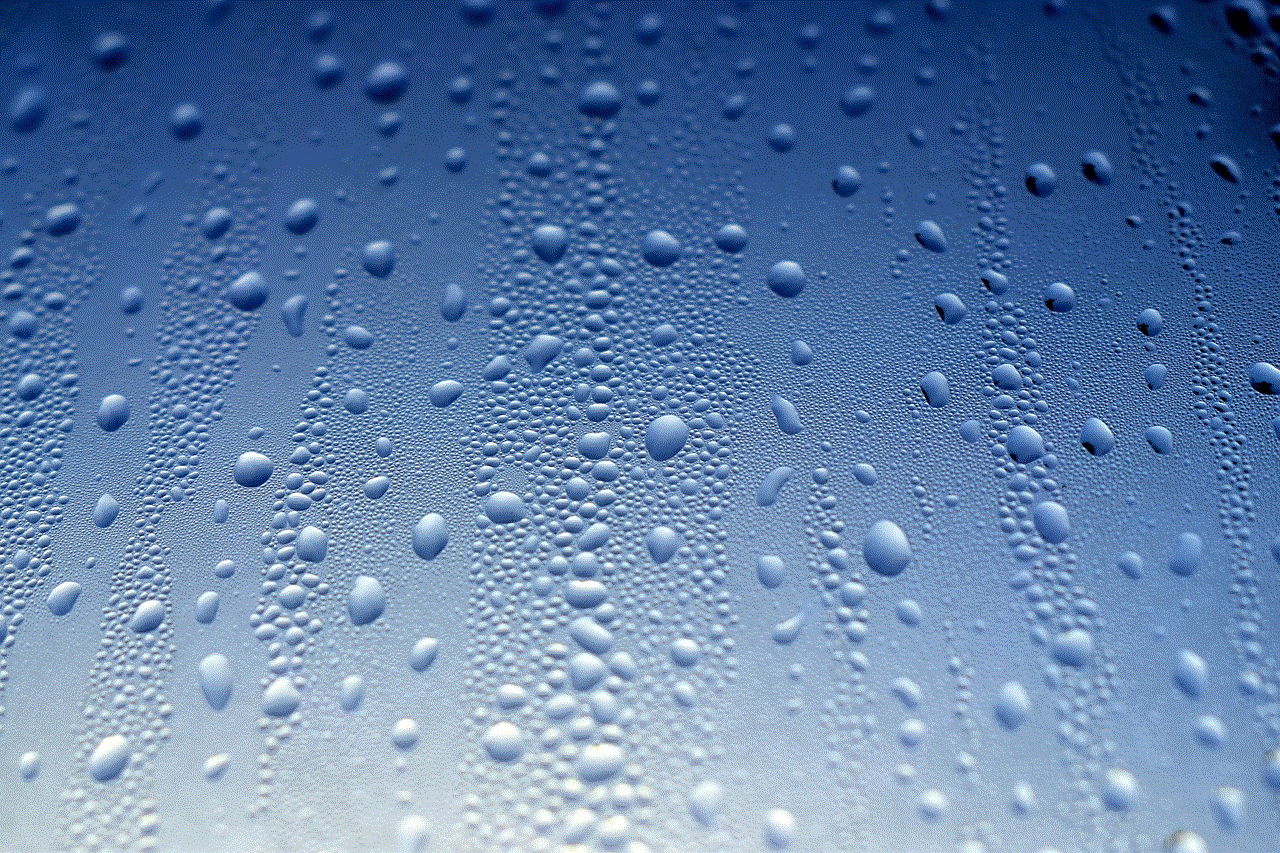
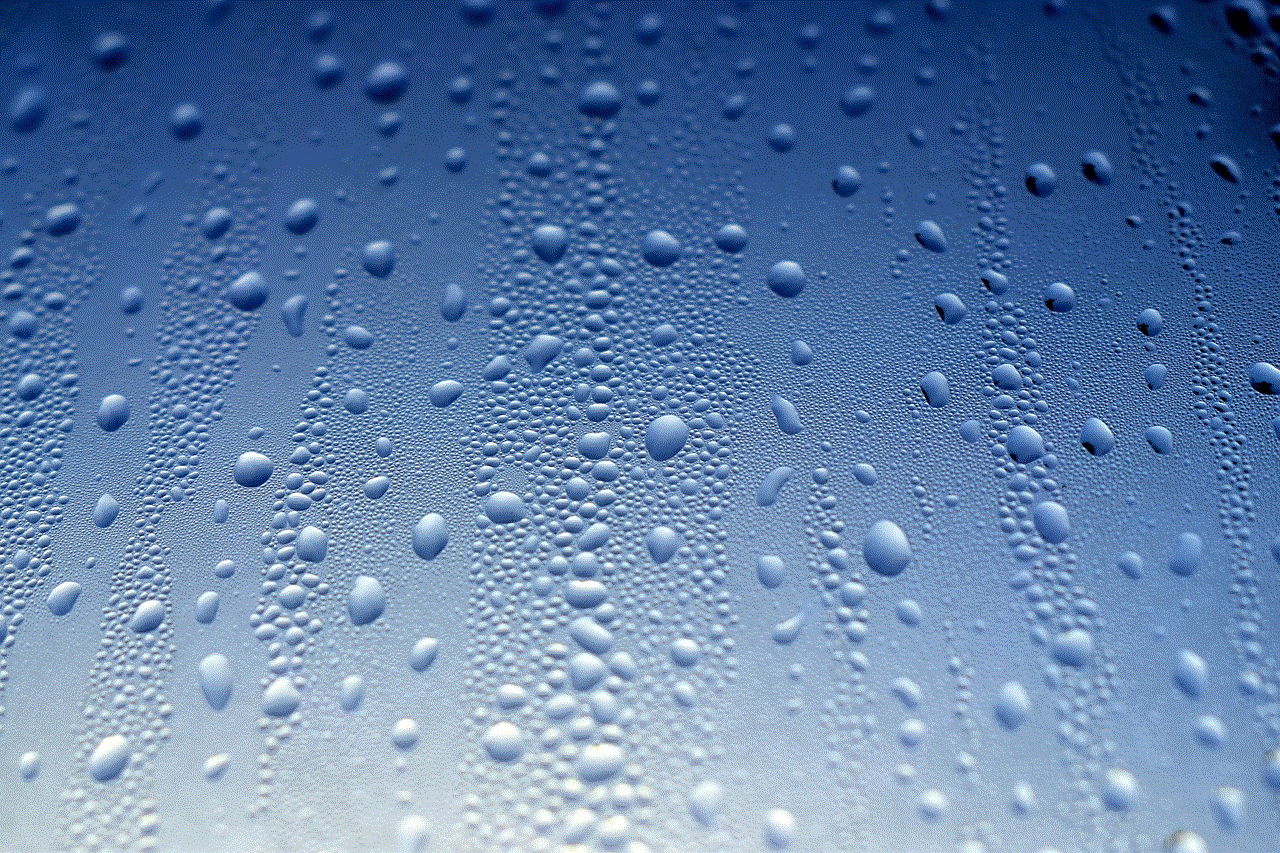
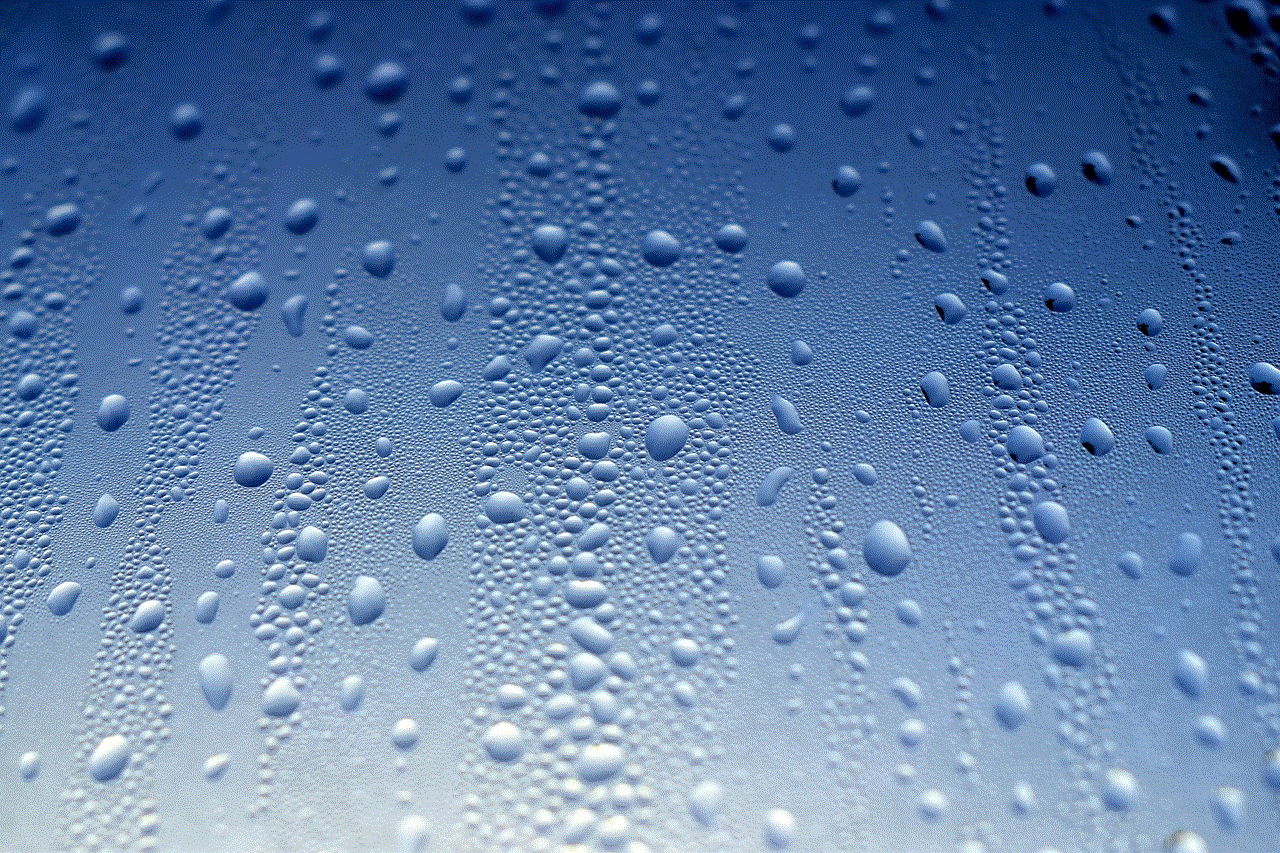
Ultimately, your safety and peace of mind are paramount. Take the necessary steps to manage the SOS feature according to your needs, ensuring that you can enjoy the benefits of your iPhone without unnecessary interruptions. Remember, should you ever find yourself in a real emergency, the SOS feature could be your lifeline, so always weigh the benefits of having it readily accessible against the convenience of not having it activated.