how to remove device supervision from ipad
# How to Remove Device Supervision from iPad
Device supervision is a feature that allows organizations, schools, and businesses to manage and control iPads remotely. It provides administrators with the ability to enforce policies, restrict certain functionalities, and ensure that devices are used in compliance with organizational standards. While supervision is beneficial in many contexts, users may find themselves in situations where they wish to remove supervision from their iPad. This article will explore the reasons for removing device supervision, the methods to do so, the implications of removing supervision, and tips for managing your iPad effectively post-removal.
## Understanding Device Supervision
Before delving into the removal process, it’s essential to understand what device supervision entails. When an iPad is supervised, it is typically enrolled in a Mobile Device Management (MDM) solution. MDM allows administrators to remotely configure settings, install and manage apps, enforce security policies, and restrict certain features. Supervision is often used in educational and corporate environments to maintain control over devices and ensure that they are used appropriately.
## Why Remove Device Supervision?
There are several reasons why someone might want to remove device supervision from their iPad:
1. **Ownership Change**: If you purchase a second-hand iPad that is still under supervision, you may want to remove it to regain full control over the device.
2. **Personal Use**: Devices issued by organizations often come with restrictions that might hinder personal use. Removing supervision can help users customize their devices according to their preferences.
3. **Selling or Gifting**: If you plan to sell or give away your iPad, removing supervision can make the device more appealing to potential buyers or recipients.
4. **Privacy Concerns**: Some users may feel uncomfortable with their devices being monitored or controlled by an organization and wish to regain their privacy.
5. **Device Malfunction**: In some cases, supervision can lead to issues with device performance. Removing it may resolve these problems.
## Methods to Remove Device Supervision
Removing device supervision from an iPad is not a straightforward process, as it often requires administrative access or specific tools. Here are some methods that may help you in your quest to remove supervision:
### Method 1: Contacting the Organization
The most legitimate and straightforward method to remove supervision is to contact the organization that originally supervised the device. If the iPad is owned by a school or company, they can un-enroll the device from their MDM system. To do this:
1. **Gather Information**: Have your device’s serial number and any relevant details about your ownership ready.
2. **Contact IT Support**: Reach out to the organization’s IT department or support team. Explain your situation and request that they remove the supervision from your device.
3. **Follow Their Instructions**: They may require you to bring the device in for them to remove supervision or may guide you through the process remotely.
### Method 2: Using DFU Mode Restore
If you cannot contact the organization or if they refuse to assist you, another method is to restore the iPad using DFU (Device Firmware Update) mode. This process can remove supervision, but it will also erase all data on the device. Here’s how to do it:
1. **Backup Your Data**: Before proceeding, ensure you back up any important data, as this process will erase everything on the device.
2. **Connect to iTunes**: Connect your iPad to a computer with iTunes installed.
3. **Enter DFU Mode**:
– For iPads with Face ID: Press and quickly release the Volume Up button, then the Volume Down button. Next, press and hold the Top button until the screen goes black. After that, press and hold the Volume Down button while continuing to hold the Top button for 5 seconds. Release the Top button while continuing to hold the Volume Down button for another 10 seconds. The screen should remain black.
– For iPads with Home Button: Press and hold the Top button and the Home button simultaneously until the screen goes black. Then, release the Top button while continuing to hold the Home button for 10 seconds. The screen should remain black.
4. **Restore the Device**: Once in DFU mode, iTunes will prompt you to restore the device. Follow the on-screen instructions to complete the restore process.
5. **Set Up as New**: After the device is restored, set it up as a new iPad without restoring from a backup to ensure supervision is removed.
### Method 3: Using Third-Party Tools
There are various third-party tools available that claim to remove MDM profiles from iPads. However, you should exercise caution when using these tools. Some may not work as advertised, and others could pose security risks. If you choose to go this route, ensure you research thoroughly and select a reputable tool.
1. **Download a Reputable Tool**: Look for well-reviewed software specifically designed to remove MDM profiles.
2. **Follow the Instructions**: Each tool will have its own set of instructions. Follow them carefully to attempt to remove supervision.
3. **Check Device Status**: After using the tool, check if the supervision has been successfully removed by going to Settings > General > Device Management.
### Method 4: Factory Reset via Settings
If you have access to the device and it is not locked by an MDM profile, you can perform a factory reset through the settings menu. This will erase all content and settings, including supervision, but it’s only effective if the device is not locked by an MDM solution.
1. **Backup Your Data**: Before proceeding, ensure you back up any important data.
2. **Go to Settings**: Open the Settings app on your iPad.
3. **Reset**: Navigate to General > Transfer or Reset iPad > Erase All Content and Settings.
4. **Confirm Erasure**: Follow the prompts to confirm that you want to erase the device.
5. **Set Up as New**: Once the device restarts, set it up as new to bypass any supervision.
## Implications of Removing Supervision
While removing supervision can provide more control and customization over your iPad, it’s essential to consider the implications:
1. **Loss of Management Features**: You will lose any policies, apps, and settings that were enforced by the supervising organization. This may include restrictions on certain apps, settings, and internet access.
2. **Security Risks**: Supervised devices often have enhanced security features. Without supervision, your device may be more vulnerable to threats, particularly if you do not implement your own security measures.
3. **Warranty and Support Issues**: If the device is still under warranty or support from the organization, removing supervision may void these agreements.
4. **Incompatibility with Certain Apps**: Some apps may require supervision to function correctly, especially in educational or corporate contexts.
## Post-Removal Management Tips
Once you have successfully removed supervision from your iPad, here are some tips for managing your device effectively:
1. **Set Up Strong Security Features**: Enable features like Face ID, Touch ID, and a strong passcode to enhance your device’s security.
2. **Regularly Update Software**: Keep your iPad updated to the latest iOS version to benefit from the latest features and security enhancements.
3. **Manage App permissions **: Review app permissions and restrict access to sensitive data where necessary to protect your privacy.



4. **Utilize iCloud**: Consider using iCloud for backups and syncing to ensure that your data is safe even if you lose your device.
5. **Familiarize Yourself with Settings**: Take some time to explore the Settings app and customize your device according to your preferences.
6. **Monitor App Downloads**: Be cautious about downloading apps from untrusted sources, as they may pose security risks.
7. **Educate Yourself on Security**: Stay informed about best practices for mobile security to protect your device from potential threats.
8. **Consider Using a VPN**: If you frequently use public Wi-Fi networks, consider using a Virtual Private Network (VPN) for added security.
9. **Review Privacy Settings**: Go through the privacy settings on your iPad to ensure that you are comfortable with the data being shared with apps and services.
10. **Regularly Review Installed Apps**: Periodically check the apps installed on your device and remove any that you no longer use or trust.
## Conclusion
Removing device supervision from an iPad can provide users with the freedom and control they desire over their devices. Whether due to a change in ownership, personal preferences, or privacy concerns, understanding the process and implications of removing supervision is crucial. While methods such as contacting the organization, using DFU mode, or utilizing third-party tools can help, it’s essential to proceed with caution and be aware of potential risks. Ultimately, once supervision is removed, users should implement robust management practices to ensure their iPads remain secure and functional.
can i use my ps4 account on ps5
# Can I Use My PS4 Account on PS5?
The release of the PlayStation 5 (PS5) has created a buzz among gamers worldwide, especially those who have invested considerable time, effort, and resources into their PlayStation 4 (PS4) accounts. A common question that arises among the gaming community is: “Can I use my PS4 account on PS5?” This article will delve deep into this inquiry, exploring the compatibility of PS4 accounts with the PS5, the benefits of account migration, the gaming experience on the next-gen console, and much more.
## 1. Introduction to PS4 and PS5
The PlayStation 4, released in November 2013, marked a significant evolution in the gaming landscape, offering gamers a plethora of titles and an online ecosystem that allowed for seamless multiplayer experiences. Fast forward to November 2020, Sony Interactive Entertainment launched the PlayStation 5, a console boasting cutting-edge technology, superior graphics, and a host of new features designed to enhance the gaming experience. With advancements like the ultra-high-speed SSD, ray tracing, and 3D audio, the PS5 has raised the bar for what gamers can expect.
One of the most pressing concerns for gamers transitioning to the new console is whether they can carry over their existing accounts, game libraries, and progress from the PS4. The answer is a resounding yes, and this article will explain how this transition works, ensuring that players can enjoy their favorite games without losing their hard-earned progress.
## 2. Account Migration: The Basics
When you switch from the PS4 to the PS5, your PlayStation Network (PSN) account remains intact. This account is the gateway to all your digital purchases, subscriptions, and game saves. Whether you’ve purchased games digitally or have physical copies, your PSN account is central to your gaming experience.
To use your PS4 account on your PS5, all you need to do is log in with your existing PSN credentials. Once logged in, you’ll have access to all your purchased games, downloadable content (DLC), and online services like PlayStation Plus. This seamless transition ensures that you can jump straight into gaming without having to start from scratch.
## 3. Transferring Game Saves
One of the most significant features of using your PS4 account on the PS5 is the ability to transfer game saves. For titles that are available on both consoles, this means you can pick up right where you left off. Sony has implemented several methods for transferring saves, making it easy for players to continue their gaming journeys.
### 3.1. Cloud Saves
If you are a PlayStation Plus subscriber, you have access to cloud storage for your game saves. This feature allows you to upload your PS4 save data to the cloud, which can then be easily downloaded onto your PS5. This method is straightforward and ensures that your progress is secure during the transition.
### 3.2. Data Transfer
For those who prefer a more direct approach, Sony has provided a data transfer option. This method allows you to connect both consoles over the same network and transfer save data directly from your PS4 to your PS5. This option can be particularly useful for games that do not support cloud saves or for players who may not have a PlayStation Plus subscription.
## 4. Backward Compatibility: A Game-Changer
One of the standout features of the PS5 is its backward compatibility with the PS4. This means that the vast majority of PS4 games can be played on the new console. The PS5 is capable of playing almost all PS4 titles, allowing gamers to enjoy their existing library without the need for repurchasing or downloading separate versions.
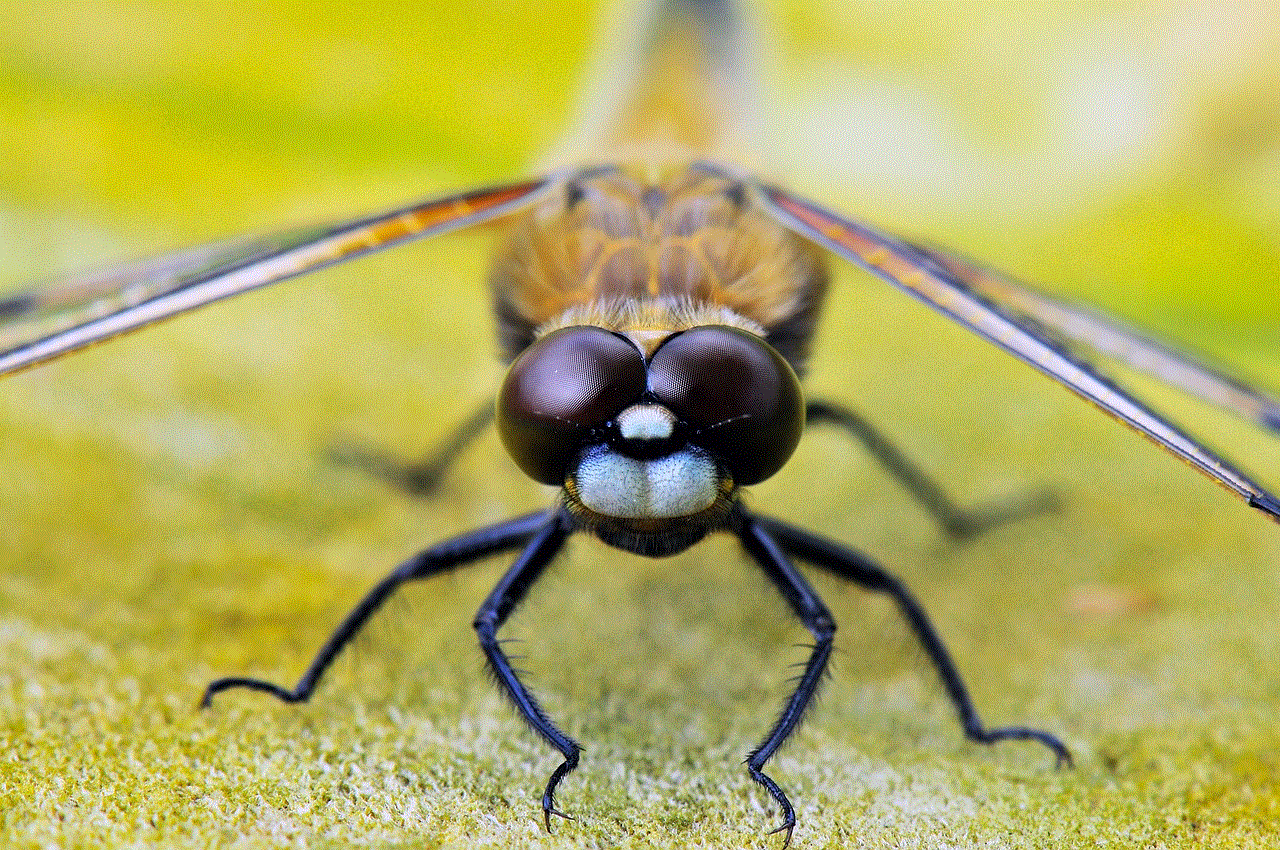
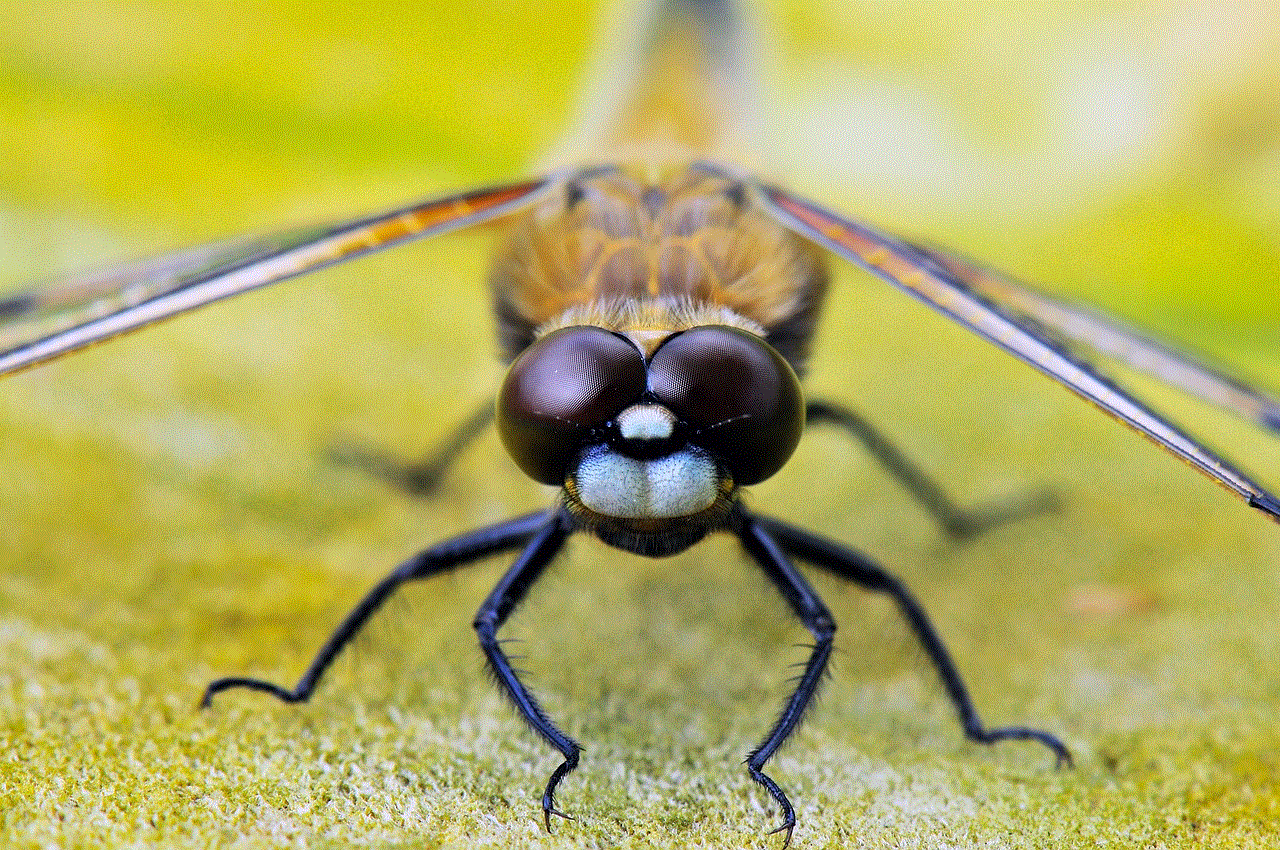
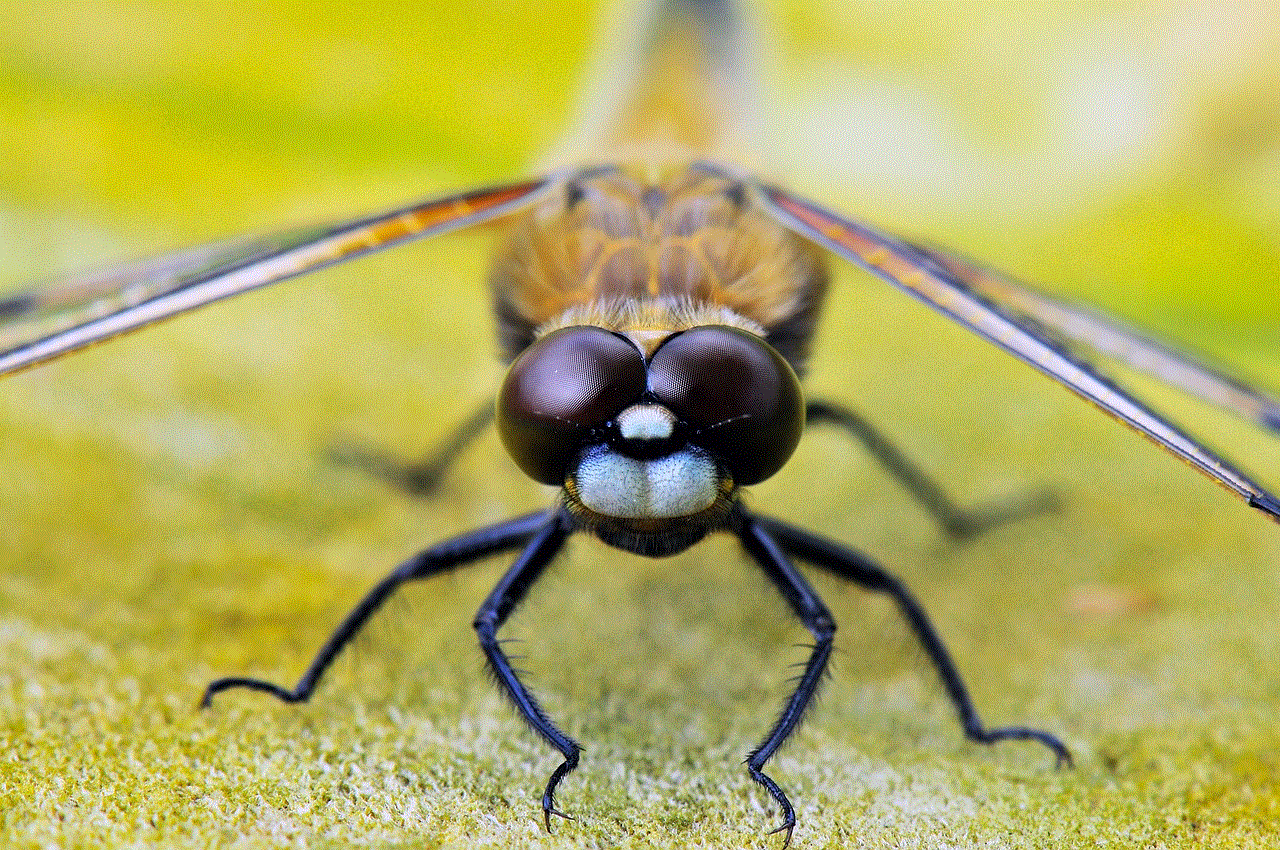
### 4.1. Enhanced Performance
When playing PS4 games on the PS5, players can expect enhanced performance in terms of load times, graphics, and frame rates. The PS5’s powerful hardware allows for faster loading times due to its SSD, which can significantly cut down waiting times when starting games. Additionally, some titles may benefit from increased frame rates and improved resolution, offering a more visually impressive experience.
### 4.2. Game Boost Feature
Sony has also introduced a feature known as Game Boost, which provides performance enhancements to select PS4 titles when played on the PS5. This feature allows games to run at higher frame rates or improved resolutions, providing a smoother and more enjoyable gaming experience. It’s a great incentive for players to revisit their favorite PS4 titles on the new console.
## 5. Digital Purchases and PlayStation Store Access
All digital purchases made on your PS4 account are accessible on your PS5. Once logged into your PSN account on the new console, you can download and play any previously purchased games from the PlayStation Store. This includes both full games and any DLC or expansions associated with them.
### 5.1. PlayStation Plus Benefits
If you are a PlayStation Plus member, your subscription benefits also carry over to the PS5. This means that you can continue to enjoy online multiplayer gaming, free monthly games, and exclusive discounts. The PS5 also introduced the PlayStation Plus Collection, which gives subscribers access to a selection of popular PS4 titles at no additional cost, further enhancing the value of your account.
## 6. Cross-Generation Play
Another exciting aspect of the PS4 and PS5 compatibility is cross-generation play. Many games released for both consoles support online multiplayer between PS4 and PS5 players. This means you can continue to play with your friends who may not yet have upgraded to the PS5, ensuring that your gaming community remains intact.
### 6.1. Examples of Cross-Generation Titles
Several popular titles, such as “Call of Duty : Warzone,” “Fortnite ,” and “Madden NFL,” support cross-generation play. This feature allows players on both consoles to team up or compete against each other, fostering a sense of community and ensuring that friends can continue to enjoy gaming together, regardless of their console generation.
## 7. User Interface and Experience
The user interface on the PS5 differs significantly from that of the PS4. While the core functionalities remain similar, the PS5 introduces a more streamlined and dynamic experience. Players can expect quick access to games, activities, and settings, enhancing the overall gaming experience.
### 7.1. Game Cards and Activities
One of the new features on the PS5 is the introduction of Game Cards, which provide quick access to specific gameplay activities, challenges, or missions. This feature allows players to jump directly into the action without having to navigate through multiple menus. For those transitioning from the PS4, this enhanced accessibility can significantly improve the overall gaming experience.
## 8. Community and Social Features
Social connectivity is a key aspect of the PlayStation ecosystem, and the PS5 builds on the foundation laid by the PS4. Players can easily connect with friends, share gameplay clips, and join parties for voice chat. The PS5 also offers improved party features, making it easier to communicate and coordinate with friends during gaming sessions.
### 8.1. Activity Sharing
The PS5 allows for more robust activity sharing features. Players can share their gameplay experiences with friends and the wider community through built-in sharing options. This encourages a sense of community and allows players to celebrate their achievements with others.
## 9. Future-Proofing Your Gaming Experience
As the gaming industry continues to evolve, investing in a PS5 provides players with a future-proof gaming experience. With the console’s powerful hardware, support for upcoming titles, and ongoing updates from Sony, players can expect to enjoy new games and features for years to come.
### 9.1. Upcoming Titles and Enhancements
The PS5 is set to receive a steady stream of new titles, many of which will take advantage of the console’s advanced capabilities. As developers continue to create games specifically for the PS5, players can look forward to innovative gameplay mechanics, stunning graphics, and immersive experiences that push the boundaries of gaming.
## 10. Conclusion: Embracing the New Era of Gaming



Transitioning from the PS4 to the PS5 should be an exciting experience rather than a daunting one. The compatibility between the two systems, the ability to transfer accounts and save data, and the enhanced gaming experience offered by the PS5 all contribute to a smooth transition. Whether you are a casual player or a hardcore gamer, the PS5 provides a wealth of opportunities to dive into new adventures while retaining your past achievements.
In conclusion, yes, you can absolutely use your PS4 account on the PS5. With all your digital purchases, saved data, and online features intact, you can seamlessly transition to the next generation of gaming without losing any of your progress or community connections. Embrace the new era of gaming, explore the exciting features of the PS5, and continue your gaming journey with confidence. Happy gaming!