how to make a new profile on netflix
# How to Make a New Profile on Netflix
Netflix has transformed the way we consume media, providing an extensive library of movies, TV shows, documentaries, and more. One of the platform’s standout features is the ability to create multiple user profiles under a single account. This allows different family members or friends to have personalized viewing experiences, complete with tailored recommendations, watch histories, and parental controls. In this article, we will delve into the process of creating a new profile on Netflix , explore the benefits of multiple profiles, and provide tips for optimizing your Netflix experience.
### Understanding Netflix Profiles
Before we dive into the step-by-step process of creating a new profile, it’s essential to understand what a Netflix profile is. Each profile functions as a unique space within a single Netflix account, enabling users to maintain separate watchlists, recommendations, and settings. This feature is particularly beneficial for families, as it allows children and adults to have their own viewing preferences without interfering with each other’s choices.
### Why Create a New Profile?
There are several compelling reasons to create a new profile on Netflix. Here are some of the most significant advantages:
1. **Personalized Recommendations**: Netflix uses sophisticated algorithms to suggest content based on viewing history. By creating a separate profile, you receive tailored recommendations that align with your tastes.
2. **Separate Watchlists**: With multiple profiles, each user can maintain their own watchlist, making it easier to keep track of shows and movies they want to see.
3. **User-Specific Settings**: Profiles come with customizable settings, including language preferences, subtitles, and even playback settings.
4. **Parental Controls**: For families with children, Netflix allows parents to set up profiles with restricted content, ensuring that kids only access age-appropriate material.
5. **Avoiding Mixed Recommendations**: If multiple users share a single profile, their viewing habits can distort the recommendations for everyone. Separate profiles prevent this issue.
### Step-by-Step Guide to Creating a New Profile on Netflix
Creating a new profile on Netflix is a straightforward process. Follow these steps to set up a profile for yourself or someone else:
#### Step 1: Log In to Your Netflix Account
Begin by opening the Netflix app on your device or navigating to the Netflix website in your preferred web browser. Enter your login credentials (email and password) to access your account. If you don’t have an account yet, you’ll need to sign up for one before proceeding.
#### Step 2: Access Your Profile Selection Screen
Once you are logged in, you will be directed to the profile selection screen. If you already have existing profiles, you’ll see them displayed here. If this is your first time using Netflix, you may only see the default profile.
#### Step 3: Select “Add Profile”
On the profile selection screen, look for a button or link that says “Add Profile.” This option is often located at the bottom of the existing profiles. Click on it to start the profile creation process.
#### Step 4: Enter Profile Details
You will be prompted to enter details for the new profile. This typically includes:
– **Profile Name**: Choose a name that represents the user, such as “John,” “Emily,” or “Kids.”
– **Profile Picture**: Netflix offers a selection of avatar images to choose from. You can pick one that best fits the user or allows them to select their own.
#### Step 5: Set Up Parental Controls (Optional)
If you’re creating a profile for a child, Netflix provides an option to designate the profile as a Kids profile. This will automatically restrict access to age-appropriate content. You can also customize further by adjusting viewing restrictions based on ratings.
#### Step 6: Save the Profile
After entering all necessary details and settings, click on the “Save” or “Done” button. The new profile will now be added to your account, and you can select it from the profile selection screen.
#### Step 7: Start Streaming
Congratulations! You have successfully created a new profile on Netflix. Select the new profile to explore content tailored to the user’s preferences. The first few selections will help Netflix understand the user’s tastes and provide relevant recommendations over time.
### Tips for Optimizing Your Netflix Experience
Now that you’ve created a new profile, here are some tips to enhance your Netflix streaming experience:
#### 1. **Customize Your Profile Settings**
Take advantage of Netflix’s customization options. You can adjust language preferences, subtitle settings, and playback quality based on your internet speed. Customizing these settings can significantly enhance your viewing experience.
#### 2. **Regularly Update Your Watchlist**
Make a habit of updating your watchlist regularly. Adding shows and movies you wish to see ensures that you don’t miss out on content that interests you. You can also remove titles that you’ve already watched or no longer wish to see.
#### 3. **Explore Netflix Categories**
Netflix offers a variety of categories, from trending shows to specific genres like horror, comedy, and documentaries. Take time to explore these categories to discover new content that aligns with your interests.
#### 4. **Use the “My List” Feature**
The “My List” feature allows you to compile a list of shows and movies you want to watch later. This is a great way to keep track of recommendations without cluttering your main watchlist with titles you may not be interested in.
#### 5. **Take Advantage of User Ratings**
Netflix allows users to rate shows and movies. By rating content, you help the algorithm understand your preferences better. Over time, this will lead to more accurate recommendations tailored to your taste.
#### 6. **Interact with Netflix Originals**
Netflix invests heavily in original content, producing series and films exclusive to the platform. Engaging with Netflix Originals not only supports the platform but also gives you access to unique content that might not be available elsewhere.
#### 7. **Connect with Friends and Family**
Consider sharing your Netflix account with friends or family members who will benefit from their own profiles. This can enhance the experience as you can discuss shows and movies, making your streaming experience more social.
#### 8. **Use Netflix Party for Virtual Watching**
If you want to enjoy shows or movies with friends who are not in the same location, consider using Netflix Party or Teleparty. This browser extension allows you to synchronize playback and chat while watching, creating a shared viewing experience.
#### 9. **Stay Informed About New Releases**
Netflix regularly adds new content, so staying informed about upcoming releases can keep your watchlist fresh. You can follow entertainment news sites or subscribe to Netflix’s official social media channels for updates.
#### 10. **Utilize the Offline Feature**
If you’re traveling or have limited internet access, take advantage of Netflix’s offline viewing feature. You can download select shows and movies to watch later without internet connectivity. Just remember to download while connected to Wi-Fi.
### Conclusion
Creating a new profile on Netflix is a simple yet effective way to personalize your streaming experience. By following the steps outlined in this guide, you can ensure that each user has a tailored environment that suits their viewing preferences. The benefits of multiple profiles extend beyond just personalized recommendations; they foster a more enjoyable and organized way to consume content.
Whether you’re creating a profile for a child, a family member, or even yourself, the ability to customize settings and track viewing habits makes Netflix an exceptional choice for entertainment. With a few simple adjustments and a proactive approach, you can optimize your Netflix experience and discover a world of captivating content tailored just for you. Happy streaming!
how to remove device supervision from ipad
# How to Remove Device Supervision from iPad: A Comprehensive Guide
Device supervision on an iPad refers to a management feature that allows administrators or organizations to oversee and control the device, typically in an enterprise or educational setting. This supervision can impose restrictions, manage apps, and configure settings remotely. While supervision is beneficial for organizations, there may be situations where you want to remove it, especially if the device was previously owned by a school or company. This article explores the methods available to remove device supervision from an iPad, the implications of doing so, and answers some frequently asked questions.
## Understanding Device Supervision
Before diving into the methods of removal, it’s important to understand what device supervision entails. When an iPad is supervised, it is enrolled in a Mobile Device Management (MDM) system, which allows the administrator to enforce policies and manage the device remotely. Supervised devices often have the following features:
– Restrictions on certain apps and settings
– The ability to remotely wipe or lock the device
– Configuration of Wi-Fi, VPN, and email settings
– Installation and management of apps remotely
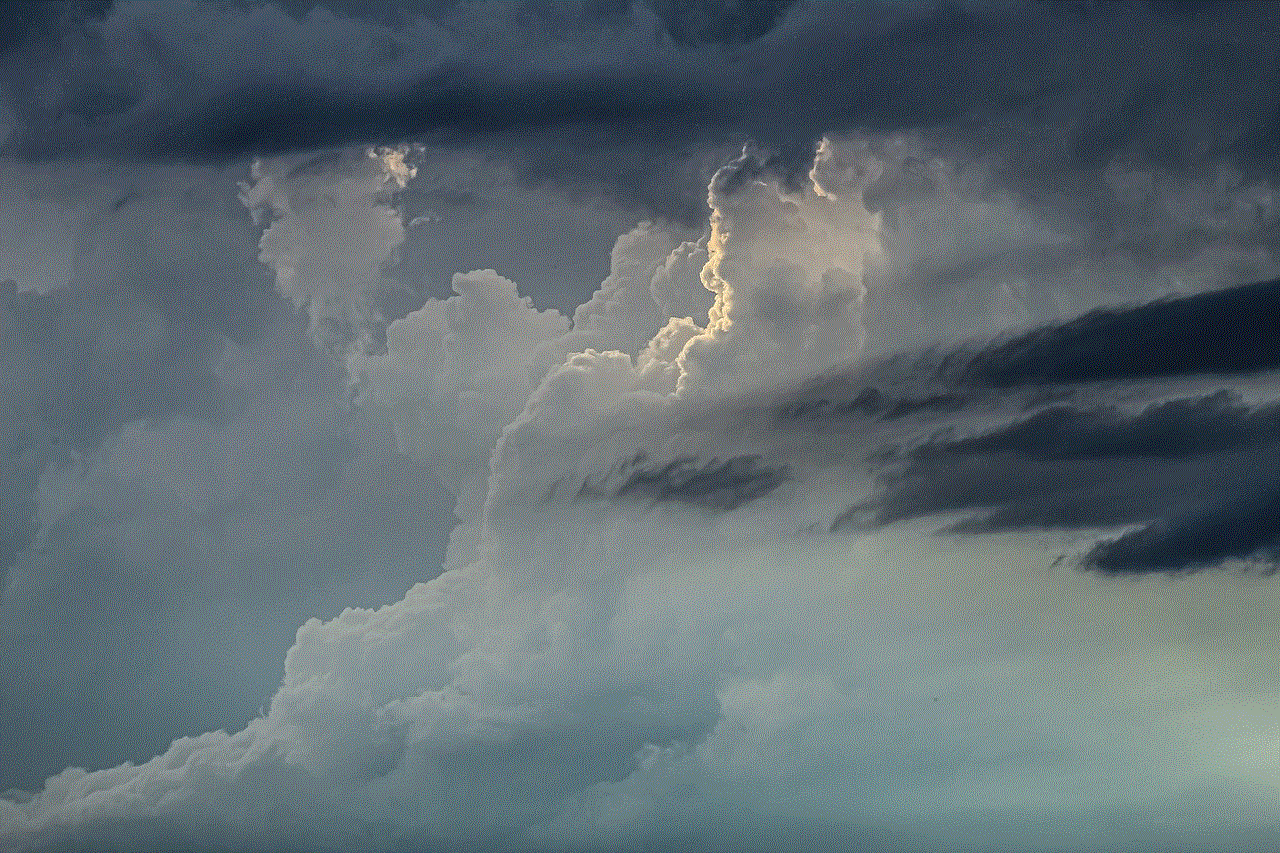
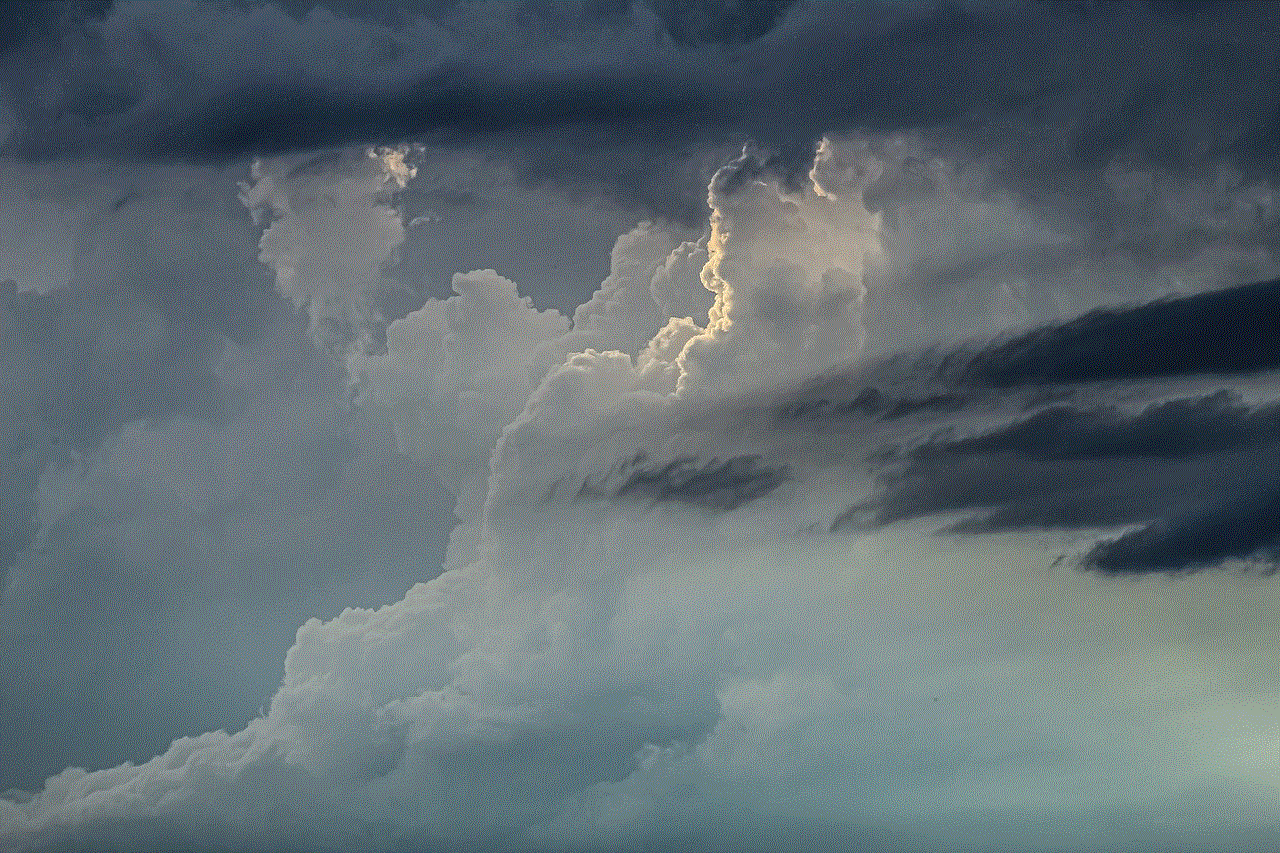
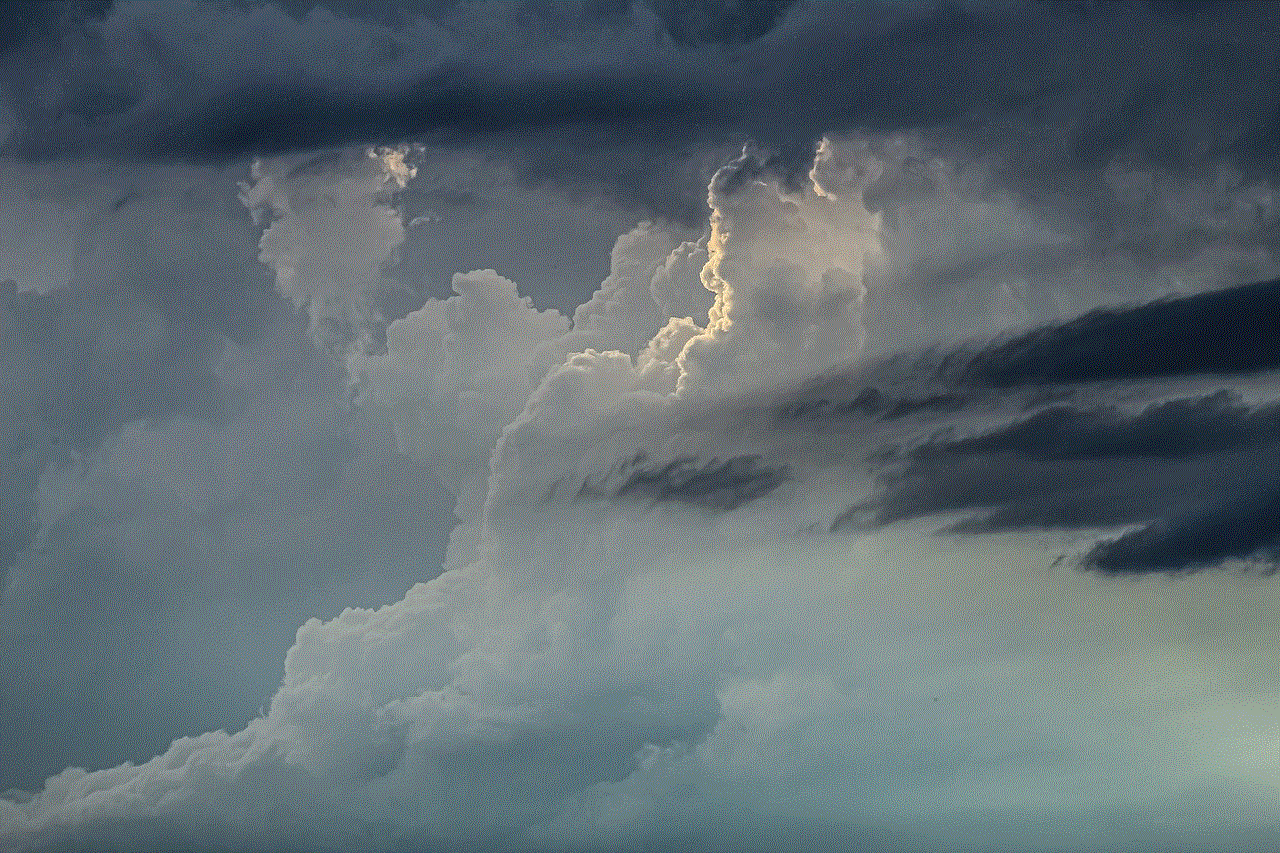
Supervision is commonly used in educational institutions and businesses to ensure that devices remain secure and compliant with organizational policies. However, if you find yourself in possession of a supervised iPad that you wish to use independently, you may want to remove the supervision.
## Method 1: Contacting the Administrator
The first and most straightforward method to remove device supervision is to contact the organization or administrator that set up the device. This is particularly relevant if the iPad was issued by a school or a company. Here’s how to approach this method:
1. **Locate Contact Information**: Find the contact information for the IT department or administrator. This might be found on the organization’s website or through a direct inquiry.
2. **Provide Necessary Information**: Be prepared to provide details about the device, such as the serial number and Apple ID associated with it, to verify your ownership.
3. **Request Removal**: Politely request the removal of device supervision. Explain your situation and the need for personal use of the iPad.
4. **Follow Their Instructions**: The organization may have specific procedures for removing supervision. Follow their instructions carefully.
This method is the most ethical and straightforward, as it involves working within the established guidelines set by the organization that issued the device.
## Method 2: Using Apple Configurator
If you have access to a Mac computer , you can use a tool called Apple Configurator to remove supervision from an iPad. Apple Configurator is designed for managing iOS devices in bulk, but it can also be used to remove MDM profiles. Here’s a step-by-step guide:
### Step 1: Install Apple Configurator
1. **Download Apple Configurator**: Go to the Mac App Store and download Apple Configurator.
2. **Install the Application**: Follow the on-screen instructions to install it on your Mac.
### Step 2: Connect Your iPad
1. **Connect via USB**: Use a USB cable to connect your supervised iPad to your Mac.
2. **Open Apple Configurator**: Launch the Apple Configurator application.
### Step 3: Remove Supervision
1. **Select Your Device**: In Apple Configurator, select your connected iPad from the list of devices.
2. **Choose ‘Actions’**: Click on the ‘Actions’ menu in the top navigation bar.
3. **Select ‘Remove’**: Choose ‘Remove’ from the drop-down menu.
4. **Confirm Removal**: Follow any prompts to confirm that you wish to remove supervision.
5. **Restart Your iPad**: After the process is complete, restart your iPad to ensure the changes take effect.
Using Apple Configurator is effective but requires access to a Mac and may not be feasible for everyone.
## Method 3: Restoring the iPad via iTunes or Finder
Restoring the iPad using iTunes (or Finder on macOS Catalina and later) is another method to remove supervision. This process erases all content and settings from the device, so it’s crucial to back up any important data beforehand. Here’s how to do it:
### Step 1: Backup Your Device
1. **Connect to computer **: Use a USB cable to connect your iPad to your computer.
2. **Open iTunes or Finder**: Launch iTunes (for Windows or macOS Mojave and earlier) or Finder (for macOS Catalina and later).
3. **Select Your Device**: Locate your iPad in the application.
4. **Backup**: Click on “Back Up Now” and wait for the backup process to complete.
### Step 2: Restore the iPad
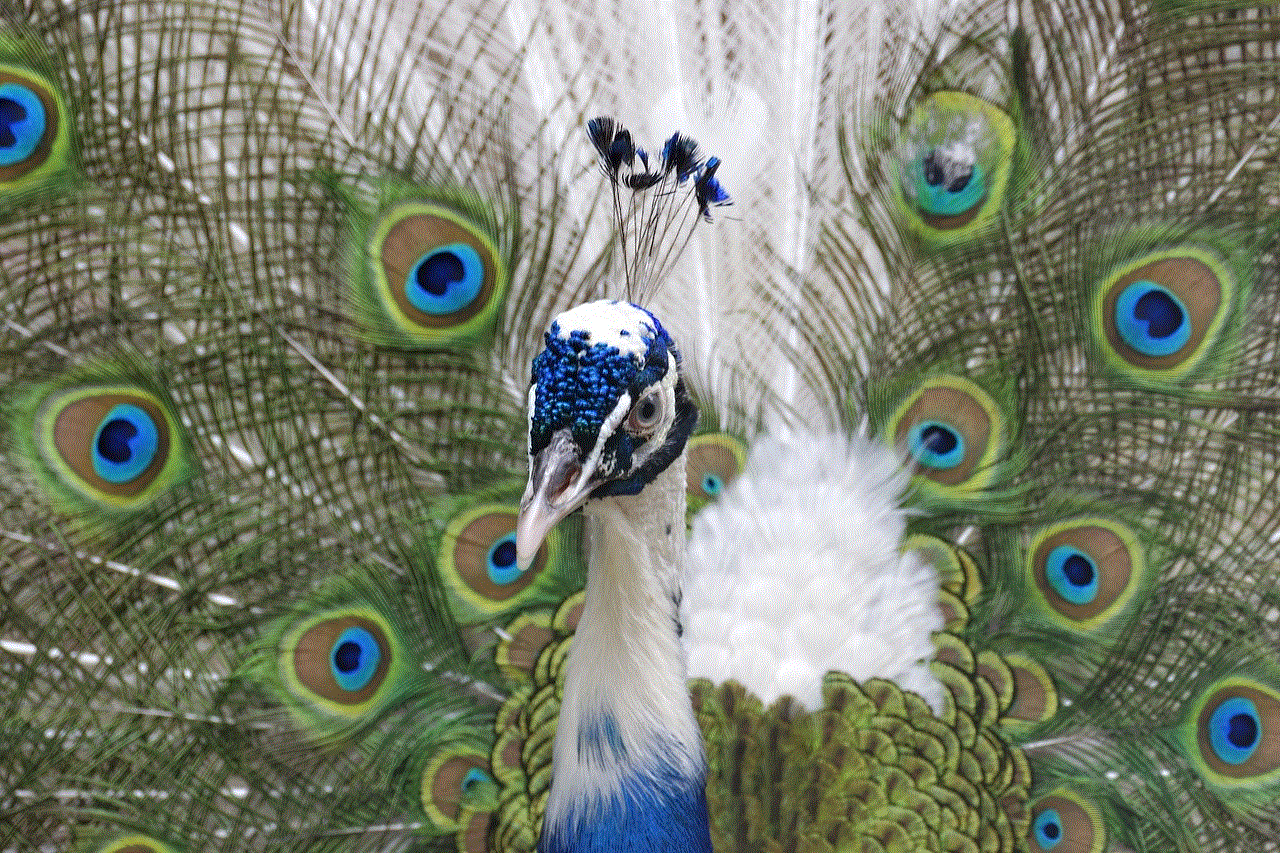
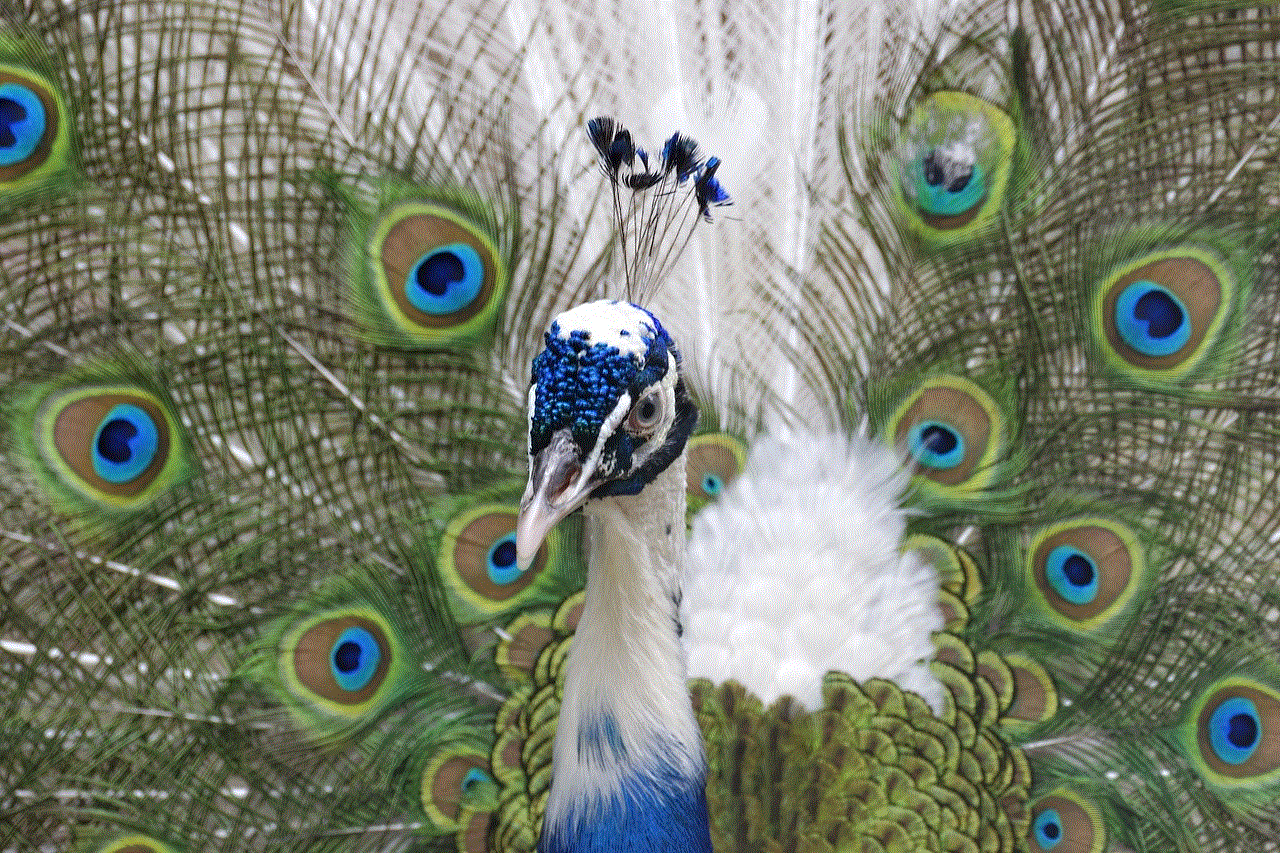
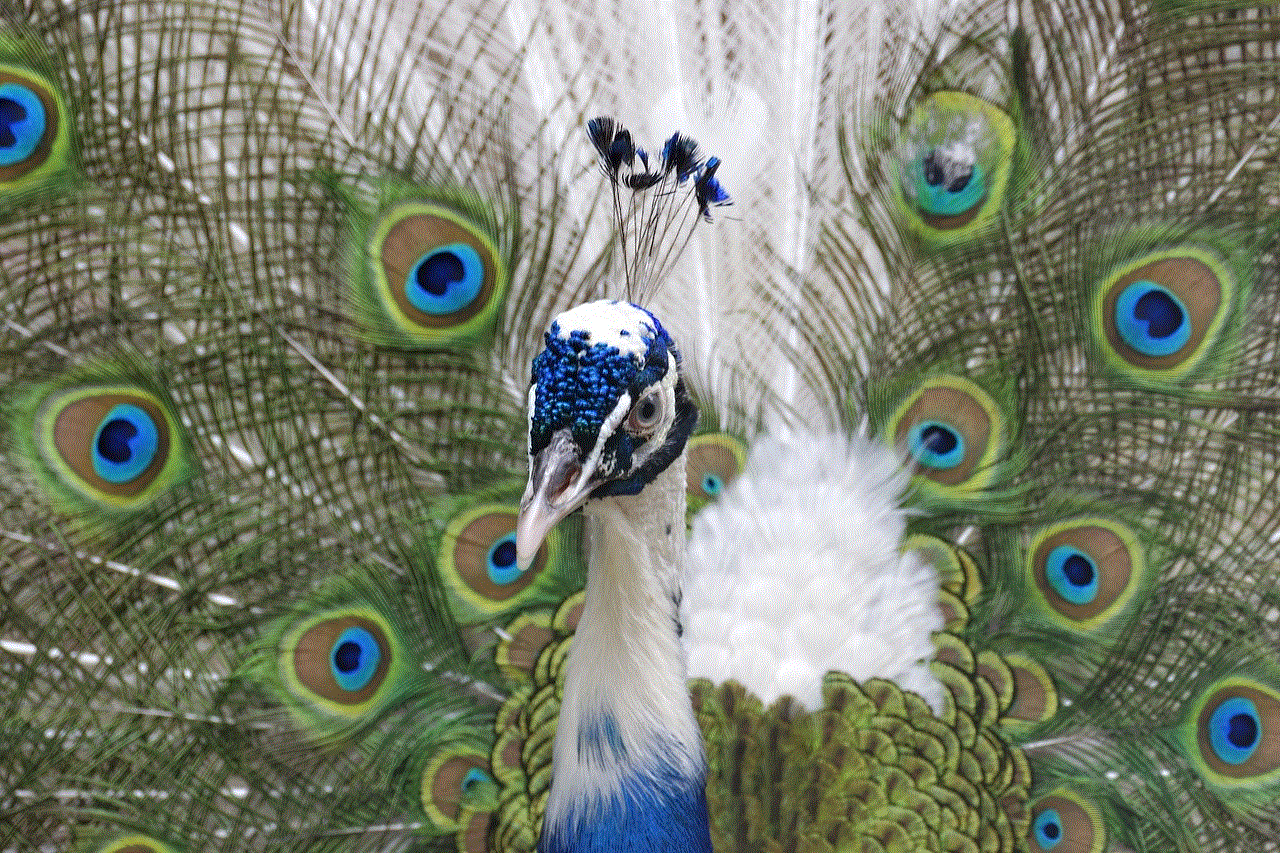
1. **Select ‘Restore iPad’**: In iTunes or Finder, select your device and click on “Restore iPad.”
2. **Confirm Restoration**: Follow the prompts to confirm the restoration process. This will erase all data and remove supervision.
3. **Set Up iPad**: After restoration, set up your iPad as a new device. You can restore your data from the backup if needed.
Restoring the device will remove all content, so ensure that you have backed up your important files.
## Method 4: Third-Party Tools
There are several third-party tools available that claim to remove MDM profiles and device supervision from iPads. While these tools may be effective, they come with risks. Here’s an overview of how to use such tools:
1. **Research Tools**: Look for reputable third-party software designed for bypassing MDM restrictions. Examples include Tenorshare 4uKey, iMyFone LockWiper, and others.
2. **Download and Install**: Download the chosen software from the official website and install it on your computer.
3. **Connect Your iPad**: Use a USB cable to connect your iPad to the computer.
4. **Follow Instructions**: Open the software and follow the on-screen instructions carefully. Most tools will guide you through the process of removing MDM restrictions.
5. **Restart Your iPad**: Once the process is complete, restart your iPad to check if the supervision has been removed.
While these tools can be effective, always ensure you are using legitimate software from trustworthy sources to avoid malware or damage to your device.
## Considerations Before Removal
Before proceeding with any method to remove device supervision, consider the following implications:
– **Ownership**: Ensure you have the legal right to remove supervision. If the device belongs to an organization, tampering with it could lead to consequences.
– **Data Loss**: Restoring the device or using third-party tools can result in data loss. Always back up your data before proceeding.
– **Warranty and Support**: Removing supervision may void any warranty or support options provided by the organization.
– **Future Access**: If the device is part of an organization’s asset, removing supervision may affect your ability to access certain services or features.
## Frequently Asked Questions
### Can I remove supervision without losing data?
Removing supervision often requires a factory reset or restoration, which typically results in data loss. Always back up your data beforehand.
### Is it legal to remove supervision from an iPad?
If you own the device outright, you may have the right to remove supervision. However, if the device belongs to an organization, tampering with it could be against their policies.
### Will removing supervision allow me to use the iPad freely?
Yes, once supervision is removed, you will have full control over the iPad, allowing you to install apps, change settings, and use it as you wish.
### What if I can’t contact the administrator?
If contacting the administrator isn’t possible, you may need to resort to using Apple Configurator or restoring the device, but be cautious of legal implications.
### Are third-party tools safe to use?
While some third-party tools are legitimate, others may pose risks. Always research and choose reputable software to avoid malware and ensure device safety.
## Conclusion



Removing device supervision from an iPad can be a necessary step for users who wish to regain control of their devices. Whether you choose to contact the original administrator, use Apple Configurator, restore via iTunes, or employ third-party tools, it’s essential to follow the right procedures and consider the implications of your actions. By understanding the methods available and the responsibilities involved, you can navigate the process of removing supervision effectively and securely. Always prioritize legality and data safety throughout this journey.