how to see netflix viewing history
# How to See Netflix Viewing History: A Comprehensive Guide
Netflix has revolutionized the way we consume entertainment. With a vast library of movies, TV shows, documentaries, and original content, it’s no wonder that millions of subscribers around the globe are hooked on the platform. However, with such a wealth of options, it’s easy to forget what you’ve watched, especially if you’re binge-watching multiple series or exploring new genres. Fortunately, Netflix allows users to view their viewing history, making it simpler to keep track of what you’ve seen and what you’d like to watch next. In this article, we will provide a detailed guide on how to access your Netflix viewing history, the importance of keeping track of what you’ve watched, and tips for managing your viewing experience.
## Understanding Netflix’s Viewing History Feature
Netflix maintains a record of every title you watch while logged into your account. This feature is particularly useful for several reasons. For one, it helps you keep track of your viewing habits and preferences. Additionally, it provides a convenient way to revisit old favorites or discover new recommendations based on your watching history.
When you log into your Netflix account, the platform uses sophisticated algorithms to curate suggestions based on your viewing habits. By understanding what you’ve watched, Netflix can provide tailored recommendations, enhancing your overall viewing experience. Your viewing history is also crucial for parental controls, allowing parents to monitor what their children are watching.
## Accessing Your Netflix Viewing History
Accessing your Netflix viewing history is a straightforward process. Follow these steps to view what you’ve watched:
1. **Log In to Your Account:** Start by logging into your Netflix account on a desktop or mobile device. While you can view your history on the Netflix app, you might find it easier to navigate on a web browser.
2. **Go to Your Account Settings:** Click on your profile icon in the top right corner of the screen. This will open a dropdown menu; select “Account” from this menu.
3. **Locate the Profile Section:** Scroll down to the “Profile & Parental Controls” section. Here, you will see all the profiles associated with your account.
4. **Select Your Profile:** Click on the profile for which you want to see the viewing history. Each profile has its own viewing history, so make sure you select the correct one.
5. **View Activity:** In the selected profile section, click on “Viewing activity.” This will take you to a list of all the titles you’ve watched, displayed in chronological order.
6. **Review Your History:** You can scroll through the list to see everything you’ve watched, including movies, TV shows, and the episodes of series. Each entry will show the title and the date you watched it.
7. **Download Your Viewing History (Optional):** If you want a more permanent record, Netflix allows you to download your viewing history as a CSV file. This option is available at the bottom of the viewing activity page.
## Managing Your Viewing History
While it’s great to keep track of what you’ve watched, there may be times when you want to clean up your viewing history. Perhaps you’ve watched something you’d rather not have reflected in your recommendations, or maybe you simply want to declutter your list. Here’s how you can manage your viewing history:
### Removing Titles from Your History
1. **Find the Title:** Navigate to your viewing history as described above.
2. **Remove the Title:** Next to each title, you will see a small circle with a line through it. Click this icon to remove the title from your viewing history.
3. **Confirm Deletion:** A confirmation message will pop up, asking if you’re sure you want to remove the title. Confirm your choice, and it will be deleted from your history.
### Understanding the Impact of Deletion
When you remove a title from your viewing history, it will no longer be reflected in your recommendations. This means that Netflix’s algorithm will no longer consider that title when suggesting new content. However, it’s essential to note that removing a title doesn’t delete it from your account; it simply removes it from your viewing history.
### Hiding Titles from Recommendations
If you want to keep a title in your history but don’t want it to influence your recommendations, you can also choose to “thumbs down” the title. This action will signal to Netflix that you didn’t enjoy this content, and it will adjust its recommendations accordingly.
## Importance of Viewing History for Recommendations
Netflix’s recommendation system is one of the most sophisticated in the streaming industry. By analyzing your viewing history, Netflix can suggest titles that align with your tastes. This personalization enhances your viewing experience, making it more likely that you’ll discover content you love.
For instance, if you frequently watch romantic comedies and action thrillers, Netflix will prioritize similar genres in its suggestions. Conversely, if you suddenly switch to documentaries, the algorithm will recognize this change and start suggesting more content in that category. Understanding how your viewing history impacts recommendations can help you make the most of your Netflix experience.
## The Role of Viewing History in Parental Controls
For families sharing a Netflix account, the viewing history feature is crucial for monitoring what children are watching. Parents can easily access each child’s profile to see what titles they’ve viewed, ensuring that content is appropriate for their age. Additionally, parents can use this information to discuss the content with their children, fostering important conversations about media consumption.
To set up parental controls on Netflix:
1. **Access Account Settings:** Log in to your account and go to the “Account” section.
2. **Select Parental Controls:** Under the “Profile & Parental Controls” section, you can set restrictions for each profile.
3. **Choose Content Restrictions:** You can limit the types of content based on ratings, ensuring that younger viewers are only exposed to age-appropriate material.
4. **Monitor Viewing History:** Regularly checking the viewing history for each profile allows parents to stay informed about what their children are watching.
## The Benefits of Keeping Track of Your Viewing History
There are several benefits to keeping track of your Netflix viewing history. Here are some key reasons why you might want to refer back to it:
### 1. Discover New Favorites
By reviewing your viewing history, you can identify patterns in the types of content you enjoy. This can help you discover new titles that you may have overlooked.
### 2. Avoid Unwanted Content
If you’ve accidentally watched something that doesn’t align with your tastes, you can remove it from your history to prevent it from skewing your recommendations.
### 3. Plan Your Viewing
For avid binge-watchers, keeping track of what you’ve seen can help you plan your next viewing session. You can revisit old favorites or find new content to watch without wasting time scrolling through endless options.
### 4. Share Recommendations
If you’re trying to recommend shows or movies to friends and family, your viewing history can serve as a useful reference. You can easily recall titles you enjoyed and share them with others.
### 5. Reflect on Your Viewing Habits
Your viewing history can provide insights into your viewing habits. For example, you may notice that you gravitate towards specific genres or themes, which can be helpful for personal reflection and discussions about your media preferences.
## Troubleshooting Common Issues
While accessing your viewing history is generally straightforward, you may encounter some common issues. Here are a few troubleshooting tips:
### Unable to Find Viewing History
If you can’t find your viewing history, ensure you’re logged into the correct profile. If it still doesn’t appear, try clearing your browser’s cache or accessing Netflix from a different device.
### Viewing History Not Updating



Sometimes, there may be a delay in updating your viewing history. If you notice that a title you recently watched is missing, give it some time. If the issue persists, consider logging out and back into your account.
### Removing Titles Doesn’t Work
If you’re having trouble removing titles from your viewing history, make sure you’re clicking the correct icon. If the problem continues, try using a different browser or device to see if that resolves the issue.
## Conclusion
Accessing and managing your Netflix viewing history is a valuable tool for enhancing your streaming experience. Whether you’re trying to keep track of what you’ve watched, curate recommendations, or ensure that your family is consuming appropriate content, understanding how to navigate this feature is essential. By following the steps outlined in this article, you can easily access your viewing history, manage it according to your preferences, and make the most of Netflix’s vast library. As the landscape of streaming continues to evolve, staying informed about your viewing habits will undoubtedly enhance your enjoyment of the content you love.
In summary, take the time to explore your Netflix viewing history; it’s more than just a list of titles. It’s a reflection of your preferences, a guide to discovering new content, and a tool for managing your family’s viewing experience. Happy streaming!
how to make a new profile on netflix
## How to Create a New Profile on Netflix
In today’s digital age, streaming services like Netflix have transformed how we consume media. With a vast library of movies, series, documentaries, and original content, Netflix caters to diverse tastes and preferences. One feature that enhances the user experience is the ability to create multiple profiles under a single account. This functionality allows different family members or friends to have personalized viewing experiences, tailored recommendations, and separate watch histories. In this article, we’ll explore the process of creating a new profile on Netflix, the advantages of doing so, and some tips for managing profiles effectively.
### Understanding Netflix Profiles
Before we delve into the steps of creating a new profile, it’s essential to understand what Netflix profiles are and why they are beneficial. Netflix allows users to create up to five individual profiles under one subscription account. Each profile can have its own unique name, viewing preferences, and recommendations based on the user’s viewing habits. This means that if one family member enjoys romantic comedies while another prefers action films, each can receive tailored suggestions without interfering with the other’s preferences.
Furthermore, profiles help maintain privacy. Individual watch histories are kept separate, so you won’t have to worry about your siblings or roommates seeing what you’ve been watching. It also allows for better management of parental controls, enabling parents to create profiles for their children that restrict access to certain content.
### Steps to Create a New Profile on Netflix
Creating a new profile on Netflix is a straightforward process. Below, we provide a step-by-step guide to help you set up a new profile in just a few minutes.
#### Step 1: Log In to Your Netflix Account
To get started, you need to log in to your Netflix account. Open the Netflix app on your device or visit the Netflix website. Enter your email address and password, then click “Sign In.” Once you’re logged in, you’ll be taken to the homepage where all available profiles are displayed.
#### Step 2: Access the Profile Selection Screen
On the home screen, you will see the profile selection screen, which displays all existing profiles. If you’re using a device that has not been set up with profiles yet, you may see a prompt to create a new profile right away. To proceed, you can either select “Manage Profiles” or simply look for an option to add a new profile.
#### Step 3: Click on “Add Profile”
After accessing the profile selection screen, locate the “Add Profile” option. This is usually represented by a plus sign (+) or labeled as “Add Profile.” Click on this option to begin the process of creating a new profile.
#### Step 4: Customize the Profile Name
Once you click “Add Profile,” you will be prompted to enter a name for the new profile. This can be anything you like – your name, a nickname, or a pseudonym. The name is important because it helps you easily identify your profile when you log in. After entering the desired name, click “Continue” to proceed.
#### Step 5: Set Up Parental Controls (If Necessary)
If you are creating a profile for a child or wish to implement restrictions, Netflix allows you to set parental controls at this stage. You can select a maturity level for the profile, which determines what content is appropriate for that user. This feature is especially useful for families with children, as it ensures that younger viewers are not exposed to content that is unsuitable for their age group.
#### Step 6: Choose the Profile Icon
Netflix provides a variety of profile icons to choose from, including popular characters from movies and series. You can scroll through the available options and select an icon that represents the new profile. Once you’ve made your selection, click “Save” or “Done” to finalize the creation of your profile.
#### Step 7: Start Watching!
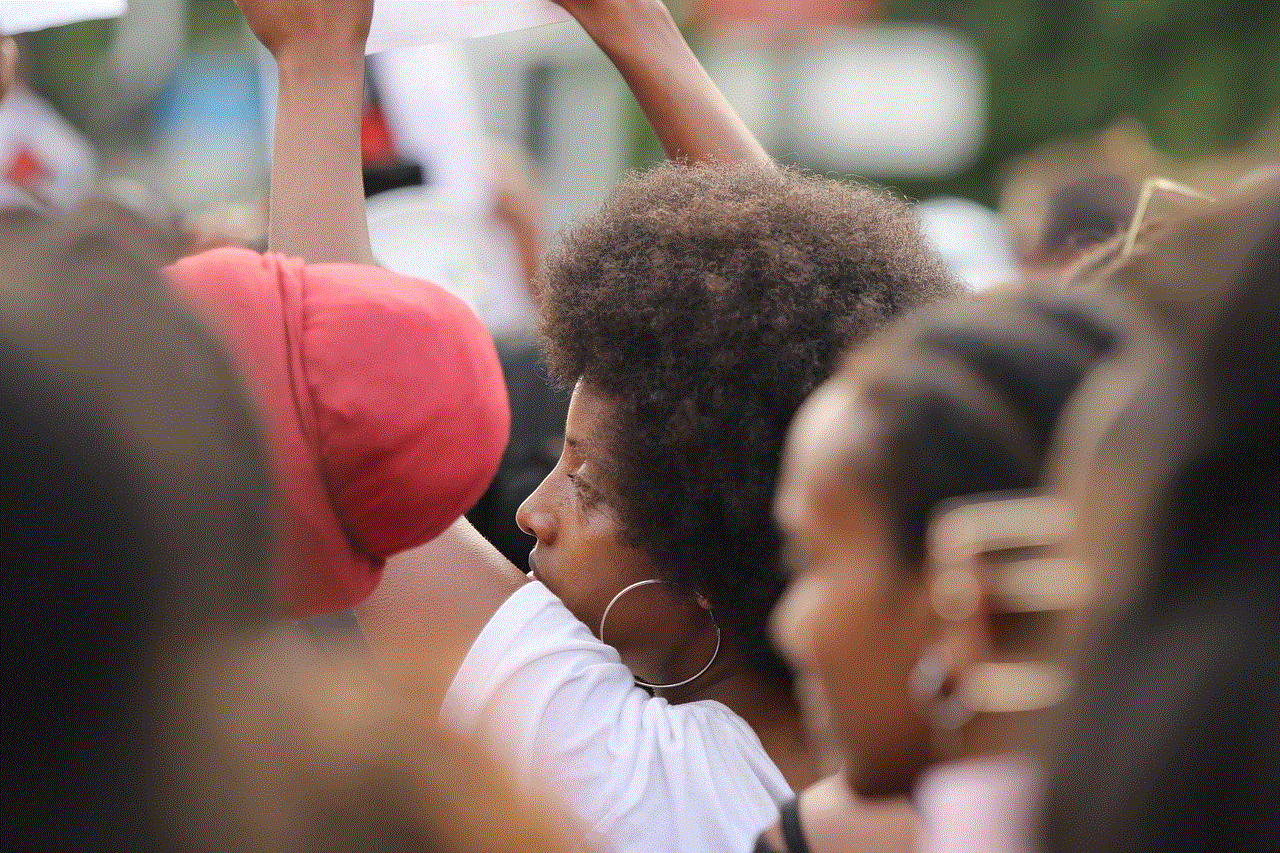
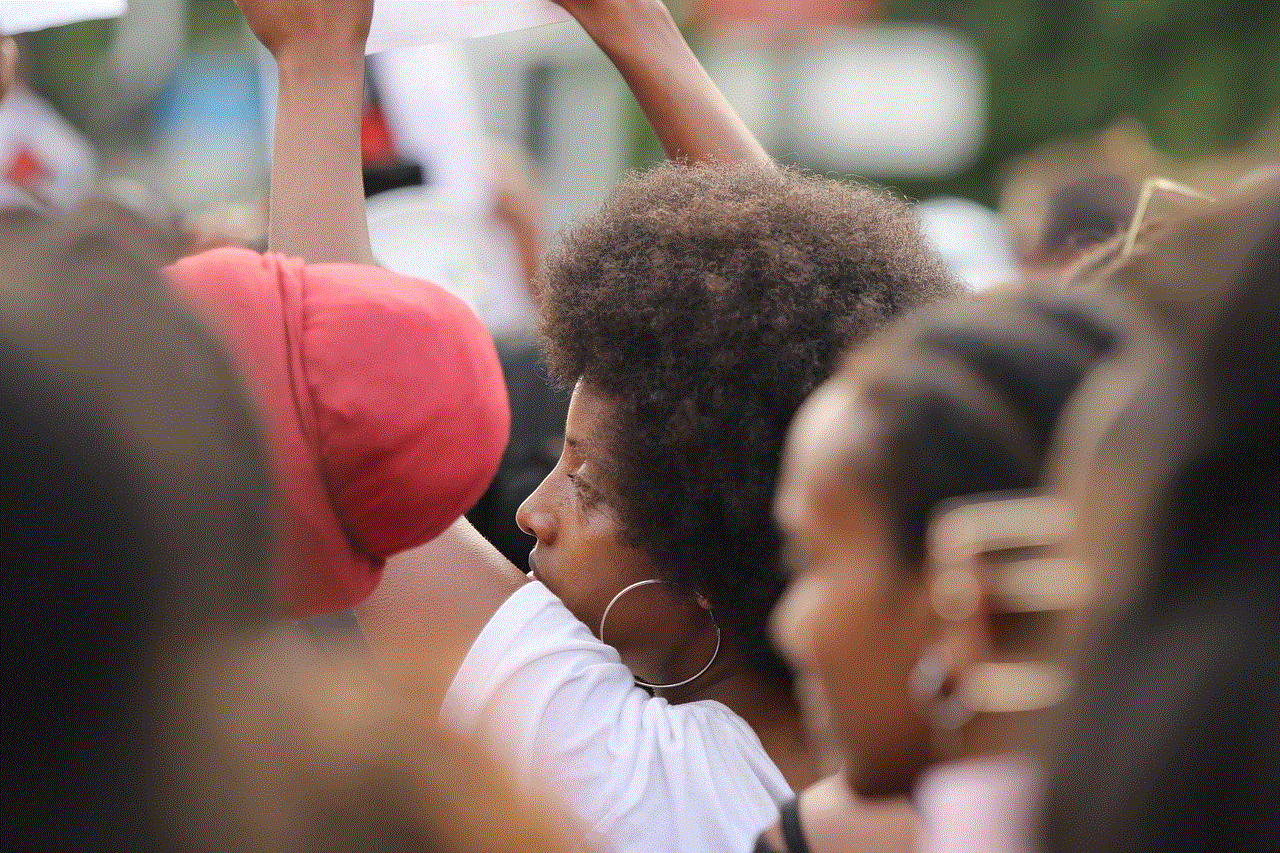
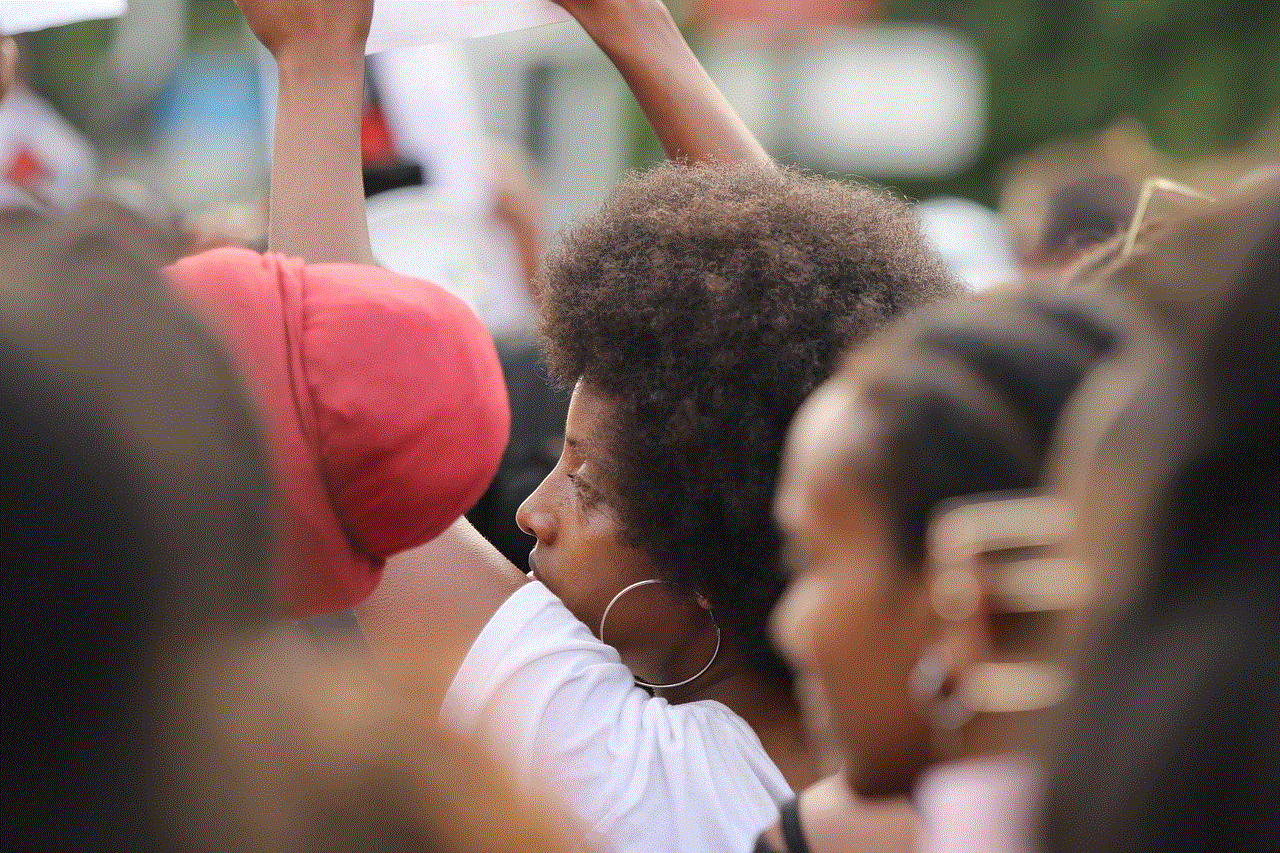
Congratulations! You have successfully created a new profile on Netflix. You can now navigate back to the main screen and begin exploring the content available to your new profile. The more you watch, the better Netflix will understand your preferences, providing you with personalized recommendations tailored to your tastes.
### Managing Your Netflix Profiles
Now that you know how to create a new profile, it’s essential to understand how to manage it effectively. Netflix makes it easy to edit, delete, or switch between profiles, ensuring that every user can have a seamless experience.
#### Editing an Existing Profile
If you need to make changes to an existing profile, such as updating the name or profile icon, you can do so by following these steps:
1. **Log in to Netflix**: Access the profile selection screen as you did before.
2. **Select “Manage Profiles”**: Click on the “Manage Profiles” option.
3. **Choose the Profile to Edit**: Select the profile you want to modify.
4. **Make Your Changes**: You can edit the profile name, change the profile icon, or adjust parental controls if necessary.
5. **Save Changes**: Don’t forget to save your changes before exiting.
#### Deleting a Profile
If you ever need to delete a profile, the process is just as simple:
1. **Log in to Netflix**: Go to the profile selection screen.
2. **Select “Manage Profiles”**: Click on “Manage Profiles.”
3. **Choose the Profile to Delete**: Select the profile you wish to remove.
4. **Click on “Delete Profile”**: Confirm that you want to delete the profile. Be aware that this action cannot be undone, and all watch history and recommendations associated with that profile will be lost.
### Tips for Optimizing Your Netflix Experience
Creating and managing profiles is just the beginning. To make the most of your Netflix experience, consider the following tips:
#### 1. Regularly Update Your Profile
If you find that your viewing habits change over time, don’t hesitate to update your profile. You can adjust parental controls, rename your profile, or even delete it if it’s no longer needed. Keeping your profile up to date ensures that Netflix continues to offer relevant recommendations.
#### 2. Explore Netflix Categories
Netflix offers a wide range of genres and categories. Take the time to explore these categories through your profile. You may stumble upon hidden gems that perfectly align with your tastes. Don’t forget to check out the “Trending Now,” “Top 10,” and “New Releases” sections for fresh content.
#### 3. Create a Watchlist
If you come across shows or movies that you want to watch later, consider adding them to your watchlist. This feature allows you to keep track of content you’re interested in without the need to search for it repeatedly. Simply hover over the title and select the “+ My List” option to add it.
#### 4. Use the “Continue Watching” Feature
Netflix’s “Continue Watching” feature allows you to easily pick up where you left off, which is particularly useful for series with multiple episodes. Make sure to take advantage of this feature to streamline your viewing experience.
#### 5. Share Recommendations with Family and Friends
If you find a show or movie that you think your family or friends would enjoy, share it with them! Netflix provides options for sharing your viewing history and recommendations through social media platforms. This can enhance your social viewing experience and spark discussions about what you’re watching.
### Conclusion
Creating a new profile on Netflix is a simple yet powerful way to personalize your streaming experience. With the ability to tailor recommendations, manage parental controls, and maintain separate watch histories, profiles enhance how we enjoy content on this popular platform. Whether you’re sharing an account with family members or simply wish to keep your viewing preferences organized, the steps outlined in this article will help you set up and manage your profiles with ease.
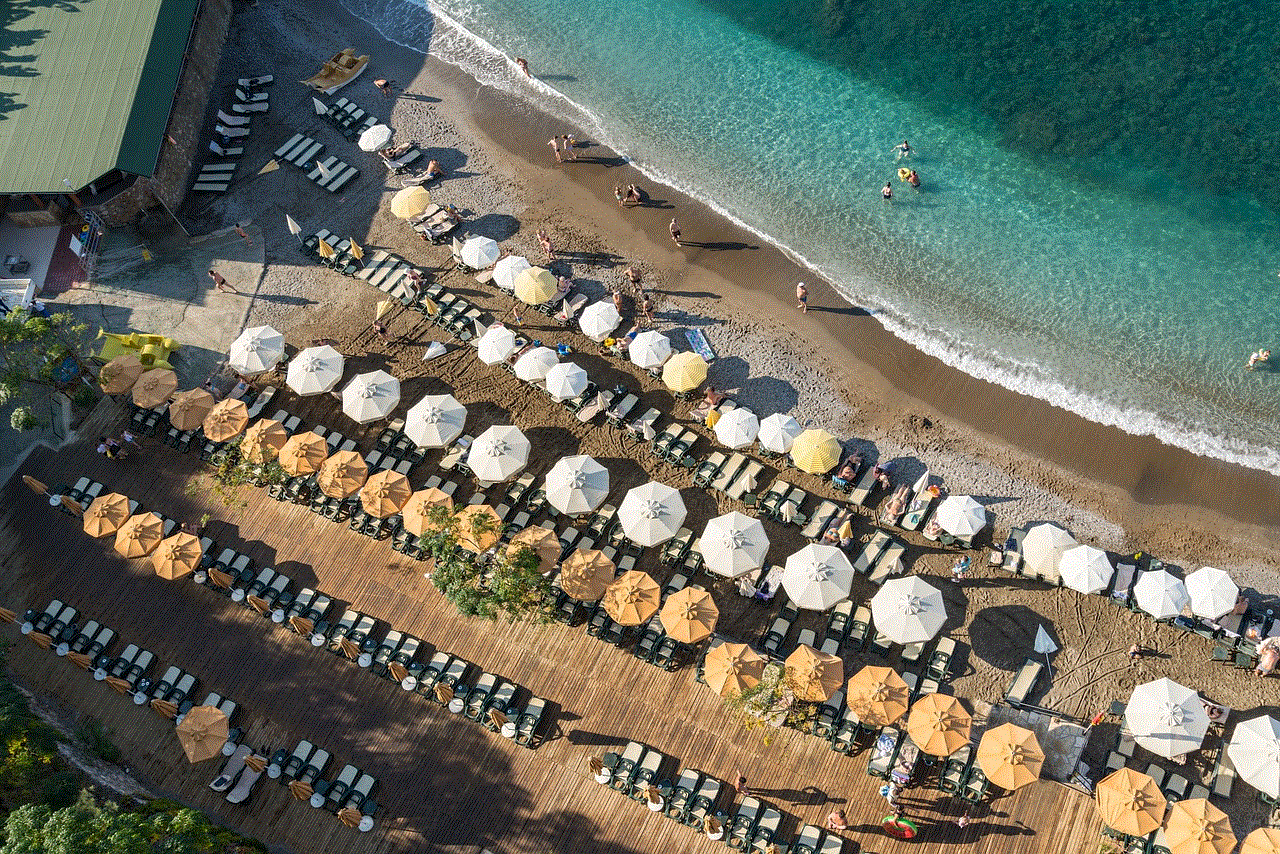
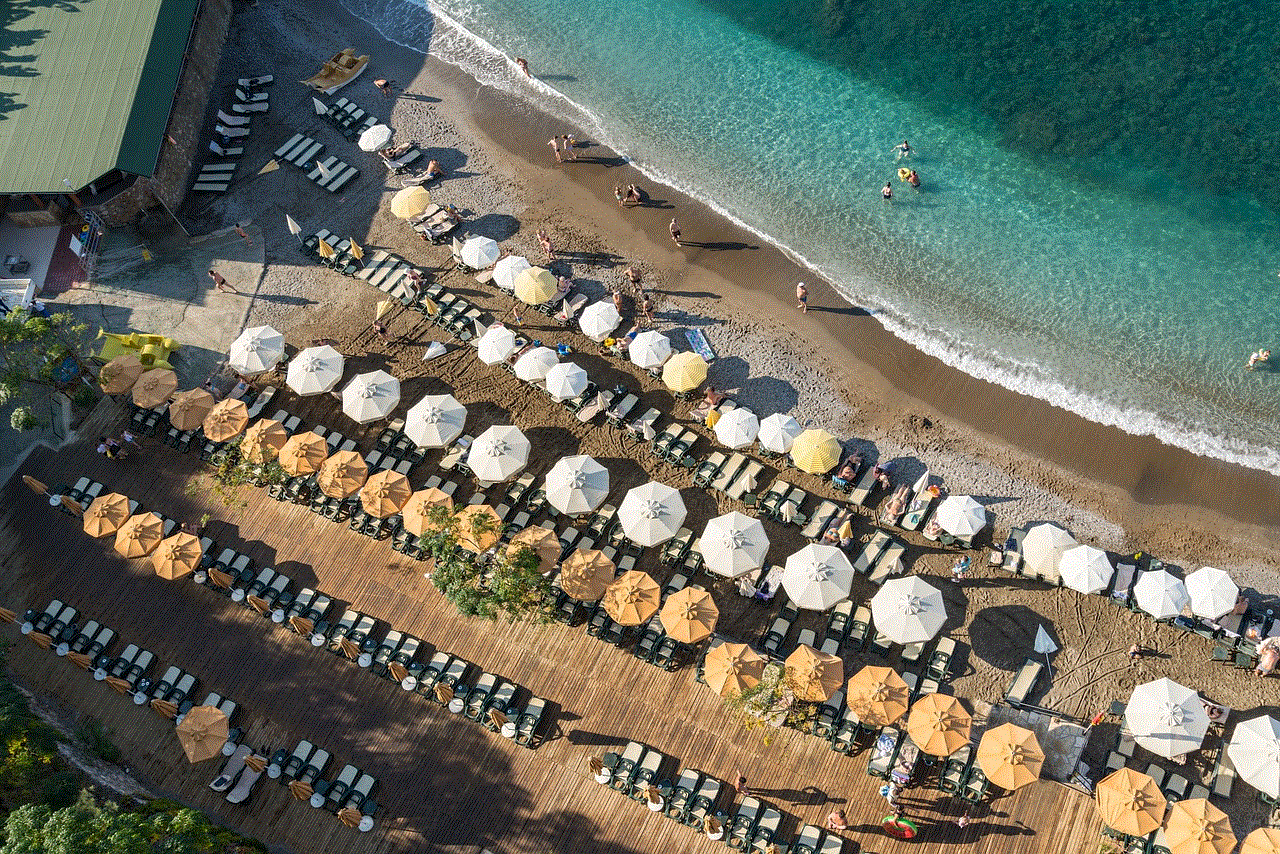
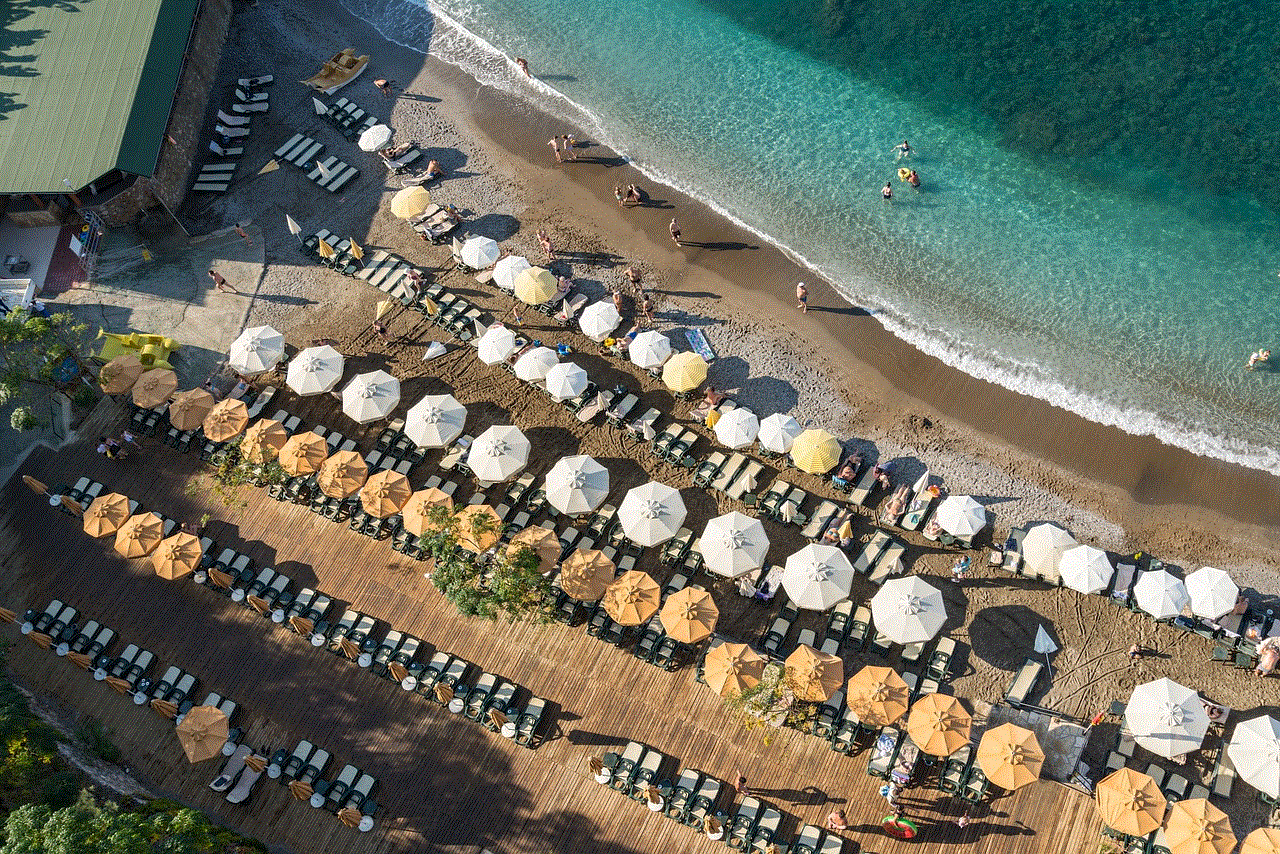
As you continue to explore the vast library of Netflix content, remember to take advantage of the features available to you. Whether it’s curating your watchlist, optimizing your profile settings, or engaging with friends and family through shared recommendations, Netflix is designed to provide a unique viewing experience for everyone. So go ahead, create that new profile, and dive into the world of entertainment that awaits you!