how to look at post you’ve liked on instagram
# How to Look at Posts You’ve Liked on Instagram : A Comprehensive Guide
Instagram, one of the most popular social media platforms globally, allows users to share photos and videos while engaging with content created by others. Among its many features, the ability to like posts is one of the most frequently used. However, as your feed fills with countless images and videos, it can be challenging to remember which posts you have liked. Luckily, Instagram provides a way to revisit those liked posts, making it easy to rediscover content that resonated with you. In this article, we will explore various methods to look at posts you’ve liked on Instagram, along with tips and tricks to manage your activity on the platform.
## Understanding the ‘Like’ Feature on Instagram
Before delving into how to find your liked posts, it’s essential to understand what the ‘like’ feature entails. When you tap the heart icon beneath a post, you are signaling appreciation for that specific image or video. This simple action not only allows users to express their feelings but also helps Instagram’s algorithm understand your preferences. As a result, the platform can curate content that aligns with your interests, making your browsing experience more enjoyable.
### The Importance of Liking Posts
Liking posts serves several purposes on Instagram. For one, it helps users keep track of content they find appealing or inspiring. Additionally, it can strengthen relationships between users, as likes are often seen as a form of validation. Liking a friend’s post can encourage engagement and foster a sense of community. However, with an ever-growing number of posts being shared daily, it’s easy to forget what you’ve liked. Fortunately, Instagram offers a straightforward way to review this activity.
## How to Access Your Liked Posts
Instagram has made it simple to view the posts you have liked. Here’s a step-by-step guide on how to access this feature through both the mobile app and the desktop version.
### On the Instagram Mobile App
1. **Open the Instagram App**: Launch the Instagram app on your smartphone or tablet.
2. **Go to Your Profile**: Tap on your profile icon located at the bottom right corner of the screen. This will take you to your personal profile page.
3. **Access Settings**: Tap on the three horizontal lines (hamburger icon) in the top right corner. A menu will appear.
4. **Navigate to ‘Your Activity’**: From the menu, select ‘Your Activity.’ This section provides an overview of your interactions on Instagram.
5. **Select ‘Interactions’**: In the ‘Your Activity’ section, tap on ‘Interactions.’ This will display various interaction options, including comments, likes, and mentions.
6. **Tap on ‘Likes’**: Finally, click on ‘Likes’ to view all the posts you have liked. You’ll see a grid view of the images and videos that you’ve engaged with.
### On the Instagram Desktop Version
1. **Open Instagram on Your Browser**: Go to the Instagram website and log in to your account.
2. **Access Your Profile**: Click on your profile picture in the top right corner to navigate to your profile page.
3. **Open Settings**: Click on the gear icon next to ‘Edit Profile’ to access your account settings.
4. **Select ‘Privacy and Security’**: In the settings menu, look for the ‘Privacy and Security’ section.
5. **Check Your Activity**: While the desktop version does not have a direct option to view liked posts as easily as the mobile app, you can still scroll through your activity feed on your profile to find posts you’ve liked.
## What Happens When You Unlike a Post?
If you decide to unlike a post, it will no longer appear in your liked posts section. It’s important to note that while unliking a post removes it from your list, it does not delete any comments you may have left on that post. Additionally, if your activity is public, the user who posted the content may notice that you have unliked it, which could impact your relationship with that user.
## Managing Your Liked Posts
As Instagram continues to evolve, users often find themselves overwhelmed with the amount of content available to them. Managing the posts you’ve liked can help streamline your experience on the platform. Here are some tips on how to effectively manage your liked posts:
### 1. Regularly Review Your Liked Posts
Make it a habit to regularly review the posts you’ve liked. This can help you keep your feed fresh and relevant. If you find that certain types of content no longer resonate with you, consider unliking those posts.
### 2. Create Collections
Instagram allows users to save posts into collections. While this feature is separate from liking posts, it can be a great way to organize content you want to revisit later. By saving posts into specific collections, you can create categories that reflect your interests, such as travel, fashion, or inspiration.
### 3. Use the ‘Save’ Feature
In addition to liking posts, consider using the ‘save’ feature for content you want to keep track of. This feature allows you to save posts privately, so you can easily find them later without cluttering your liked posts section.
### 4. Engage with Content Creators
If you frequently like posts from specific creators, consider engaging with their content more actively. Commenting on their posts or sharing their content can help foster a sense of community and enhance your overall experience on Instagram.
### 5. Curate Your Feed
As your interests evolve, so should your Instagram feed. Use the ‘unlike’ feature liberally to curate your feed to reflect your current preferences. This will make it easier to find and enjoy the content that truly resonates with you.
## Privacy Concerns and Your Liked Posts
While Instagram allows users to view their liked posts, privacy concerns may arise, especially for those who prefer to keep their activity private. Here are some considerations to keep in mind regarding privacy and your liked posts:
### 1. Public vs. Private Accounts
If your account is set to public, anyone can see the posts you’ve liked. Conversely, if your account is private, only your approved followers can view your liked posts. Consider your privacy settings carefully based on your comfort level.
### 2. The Impact of Engagement
Liking a post can lead to more engagement from the content creator and their followers. If you’re concerned about privacy, think twice before liking posts from accounts you don’t want to interact with publicly.
### 3. Understanding Activity Visibility
While your liked posts are visible to others based on your privacy settings, remember that your comments and direct messages can also affect your overall online presence. Be mindful of your interactions to maintain the level of privacy you desire.
## Troubleshooting Common Issues
Despite Instagram’s user-friendly interface, you may encounter some challenges while trying to access your liked posts. Here are a few common issues and their solutions:
### 1. Can’t Find the ‘Likes’ Section
If you can’t find the ‘Likes’ section in the ‘Your Activity’ menu, ensure that your app is updated to the latest version. Sometimes, older versions may not display certain features correctly.
### 2. Liked Posts Not Showing Up
If you have liked posts that aren’t showing up in your list, try refreshing the app or logging out and back in. There could be a temporary glitch affecting the display of your liked posts.
### 3. Account Privacy Settings Changes
If you’ve recently changed your account privacy settings, it might impact the visibility of your liked posts. Double-check your privacy settings to ensure they align with your preferences.
## Exploring Alternative Methods to Discover Content
While the primary method to view your liked posts is through the ‘Likes’ section, there are alternative ways to discover content that you may have enjoyed in the past:
### 1. Check Your Activity Log
Instagram keeps a log of your activity, which includes likes, comments, and follows. You can access this log through the ‘Your Activity’ section, providing a broader context of your interactions on the platform.
### 2. Explore Your Notifications
Your notifications tab can also serve as a reminder of posts you’ve liked. If a user you follow has engaged with a post you liked, it may appear in your notifications, prompting you to revisit the content.
### 3. Use Third-Party Apps
Several third-party applications can help you manage your Instagram activity, including liked posts. However, be cautious when using these apps, as they may compromise your account’s security. Always research thoroughly before granting access to your Instagram account.
## Conclusion
In conclusion, Instagram’s ‘like’ feature is a powerful tool for engagement and content discovery. With the ability to view your liked posts, you can easily reconnect with content that resonated with you. By following the steps outlined in this article, you can access your liked posts on both the mobile app and desktop version. Additionally, managing your liked posts through regular reviews, collections, and engagement can enhance your overall Instagram experience.
As you navigate the platform, remember to consider your privacy settings and troubleshoot any issues that may arise. By being proactive in managing your activity and exploring alternative methods for discovering content, you can make the most of your Instagram experience. Happy liking!
how do you change profile picture on facebook
# How to Change Your Profile Picture on facebook -parental-controls-guide”>Facebook : A Comprehensive Guide
Facebook has become an integral part of our daily lives, allowing us to connect with friends, share memories, and express ourselves. One of the most visible ways to showcase your personality on the platform is through your profile picture. Changing your profile picture on Facebook is a simple yet significant action that can reflect your current mood, interests, or even a special occasion. In this article, we will explore the step-by-step process to change your profile picture on Facebook, delve into various tips for selecting the perfect image, discuss the significance of profile pictures, and address common questions and concerns.
## The Importance of Your Profile Picture
Before we dive into the how-to section, it’s essential to understand the importance of your profile picture. Your profile picture is often the first impression someone gets when they come across your profile. It serves as a visual representation of you on the platform and can influence how others perceive you. A well-chosen profile picture can convey your personality, interests, and even your professional demeanor.
In a world where digital communication is prevalent, having a recognizable and appropriate profile picture helps your friends and acquaintances easily identify you. It can also enhance your overall online presence, making you more approachable and relatable. For businesses and brands, a professional and consistent profile picture can help establish credibility and trust with potential customers.
## Step-by-Step Guide to Changing Your Profile Picture on Facebook
Changing your profile picture on Facebook is a straightforward process. Whether you’re using a desktop computer or a mobile device, the steps are relatively similar. Here’s a detailed guide on how to change your profile picture on Facebook:
### Step 1: Log Into Your Facebook Account
The first step is to log into your Facebook account using your credentials. If you’re already logged in, you can skip this step. Make sure you have access to the account you wish to modify, as changing your profile picture will be visible to all your friends and followers.
### Step 2: Navigate to Your Profile
Once logged in, click on your name or profile picture located in the top left corner of the homepage. This action will take you to your profile page, where you can see your posts, friends, and other personal information.
### Step 3: Click on Your Current Profile Picture
On your profile page, you will see your current profile picture located at the top left corner. Click on your profile picture or the camera icon that appears over it. This action will open a menu with various options related to changing your profile picture.
### Step 4: Choose a New Picture
After clicking on your current profile picture, you’ll see an option to upload a new photo or select one from your existing photos on Facebook. You can upload a picture from your device by selecting “Upload Photo” or choose from your Facebook albums by selecting “Select Photo.” If you have recently tagged photos that you would like to use, you can also find those in this menu.
### Step 5: Adjust the Image
Once you select a new picture, Facebook will allow you to adjust it. You can drag the image to reposition it, zoom in or out, and even apply filters if you wish. Ensure that the image looks good and represents you well.



### Step 6: Save Changes
After adjusting the image to your liking, click on “Save” to update your profile picture. Facebook will process the changes, and your new profile picture will be immediately visible to your friends and followers.
### Step 7: Optional Privacy Settings
After changing your profile picture, you may want to adjust the privacy settings. When you change your profile picture, Facebook often gives you the option to share it with your friends, the public, or keep it private. Depending on your comfort level and the nature of the image, you can decide who sees your new profile picture.
## Tips for Choosing the Perfect Profile Picture
Selecting the right profile picture is crucial. Here are some tips to help you choose an image that best represents you:
### 1. **Use a Recent Photo**
Using a recent photograph is essential, especially if you frequently meet people through Facebook. A current image helps your friends and acquaintances recognize you easily, especially if they haven’t seen you in a while.
### 2. **Choose a Clear and High-Quality Image**
Ensure that the photo you choose is clear and of high quality. Blurry or pixelated images can give off an unprofessional vibe. A well-lit, high-resolution photo will make a significant difference in how people perceive you.
### 3. **Consider the Background**
The background of your profile picture should complement your image. A cluttered or distracting background can take attention away from you. Opt for a simple background that enhances your appearance.
### 4. **Show Your Face**
While some people prefer creative profile pictures, a straightforward image showing your face is usually the best choice. A friendly smile can make you appear more approachable and engaging.
### 5. **Reflect Your Personality**
Your profile picture should reflect who you are. If you are fun and outgoing, consider a picture that showcases your personality. Conversely, if you want to present a more serious image, choose a photo that aligns with that persona.
### 6. **Dress Appropriately**
Depending on the image you wish to portray, make sure you’re dressed appropriately. If your profile picture is for personal use, casual attire might be acceptable. However, if you are representing your business or professional life, consider wearing business attire.
### 7. **Consider the Context**
If you’re changing your profile picture for a specific event or occasion, such as a graduation or wedding, choose an image that captures the essence of that moment. Context matters, and your profile picture can serve as a visual narrative of your life experiences.
### 8. **Be Mindful of Filters and Edits**
While filters and edits can enhance your image, be cautious not to overdo them. A heavily filtered photo may misrepresent you and lead to disappointment when people meet you in person.
### 9. **Ask for Opinions**
If you’re unsure about which photo to choose, consider asking friends or family for their opinions. Sometimes, a second pair of eyes can provide valuable feedback.
### 10. **Update Regularly**
As you evolve and change, so should your profile picture. Regularly updating your profile picture can keep your online presence fresh and current.
## The Psychological Impact of Profile Pictures
While it may seem trivial, your profile picture can have psychological implications. Studies have shown that people make snap judgments based on profile pictures, often deciding whether they want to connect or interact with someone based on their image. A friendly and inviting profile picture can lead to more friend requests, comments, and interactions, while an unappealing image may deter connections.
Furthermore, profile pictures can influence self-esteem and self-perception. The act of selecting and changing your profile picture can be an opportunity for self-reflection. You may choose an image that highlights your achievements or showcases a new chapter in your life. This process can boost confidence and promote a positive self-image.
## Common Concerns and Questions
### 1. **Can I Change My Profile Picture Without Notifying Everyone?**
Yes, when you change your profile picture, Facebook gives you the option to select who sees the change. You can choose to limit visibility to specific friends, the public, or keep it private.
### 2. **What Should I Do if I Accidentally Uploaded the Wrong Picture?**
If you accidentally upload the wrong picture, you can easily change it back by following the same steps outlined above. Simply click on your profile picture, select the correct image, and save the changes.
### 3. **Can I Use a Logo or Graphic Instead of a Personal Photo?**
While it’s technically possible to use a logo or graphic, Facebook’s platform is designed for personal use. Using a personal image is encouraged as it fosters connection and authenticity.
### 4. **How Often Should I Change My Profile Picture?**
There’s no set rule for how often to change your profile picture, but consider updating it every few months or whenever you experience a significant life event. Regular updates can keep your profile engaging and reflective of your current self.
### 5. **Can I Use a Profile Picture from Another User?**
Using someone else’s profile picture without their permission is against Facebook’s policies and can lead to account suspension. Always use images that you own or have the right to use.
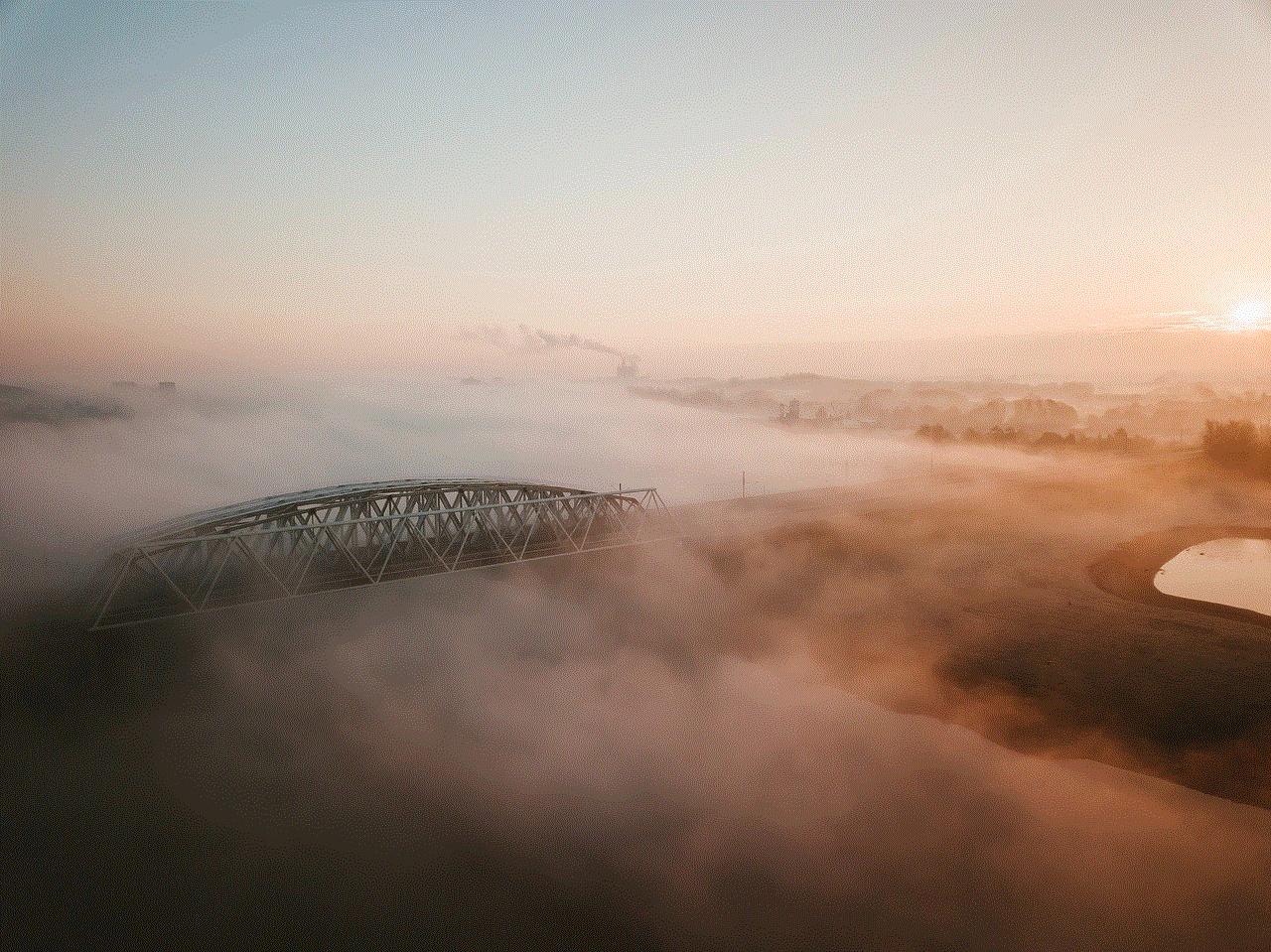
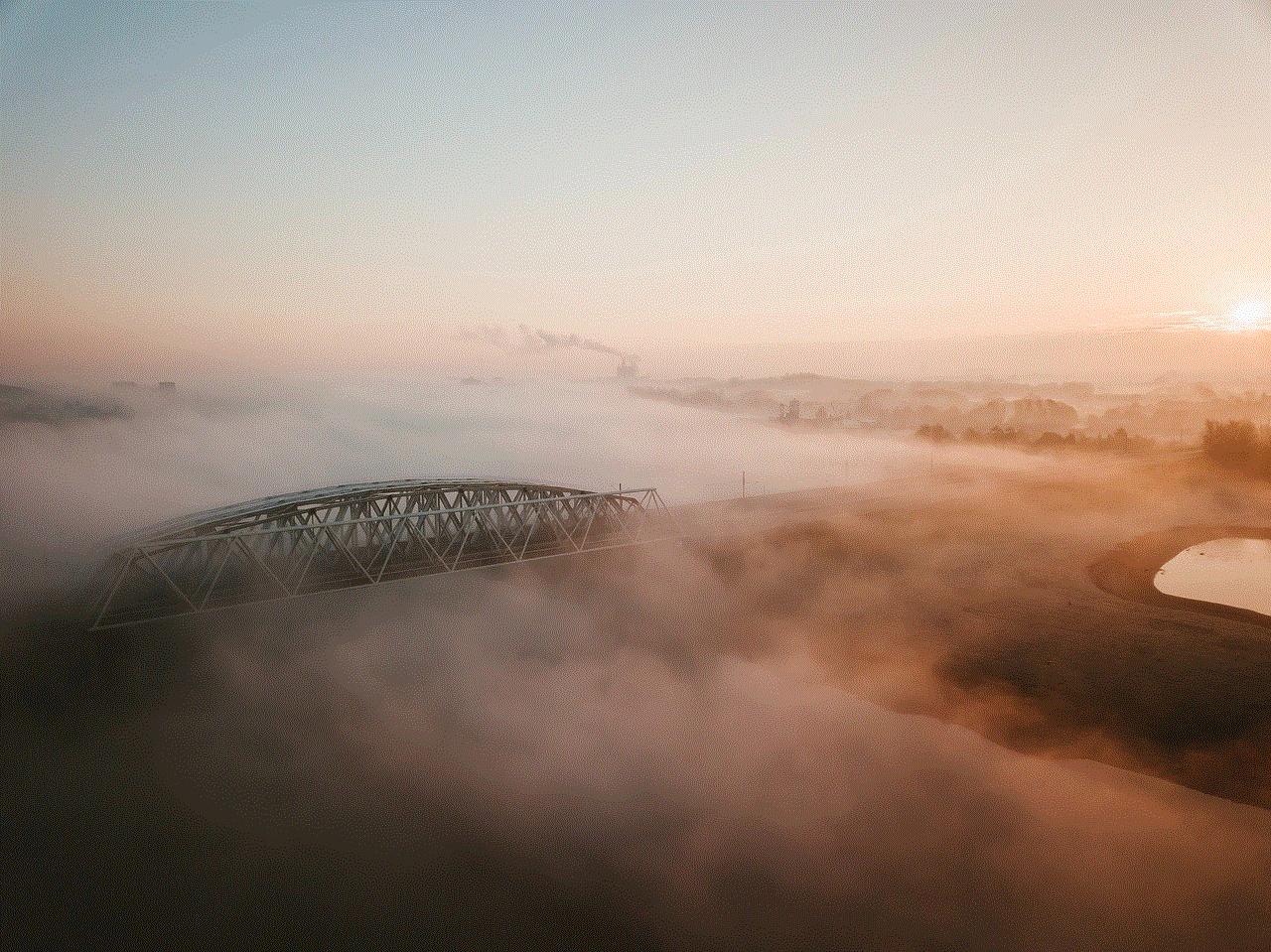
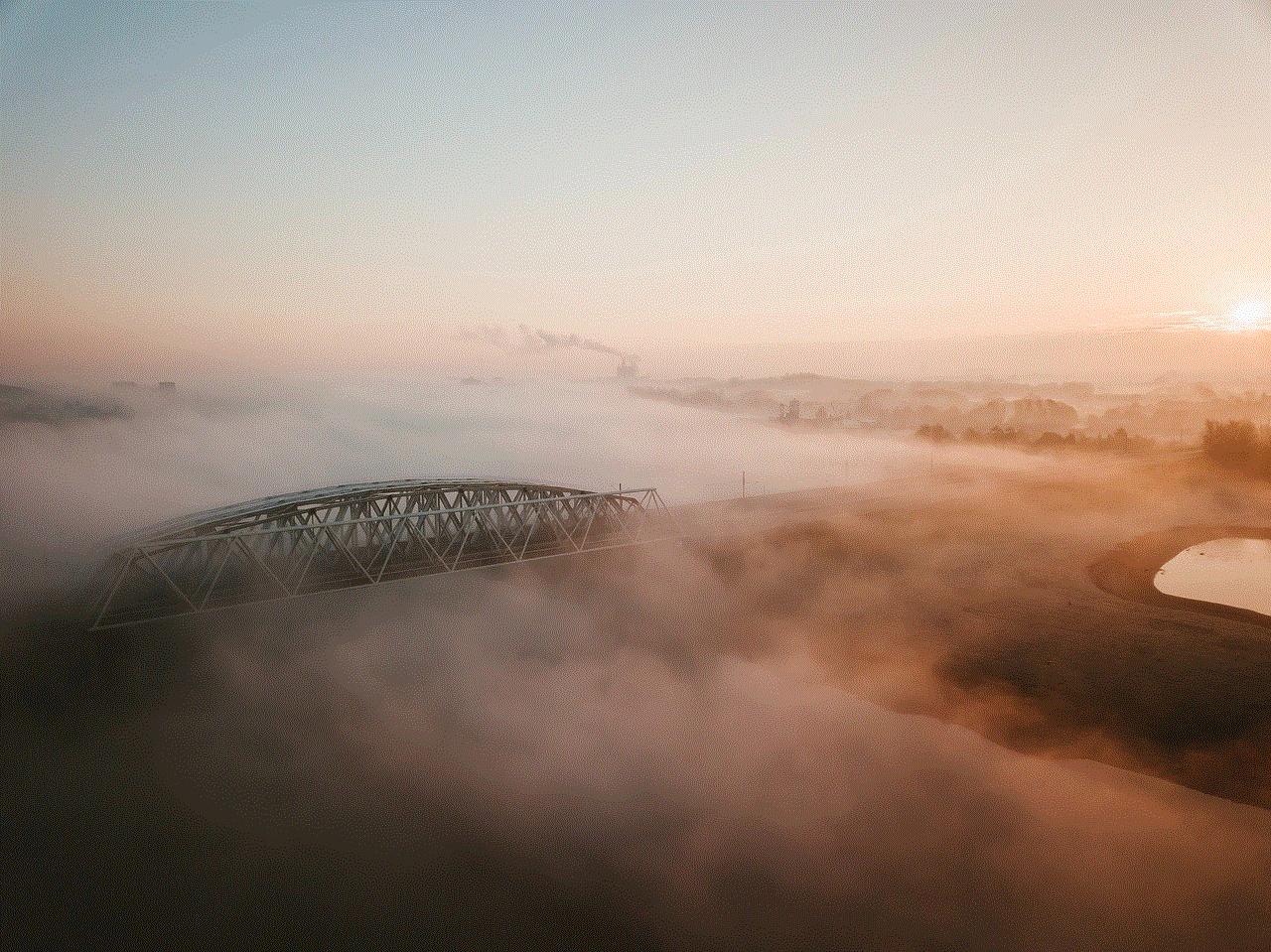
## Conclusion
Changing your profile picture on Facebook is a simple yet impactful way to express yourself and connect with others. By following the steps outlined in this guide, you can easily update your image to reflect your personality, interests, and any significant changes in your life. Remember to choose a photo that is recent, clear, and appropriately represents you. Your profile picture is more than just an image; it’s a reflection of who you are in the digital world. Embrace the opportunity to showcase yourself authentically and confidently.