how to fix messenger
# How to Fix Messenger: A Comprehensive Guide to Troubleshooting Common Issues
Facebook Messenger has become one of the most popular messaging platforms worldwide, facilitating communication between friends, family, and even businesses. However, like any technology, it can encounter issues that may hinder its functionality. Whether you’re facing problems with the app crashing, messages not sending, or logging in, this guide will help you troubleshoot common Messenger issues effectively.
## Understanding Messenger’s Architecture
Before diving into the troubleshooting process, it’s essential to understand how Messenger operates. Messenger is not just a standalone application; it is integrated with Facebook’s platform. This means that any issues with your Facebook account can directly affect Messenger. Moreover, the app is available on different operating systems, including iOS, Android, and desktop, each having its unique set of features and potential problems.
### Common Issues with Messenger
Several issues can arise while using Messenger. By recognizing these common problems, you can approach their solutions more effectively. Some widespread issues include:
1. **App Crashes**: Messenger may suddenly close or crash while you’re using it.
2. **Messages Not Sending**: You may find that your messages are stuck on “Sending.”
3. **Login Problems**: Difficulty logging into your account can be frustrating.
4. **Notifications Not Working**: Missing notifications can lead to missed messages.
5. **Audio/Video Call Issues**: Problems with making or receiving calls can disrupt communication.
6. **Syncing Issues**: Contacts may not sync correctly between Messenger and Facebook.
7. **Slow Loading Times**: The app may take longer than usual to load.
Now let’s delve into how to fix these issues effectively.
## Fixing App Crashes
### Step 1: Update the App
One of the primary reasons for app crashes is outdated software. Developers frequently release updates to fix bugs and improve performance.
– **For iOS**: Go to the App Store, tap on your profile icon, and scroll to see available updates. Update Messenger if necessary.
– **For Android**: Open the Google Play Store, go to “My apps & games,” and check for updates.
### Step 2: Clear Cache and Data
If the app keeps crashing, clearing the cache and data can help.
– **For Android**: Go to Settings > Apps > Messenger > Storage > Clear Cache and Clear Data.
– **For iOS**: Unfortunately, there’s no direct way to clear cache, but uninstalling and reinstalling the app can achieve a similar result.
### Step 3: Reinstall the App
If the problem persists, uninstall Messenger and then reinstall it. This can resolve any corrupted files that might be causing the crashes.
## Resolving Messages Not Sending
### Step 1: Check Your Internet Connection
A stable internet connection is crucial for sending messages. Test your Wi-Fi or mobile data by opening a web page or another app.
### Step 2: Restart the App
Sometimes, simply closing the app and reopening it can resolve temporary glitches.
### Step 3: Log Out and Back In
Logging out of Messenger and then logging back in may help refresh your session and restore functionality.
### Step 4: Update the App
As mentioned earlier, keeping your app updated can prevent various issues, including message sending problems.
## Troubleshooting Login Problems
### Step 1: Check Your Credentials
Make sure you are entering the correct email and password. If you have forgotten your password, use the “Forgot Password?” link to reset it.
### Step 2: Verify Your Account
If you’re unable to log in, Facebook may require you to verify your identity. Follow the prompts to complete the verification process.
### Step 3: Clear App Cache
Clearing the app cache can also help resolve login issues. Follow the steps mentioned earlier to clear cache and data.
### Step 4: Check Facebook’s Status
Sometimes, Facebook may experience outages that affect Messenger. Check websites like DownDetector to see if others are facing similar issues.
## Fixing Notification Problems
### Step 1: Check Notification Settings
Ensure that notifications are enabled for Messenger.
– **For iOS**: Go to Settings > Notifications > Messenger and toggle Allow Notifications on.
– **For Android**: Open Settings > Apps > Messenger > Notifications, and ensure that notifications are enabled.
### Step 2: Check Device Settings
Sometimes, Do Not Disturb mode can prevent notifications from coming through. Disable it to see if notifications resume.
### Step 3: Reinstall the App
If notifications still don’t work, consider uninstalling and reinstalling Messenger. This often resolves any underlying issues.
## Addressing Audio/Video Call Issues
### Step 1: Check permissions
Ensure that Messenger has the necessary permissions to access your camera and microphone.
– **For iOS**: Go to Settings > Privacy > Microphone/Camera and ensure Messenger is enabled.
– **For Android**: Open Settings > Apps > Messenger > Permissions, and check if the camera and microphone are allowed.
### Step 2: Restart Your Device
A simple restart can often fix minor issues with audio and video calls.
### Step 3: Update the App
Keeping your app updated is crucial for ensuring that all features, including calls, function correctly.
## Syncing Contacts
### Step 1: Enable Contact Syncing
If your contacts are not syncing between Messenger and Facebook, check if contact syncing is enabled.
– **For iOS**: Go to Settings > Privacy > Contacts and ensure Messenger is allowed access.
– **For Android**: Open Settings > Accounts > Facebook > Sync Contacts and toggle it on.
### Step 2: Refresh Contacts
Sometimes, manually refreshing contacts in Messenger can resolve syncing issues.
1. Open the Messenger app.



2. Go to your profile picture in the top left corner.
3. Tap on “Phone contacts” and then “Sync Contacts.”
## Addressing Slow Loading Times
### Step 1: Check Your Internet Connection
As with sending messages, a slow or unstable internet connection can lead to slow loading times.
### Step 2: Clear App Cache
Clearing the cache can significantly improve the app’s performance. Follow the earlier steps for clearing cache and data.
### Step 3: Restart the App
Closing and reopening the app can often resolve loading issues.
### Step 4: Reinstall the App
If problems persist, uninstall and reinstall Messenger to ensure you have the latest version and all files are intact.
## Additional Tips for a Better Messenger Experience
1. **Regularly Update the App**: Always keep Messenger updated to the latest version for optimal performance and security.
2. **Manage Storage**: Ensure your device has enough storage space as insufficient storage can affect app performance.
3. **Use Wi-Fi When Possible**: Connecting to Wi-Fi rather than using mobile data can enhance performance, especially for video calls.
4. **Keep Your Device Updated**: Operating system updates often include important bug fixes and performance improvements.
5. **Contact Support**: If none of the above solutions work, consider reaching out to Facebook’s support for more personalized assistance.
## Conclusion
Messenger is a powerful tool for communication, but like any application, it can encounter issues. By following this comprehensive guide, you should be able to troubleshoot and fix most common problems effectively. Remember that keeping your app updated, ensuring a stable internet connection, and managing your device settings are key to a smoother Messenger experience. With these tips, you can enjoy uninterrupted and seamless communication with friends and family, harnessing the full potential of Facebook Messenger.
how to look at post you’ve liked on instagram
# How to Look at Posts You’ve Liked on Instagram
Instagram is one of the most popular social media platforms, known for its emphasis on visual content. Whether you are a casual user or a social media enthusiast, you likely find yourself liking posts from friends, family, and influencers. However, there comes a time when you might want to revisit those posts you’ve liked. Whether it’s to relive a moment, engage with the content again, or share it with someone else, knowing how to look at posts you’ve liked on Instagram can be quite useful. In this article, we’ll explore the various methods to access your liked posts, discuss the importance of this feature, and provide tips on how to manage your likes effectively.
## Understanding Instagram’s Interface
Before jumping into the steps of finding your liked posts, it’s crucial to understand Instagram’s interface. Instagram has continually evolved its design and features since its inception in 2010. The platform is primarily focused on visual storytelling, allowing users to share photos and videos. At its core, Instagram is designed to be intuitive, but certain features may be buried under layers of menus. Knowing how to navigate this interface will make your experience smoother and more enjoyable.
When you open the Instagram app, you are greeted with a feed of posts from accounts you follow. At the bottom of the screen, you’ll find a navigation bar with five icons: Home, Search, Reels, Shop, and Profile. Each of these serves a unique purpose, and understanding their functions will help you in your quest to revisit your liked posts.
## Step-by-Step Guide to Finding Your Liked Posts
To view the posts you’ve liked on Instagram, follow these straightforward steps:
1. **Open the Instagram App**: Ensure you have the latest version of the app installed on your device. Updates often come with new features and bug fixes that can enhance your experience.
2. **Go to Your Profile**: Tap on the profile icon located in the bottom right corner of the screen. This will take you to your profile page, where you can view your posts, followers, and following.
3. **Access the Menu**: In the top right corner of your profile, you’ll see three horizontal lines (also known as the “hamburger” menu). Tap on this icon to open a side menu.
4. **Go to Your Activity**: Within the menu, select “Your Activity.” This section provides a comprehensive overview of your interactions on Instagram, including posts you’ve liked, comments you’ve made, and more.
5. **View Liked Posts**: In the “Your Activity” section, you will see a variety of options. Tap on “Interactions,” and then select “Likes.” This will display a grid of all the posts you have liked.
6. **Engage with the Content**: Once you’ve found the posts you liked, you can tap on any image or video to view it in full detail. From here, you can comment, share, or even un-like the post if you wish.
## The Importance of Liked Posts
The ability to view your liked posts serves several purposes. First and foremost, it allows you to keep track of content that resonates with you. Instagram is a platform where users express their interests through likes, and being able to revisit these posts can help you reconnect with your passions.
Additionally, liked posts can serve as a visual diary. You might come across a post that inspires you, reminds you of a special moment, or connects you to a community. By having easy access to your liked posts, you can reflect on your journey, whether it’s related to fashion, travel, art, or personal growth.



Moreover, this feature can enhance your engagement with the platform. If you find a post you want to share with a friend or use as inspiration for your content, being able to quickly access your liked posts can save you time and effort.
## Tips for Managing Your Liked Posts
While the ability to view liked posts is fantastic, you might find that your list grows longer over time. Here are some tips on managing your liked posts effectively:
### 1. **Un-Like Posts You No Longer Want**
You may find that some posts you liked no longer resonate with you. Un-liking posts can help you curate a more meaningful list of liked content. To un-like a post, simply tap the heart icon again when viewing the post.
### 2. **Use the Save Feature**
Instead of liking every post, consider using Instagram’s “Save” feature. This allows you to save posts to specific collections, making it easier to categorize content you want to revisit later. To save a post, tap the three dots in the top right corner of the post and select “Save.”
### 3. **Engage with Content Creators**
If you find a post particularly inspiring, take the time to engage with the creator. Leave a thoughtful comment, share the post in your stories, or even follow the account. Engaging with creators fosters a sense of community and can lead to discovering more content that aligns with your interests.
### 4. **Regularly Review Your Likes**
Set aside time every few weeks or months to review the posts you’ve liked. This can serve as a moment of reflection and help you identify any patterns in your interests over time.
## The Psychological Aspect of Liking Posts
Understanding the psychological motivations behind why we like posts can also enhance your experience on Instagram. Likes serve as a form of validation, both for the content creator and the liker. When you like a post, you’re not just expressing appreciation; you’re also participating in a social contract that acknowledges the effort put into creating that content.
Moreover, the act of liking can evoke a sense of belonging. When you like posts from friends or groups you identify with, it strengthens your connection to them. It can also lead to a sense of community as you discover others who share similar interests.
However, it’s important to be mindful of how much weight you place on likes. In a world where social media metrics can influence self-esteem, it’s vital to remember that likes are just a small part of the broader picture of social interaction.
## Common Issues and Troubleshooting
While accessing your liked posts is usually straightforward, you may encounter some issues. Here are a few common problems and their solutions:
### 1. **Cannot Find Your Liked Posts**
If you can’t locate your liked posts, ensure that you’re following the correct steps outlined above. Additionally, check if your app needs an update, as outdated versions may not display features correctly.
### 2. **Privacy Concerns**
Many users worry about privacy when it comes to their likes. While your liked posts are not publicly visible, they can be accessed by anyone if your profile is public. Consider adjusting your privacy settings if you’re concerned about who can see your activity.
### 3. **Content Removal**
If you notice some posts missing from your liked list, it’s possible that the original poster has deleted the content or made their account private. In such cases, the likes will be removed from your list as well.
## Exploring Related Features
In addition to viewing liked posts, Instagram offers several related features that can enhance your experience:
### 1. **Activity Status**
Instagram allows users to see when their friends were last active. This can help you gauge engagement levels and decide when to interact with others.
### 2. **Story Highlights**
If you enjoy certain types of content, consider creating Story Highlights on your profile. This feature allows you to save stories that you want to keep visible for more than 24 hours.
### 3. **Explore Page**
The Explore page is tailored to your interests, showcasing posts and accounts you might like based on your activity. This can be a great way to discover new content that aligns with your preferences.
## Conclusion
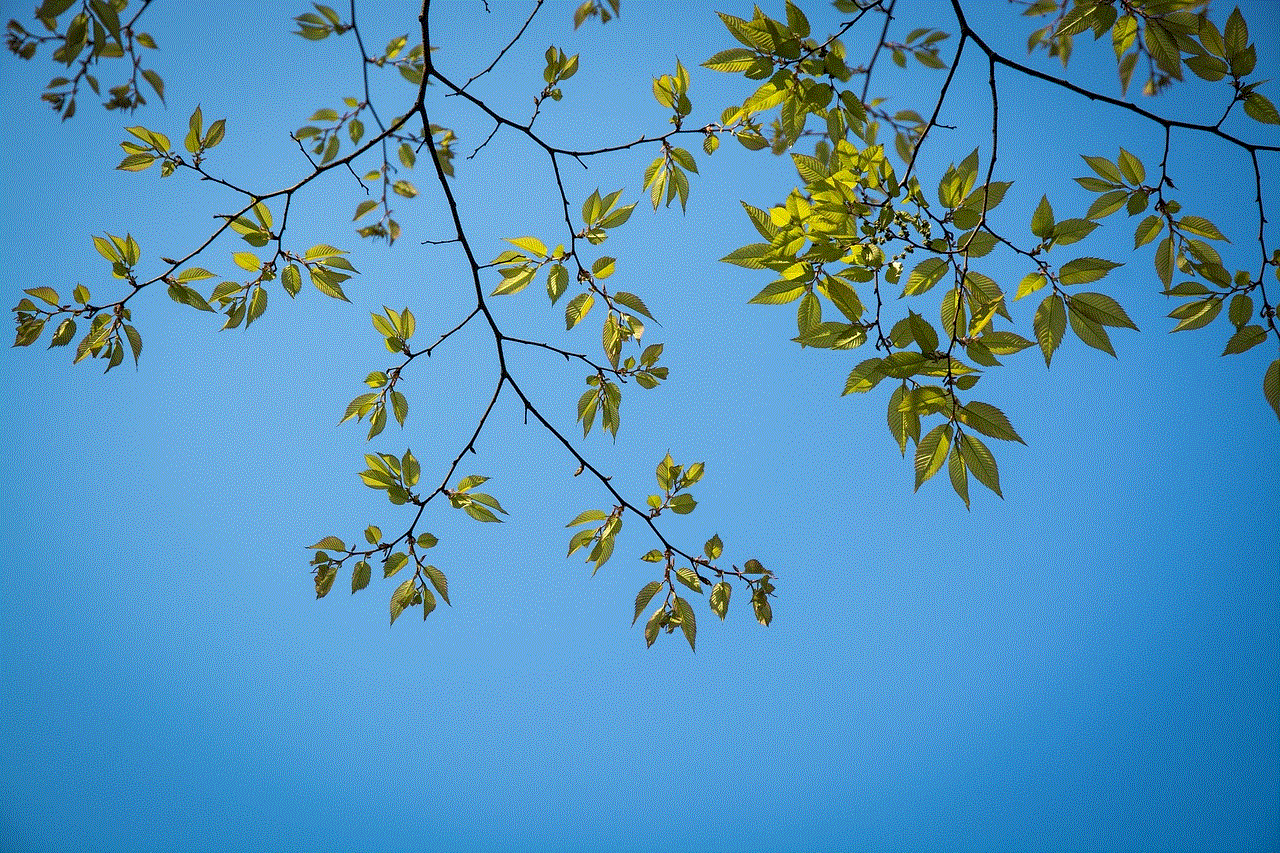
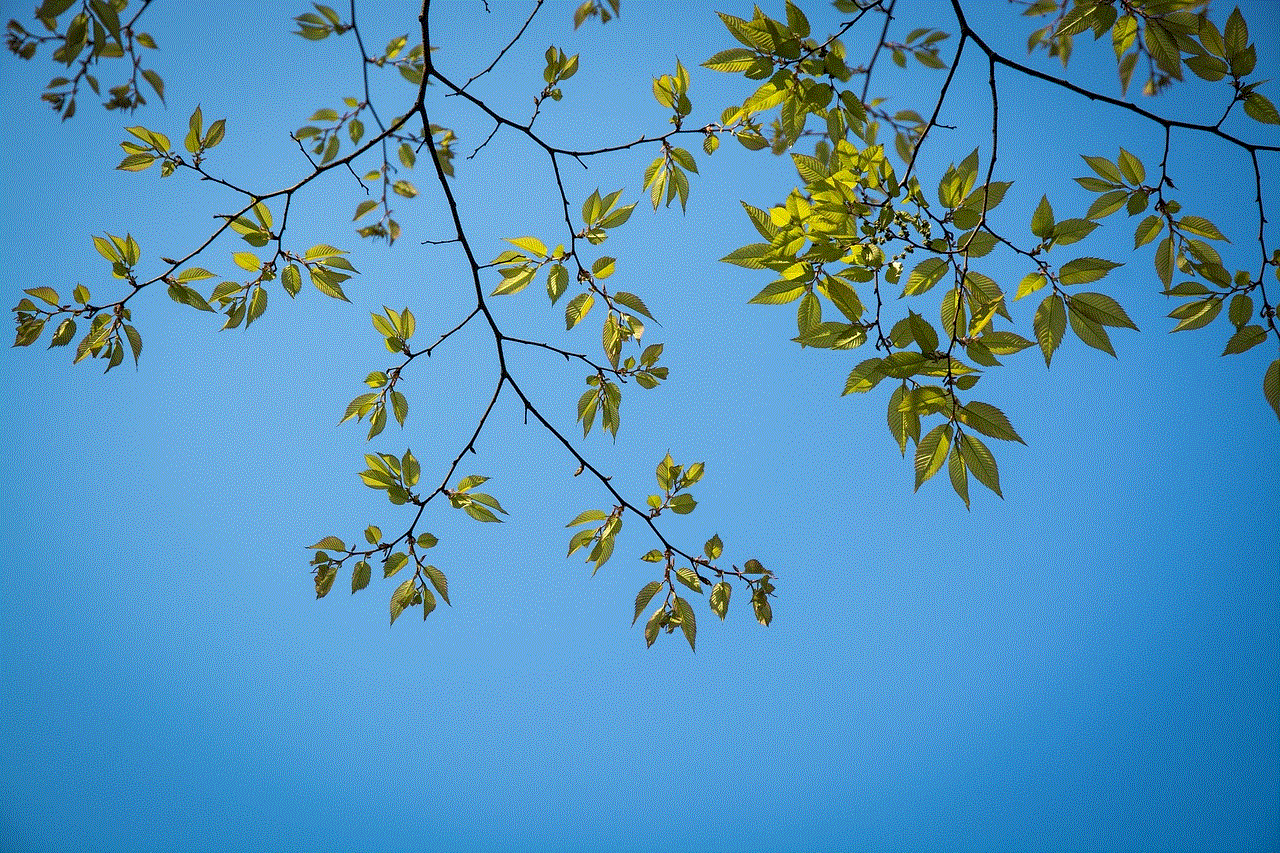
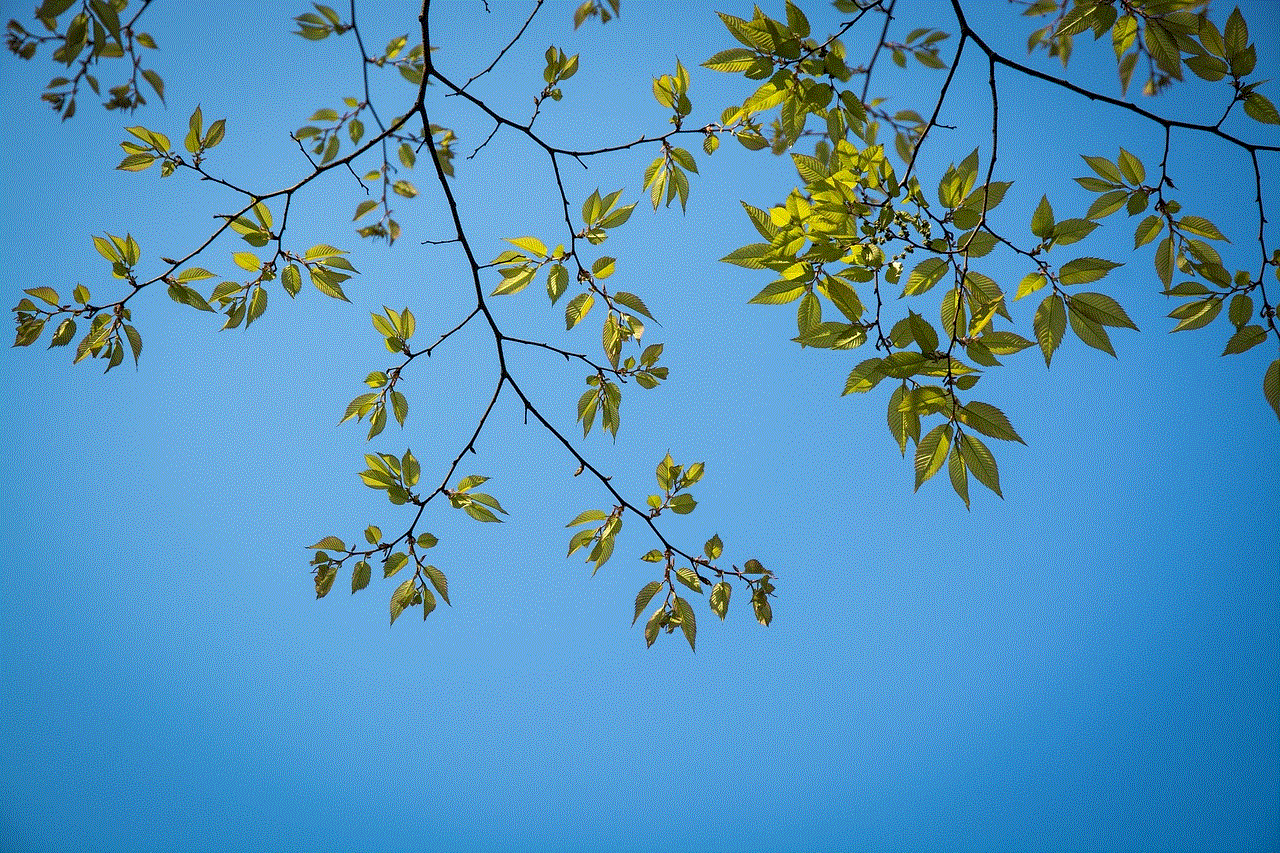
Finding and managing your liked posts on Instagram is a valuable skill that enhances your overall experience on the platform. By following the steps outlined in this article, you can easily revisit content that resonates with you, engage with creators, and reflect on your interests over time. As social media continues to evolve, staying informed about features like this can help you make the most of your interactions.
Whether you’re using Instagram to connect with friends, gather inspiration, or simply enjoy beautiful imagery, knowing how to navigate your liked posts will enrich your experience and allow you to curate a more meaningful social media presence.