instagram says couldn’t refresh feed
# Understanding the Instagram Error: “Couldn’t Refresh Feed”
Instagram, the popular social media platform known for its visual storytelling, has become a staple in our daily lives. With over a billion users worldwide, the app allows people to share moments through photos and videos, connect with friends, and discover new content. However, like any digital service, Instagram occasionally encounters issues that can disrupt the user experience. One common problem that users face is the error message: “Couldn’t refresh feed.” This article delves into the reasons behind this error, its implications, and potential solutions.
## The Importance of a Functional Feed
Before we explore the error itself, it’s essential to understand why a functioning feed is crucial for Instagram users. The feed is where users see the latest posts from accounts they follow, discover trending content, and engage with their community. For influencers and businesses, the feed is a vital tool for reaching audiences and generating engagement. A malfunctioning feed can lead to missed opportunities, decreased interaction, and frustration among users. Consequently, the error message “Couldn’t refresh feed” can feel like a significant roadblock in the Instagram experience.
## Common Causes of the Error
The “Couldn’t refresh feed” error can arise from various factors. Understanding these causes can help users troubleshoot the issue effectively. Here are some common reasons for the error:
### 1. **Internet Connectivity Issues**
The most prevalent reason for the “Couldn’t refresh feed” error is unstable or slow internet connectivity. Instagram relies heavily on a stable data connection, whether through Wi-Fi or mobile data. If your connection is weak or intermittent, the app may struggle to load new content, resulting in the error message.
### 2. **App Glitches and Bugs**
Like any software, the Instagram app can experience glitches or bugs. These technical issues can arise from various sources, including updates that introduce new features or changes in the app’s code. Such bugs can interfere with the app’s ability to refresh the feed, leading to the error message.
### 3. **Server-Side Problems**
Sometimes, the issue may not be on the user’s end but rather on Instagram’s servers. Server outages or maintenance can prevent users from accessing their feeds. When many users experience the same problem simultaneously, it is often indicative of a server-side issue.
### 4. **Account-Specific Problems**
Certain account-specific issues can also trigger the “Couldn’t refresh feed” error. These may include restrictions or bans placed on the account due to violations of Instagram’s community guidelines. In such cases, users may find it challenging to access their feeds or post new content.
### 5. **Cache and Data Overload**
The Instagram app, like many mobile applications, accumulates cache and data over time. This buildup can slow the app’s performance, leading to loading issues. If the cache becomes overly cluttered, it can impede the app’s ability to refresh the feed.
### 6. **Device Compatibility Issues**
Not all devices are created equal, and older smartphones may struggle to run the latest version of the Instagram app. Compatibility issues can result in various problems, including the “Couldn’t refresh feed” error. Users with outdated operating systems or insufficient RAM may face more frequent disruptions.
### 7. **Third-Party App Interference**
Many users employ third-party apps to manage their Instagram accounts, analyze performance, or schedule posts. However, these apps can sometimes interfere with Instagram’s functionality, resulting in errors like the “Couldn’t refresh feed” message.
## Diagnosing the Problem
To effectively address the “Couldn’t refresh feed” error, users should first diagnose the problem. Here are some steps to help identify the root cause:
### Step 1: Check Internet Connection
The first step in troubleshooting is to ensure that your internet connection is stable. Switch between Wi-Fi and mobile data to see if the problem persists. You can also run a speed test to determine if your connection is adequate for using Instagram.
### Step 2: Restart the App
Sometimes, simply restarting the Instagram app can resolve minor glitches. Close the app completely and reopen it to see if the feed loads successfully.
### Step 3: Update the App
Ensure that you are using the latest version of the Instagram app. App updates often include bug fixes and performance improvements. Visit your device’s app store to check for updates.
### Step 4: Check for Server Outages
If multiple users report the same issue, it may be a server-side problem. Websites like DownDetector can help you monitor Instagram’s status and determine if there are ongoing outages.
### Step 5: Clear Cache
If you are using an Android device, go to your device settings to clear the Instagram app’s cache. On iOS, you may need to uninstall and reinstall the app to clear cache data.
### Step 6: Review Account Status
Check if there are any notifications or messages from Instagram regarding your account. If your account has been restricted or banned, follow the instructions provided by Instagram to resolve the issue.
### Step 7: Test Device Compatibility
If you are using an older device, consider testing Instagram on a different smartphone to see if the problem persists. This can help determine if the issue is related to your device.
## Solutions to Fix the Error
Once you’ve diagnosed the issue, you can proceed with the appropriate solutions. Here are some effective methods to fix the “Couldn’t refresh feed” error:
### Solution 1: Reset Network Settings
If connectivity issues are the problem, resetting your network settings can help. This action will erase saved Wi-Fi networks and passwords, so ensure you have that information handy. After resetting, reconnect to your Wi-Fi or mobile data and check if the feed refreshes.
### Solution 2: Reinstall the App
If the error persists, uninstalling and reinstalling the Instagram app can often resolve deeper issues. This process will ensure that you have a fresh installation without any corrupted files.
### Solution 3: Disable VPN or Proxy
If you are using a VPN or proxy, try disabling it. Sometimes, these services can interfere with app performance and lead to connection issues.
### Solution 4: Free Up Device Space
Ensure that your device has enough storage space. If your device is running low on storage, it can affect app performance. Delete unnecessary files or apps to create more space.
### Solution 5: Contact Instagram Support
If none of the above solutions work, it may be time to reach out to Instagram’s support team. They can provide specific guidance based on your account and any issues that may be impacting its functionality.
## The Role of User Feedback
User feedback plays an essential role in improving apps like Instagram. When users report issues, it helps developers identify and fix bugs more quickly. Moreover, constructive feedback can lead to better features and an overall enhanced user experience. If you encounter the “Couldn’t refresh feed” error, consider sharing your experience on social media or through official support channels. Your input may help others facing similar challenges.
## Preventive Measures for Future Issues
While occasional errors are inevitable in any digital platform, there are steps users can take to minimize the chances of encountering the “Couldn’t refresh feed” error in the future:
### 1. **Regularly Update the App**
Make it a habit to keep your apps updated. This practice ensures that you benefit from the latest features and bug fixes, reducing the likelihood of encountering errors.
### 2. **Maintain a Stable Internet Connection**
Consider investing in a reliable internet service provider. If you frequently use Instagram on the go, ensure that your mobile data plan provides sufficient bandwidth for regular usage.
### 3. **Limit Third-Party App Use**
While third-party apps can offer convenience, they can also cause conflicts. Limit their usage and only download trusted apps that are known to work well with Instagram.
### 4. **Monitor Device Performance**
Regularly check your device’s performance and storage capacity. Keeping your device in optimal condition can enhance the performance of all apps, including Instagram.
## Conclusion
The “Couldn’t refresh feed” error on Instagram can be a frustrating experience for users who rely on the platform for social interaction, inspiration, and business. By understanding the common causes of the error and following the appropriate troubleshooting steps, users can quickly restore their access to the feed. Regular app maintenance, a stable internet connection, and user feedback are vital components in ensuring a seamless Instagram experience.
As Instagram continues to evolve, staying informed about potential issues and solutions can enhance user satisfaction and engagement. Whether you are a casual user, an influencer, or a business owner, knowing how to tackle the “Couldn’t refresh feed” error will help you navigate the platform more effectively. After all, in a world where social media is an integral part of our lives, a smooth and uninterrupted experience is paramount.
how to check post you liked on instagram
# How to Check Posts You Liked on Instagram: A Comprehensive Guide
Instagram, the popular photo and video-sharing social media platform, has transformed the way we interact and share experiences with others. One of its most engaging features is the ability to like posts, allowing users to express appreciation for content they enjoy. Over time, you may find yourself wanting to revisit posts you’ve liked, whether they are inspirational quotes, beautiful landscapes, or amusing memes. In this article, we will explore how to check the posts you liked on Instagram, along with tips, tricks, and insights about this often-overlooked feature.
## Understanding the Concept of Liking Posts
Before diving into the steps to check your liked posts, it’s essential to understand what it means to like a post on Instagram. When you tap the heart icon beneath a photo or video, you signal your appreciation for that content. Liking serves multiple purposes: it allows you to engage with the creator, helps the platform curate content for you, and lets your followers know what you find interesting. However, as you continue to engage with more content, your liked posts can quickly accumulate, making it challenging to find specific posts later on.
## Why Would You Want to Check Your Liked Posts?
There are several reasons you might want to revisit posts you’ve liked. Some users might want to relive a nostalgic moment captured in a photo, while others might be looking for inspiration for their own content. Additionally, you may want to check out a product you once liked or revisit a recipe you found appealing. The ability to see your liked posts makes it easier to reconnect with content that resonates with you, whether for personal enjoyment or practical purposes.
## Accessing Your Liked Posts on Instagram: Step-by-Step Guide
Instagram has made it relatively straightforward to find the posts you’ve liked. Here’s a step-by-step guide on how to access your liked posts using both the mobile app and the desktop version.
### Accessing Liked Posts via the Mobile App
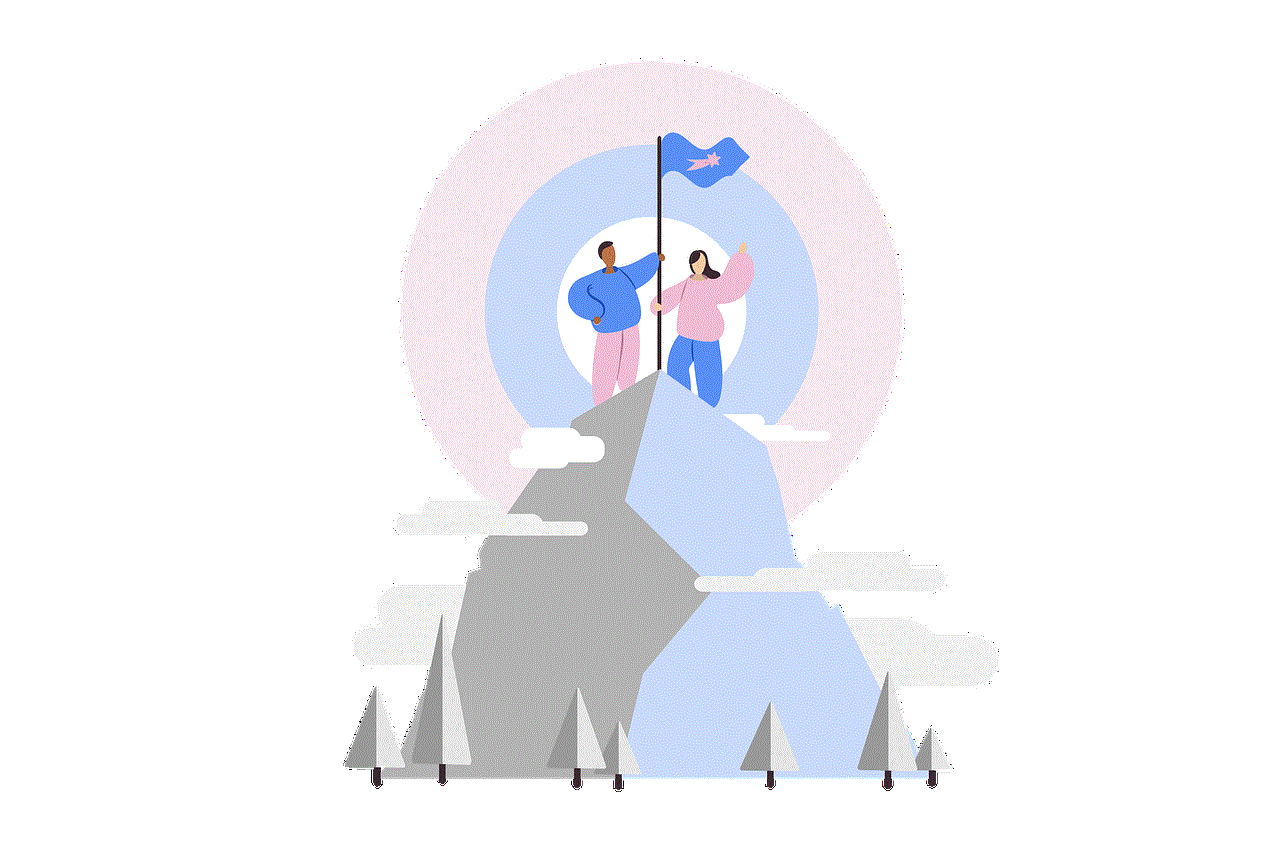
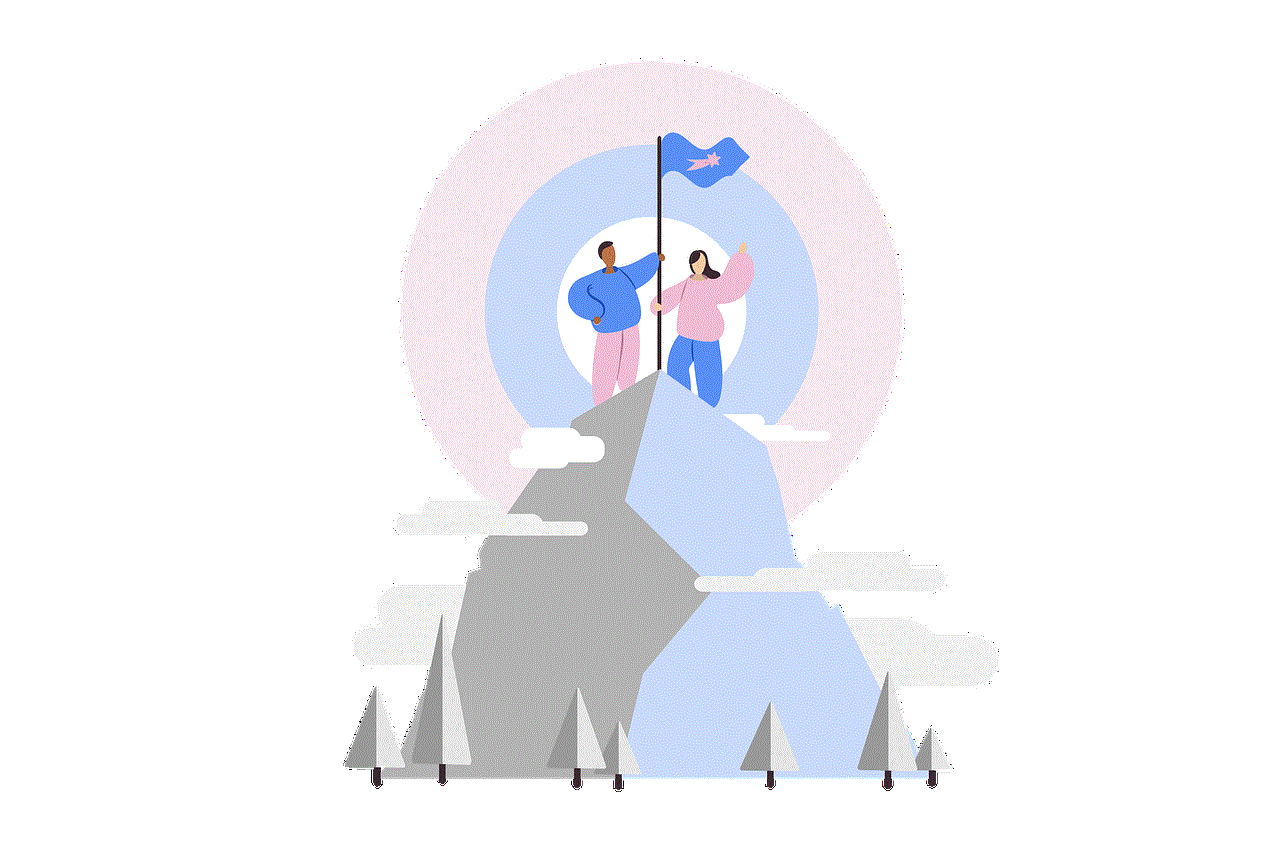
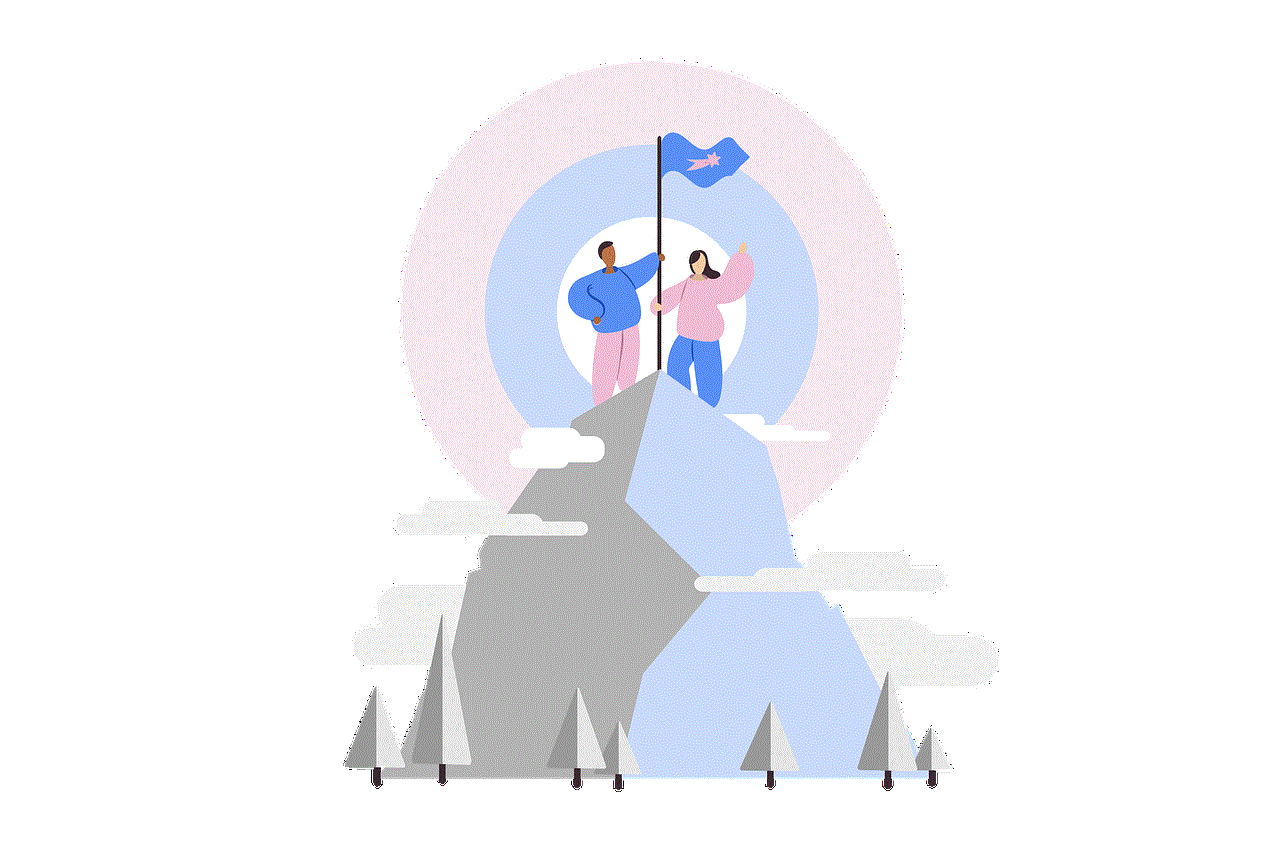
1. **Open the Instagram App**: Launch the Instagram app on your smartphone.
2. **Go to Your Profile**: Tap on your profile icon located in the bottom right corner of the screen.
3. **Access the Menu**: In your profile view, tap on the three horizontal lines (hamburger icon) located in the top right corner.
4. **Navigate to Settings**: From the menu that appears, select “Settings” at the bottom of the list.
5. **Privacy**: In the Settings menu, tap on “Privacy” to access privacy-related options.
6. **Account Activity**: Scroll down until you find the “Account Activity” section, and tap on it.
7. **Posts You’ve Liked**: Here, you will find the option labeled “Posts You’ve Liked.” Tap on it to view all the posts you’ve ever liked on Instagram.
### Accessing Liked Posts via Desktop
While the Instagram desktop experience is not as feature-rich as the mobile app, you can still check your liked posts. Here’s how to do it:
1. **Open Instagram in Your Browser**: Go to the Instagram website and log in to your account.
2. **Go to Your Profile**: Click on your profile icon located in the top right corner.
3. **Settings**: Click on the gear icon (settings) next to “Edit Profile.”
4. **Privacy and Security**: Select “Privacy and Security” from the options in the left sidebar.
5. **View Liked Posts**: Unfortunately, as of now, Instagram does not allow users to view liked posts directly from the desktop interface. You will need to use the mobile app to access this feature.
## Tips for Efficiently Managing Your Liked Posts
While the process to find your liked posts is simple, managing them efficiently can enhance your Instagram experience. Here are a few tips:
1. **Unliking Posts**: If you find that your liked posts list is cluttered, consider unliking posts that no longer resonate with you. To do this, follow the same steps to access your liked posts, tap on the post you want to unlike, and tap the heart icon again.
2. **Create Collections**: While Instagram doesn’t allow you to categorize liked posts directly, you can create a “Save” collection for posts you want to revisit. You can do this by tapping the bookmark icon under a post and saving it to a collection you create.
3. **Use the Search Feature**: If you remember the username of the account or some keywords related to the post, you can use Instagram’s search feature to find specific content more quickly.
4. **Engage with the Community**: If you frequently find yourself liking posts from similar accounts, consider following those accounts to see more of their content in your feed.
5. **Monitor Your Activity**: Instagram provides an “Activity” section that allows you to view all your interactions, including likes. This can help you keep track of your engagement with various posts.
## The Importance of Digital Footprint Awareness
As you engage with content on social media platforms like Instagram, it’s vital to be aware of your digital footprint. Every like you give contributes to your online presence and influences the types of content recommended to you. Being mindful of the posts you like can have implications for your personal brand, especially if you use Instagram for professional purposes. Regularly reviewing your liked posts enables you to curate your digital image effectively.
## Liked Posts: Privacy Considerations
While many users appreciate the like feature, it’s essential to consider the privacy implications. When you like a post, the account owner receives a notification, and your engagement is visible to others, depending on their privacy settings. If you’re concerned about privacy, think carefully about the posts you choose to like, especially if they are from personal or sensitive accounts.
## What to Do If You Can’t Access Your Liked Posts
If you find that you cannot access your liked posts, there are a few troubleshooting steps you can take:
1. **Update the App**: Make sure your Instagram app is up-to-date. An outdated version may lack certain features, including the ability to view liked posts.
2. **Clear Cache**: If you’re using the app and it seems to be malfunctioning, try clearing the app cache. This can resolve some performance issues.
3. **Reinstall**: If all else fails, uninstalling and reinstalling the app can often fix persistent problems.
4. **Contact Support**: If you continue to experience issues, consider reaching out to Instagram support for assistance.
## Exploring Alternative Ways to Save Posts
While the option to check your liked posts is useful, there are other ways to save content on Instagram that can enhance your experience:
1. **Bookmarking Posts**: As mentioned earlier, you can use the bookmark feature to save posts you find interesting. This allows you to create specific collections for different categories, making it easier to find content later.
2. **Screenshotting**: If you find a post that inspires you, taking a screenshot is a quick way to save it for later reference.
3. **Using Third-Party Apps**: Some third-party apps can help you manage your Instagram content more effectively. However, be cautious when using these apps, as they may violate Instagram’s terms of service and compromise your account security.
## Conclusion



Instagram’s like feature is a powerful way to express appreciation and engage with content that resonates with you. Knowing how to check the posts you’ve liked can enhance your experience on the platform, allowing you to revisit cherished memories and find inspiration when needed. By following the steps outlined in this guide, you can easily navigate your liked posts and manage your digital footprint effectively. Remember to be mindful of your interactions and consider alternative ways to save content that captures your interest. Happy scrolling!