how to turn off online status on facebook
# How to turn off Online Status on Facebook: A Comprehensive Guide
In today’s digital age, social media platforms have become an integral part of our daily lives. Facebook, with its billions of users, serves as a hub for communication, connection, and sharing. However, with the joys of social networking come certain challenges, particularly concerning privacy. One such challenge is the visibility of your online status. Many users prefer to maintain a level of privacy by hiding their online presence. This article will explore various methods to turn off your online status on Facebook, along with insights into why you might choose to do so, the implications of such decisions, and more.
## Understanding Online Status
Before diving into the specifics of how to turn off your online status, it’s essential to understand what online status means on Facebook. When you’re active on Facebook Messenger, your friends can see a green dot next to your profile picture, indicating that you are online. This feature allows for real-time communication, but it can also lead to unwanted pressure to respond to messages instantly.
### The Importance of Privacy on Social Media
In recent years, conversations around digital privacy have intensified. Users are increasingly aware of how their data is being used and who has access to it. Social media platforms like Facebook have come under scrutiny for their data collection practices and user privacy policies. Consequently, more individuals are opting to limit their visibility on these platforms, including their online status. Turning off your online status can help you manage your privacy better and reduce the stress of constant connectivity.
## How to Turn Off Online Status on Facebook
### Method 1: Using the Facebook App
One of the most straightforward ways to turn off your online status on Facebook is through the mobile app. The process is simple and can be done in just a few steps:
1. **Open the Facebook App**: Launch the Facebook app on your smartphone or tablet.
2. **Access the Menu**: Tap on the three horizontal lines (often referred to as the “hamburger” menu) located in the upper right corner for Android or the bottom right for iOS.
3. **Go to Settings & Privacy**: Scroll down and select “Settings & Privacy,” then tap on “Settings.”
4. **Select Active Status**: Under the “Privacy” section, find and select “Active Status.”
5. **Turn Off Active Status**: You will see a toggle switch for “Show when you’re active.” Turn this off to hide your online status from friends.
6. **Confirm Changes**: Once you have turned it off, your online status will no longer be visible to your friends.
### Method 2: Using Facebook on a Web Browser
If you prefer to use Facebook on a computer , you can also disable your online status through the web browser. Here’s how:
1. **Log in to Facebook**: Open your preferred web browser and log in to your Facebook account.
2. **Access Messenger**: Click on the Messenger icon located in the upper right corner of the screen.
3. **Open Settings**: In the Messenger pop-up, click on the three dots (more options) and select “Settings.”
4. **Toggle Active Status**: You will see an option for “Active Status.” Click on it and choose “Turn Off Active Status.”
5. **Confirm Your Choice**: Once you confirm, your online status will be hidden from your friends.
### Method 3: Using Facebook Lite
For users with limited internet connectivity or data plans, Facebook Lite offers a lightweight alternative to the standard app. The steps to turn off your online status on Facebook Lite are similar to the standard app:
1. **Open Facebook Lite**: Launch the Facebook Lite app on your device.
2. **Go to Menu**: Tap on the three horizontal lines in the upper right corner.
3. **Select Settings**: Scroll down and tap on “Settings.”
4. **Find Active Status**: Locate “Active Status” under the “Privacy” section.
5. **Disable Active Status**: Toggle the switch to turn off your online presence.
### Method 4: Hiding Your Active Status from Specific Friends
Sometimes, you may not want to turn off your online status for everyone but only for a select group of friends. Facebook allows you to customize who can see your online status. Here’s how:
1. **Follow the Steps Above**: Access the Active Status settings as previously described.
2. **Customize Settings**: Instead of turning off your active status entirely, you can select the option to hide it from specific friends. Choose the “Turn Off Active Status for Specific Friends” option.
3. **Select Friends**: Enter the names of friends from whom you want to hide your online status.
4. **Confirm Your Selection**: Save your changes, and only those you selected will not see you as active.
## The Implications of Turning Off Online Status
While turning off your online status can provide you with a sense of privacy and reduce pressure, it’s essential to consider the implications of such a decision. Here are some factors to keep in mind:
### 1. Reduced Communication
By disabling your online status, you may inadvertently reduce the frequency and immediacy of communication with friends and family. While this can be beneficial for your mental health, it can also lead to feelings of isolation if not balanced correctly.
### 2. Impact on Relationships



Your friends may interpret your lack of online presence as a sign that you are less engaged or available. This perception can impact relationships, especially if your friends are accustomed to quick responses.
### 3. Privacy vs. Connectivity
Finding the right balance between privacy and connectivity can be challenging. While hiding your online status can enhance your privacy, it may also limit your ability to connect with others in real-time.
### 4. Temporary Solutions
If you’re feeling overwhelmed but still want to maintain some level of connectivity, consider using the “Do Not Disturb” feature on your device. This allows you to mute notifications without entirely turning off your online status.
### 5. Mental Well-being
In an age of constant connectivity, it’s essential to prioritize your mental well-being. If turning off your online status helps reduce anxiety or stress, it may be a worthwhile decision.
## Alternatives to Hiding Your Online Status
If you’re concerned about your online presence but don’t want to disable it completely, consider these alternatives:
### 1. Use “Do Not Disturb” Mode
Most smartphones come with a “Do Not Disturb” mode that silences notifications without disconnecting you from the platform. This way, you can check messages at your convenience without feeling pressured to respond immediately.
### 2. Set Boundaries
Establish clear boundaries for your online interactions. For example, you may choose to check Facebook only during specific hours of the day, allowing you to engage on your terms.
### 3. Engage Selectively
You don’t have to respond to every message immediately. Engage with friends selectively, focusing on meaningful conversations rather than feeling obligated to reply to every notification.
### 4. Take Breaks from Social Media
Consider taking regular breaks from social media to recharge. This can help you maintain a healthy relationship with the platform and reduce feelings of overwhelm.
## Conclusion
Turning off your online status on Facebook is a simple yet effective way to enhance your privacy and manage your digital interactions. Whether you choose to disable your online presence entirely or customize your settings to hide it from specific friends, the decision ultimately boils down to your personal preferences and comfort level.
As social media continues to evolve, prioritizing your privacy and mental well-being becomes increasingly important. Remember that you have control over your online presence, and taking proactive steps can empower you to navigate the digital landscape more comfortably.
In a world where connectivity is often seen as a necessity, it’s essential to recognize that your mental health and privacy should come first. Whether you decide to turn off your online status or find alternative ways to manage your digital interactions, the key is to strike a balance that works for you.
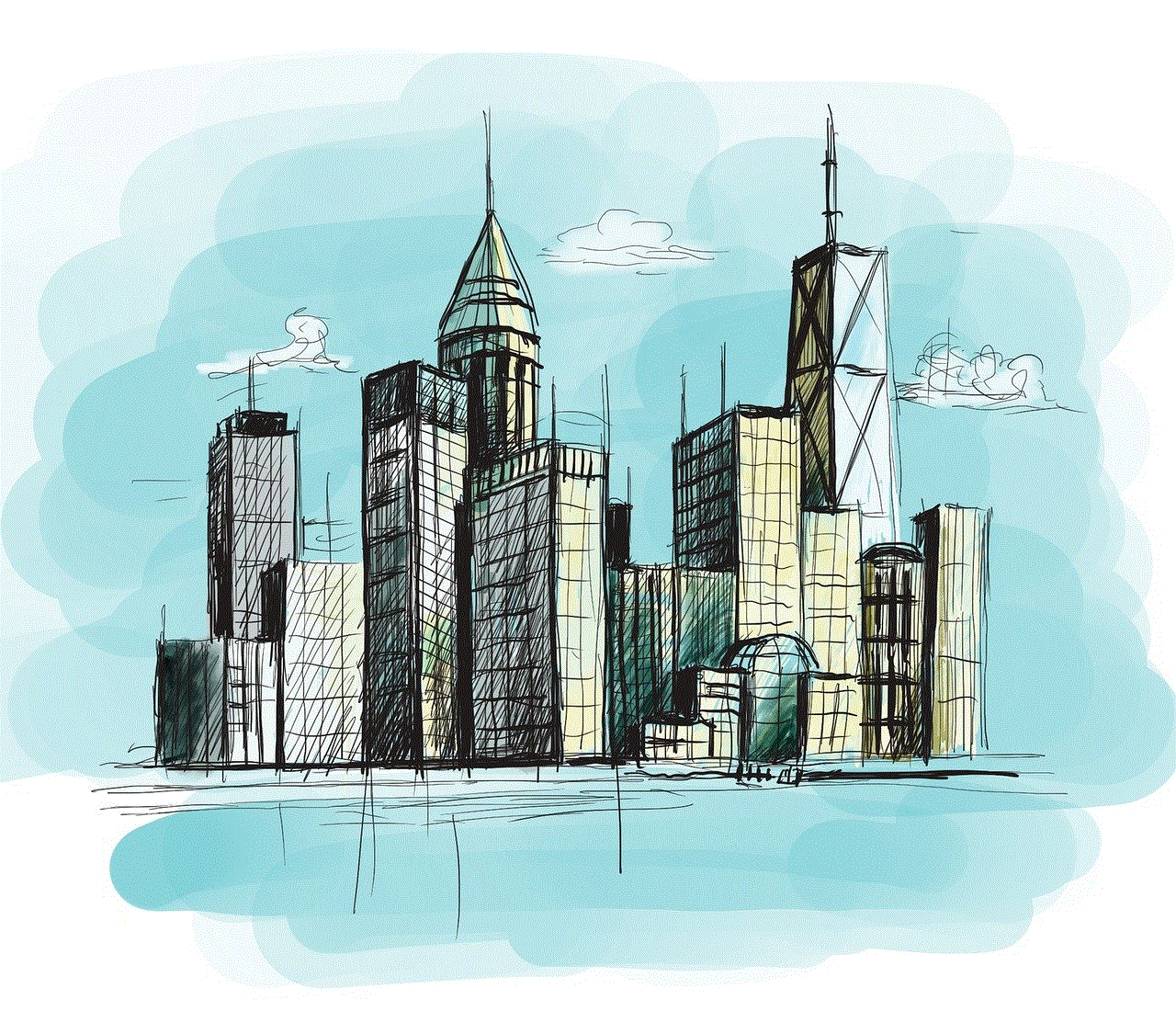
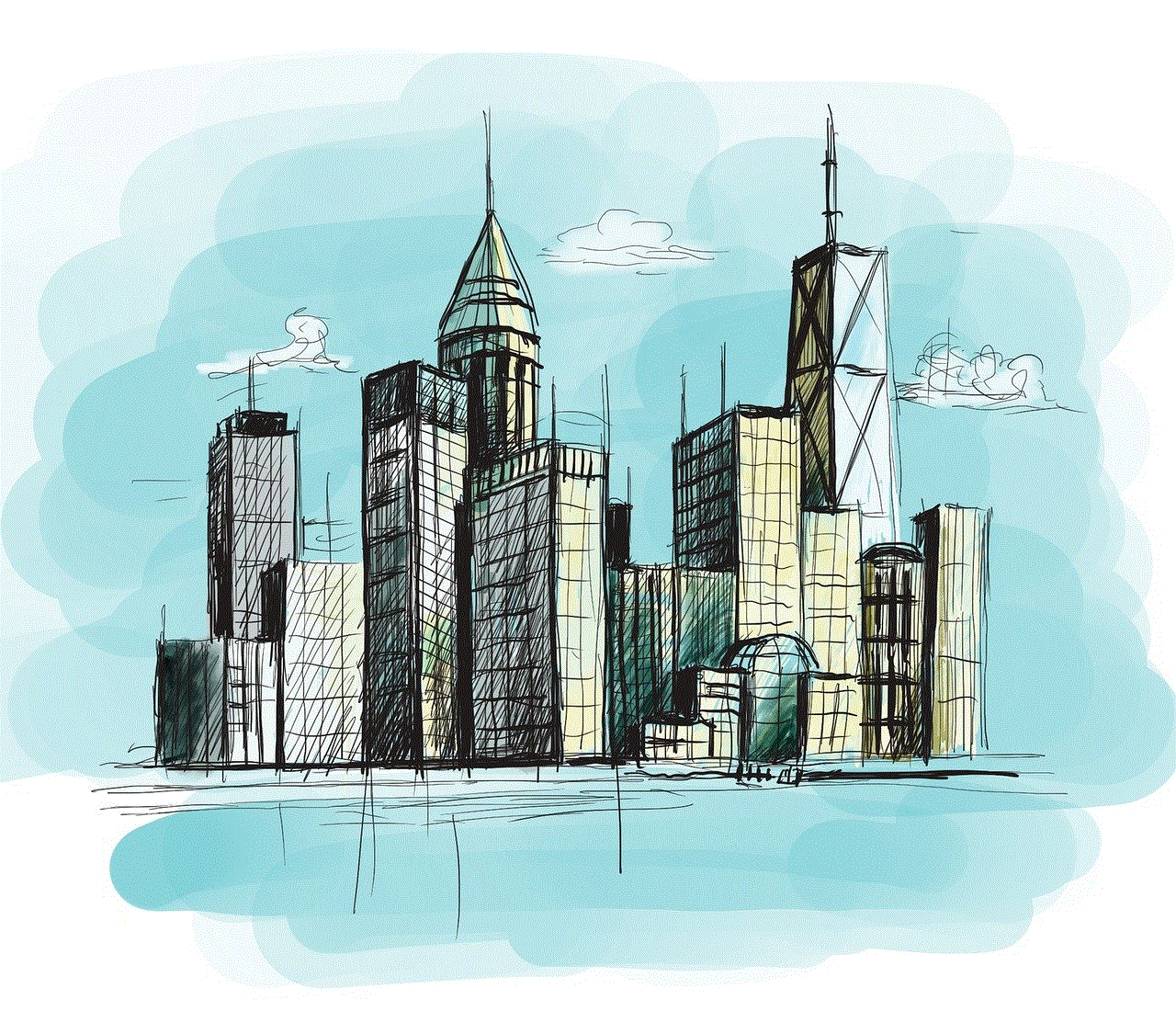
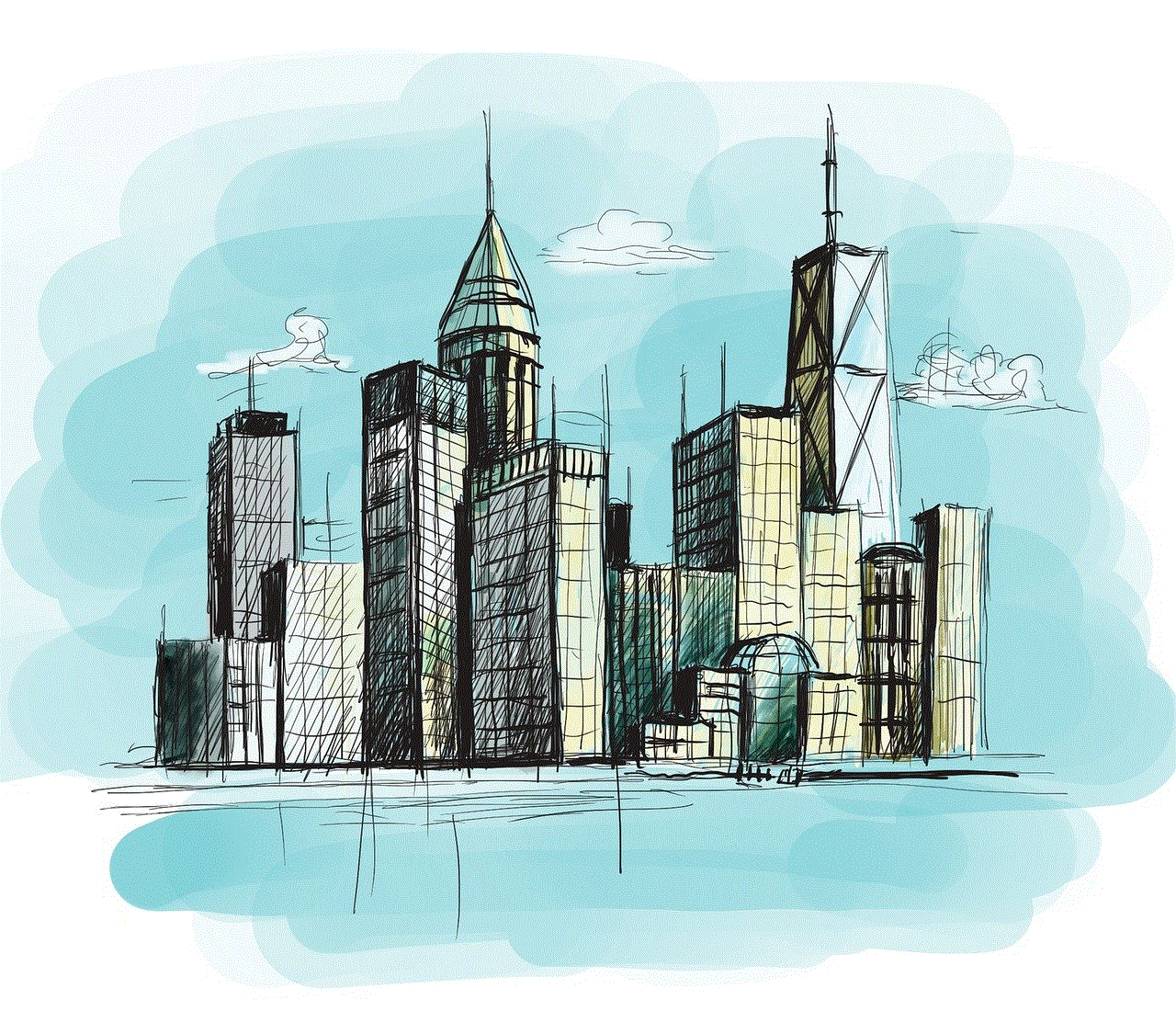
how to hack someones messenger
With the rise of social media and messaging apps, it has become easier than ever to stay connected with friends and family. Among these apps, Facebook Messenger is one of the most popular and widely used messaging platforms. It allows users to send messages, make voice and video calls, share photos and videos, and even play games with their contacts. However, with the increasing concern for privacy and security, many people wonder if it is possible to hack someone’s Messenger account. In this article, we will explore the methods and techniques used to hack someone’s Messenger and the precautions one can take to protect their account.
Before we dive into the details of hacking Messenger, it is essential to understand what hacking actually means. Hacking is the unauthorized access to a computer system, network, or device without the owner’s consent. It involves finding vulnerabilities and weaknesses in the system to gain access and control over it. Hacking someone’s Messenger is a form of cybercrime and is considered illegal in most countries.
There are several reasons why someone may want to hack into someone’s Messenger account. It could be out of curiosity, jealousy, revenge, or for more malicious reasons such as stealing personal information or spreading false rumors. Whatever the motive may be, hacking someone’s Messenger account is a violation of their privacy and can have severe consequences.
Now, let’s take a look at some of the methods used to hack someone’s Messenger.
1. Phishing
Phishing is one of the most common and oldest hacking techniques used to gain access to someone’s Messenger account. It involves creating a fake login page that looks identical to the original Messenger login page. The hacker then sends the link to the victim through email, text message, or social media, asking them to log in to their account for some urgent reason. When the victim enters their credentials on the fake login page, the hacker gets access to their username and password, which they can use to log in to their Messenger account.
2. Keylogging
Keylogging is another popular technique used to hack someone’s Messenger account. It involves installing a keylogger on the victim’s device. A keylogger is a software or hardware device that records every keystroke made on the device, including usernames and passwords. The hacker can then use this information to log in to the victim’s Messenger account.
3. Social Engineering
Social engineering is a method of manipulating people into sharing confidential information or performing actions that can compromise their security. A hacker can use social engineering techniques to trick the victim into revealing their Messenger login credentials. For example, the hacker may pose as a Messenger representative and ask the victim to verify their account by providing their username and password.
4. Brute Force Attack
A brute force attack is a trial-and-error method used to guess someone’s password. With the help of software, the hacker tries various combinations of usernames and passwords until they find the correct one. This method is time-consuming and requires a lot of computing power, but it can be successful if the victim’s password is weak and easy to guess.
5. Session Hijacking
Session hijacking is a method used to steal an active session between the victim’s device and the Messenger server. The hacker can use this technique to take control of the victim’s Messenger account without needing their login credentials. They can do this by intercepting the communication between the victim’s device and the server, stealing the session cookie, and using it to access the victim’s account.
Now that we have discussed some of the methods used to hack someone’s Messenger, let’s look at the precautions one can take to protect their account.
1. Use a Strong Password
The first and most crucial step to protect your Messenger account from being hacked is to use a strong password. A strong password should be at least eight characters long and include a combination of letters, numbers, and special characters. Avoid using easily guessable information such as your name, birth date, or pet’s name as your password.
2. Enable Two-Factor Authentication
Two-factor authentication adds an extra layer of security to your account. It requires you to enter a one-time code sent to your phone or email, in addition to your password, to log in to your account. This makes it difficult for hackers to access your account even if they have your password.
3. Be Cautious of Suspicious Messages
If you receive a message from someone claiming to be from Messenger, asking you to verify your account or provide your login credentials, do not fall for it. Messenger will never ask you to share your password or other sensitive information. Be cautious of such messages and avoid clicking on any links or providing any information.
4. Log Out of Unused Devices
If you have logged in to your Messenger account from a shared or public device, make sure to log out once you are done. This will prevent someone else from accessing your account from that device.
5. Keep Your Device and Apps Updated
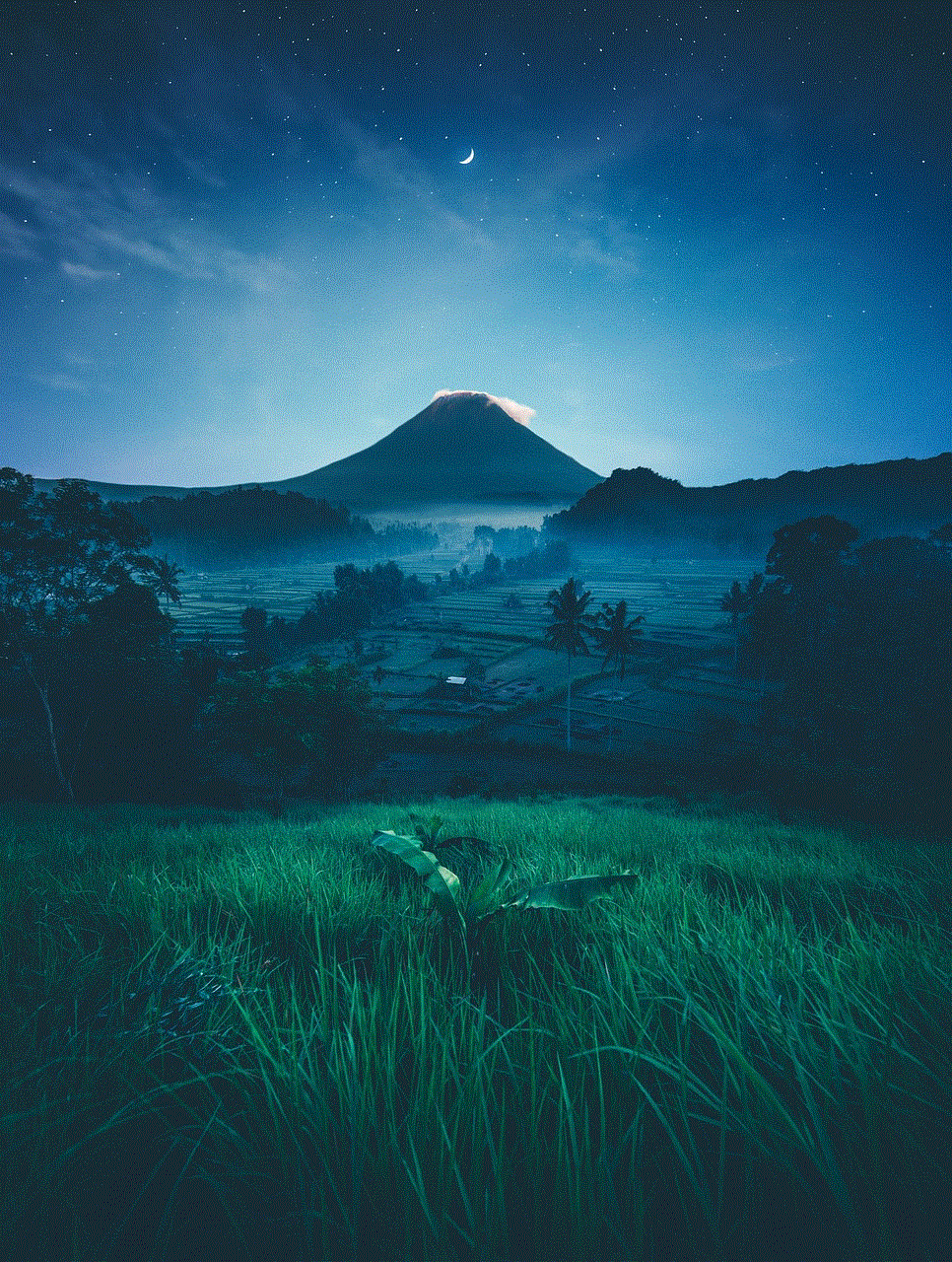
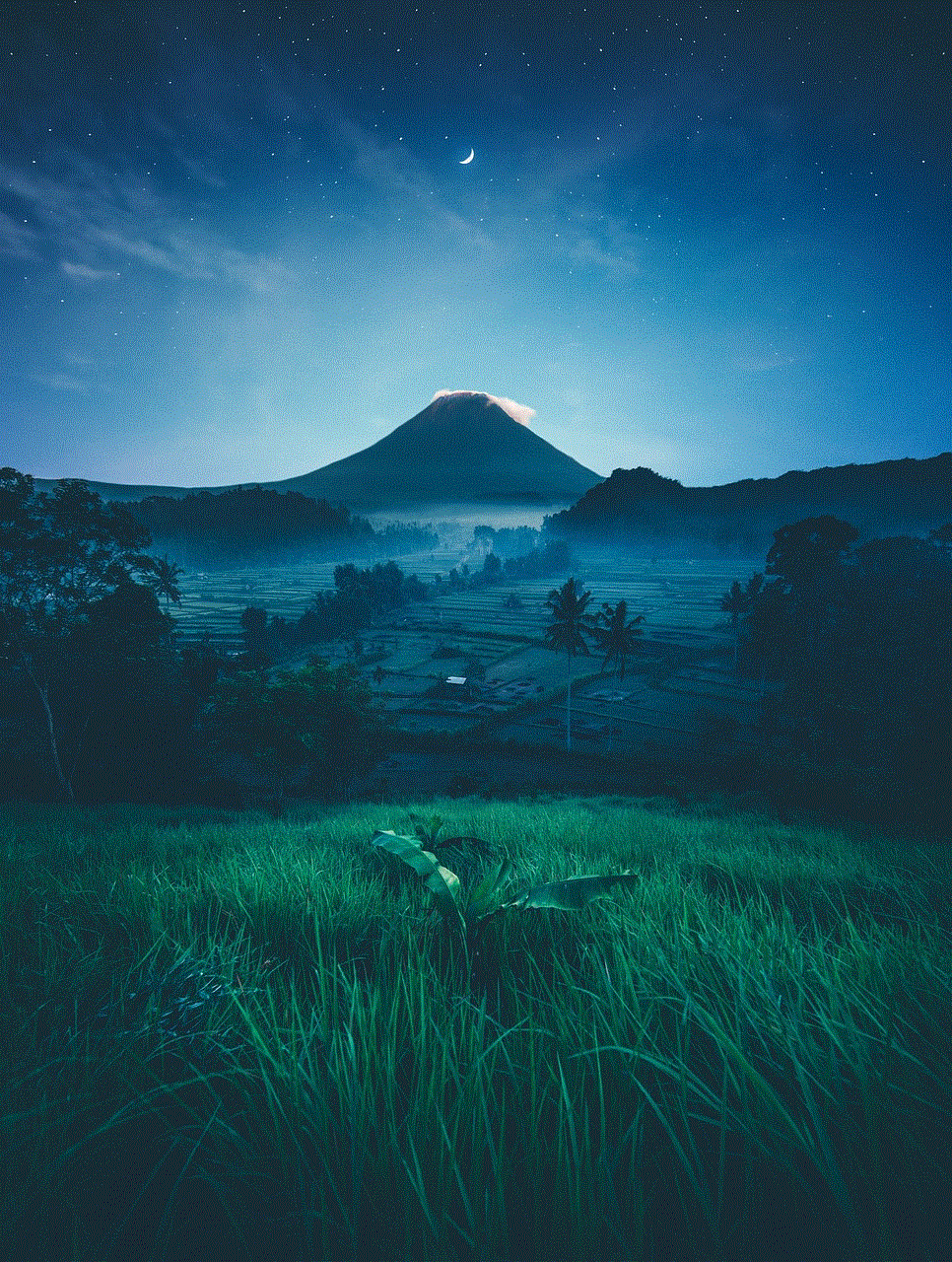
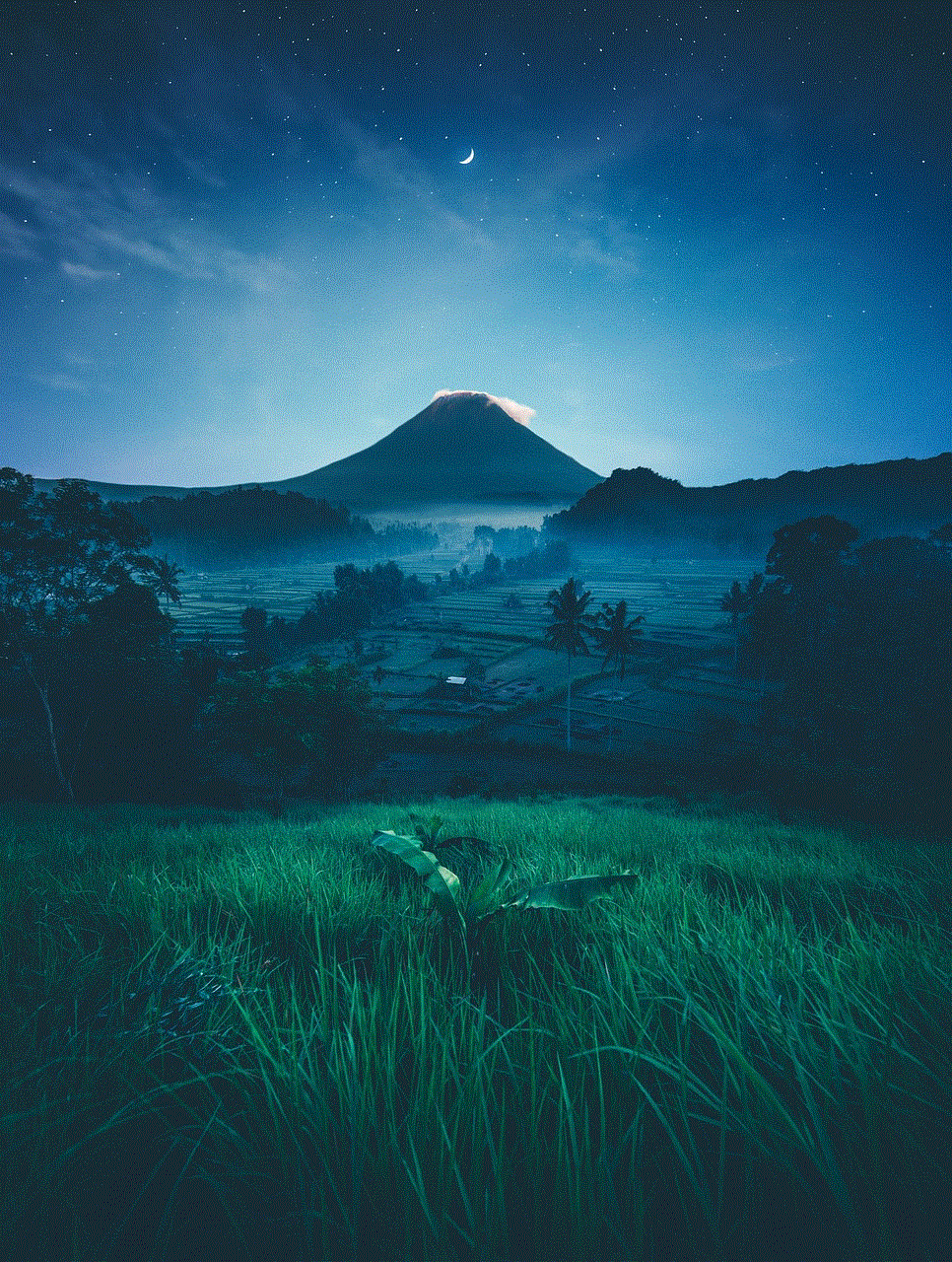
Regularly update your device’s operating system and apps, including Messenger. Software updates often include security patches that fix vulnerabilities and protect your device from potential threats.
In conclusion, hacking someone’s Messenger account is a serious offense and should not be taken lightly. It is essential to understand the various methods used to hack someone’s Messenger and take necessary precautions to protect your account. As a user, it is your responsibility to ensure the security of your account and take the necessary steps to prevent it from being compromised.