how to recover permanently deleted messages on iphone
Losing important messages on your iPhone can be a frustrating experience, especially when they are permanently deleted. Whether it was due to accidental deletion, software update, or a malfunctioning device, the thought of never being able to retrieve those messages can be overwhelming. But fear not, because there are still ways to recover permanently deleted messages on your iPhone. In this article, we will discuss the various methods and tools that you can use to retrieve those valuable messages and get back on track with your communication.
Before we dive into the solutions, it is important to understand why messages get permanently deleted on an iPhone. When you delete a message on your iPhone, it goes into the “Recently Deleted” folder, where it stays for 30 days before being permanently erased. However, if you manually delete messages from the “Recently Deleted” folder or if they get automatically deleted after 30 days, they are gone for good. This is because the iPhone’s storage system marks the space occupied by those messages as available for new data, making it difficult to retrieve them through traditional methods.
But don’t lose hope just yet, because there are still ways to retrieve those permanently deleted messages. Let’s take a look at some of the methods that you can try.
1. Check Your iCloud or iTunes Backup
If you have enabled iCloud or iTunes backup on your iPhone, there is a high chance that your deleted messages are still recoverable. iCloud and iTunes regularly backup your device’s data, including messages, giving you a window of opportunity to retrieve them. To check your iCloud backup, go to Settings > iCloud > Manage Storage > Backups. If you see a backup for your iPhone, it means that your messages are most likely backed up as well. To check your iTunes backup, connect your iPhone to your computer and open iTunes. Click on your device and go to the “Summary” tab, where you will see the option to “Restore Backup.” If you have a recent backup, you can restore it to retrieve your deleted messages.
2. Use a Third-Party Data Recovery Tool
If you don’t have an iCloud or iTunes backup, you can still retrieve your deleted messages using a third-party data recovery tool. These tools are specifically designed to recover lost or deleted data from iPhones, including messages. Some popular data recovery tools for iPhone include EaseUS MobiSaver, Dr.Fone, and iMyFone D-Back. These tools work by scanning your device’s storage system for any trace of the deleted messages and then recovering them. They are easy to use and do not require any technical skills. However, keep in mind that these tools may not always be successful in retrieving all your messages, especially if the messages were deleted a long time ago.
3. Contact Your Service Provider
Another option is to contact your service provider and request them to retrieve your deleted messages. This may work if you have recently deleted the messages and your service provider has not yet updated their servers. However, this method is not guaranteed to work, and it may take some time to get a response from your service provider.
4. Use a Data Recovery Service
If all else fails, you can consider using a data recovery service. These are professional services that specialize in recovering lost or deleted data from iPhones. They have advanced tools and techniques that can retrieve data that is not accessible through traditional methods. However, these services can be expensive, and there is no guarantee that they will be able to retrieve your deleted messages.
5. Check Your Archived Messages
Sometimes, we may mistakenly think that we have permanently deleted a message when, in fact, we have just archived it. Archived messages do not show up in your regular inbox, but they can still be accessed by going to the “Archived” folder. To check your archived messages, open the Messages app, and tap on the “More” option at the bottom right corner. Then, tap on “Archived” to view your archived messages.
6. Check Other Messaging Apps
If you have deleted a message from a third-party messaging app like WhatsApp, Viber, or facebook -parental-controls-guide”>Facebook Messenger, you can recover it from within the app itself. These apps have a “Trash” or “Recently Deleted” folder where deleted messages are stored for a specific period of time before being permanently deleted. Simply go to the app’s settings and look for the “Trash” or “Recently Deleted” folder to retrieve your deleted messages.
7. Use the Search Function
If you remember any keyword or phrase from the deleted message, you can try using the search function on your iPhone. Open the Messages app, swipe down on the screen to reveal the search bar, and type in the keyword or phrase. If the message contains that keyword or phrase, it should appear in the search results.
8. Check Your Email
If you have enabled the “Text Message Forwarding” feature on your iPhone, your messages may also be stored in your email account. To check, go to Settings > Messages > Text Message Forwarding. If your email address is listed, it means that your messages are being forwarded to your email account. Simply log in to your email account and search for the deleted messages.
9. Use a SIM Card Reader
If your messages were saved on your SIM card, you can try using a SIM card reader to retrieve them. A SIM card reader is a small device that allows you to read the contents of your SIM card on your computer . Simply insert your SIM card into the reader, and if your messages are still on the SIM card, you should be able to retrieve them.
10. Enable Messages in iCloud
If you have enabled the “Messages in iCloud” feature on your iPhone, your messages will be stored in iCloud, and you can access them from any device that is signed in to your iCloud account. To enable this feature, go to Settings > Apple ID > iCloud > Messages and toggle on the “Messages” option.
In conclusion, losing messages on your iPhone can be a stressful experience, but with the methods mentioned above, you can still have a chance to retrieve them. It is always a good idea to regularly back up your iPhone to iCloud or iTunes, as this will make it easier to recover lost or deleted data in the future. Additionally, be cautious when deleting messages and always double-check before permanently deleting them. With a little patience and the right tools, you can recover your permanently deleted messages and get back to communicating with your loved ones.
how to reset snapchat password
Snapchat has become one of the most popular social media platforms among young people, with over 280 million daily active users as of 2021. It allows users to share photos, videos, and messages that disappear after a set amount of time, making it a popular choice for sending temporary and spontaneous content. However, with so many users and constant updates, it is not uncommon for people to forget their password or get locked out of their account. In this article, we will discuss the steps to reset your Snapchat password and provide some tips to prevent this from happening in the future.
Step 1: Identify the Problem
The first step to resetting your Snapchat password is to determine why you need to reset it in the first place. There could be several reasons for this, such as forgetting your password, getting locked out of your account, or suspecting that your account has been hacked. Depending on the reason, the steps for resetting your password may differ. It is essential to identify the problem to ensure that you follow the correct procedure.
Step 2: Use the Forgot Password Feature
If you have forgotten your Snapchat password, the easiest way to reset it is by using the “Forgot your password?” feature on the login page. This feature allows you to reset your password using either your email address or phone number associated with your account. Simply click on the link and follow the instructions to reset your password. You will receive a verification code that you will need to enter to confirm your identity, and then you can create a new password.
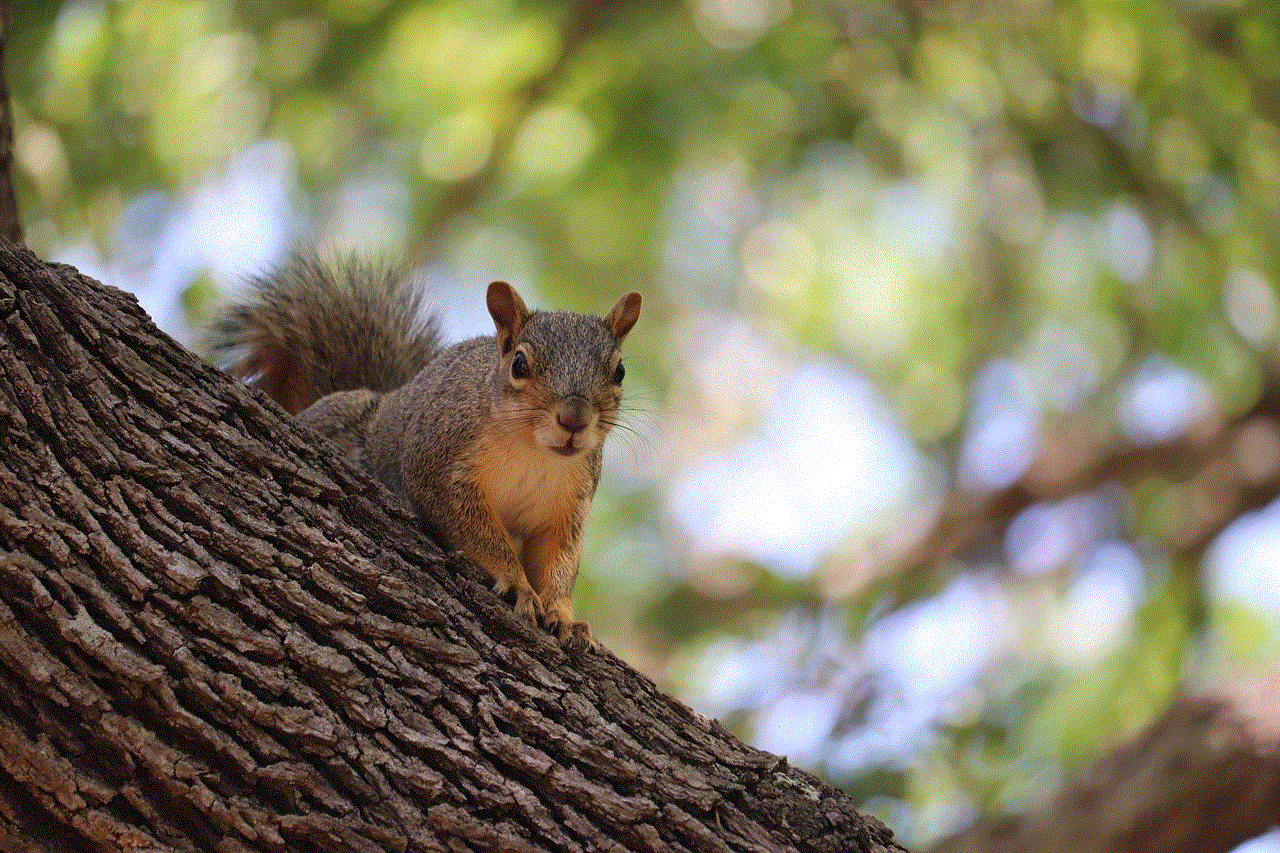
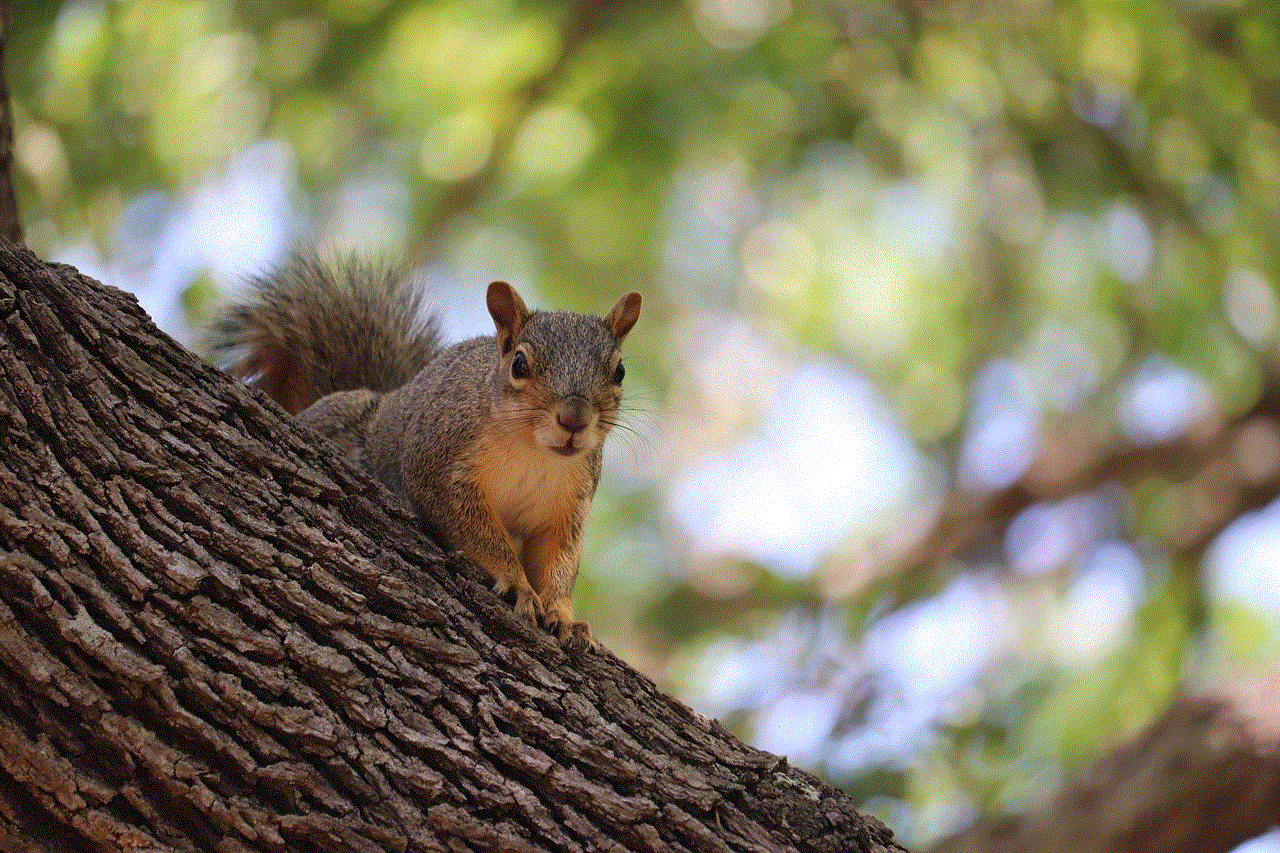
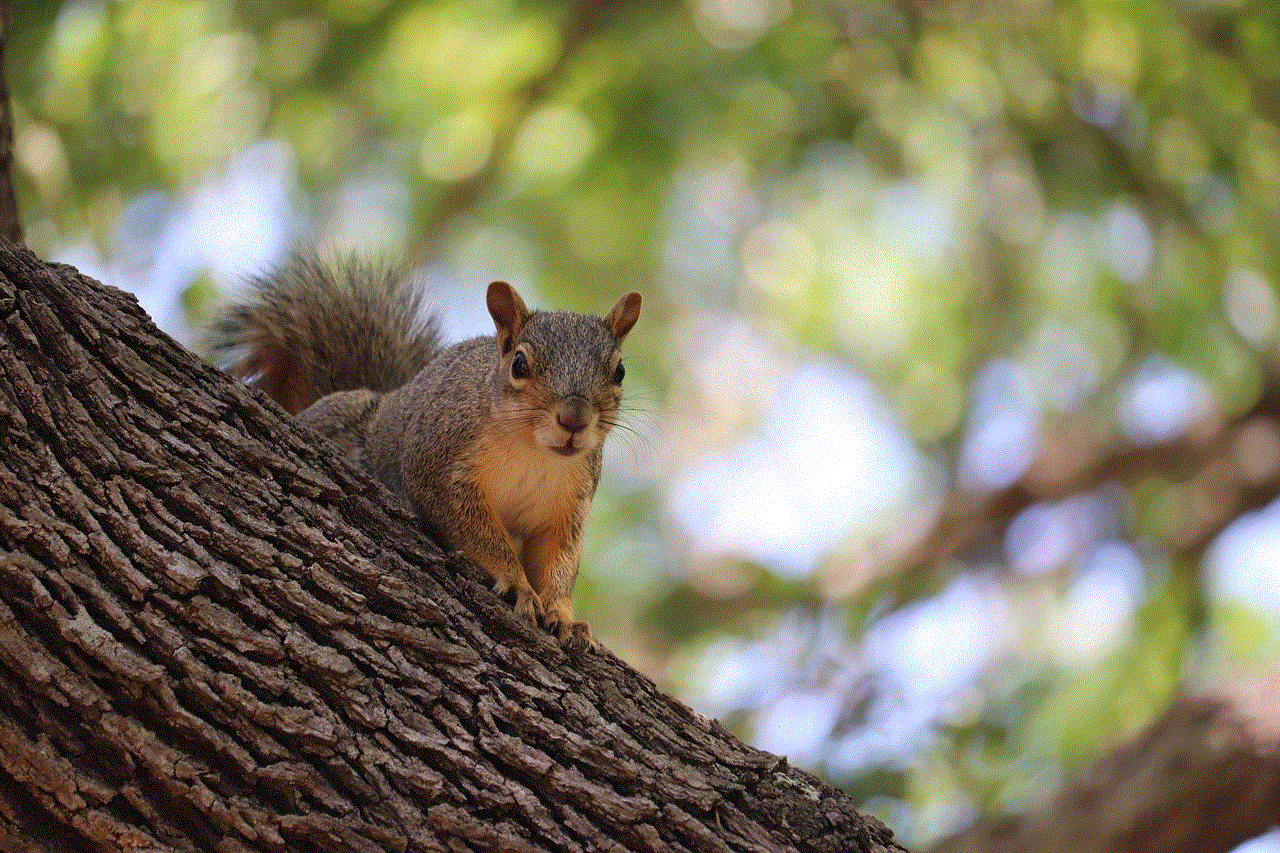
Step 3: Reset Your Password via Email
If you do not have access to the phone number associated with your account, you can also reset your password using your email address. On the “Forgot your password?” page, click on the “Verify via Email” option. You will receive an email with a link to reset your password. Follow the instructions, and you will be able to create a new password for your Snapchat account.
Step 4: Reset Your Password via Phone Number
Similarly, if you do not have access to the email address associated with your account, you can reset your password using your phone number. On the “Forgot your password?” page, select the “Verify via SMS” option. You will receive a text message with a verification code. Enter the code on the website, and you will be able to reset your password.
Step 5: Reset Your Password via Security Code
In case you do not have access to either your email address or phone number, you can still reset your Snapchat password using a security code. On the “Forgot your password?” page, select the “Use my security code instead” option. You will need to provide your username, birthday, and the email address associated with your account. Snapchat will send a security code to your email address, and you can use it to reset your password.
Step 6: Change Your Password Regularly
It is always a good idea to change your password frequently to protect your account from hackers. Snapchat recommends changing your password at least once every six months. To change your password, go to “Settings” and click on “Password.” Enter your current password, followed by your new password, and then confirm it. Make sure to use a strong and unique password that is difficult to guess.
Step 7: Enable Two-Factor Authentication
Another security measure that you can take to protect your Snapchat account is to enable two-factor authentication (2FA). This adds an extra layer of security to your account by requiring a verification code every time you log in from a new device or browser. To enable 2FA, go to “Settings,” click on “Two-Factor Authentication,” and follow the instructions to set it up.
Step 8: Update Your Recovery Email and Phone Number
To ensure that you can easily reset your password in the future, make sure to keep your recovery email and phone number up to date. If you change your email address or phone number, make sure to update it in your Snapchat account as well. This will make it easier to reset your password if you ever forget it or get locked out of your account.
Step 9: Avoid Using Third-Party Apps
There are many third-party apps and websites that claim to provide additional features for Snapchat, such as filters and analytics. However, using these apps can put your account at risk of being hacked. These apps require you to enter your Snapchat login credentials, which can be used to access your account without your knowledge. It is best to avoid using these apps and only download official Snapchat updates from the App Store or Google Play Store.
Step 10: Contact Snapchat Support
If you have tried all the above steps and are still unable to reset your password, you can contact Snapchat support for assistance. On the login page, click on “Need help?” and select the “Contact us” option. You can then fill out a form with your username, email address, and a description of the issue you are facing. The Snapchat support team will get back to you with further instructions on how to reset your password.



In conclusion, forgetting your Snapchat password can be a frustrating experience, but it is not the end of the world. By following the above steps, you can easily reset your password and regain access to your account. However, it is essential to take preventive measures, such as changing your password regularly and enabling two-factor authentication, to protect your account from potential hackers. Remember to always keep your recovery email and phone number up to date and avoid using third-party apps. With these tips in mind, you can enjoy using Snapchat without worrying about getting locked out of your account.