creative ways to hide elf on a shelf
The holidays are fast approaching, and for many families, that means the return of their beloved Elf on the Shelf. This popular tradition involves an elf doll that is placed in different spots around the house each night, with the belief that it reports back to Santa on the children’s behavior. While the idea is meant to be fun and festive, some parents may struggle with finding new and creative ways to hide their Elf on the Shelf each night. If you’re looking to add some excitement and anticipation to your Elf on the Shelf tradition, here are some creative ideas to hide your elf that will have your children searching high and low each morning.
1. Inside a Snow Globe
What could be more magical than finding your elf inside a snow globe? This creative hiding spot will have your children shaking and turning the snow globe to try and spot their elusive elf. You can easily make your own snow globe using a mason jar, some glitter, and a small elf doll. Simply fill the jar with water, add in the glitter and elf, and seal the lid tight. Your kids will be amazed when they find their elf inside their very own winter wonderland.
2. In a Bookshelf
If your family loves to read, why not incorporate your elf into your bookshelf? You can place the elf between the pages of a book or have it peeking out from behind a stack of books. This hiding spot is perfect for those who want to encourage their children to read more during the holiday season. You can even have the elf leave a new book each morning for your kids to enjoy.
3. In the Fridge
For a silly and unexpected hiding spot, try placing your elf inside the fridge. Your kids will be surprised when they open the door to grab their breakfast and find their elf sitting on a shelf next to the milk carton. To add to the fun, you can have your elf leave a note asking your children to help him find some cold-weather gear to keep him warm inside the fridge.
4. Hanging from the Ceiling
Take advantage of the elf’s lightweight body and have it hang from the ceiling. You can use fishing line or clear tape to suspend the elf in mid-air. This hiding spot will have your children looking up and wondering how the elf got there. For an added touch, have the elf leave a note thanking your kids for giving him a break from walking and letting him “fly” for the day.
5. In the Christmas Tree
What better place to hide your elf than in the Christmas tree? You can either have your elf sitting on a branch or hiding inside a decoration. This hiding spot will have your children searching through the tree each morning to find their elf. You can even have your elf leave a note asking your kids to decorate the tree with him that night.
6. Inside a Stocking
For a cozy and festive hiding spot, try placing your elf inside a stocking. You can use a mini stocking or a regular one, and have the elf peeking out from the top. This hiding spot is perfect for the night before Christmas, as your kids will be excited to see their elf inside a stocking just like their own.
7. On the Roof
If you have access to your roof, this hiding spot will surely surprise your children. You can have your elf sitting on the chimney or hanging from the gutters. This hiding spot is perfect for families who live in colder climates, as it adds a touch of winter wonderland to your elf’s hiding spots.
8. In the Bathtub
For a fun and unexpected hiding spot, try placing your elf in the bathtub. You can have the elf sitting in a bubble bath or pretending to be a lifeguard in a pool of water. This hiding spot is perfect for those who want to add some humor to their elf’s hiding spots.
9. Playing Hide and Seek
Turn the tables and have your elf hide while your kids search for him. You can leave clues around the house for your children to follow, leading them to the ultimate hiding spot of the elf. This hiding spot will have your kids using their critical thinking skills and working together to find their elusive elf.
10. In a Christmas Village
If you have a Christmas village set up in your home, why not incorporate your elf into it? You can have the elf sitting on a bench, playing with the villagers, or even driving a tiny car. This hiding spot will have your kids excited to see what the elf is up to in their Christmas village each morning.
11. Inside a Cereal Box
For a quick and easy hiding spot, try placing your elf inside a cereal box. Your kids will be surprised when they open the box for breakfast and find their elf sitting inside. You can even have the elf leave a note asking your children to join him for breakfast that morning.
12. In a Jar
If you have a large jar or container, you can create a mini winter wonderland for your elf. You can use cotton balls as snow, add in some small figurines, and place your elf sitting on top. This hiding spot will have your kids excited to see their elf’s new winter home each morning.
13. In the Mailbox
For a playful hiding spot, try placing your elf inside the mailbox. You can have the elf holding a letter or package, or even have it sitting on top of the mailbox. This hiding spot will have your kids checking the mailbox each morning to see if their elf has brought them any surprises.
14. On the Mantel
If you have a fireplace mantel, this is the perfect spot to showcase your elf. You can have the elf sitting on the mantel or hanging from the edge. This hiding spot is perfect for the night before Christmas, as your kids will be excited to see their elf watching over the fireplace.
15. In a Puzzle
For a creative and challenging hiding spot, try hiding your elf inside a puzzle. You can either use a small puzzle or create your own by cutting out a picture of your elf and hiding the pieces around the house. This hiding spot will have your kids working together to solve the puzzle and find their elf.
The Elf on the Shelf tradition is a fun and festive way to celebrate the holiday season with your family. By incorporating these creative hiding spots, you can add even more excitement and anticipation to your children’s mornings as they search for their beloved elf. So get ready to hide your elf in new and inventive ways this holiday season!
how does verizon smart family work
Verizon Smart Family: A Comprehensive Guide on How it Works
Introduction:
In the digital age we live in, it has become increasingly important for parents to monitor and manage their children’s online activities. With the widespread use of smartphones and the internet, children are more connected than ever before, which can be both a blessing and a curse. To address this concern, Verizon has introduced Verizon Smart Family, a comprehensive solution that allows parents to have control over their children’s digital lives. In this article, we will explore how Verizon Smart Family works and how it can benefit parents and their families.
1. What is Verizon Smart Family?
Verizon Smart Family is a suite of tools and features that enables parents to monitor and manage their children’s smartphone usage. It provides parents with the ability to set content filters, limit screen time, track location, and receive alerts about their child’s activities. The service is designed to promote responsible smartphone usage and ensure a safe and healthy digital experience for children.
2. Compatibility and Setup:
Verizon Smart Family is compatible with both Android and iOS devices. To get started, parents need to download the Verizon Smart Family app from the respective app stores. Once installed, they can set up their family account and link their child’s smartphone to the app. Each child’s device can be managed individually, allowing parents to customize settings based on their child’s age and needs.
3. Content Filtering:
One of the key features of Verizon Smart Family is content filtering. Parents can set up filters to block or allow specific websites, apps, and content categories. This ensures that children are not exposed to inappropriate or harmful content. The content filtering feature can be customized for each child, allowing parents to set different restrictions based on their age and maturity level.
4. Screen Time Management:
Excessive screen time can have negative effects on a child’s physical and mental well-being. Verizon Smart Family helps parents manage screen time by allowing them to set time limits on device usage. Parents can define specific time periods during which their child’s device will be inaccessible, such as during bedtime or study hours. This feature encourages a healthy balance between digital and offline activities.
5. Location Tracking:
Verizon Smart Family also offers location tracking capabilities, providing parents with peace of mind by allowing them to know the whereabouts of their children. Parents can view their child’s real-time location on a map through the app. They can also set up geofences, which are virtual boundaries that trigger alerts when their child enters or leaves a designated area. This feature is particularly useful for ensuring the safety of younger children or tracking the whereabouts of teenagers.
6. Safe Driving:
Another important aspect of Verizon Smart Family is its safe driving features. The app can detect when a child is driving and automatically disable certain features, such as texting and browsing the internet. This helps prevent distracted driving and promotes safe habits behind the wheel. Parents can also receive alerts if their child exceeds a certain speed limit or travels outside predefined boundaries.
7. Usage Alerts and Reports:
To keep parents informed about their child’s smartphone usage, Verizon Smart Family provides usage alerts and reports. Parents can receive notifications when their child reaches a certain usage limit, such as exceeding data or call limits. They can also view detailed reports that show how their child is using their device, including app usage, websites visited, and call/text history. This feature allows parents to gain insights into their child’s digital habits and address any concerns or issues that may arise.
8. Family Locator:
In addition to tracking a child’s location, Verizon Smart Family also facilitates family communication through its Family Locator feature. Parents can create a private group for their family members and easily communicate with each other through text messages or group chats. This feature promotes family bonding and ensures that everyone stays connected, even when they are not physically together.
9. Parental Controls:
Verizon Smart Family is built on a strong foundation of parental controls. It allows parents to have complete control over their child’s device, including the ability to remotely lock or unlock the device, restrict access to specific apps or features, and even set time limits for individual apps. These controls empower parents to create a safe and nurturing digital environment for their children.
10. Pricing and Availability:
Verizon Smart Family is available as a subscription service, with different plans to suit different needs. The basic plan starts at a monthly fee, which covers up to 10 devices. Additional features, such as location tracking and content filtering, may require an additional fee. The service is available to Verizon wireless customers and can be accessed through the Verizon Smart Family app.
Conclusion:
In today’s digital world, it is crucial for parents to have control over their children’s smartphone usage. Verizon Smart Family provides a comprehensive solution that allows parents to monitor and manage their child’s device, ensuring a safe and healthy digital experience. From content filtering to screen time management, location tracking, and safe driving features, Verizon Smart Family offers a range of tools and features to promote responsible smartphone usage. With its user-friendly interface and robust parental controls, Verizon Smart Family is an invaluable tool for parents looking to create a secure digital environment for their children.
how to turn off safari suggestions on iphone
Title: How to turn off Safari Suggestions on iPhone: A Step-by-Step Guide
Introduction (150 words):
Safari is the default web browser on iPhones, providing a seamless browsing experience for millions of users. One of its features, Safari Suggestions, aims to enhance users’ browsing experience by offering search suggestions, relevant websites, and other recommendations. While this feature can be helpful for some, others may find it intrusive or distracting. If you fall into the latter category and want to turn off Safari Suggestions on your iPhone, you’ve come to the right place. In this comprehensive guide, we will walk you through the step-by-step process of disabling Safari Suggestions, ensuring a distraction-free browsing experience.
Table of Contents:
1. Understanding Safari Suggestions (200 words)
2. Reasons to Turn Off Safari Suggestions (200 words)
3. Step-by-Step Guide: How to Turn Off Safari Suggestions on iPhone (300 words)
a. Method 1: Turning Off Safari Suggestions in Safari Settings
b. Method 2: Disabling Safari Suggestions in Spotlight Search Settings
c. Method 3: Turning Off Safari Suggestions in Safari’s Privacy Settings
d. Method 4: Clearing Safari’s Browsing History and Data
4. Benefits of Disabling Safari Suggestions (250 words)
5. Alternatives to Safari Suggestions (250 words)
6. Frequently Asked Questions (FAQs) (300 words)
a. Can I disable Safari Suggestions on specific websites only?
b. Will turning off Safari Suggestions affect my browsing speed?
c. Can I still use other Safari features after disabling Safari Suggestions?
d. Will disabling Safari Suggestions prevent me from receiving relevant search results?
7. Conclusion (150 words)
1. Understanding Safari Suggestions:
To begin, it is essential to understand what Safari Suggestions are and how they function. Safari Suggestions are a feature embedded within the Safari browser that provides users with search suggestions, popular websites, news, and other recommendations based on their browsing history and preferences. These suggestions are designed to assist users in finding relevant content quickly and efficiently.
2. Reasons to Turn Off Safari Suggestions:
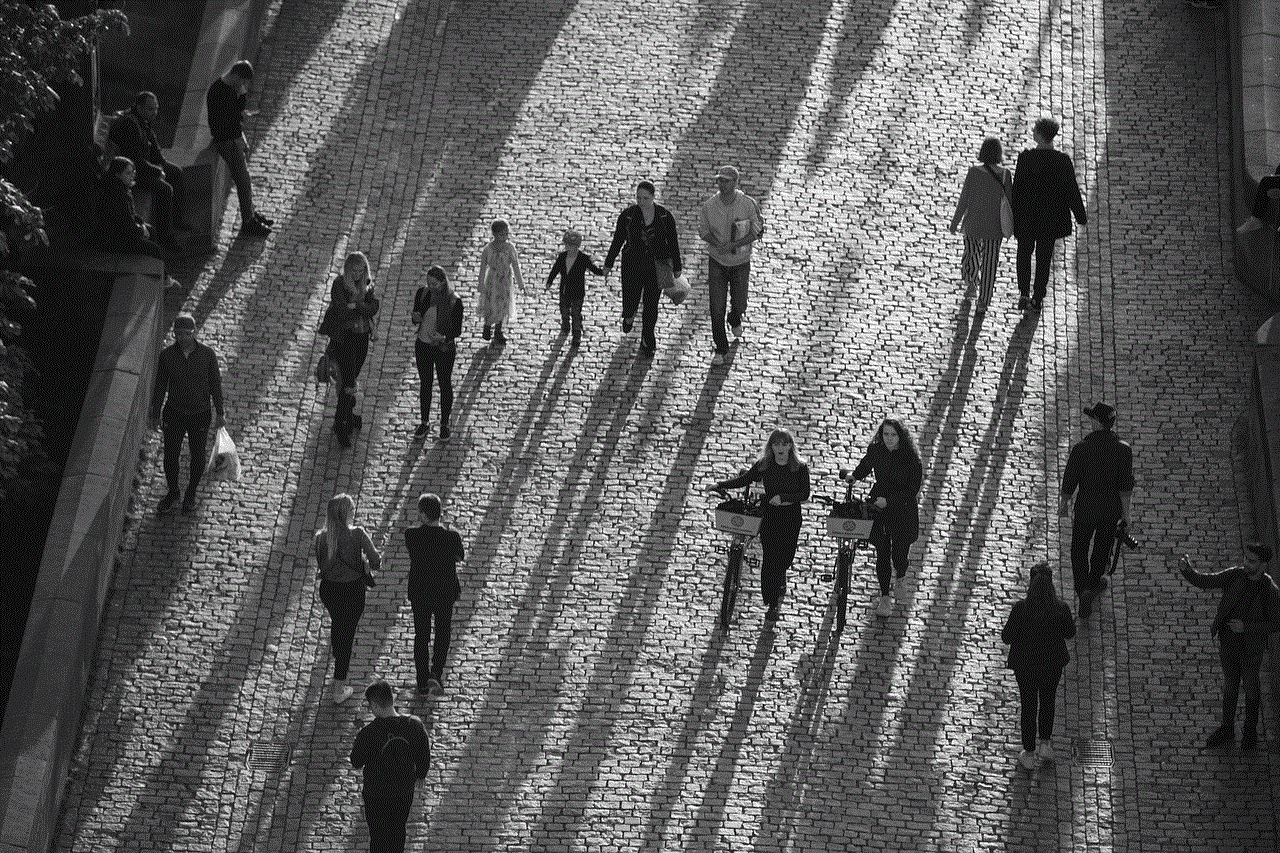
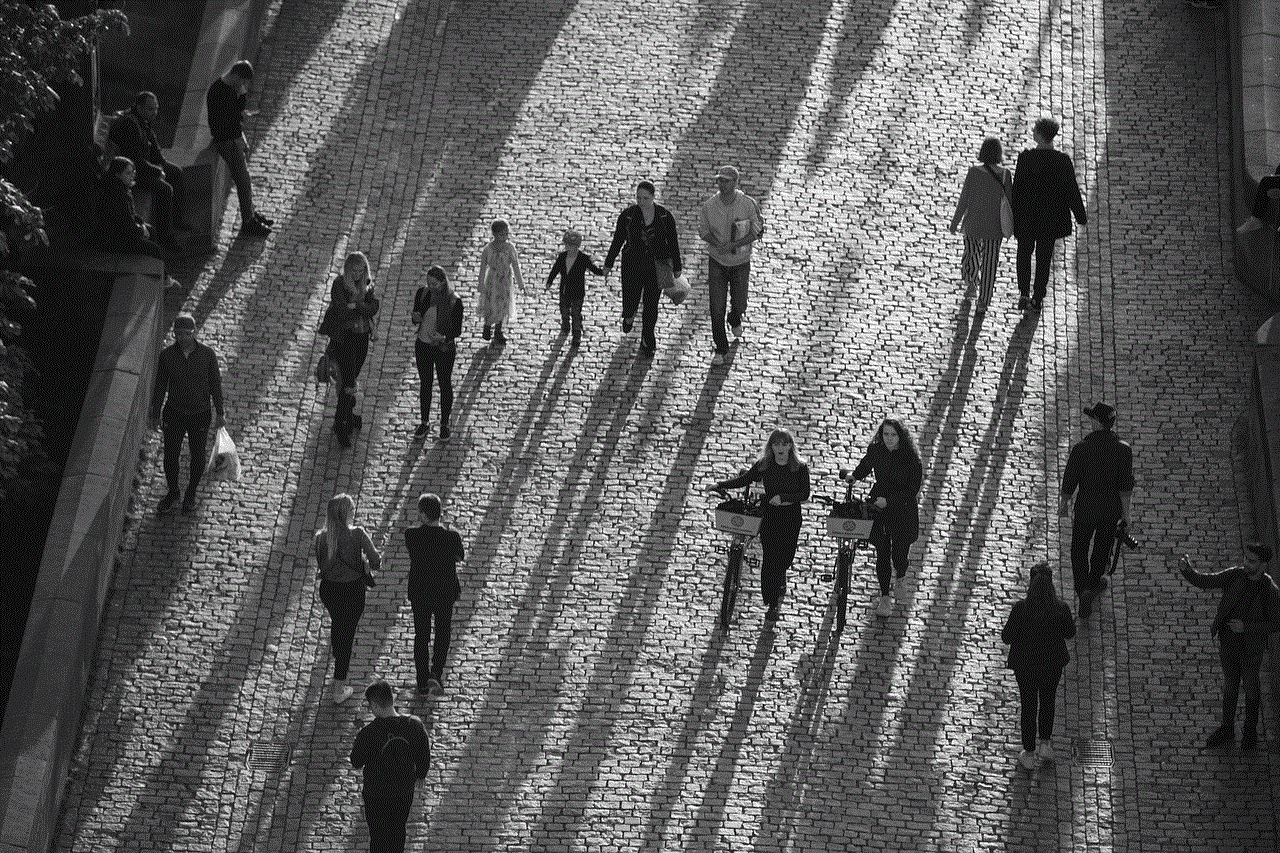
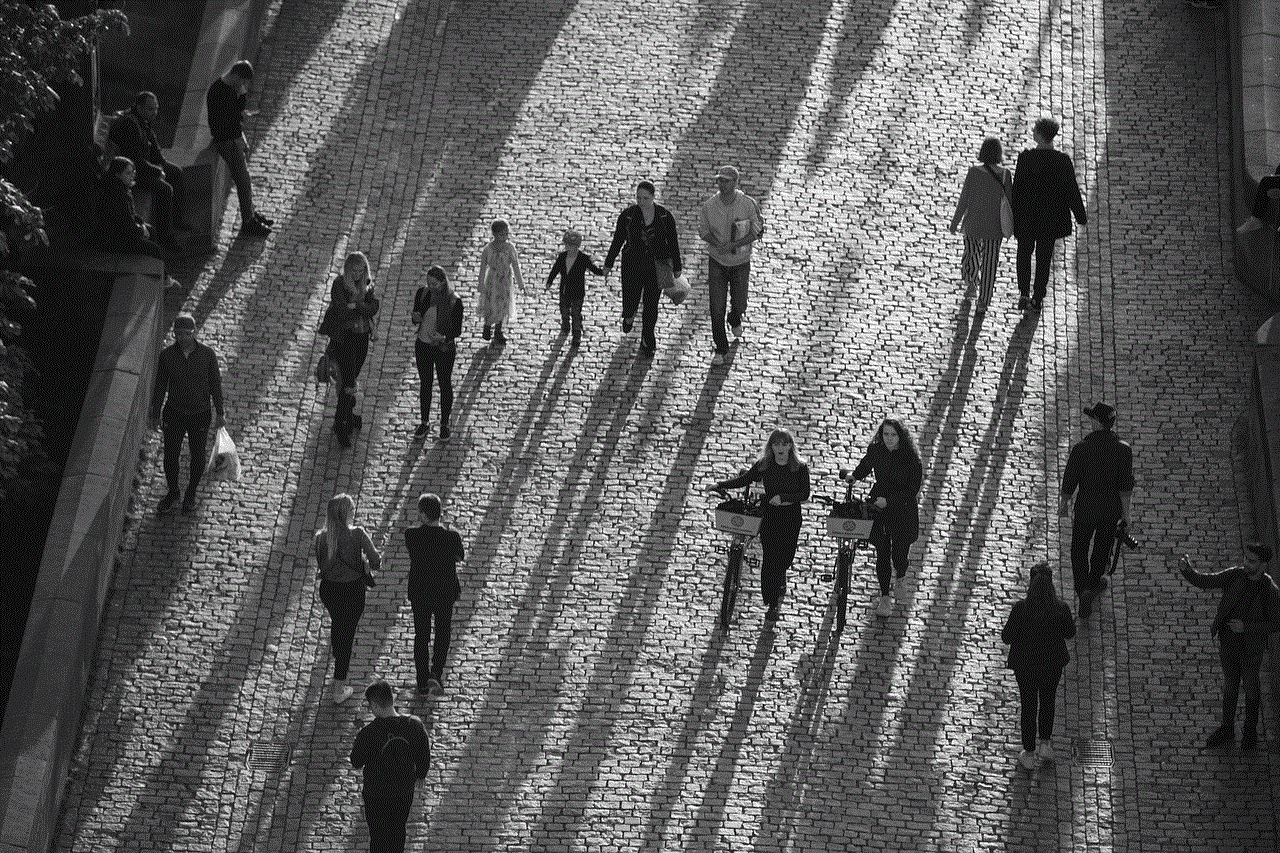
While Safari Suggestions can be beneficial for some users, there are several reasons why others may prefer to disable this feature. Some common reasons include:
– Distraction: Safari Suggestions may sometimes interrupt users’ browsing experience, appearing as pop-ups or taking up screen space.
– Privacy concerns: By disabling Safari Suggestions, users can prevent their browsing habits and preferences from being tracked or recorded by the browser.
– Speed and performance: Some users may find that disabling Safari Suggestions improves the browser’s speed and overall performance.
– Personal preferences: Not everyone finds Safari Suggestions useful or relevant, and disabling them allows for a more personalized browsing experience.
3. Step-by-Step Guide: How to Turn Off Safari Suggestions on iPhone:
In this section, we will provide a step-by-step guide to disabling Safari Suggestions on iPhone. There are several methods you can use, and we will explain each one in detail:
a. Method 1: Turning Off Safari Suggestions in Safari Settings:
1. Open the “Settings” app on your iPhone.
2. Scroll down and tap on “Safari.”
3. In the Safari settings, locate and tap on “Search.”
4. Find the “Safari Suggestions” option and toggle the switch to the off position.
b. Method 2: Disabling Safari Suggestions in Spotlight Search Settings:
1. Access the “Settings” app on your iPhone.
2. Scroll down and tap on “Safari.”
3. In Safari settings, locate and tap on “Spotlight Search.”
4. Find the “Safari Suggestions” option and toggle the switch to the off position.
c. Method 3: Turning Off Safari Suggestions in Safari’s Privacy Settings:
1. Launch the “Settings” app on your iPhone.
2. Scroll down and tap on “Privacy.”
3. In the Privacy settings, tap on “Location Services.”
4. Locate and tap on “System Services.”
5. Find the “Safari & Spotlight Suggestions” option and toggle the switch to the off position.
d. Method 4: Clearing Safari’s Browsing History and Data:
1. Open the “Settings” app on your iPhone.
2. Scroll down and tap on “Safari.”
3. In Safari settings, scroll down and tap on “Clear History and Website Data.”
4. Confirm your choice by tapping on “Clear History and Data” in the pop-up box.
4. Benefits of Disabling Safari Suggestions:
Once Safari Suggestions are disabled, users can enjoy several benefits, including:
– Enhanced privacy: Disabling Safari Suggestions prevents the browser from collecting and storing users’ browsing data, providing a more private browsing experience.
– Reduced distractions: With Safari Suggestions turned off, users can browse the web without interruptions from pop-ups or suggestions.
– Improved speed and performance: Disabling Safari Suggestions can potentially enhance the browser’s speed and overall performance, as it reduces the processing required to display suggestions.
5. Alternatives to Safari Suggestions:
If you disable Safari Suggestions but still want assistance in finding relevant content, there are alternative options available:
– Search engines: Utilize search engines such as Google, Bing, or DuckDuckGo, which offer comprehensive search suggestions and results.
– Bookmarks and browsing history: Take advantage of Safari’s bookmarking and browsing history features to quickly access previously visited websites or saved pages.
– Dedicated apps: Install and use specialized apps that provide curated content, personalized recommendations, or search assistance based on your preferences.
6. Frequently Asked Questions (FAQs):
In this section, we will answer some commonly asked questions related to disabling Safari Suggestions on iPhone.
a. Can I disable Safari Suggestions on specific websites only?
No, disabling Safari Suggestions affects the entire browsing experience, and it cannot be customized for specific websites.
b. Will turning off Safari Suggestions affect my browsing speed?
In most cases, disabling Safari Suggestions may improve browsing speed and performance, as it reduces the processing required to display suggestions.
c. Can I still use other Safari features after disabling Safari Suggestions?
Yes, disabling Safari Suggestions does not hinder the usage of other features within the Safari browser. You can still access bookmarks, history, and other standard features.
d. Will disabling Safari Suggestions prevent me from receiving relevant search results?
No, disabling Safari Suggestions only turns off the feature that provides search suggestions and recommendations. You will still receive relevant search results based on your queries.
7. Conclusion:
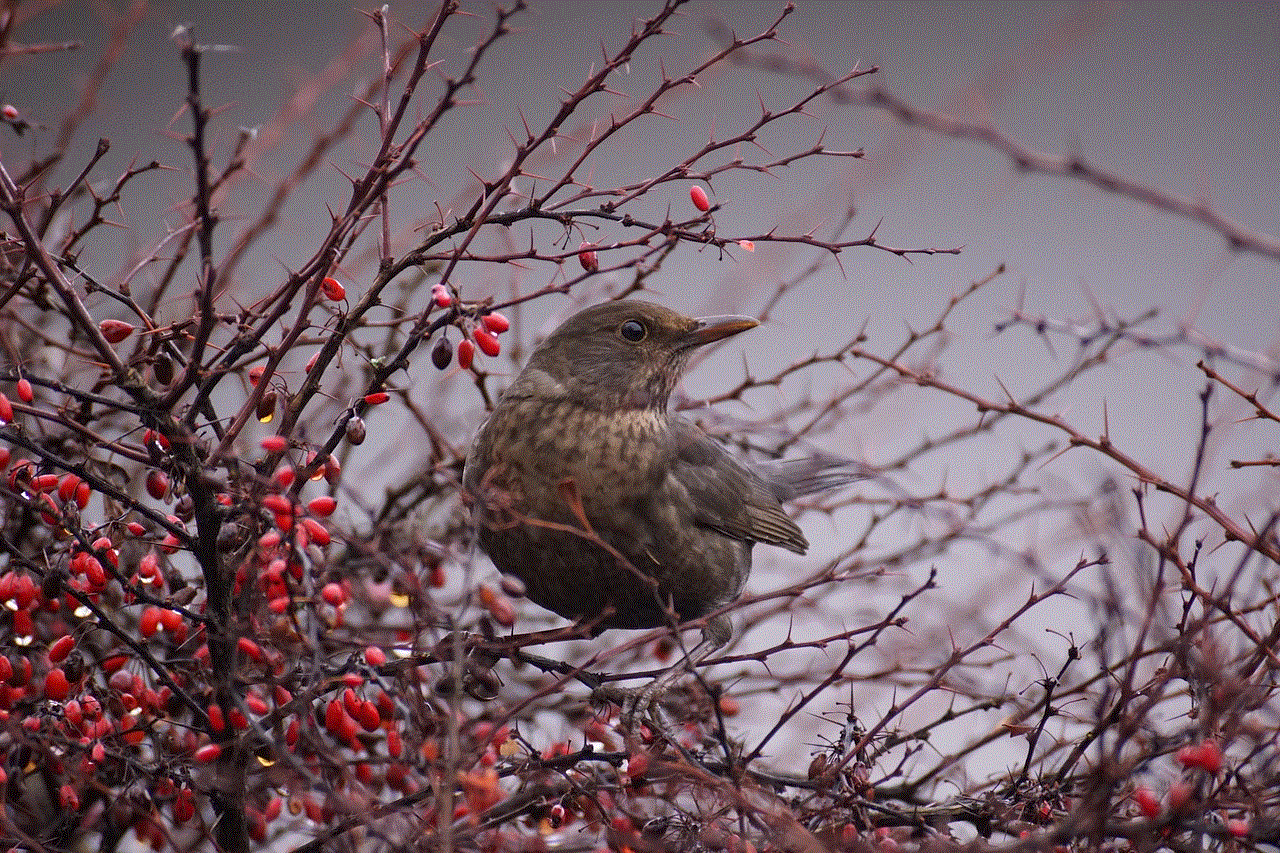
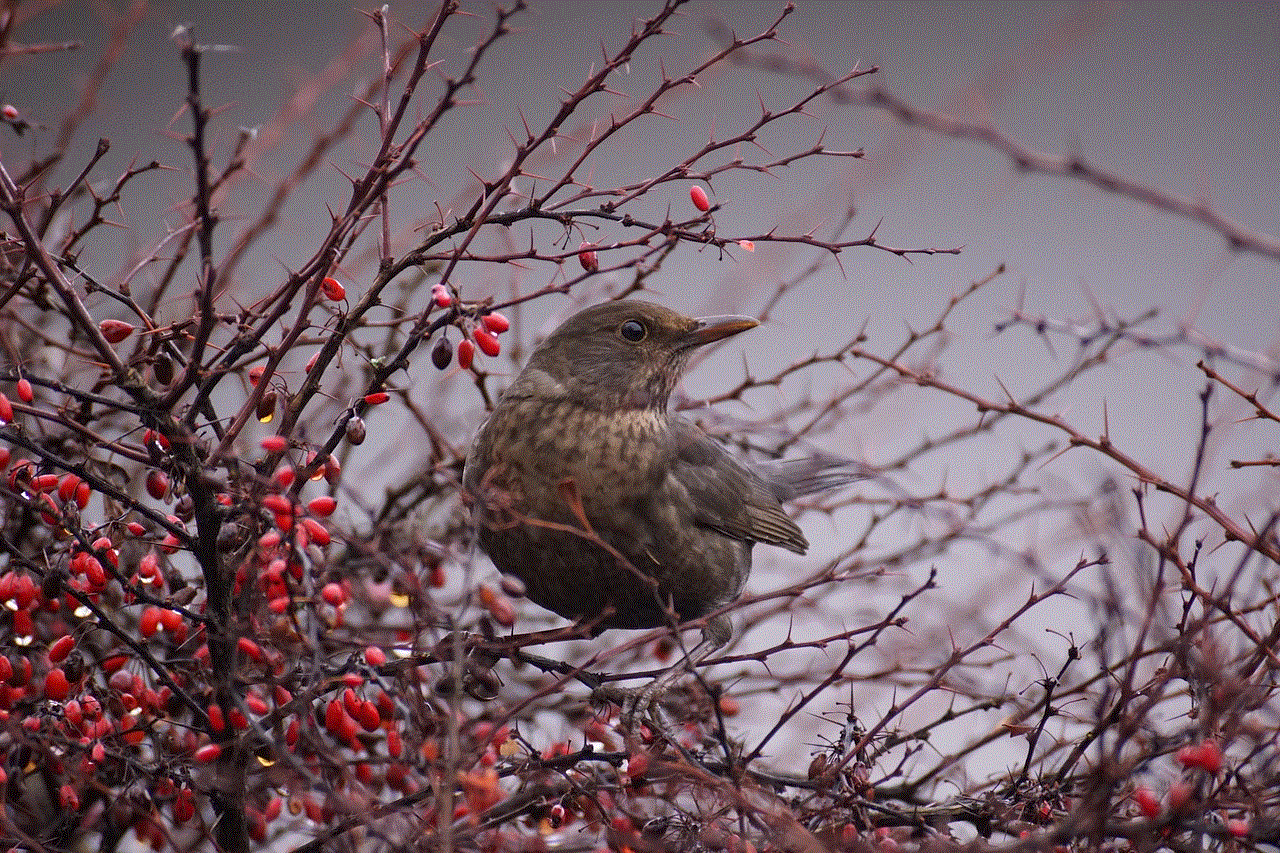
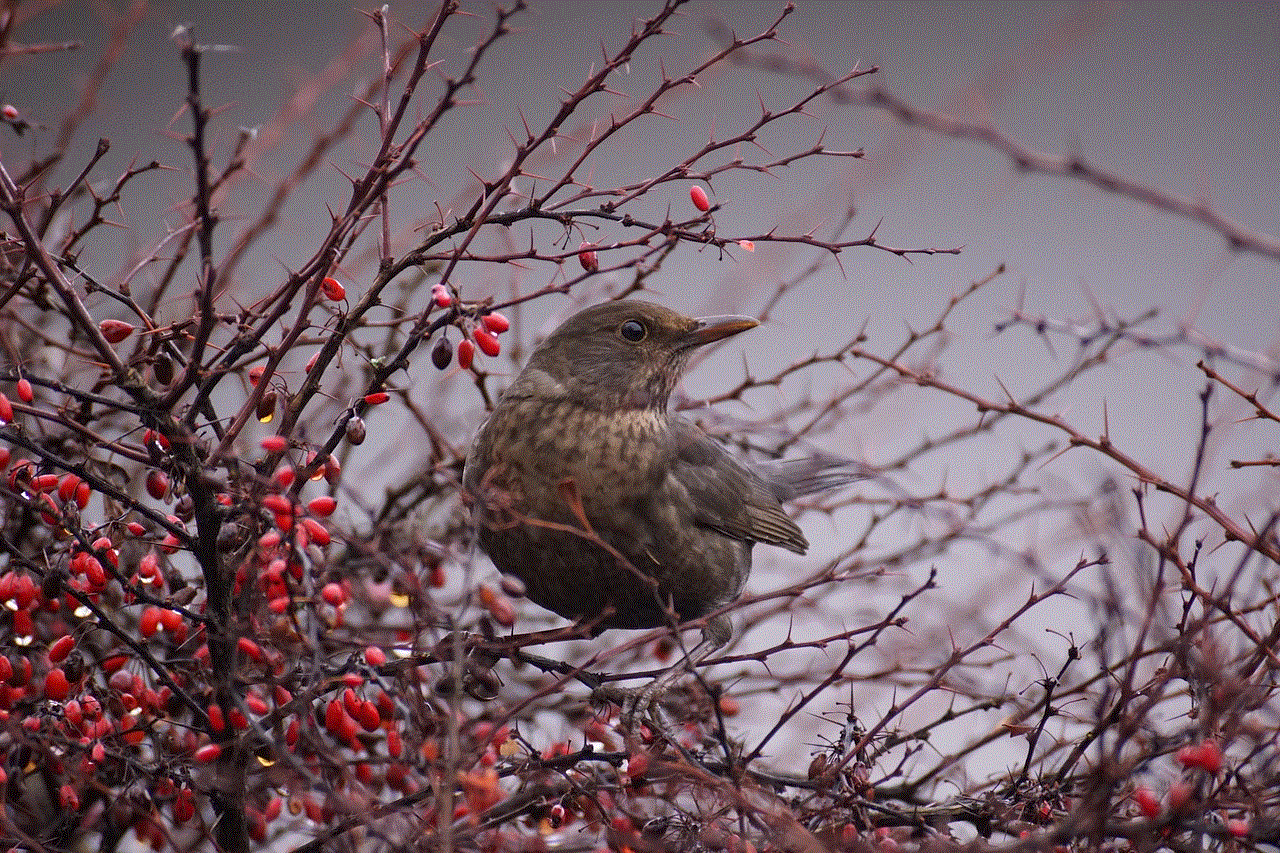
In conclusion, if you find Safari Suggestions intrusive or distracting, disabling this feature on your iPhone can help create a more personalized and focused browsing experience. This article has provided a comprehensive guide with step-by-step instructions on how to turn off Safari Suggestions using various methods. Additionally, we explored the benefits of disabling Safari Suggestions and highlighted alternative options for finding relevant content. By following the steps outlined in this guide, you can easily take control of your browsing experience and tailor it to your preferences.