how to check messages on instagram app
Instagram is one of the most popular social media platforms in the world, with over 1 billion users worldwide. It allows individuals to share photos and videos with their followers, connect with friends and family, and discover new content from people all over the world. With its user-friendly interface and constantly evolving features, it has become a favorite among users of all ages. One of the key features of Instagram is its messaging system, which allows users to communicate with each other through direct messages. In this article, we will discuss how to check messages on the Instagram app and make the most out of this feature.
What is Instagram Direct Messaging?
Instagram Direct Messaging, also known as DM, is a feature that allows users to send private messages to other users on the platform. It is a convenient way to communicate with friends, family, and even businesses. You can send text, photos, videos, and even voice messages through DMs. It is a great way to have a more personal conversation with someone on Instagram without having to comment on their posts.
How to Access Instagram Messages?
To access your Instagram messages, you will need to open the Instagram app on your mobile device. Once you are logged in, you can access the messages by tapping on the paper airplane icon located in the top right corner of your screen. This will take you to your inbox, where you can see all your past conversations and start new ones.
Checking Your Messages on Instagram
Once you are in your Instagram messages, you will see all your conversations listed in chronological order, with the most recent one at the top. You can tap on any conversation to open it and view the messages. The messages will be displayed in a chat-like format, similar to other messaging apps. You can easily scroll up and down to view past messages and media.
Sending Messages on Instagram
To send a message on Instagram, tap on the plus sign in the top right corner of your inbox. This will open a new message window, where you can search for the user you want to message. You can either type their username in the search bar or select them from your list of followers. Once you have selected the user, you can type your message and send it by tapping on the send button.
You can also send a message to multiple users at once by creating a group chat. To do this, tap on the plus sign, and then select multiple users from your followers’ list. You can add up to 32 users in a group chat. This is a great way to have a group conversation with your friends or collaborate with multiple users on a project.
Managing Your Messages on Instagram
Instagram also offers various options to manage your messages and keep your inbox organized. You can mark messages as unread, archive them, or delete them. You can also mute notifications for specific conversations if you do not want to be disturbed by constant notifications.
Additionally, you can also star important messages to save them and easily access them later. This is a useful feature when you want to refer back to a specific message or have important information shared with you.
Instagram Direct Messaging Tips and Tricks
Now that you know how to access and manage your Instagram messages let’s look at some tips and tricks to make the most out of this feature.
1. Customize Your Chat Colors
Instagram allows you to customize the colors of your chat bubbles to make your conversations more visually appealing. You can choose from a variety of colors for each conversation, making it easier to differentiate between them.
2. Send Disappearing Messages
Similar to other messaging apps, Instagram also offers the option to send disappearing messages. These messages will disappear after they have been viewed by the recipient, making them perfect for sharing temporary content or private information.
3. Use Instagram Quick Replies
If you find yourself sending the same message repeatedly, you can save time by using Instagram’s quick reply feature. You can create and save custom responses that you can quickly access and send in a conversation by typing a shortcut phrase.
4. Use Instagram Direct for Business
Instagram Direct can be a powerful tool for businesses to connect with their customers. You can use the feature to answer customer inquiries, provide support, or even make sales. You can also use Instagram Quick Replies to automate responses to common customer questions.
5. Video Chat with Friends
Instagram also offers a video chat feature, allowing you to have face-to-face conversations with your friends and family. You can initiate a video chat by tapping on the camera icon in the top right corner of a chat window.
6. Use Instagram Stickers and GIFs
To add some fun and creativity to your conversations, you can use Instagram’s stickers and GIFs. These can be found by tapping on the smiley face icon in the chat window. You can also use third-party GIF keyboard apps to access a wider range of GIFs to use in your chats.
7. Share Posts and Stories in DMs
You can easily share posts and stories with your friends through Instagram Direct. When viewing a post or story, tap on the paper airplane icon to share it with one or multiple users. This is a great way to recommend content to your friends or collaborate on a project.
8. Use Instagram Direct on Desktop
If you prefer to use Instagram on your desktop, you can still access your messages through the web version of Instagram. Simply log in to your account, and you will see the message icon in the top right corner. You can view and reply to your messages just like you would on the mobile app.
9. Send Voice Messages
If you don’t feel like typing, you can send voice messages through Instagram Direct. Simply tap and hold the microphone icon while recording your message, and release it when you are done. Your voice message will be sent instantly.
10. turn off Message Requests
To avoid receiving messages from people you do not know, you can turn off message requests in your Instagram settings. This will prevent users who are not following you from sending you messages, and you will only receive messages from people you follow.
Conclusion
Instagram Direct Messaging is a convenient and fun way to communicate with friends, family, and businesses on the platform. With its various features and options, it offers a seamless messaging experience for users. By following the tips and tricks mentioned in this article, you can make the most out of this feature and enhance your Instagram experience. So go ahead and check your messages on the Instagram app and start connecting with your loved ones today!
how to open snapchat without them knowing 2021
Title: How to Open Snapchat Without Them Knowing – A Comprehensive Guide for 2021
Introduction:
Snapchat is a popular social media platform that allows users to share photos and videos with their friends and followers. However, there may be instances where you want to open Snapchat without others knowing. Whether you’re curious about someone’s Snapchat activities or you simply value your privacy, this article will provide you with various methods to discreetly access Snapchat in 2021.
Please Note: While these methods may enable you to open Snapchat without detection, it’s important to respect others’ privacy and use these techniques responsibly.
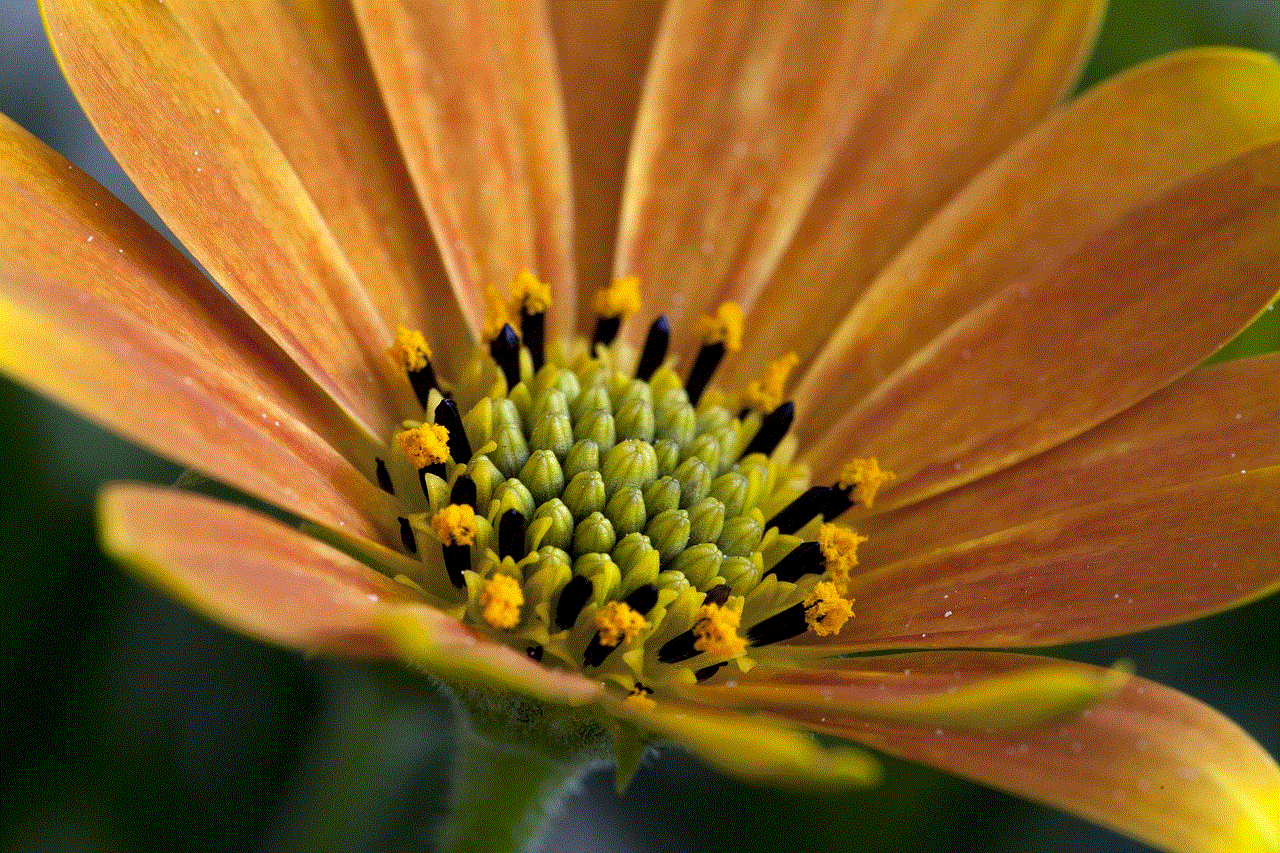
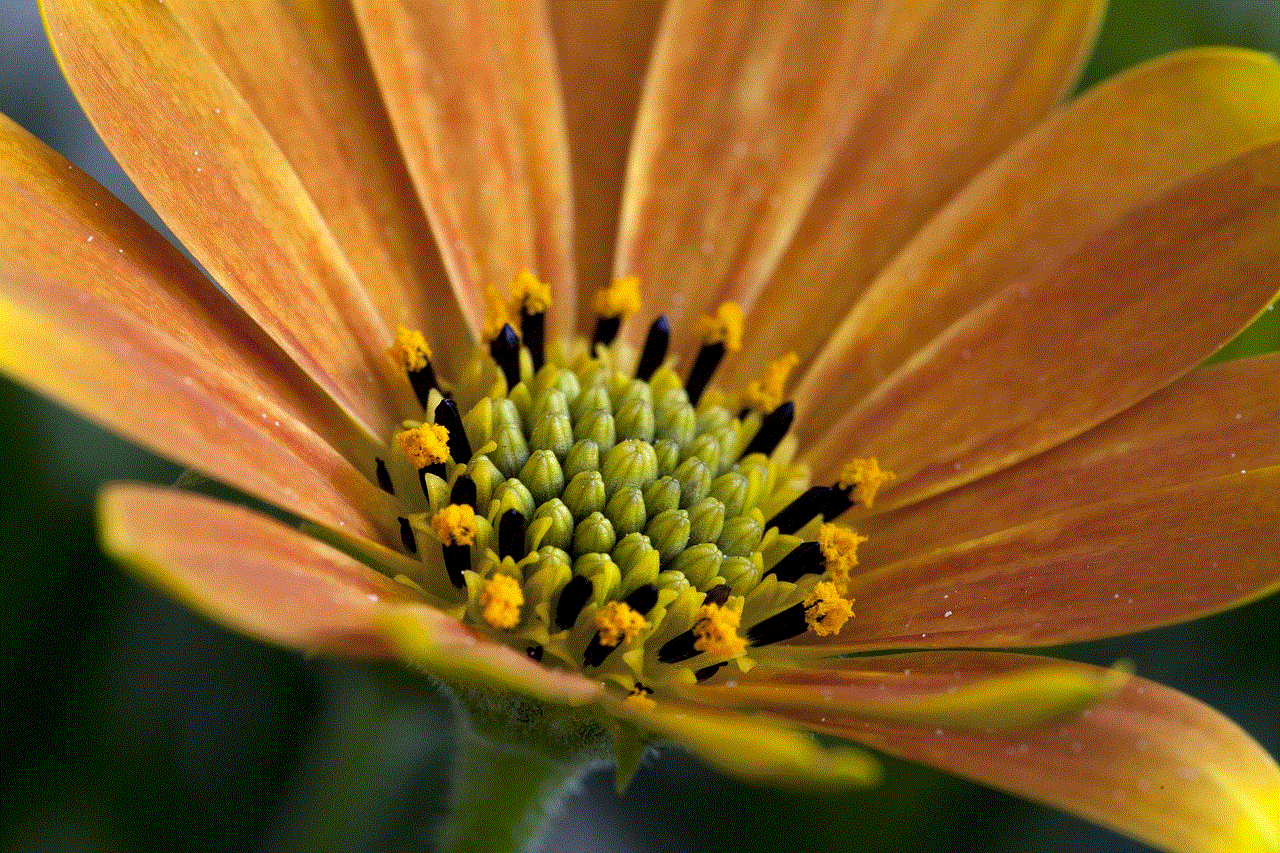
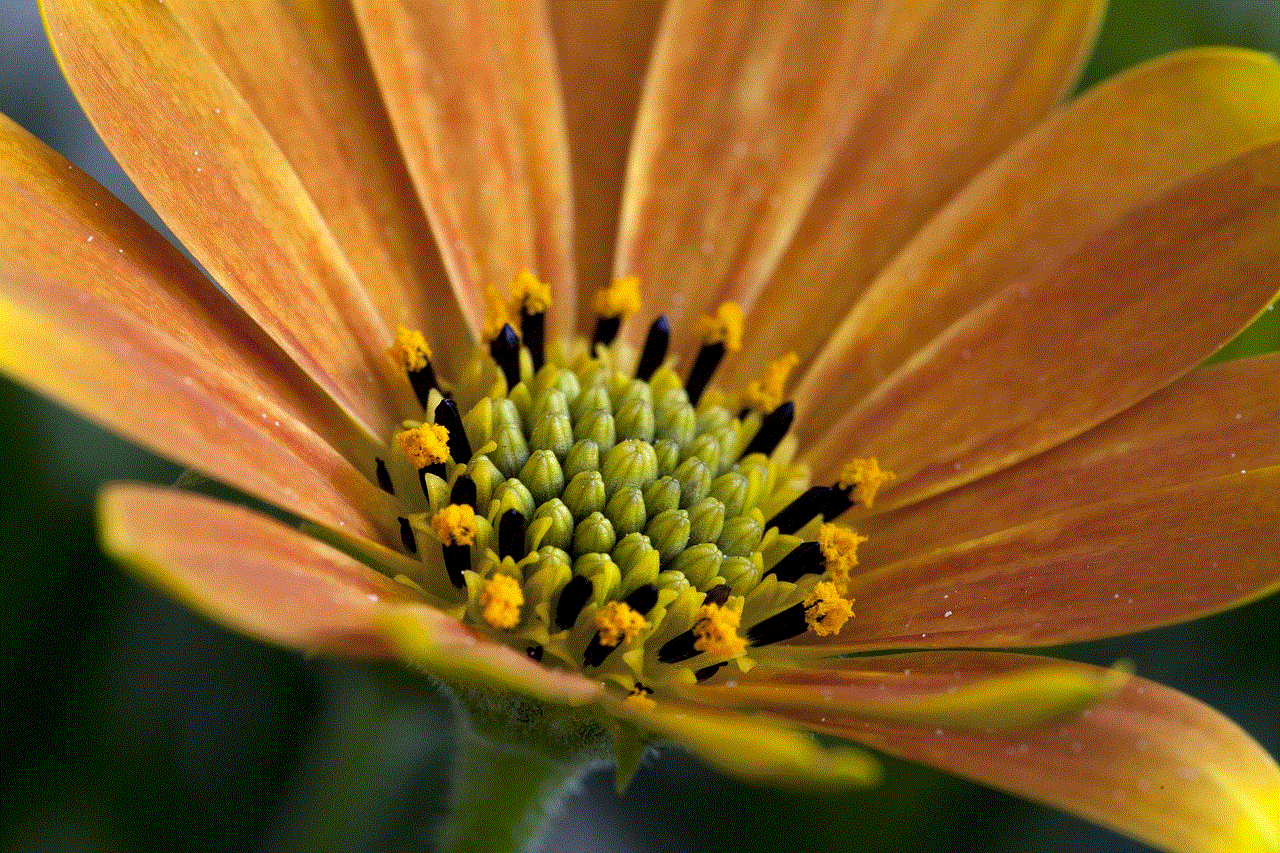
1. Snapchat Ghost Mode:
Snapchat offers a built-in feature known as “Ghost Mode,” which allows you to use the app without appearing online or notifying your friends. To activate Ghost Mode, follow these steps:
– Open Snapchat and tap on your profile icon.
– Tap on the gear icon in the top-right corner to access settings.
– Scroll down to “Who Can…” section and select “See Me in Quick Add.”
– Toggle off the “See Me in Quick Add” option.
– By disabling this feature, you’ll be able to use Snapchat without alerting others.
2. Airplane Mode:
Another method to open Snapchat without detection is by using the Airplane Mode feature on your smartphone. Follow these steps:
– Swipe down from the top of your screen to access the quick settings panel.
– Tap on the Airplane Mode icon to enable it.
– Open Snapchat and read/view any desired content.
– Before disabling Airplane Mode, make sure you exit the app entirely to avoid any notifications being sent out.
3. Snapchat Phantom :
Snapchat Phantom is a third-party app that allows you to open Snapchat without notifying others. However, using third-party apps with Snapchat can violate its terms of service and risk your account being banned. Proceed with caution and at your own risk.
4. Snapchat Notifications:
To avoid others knowing that you opened Snapchat, you can disable Snapchat notifications on your device. This will prevent any pop-up notifications or sounds from alerting others. Here’s how you can do it:
– Go to your phone’s Settings and select “Notifications.”
– Locate Snapchat from the list of applications and tap on it.
– Disable all notification options, such as banners, sounds, and badges.
– This way, you can access Snapchat without triggering any visible notifications.
5. Use Snapchat on a Computer:
By using an Android emulator or third-party apps, you can access Snapchat on your computer without others knowing. Here’s how:
– Download and install an Android emulator like BlueStacks or NoxPlayer on your PC or Mac.
– Open the emulator and sign in to your Google account.
– Search for “Snapchat” in the emulator’s app store and download it.
– Launch Snapchat, and you can now access it on your computer without alerting others.
6. Snapchat Memories:
Snapchat Memories is a feature that allows you to save Snaps and Stories. By accessing your saved Snaps or Stories, you can view them without others knowing. However, keep in mind that this method will only work for content you have previously saved.
7. Clear Snapchat Cache:
Clearing your Snapchat cache can remove any traces of your activity on the app, allowing you to open Snapchat without detection. Here’s how:
– Open Snapchat and tap on your profile icon.
– Tap on the gear icon to access settings.
– Scroll down and select “Clear Cache.”
– Confirm by tapping “Clear All,” and your cache will be cleared.



8. Snapchat Incognito Mode:
As of 2021, Snapchat does not officially offer an Incognito Mode. However, there are rumors that Snapchat might introduce this feature in the future. Keep an eye out for any updates from Snapchat regarding Incognito Mode.
9. Snapchat Story Replies:
When viewing someone’s Snapchat Story, replying to their Story will not notify them that you have seen it. Utilize this feature to open Snapchat without them knowing while still engaging with their content.
10. Snapchat Stealth Mode:
Similar to Ghost Mode, Snapchat Stealth Mode is a hypothetical feature that could be implemented in the future. It would allow users to browse Snapchat without appearing online or triggering notifications. Stay tuned for any official announcements from Snapchat regarding Stealth Mode.
Conclusion:
While opening Snapchat without others knowing may seem tempting, it’s essential to respect other users’ privacy and use these methods responsibly. Snapchat continuously updates its app, so some of the methods mentioned in this article may become outdated or no longer work. Always be cautious when using third-party apps, as they may pose security risks or violate Snapchat’s terms of service.
smart tv with best parental controls
Smart TVs have become an essential part of our homes, offering a wide range of entertainment options right at our fingertips. However, with the increasing accessibility of content, it’s important to ensure that our children are protected from inappropriate material. That’s where parental controls come in. In this article, we will explore the best smart TVs with top-notch parental controls, enabling you to create a safe and secure environment for your family.
1. Samsung Q90T QLED TV:
Samsung is renowned for its cutting-edge technology, and the Q90T QLED TV is no exception. This smart TV offers an array of impressive features, including robust parental controls. With Samsung’s Smart Hub, parents can set a PIN code to restrict access to certain apps and content, ensuring that their children only view age-appropriate material. Additionally, the Q90T QLED TV also allows parents to limit screen time, enabling them to strike a healthy balance between entertainment and other activities.
2. LG CX OLED TV:
LG is another leading brand in the smart TV market, and the CX OLED TV boasts excellent parental control options. With LG’s webOS platform, parents can create individual profiles for each family member, setting specific restrictions for each one. This allows parents to tailor the viewing experience to suit the age and preferences of each child. The CX OLED TV also offers a content filtering feature, which blocks inappropriate content based on age ratings and other criteria.
3. Sony X950H LED TV:
Sony has long been synonymous with high-quality electronics, and the X950H LED TV is certainly no exception. This smart TV offers a comprehensive set of parental controls, allowing parents to manage access to apps, content, and even specific channels. With Sony’s intuitive interface, parents can easily set up restrictions and monitor their children’s viewing habits. The X950H LED TV also provides options for blocking specific keywords and adjusting screen time limits.
4. TCL 6-Series Roku TV:
For those on a budget, the TCL 6-Series Roku TV is an excellent choice. This affordable smart TV offers robust parental control features through the Roku platform. Parents can create separate user profiles for each family member, allowing them to customize the content available to each individual. The Roku TV also offers a PIN-based system to prevent unauthorized access to certain apps and channels.
5. Vizio M-Series Quantum TV:
The Vizio M-Series Quantum TV is another budget-friendly option that doesn’t compromise on parental controls. With Vizio’s SmartCast platform, parents can set up a dedicated Kids Zone, which only displays child-friendly content. This feature ensures that children are only exposed to age-appropriate material, providing peace of mind for parents. The M-Series Quantum TV also offers a PIN code system to restrict access to specific apps and content.
6. Panasonic HZ2000 OLED TV:
Panasonic’s HZ2000 OLED TV is a top-of-the-line option that offers exceptional picture quality and an extensive range of features, including advanced parental controls. With Panasonic’s My Home Screen interface, parents can create individual profiles for each family member, allowing them to set specific restrictions and preferences. The HZ2000 OLED TV also offers a PIN-based system to restrict access to certain apps and content.
7. Hisense H9G Quantum TV:
The Hisense H9G Quantum TV is a mid-range option that packs a punch when it comes to parental controls. With Hisense’s VIDAA platform, parents can create separate user profiles for each family member, enabling them to customize the content available to each individual. The H9G Quantum TV also offers a PIN code system to prevent unauthorized access to specific apps and channels, ensuring a safe viewing experience for children.
8. Philips 9000 OLED TV:
Philips is known for its innovative technology, and the 9000 OLED TV is no exception. This smart TV offers a range of parental control options, including the ability to create individual profiles for each family member. Parents can set up restrictions and preferences for each profile, ensuring that children are only exposed to age-appropriate content. The 9000 OLED TV also offers a PIN-based system to prevent unauthorized access to specific apps and content.
9. Sharp Aquos LC-70LE847U TV:
The Sharp Aquos LC-70LE847U TV is a large-screen option that boasts impressive parental controls. With Sharp’s SmartCentral platform, parents can set up separate user profiles with customizable restrictions for each family member. The LC-70LE847U TV also offers a PIN code system to prevent unauthorized access to certain apps and channels, providing a safe and secure viewing experience for children.
10. Toshiba Fire TV Edition:



Toshiba’s Fire TV Edition is a budget-friendly smart TV that offers reliable parental control options through Amazon’s Fire TV platform. With the Fire TV Edition, parents can set up separate profiles for each family member, enabling them to customize the content available to each individual. The TV also offers a PIN-based system to restrict access to specific apps and content, ensuring a safe and enjoyable viewing experience for children.
In conclusion, when it comes to choosing a smart TV with the best parental controls, there are several excellent options available. Samsung, LG, Sony, TCL, Vizio, Panasonic, Hisense, Philips, Sharp, and Toshiba all offer smart TVs with robust parental control features, enabling you to create a safe and secure environment for your family. Whether you’re looking for high-end options or more budget-friendly choices, these smart TVs provide a range of features to ensure that your children are protected from inappropriate content. So, take your pick and enjoy a worry-free viewing experience with these top-notch parental control options.