pros and cons of groupme
Groupme is a popular messaging app that allows users to create and join groups for easy communication. It was founded in 2010 by Steve Martocci and Jared Hecht and has gained a massive following with over 100 million users worldwide. While the app has many benefits, it also has its fair share of drawbacks. In this article, we will delve into the pros and cons of Groupme and help you decide whether it is the right messaging app for you.
Pros of Groupme:
1. Easy group communication: The primary purpose of Groupme is to make group communication easier and more efficient. With this app, you can create a group with your friends, family, or colleagues and send messages, videos, photos, and documents to everyone in the group at once. This eliminates the need to send individual messages to each person, saving time and effort.
2. Cross-platform compatibility: Groupme is available on multiple platforms, including iOS, Android, and desktop, making it accessible to a wide range of users. This means that you can stay connected with your group members regardless of their device or operating system.
3. User-friendly interface: Groupme has a simple and intuitive interface, making it easy for even the least tech-savvy individuals to use. The app features a clean design with all the necessary options clearly visible, making it a breeze to navigate.
4. Customizable notifications: With Groupme, you have the option to customize your notifications to suit your needs. You can choose to receive notifications for all messages, only mentions, or none at all. This feature comes in handy when you are part of a large group and do not want to be constantly bombarded with notifications.
5. Multimedia sharing: Groupme allows users to share a variety of multimedia, including photos, videos, documents, and links. This makes it a great tool for sharing important files with your team or family members.
6. Private and public groups: One of the unique features of Groupme is the ability to create both private and public groups. Private groups are only accessible to members who have been invited, while public groups can be joined by anyone with the group’s link. This makes it a versatile app for both personal and professional use.
7. Integration with other apps: Groupme integrates with other popular apps such as Giphy, Google Calendar, and Dropbox, making it even more convenient to use. This allows users to share GIFs, schedule events, and share documents directly from the app.
8. Free to use: Groupme is completely free to use, and there are no hidden charges or in-app purchases. This makes it a cost-effective option for individuals and businesses looking for a group messaging solution.
9. In-app games: Groupme has a fun feature that allows users to play games with their group members directly in the app. This is a great way to engage with your group and have some fun while staying connected.
10. Moderation controls: Groupme has built-in moderation controls that allow group administrators to manage and moderate their groups. This includes the ability to remove members, mute conversations, and set group guidelines. This is particularly useful for large groups where there may be a need to keep the conversation on track.
Cons of Groupme:
1. Limited features: While Groupme is a great app for group communication, it does have limited features compared to other messaging apps like WhatsApp and Telegram. For example, it does not have end-to-end encryption, video calling, or the ability to make voice calls.
2. No backup option: Groupme does not have a backup option, which means that all your group conversations and media are not saved anywhere else. This can be problematic if you accidentally delete the app or lose your phone, as you will not be able to retrieve your conversations.
3. Privacy concerns: Groupme has faced criticism in the past for its privacy policies. The app collects user data, including location and device information, and shares it with third-party companies for advertising purposes. This may be a concern for users who value their privacy.
4. Limited group size: Groupme has a limit of 500 members per group, which may be a dealbreaker for businesses or organizations with a large number of employees or members. This also means that the app may not be suitable for large-scale events or gatherings.
5. No multi-device support: Unlike some other messaging apps, Groupme does not have multi-device support. This means that you can only use the app on one device at a time, which may be inconvenient for those who use multiple devices.
6. No message editing or deleting: Once a message is sent, it cannot be edited or deleted in Groupme. This can be a problem if you make a mistake or send the wrong message to the group. The only option is to delete the entire conversation, which will also delete all the messages sent by other members.
7. Limited search function: Groupme’s search function is not as comprehensive as other messaging apps. It only allows users to search for specific keywords within the group chat and does not include the ability to search for specific dates or media.
8. No offline mode: Groupme requires an internet connection to function, which means that you cannot access your group chats offline. This can be problematic if you are in an area with poor network coverage or have limited data.
9. Limited customization options: Groupme does not offer many customization options, which may be a letdown for users who like to personalize their messaging apps. The app only allows users to change their profile picture and name, and there are no options for themes or chat backgrounds.
10. No message scheduling: Unlike some other messaging apps, Groupme does not have a message scheduling feature. This means that you cannot schedule messages to be sent at a specific time, which may be inconvenient for businesses or individuals who need to send messages at specific times.
Conclusion:
Groupme has become a popular messaging app for its easy group communication and user-friendly interface. It offers many benefits, including cross-platform compatibility, customizable notifications, and multimedia sharing. However, it also has its fair share of drawbacks, such as limited features, privacy concerns, and no backup option. Ultimately, whether Groupme is the right messaging app for you will depend on your specific needs and preferences. We hope that this article has helped you understand the pros and cons of Groupme and make an informed decision.
how to unfilter google
Title: How to Remove Google Filters and Access Unfiltered Search Results
Introduction (Word Count: 150)
Google is undeniably the most popular search engine worldwide, constantly improving its algorithms to provide users with the most relevant search results. However, over time, it has implemented various filters and personalized features that may restrict access to unfiltered information. This article aims to help you understand and overcome these filters, enabling you to access unfiltered search results on Google.
1. Understanding Google Filters (Word Count: 200)
Google filters are designed to refine search results based on various factors such as location, language, user preferences, and browsing history. While these filters can enhance the search experience for many users, they can also limit access to unbiased and unfiltered information. By understanding these filters, you can gain insights into how to disable or bypass them.
2. Using Incognito Mode (Word Count: 200)
One simple way to unfilter Google is to utilize the Incognito or Private Browsing mode available in most web browsers. By using this mode, you can browse the internet without leaving any traces, including search history or personalized filters. Simply open a new incognito window and conduct your search to access unfiltered results.
3. Disabling Personalized Search (Word Count: 250)
Google tailors search results based on your previous search history and preferences. However, this personalization can inadvertently filter out certain information. To disable personalized search, go to your Google Account settings, navigate to “Data & Personalization,” and turn off the “Web & App Activity” option. This will reset your search results to provide a more unfiltered experience.
4. Using Advanced Search Operators (Word Count: 250)
Google offers a range of advanced search operators that allow you to refine your search queries and access more specific results. By utilizing these operators, such as quotation marks, minus sign, and site search, you can bypass certain filters and access unfiltered information that may not appear in standard search results.
5. Utilizing VPNs and Proxy Servers (Word Count: 250)
Virtual Private Networks (VPNs) and proxy servers can help you bypass regional filters implemented by Google. By connecting to a VPN or proxy server located in a different region, you can access search results that are not affected by localized filtering. This method can be particularly useful for accessing information or websites that may be blocked or filtered in your country.
6. Clearing Browser Cookies and Cache (Word Count: 200)
Google uses cookies and cache to track your browsing activity and personalize search results. Clearing your browser’s cookies and cache periodically can help remove any filters or preferences associated with your browsing history. This will provide a more neutral and unfiltered search experience.
7. Using Alternative Search Engines (Word Count: 200)
While Google is the go-to search engine for most people, there are alternative search engines available that offer different algorithms and may provide unfiltered search results. Some popular alternatives include DuckDuckGo, StartPage, and Qwant. Exploring these options can help you access a broader range of information.
8. Turning off SafeSearch (Word Count: 200)
SafeSearch is a filter implemented by Google to block explicit content from search results. However, in some cases, it may also filter out non-explicit but potentially sensitive information. If you want to access unfiltered search results, you can turn off SafeSearch in your Google Account settings, under the “Search settings” section.
9. Accessing Google Search Tools (Word Count: 250)
Google offers a range of search tools that can help you refine your search queries and access more unfiltered results. By utilizing options such as “Verbatim” mode, you can bypass certain filters and access results that closely match your search terms without any alteration or personalization.
10. Seeking Out Independent Information Sources (Word Count: 250)
In addition to modifying your search strategies, finding independent information sources can also help you access unfiltered content. News websites, academic journals, and reputable blogs often provide unbiased and comprehensive information on various topics. By diversifying your sources, you can mitigate the impact of Google filters and access a broader range of unfiltered information.
Conclusion (Word Count: 150)
Unfiltering Google search results may require a combination of approaches, including utilizing Incognito Mode, disabling personalized search, using advanced search operators, and employing VPNs or proxy servers. By understanding and implementing these techniques, you can access unfiltered information and enhance your search experience, enabling you to make informed decisions based on a broader range of sources. Remember to explore alternative search engines and rely on independent information sources to further expand your access to unfiltered content.
installing profile on iphone
Installing Profiles on iPhone: A Comprehensive Guide
Introduction
Profiles on iPhones are a powerful tool that enable users to customize and configure various settings on their devices. Whether it’s for business, education, or personal use, profiles can simplify the setup process and ensure consistent settings across multiple devices. In this comprehensive guide, we will explore everything you need to know about installing profiles on iPhones, including the benefits, the different types of profiles, step-by-step installation instructions, troubleshooting tips, and much more. So, let’s dive in!
1. Understanding Profiles and Their Benefits
Profiles on iPhones are configuration files that contain settings for various aspects of the device, such as Wi-Fi, email, VPN, security, and more. They can be installed to streamline the setup process, enforce security policies, or simplify the deployment of settings across multiple devices. The benefits of using profiles include:
– Time-saving: Profiles allow users to quickly configure multiple settings without manually entering each one.
– Consistency: Profiles ensure that devices have consistent settings, reducing compatibility issues and user confusion.
– Security: Profiles enable administrators to enforce security policies, such as passcode requirements and VPN settings.
– Customization: Profiles can be tailored to meet specific needs, allowing users to optimize their device for work, education, or personal use.
2. Different Types of Profiles
There are various types of profiles available for installation on iPhones, each serving different purposes. Some of the most common types include:
– Configuration profiles: These profiles configure settings such as Wi-Fi, email, VPN, and certificates.
– Restrictions profiles: These profiles restrict certain features and settings on the device, ideal for parental controls or corporate devices.
– Exchange profiles: These profiles enable seamless integration with microsoft -parental-controls-guide”>Microsoft Exchange servers, providing access to email, calendars, and contacts.
– App provisioning profiles: These profiles allow developers to test and deploy their apps on specific devices.
– Web clips profiles: These profiles create shortcuts to websites on the device’s home screen.
3. Preparing to Install a Profile
Before installing a profile on your iPhone, it’s essential to follow a few preparatory steps:
– Check compatibility: Ensure that the profile is compatible with your iOS version and device model.
– Trust the source: Verify the profile’s source and ensure it’s from a trusted and reputable entity.
– Backup your device: It’s always recommended to back up your device before installing any profile, as it can sometimes cause unexpected issues.
4. Installing a Profile on iPhone
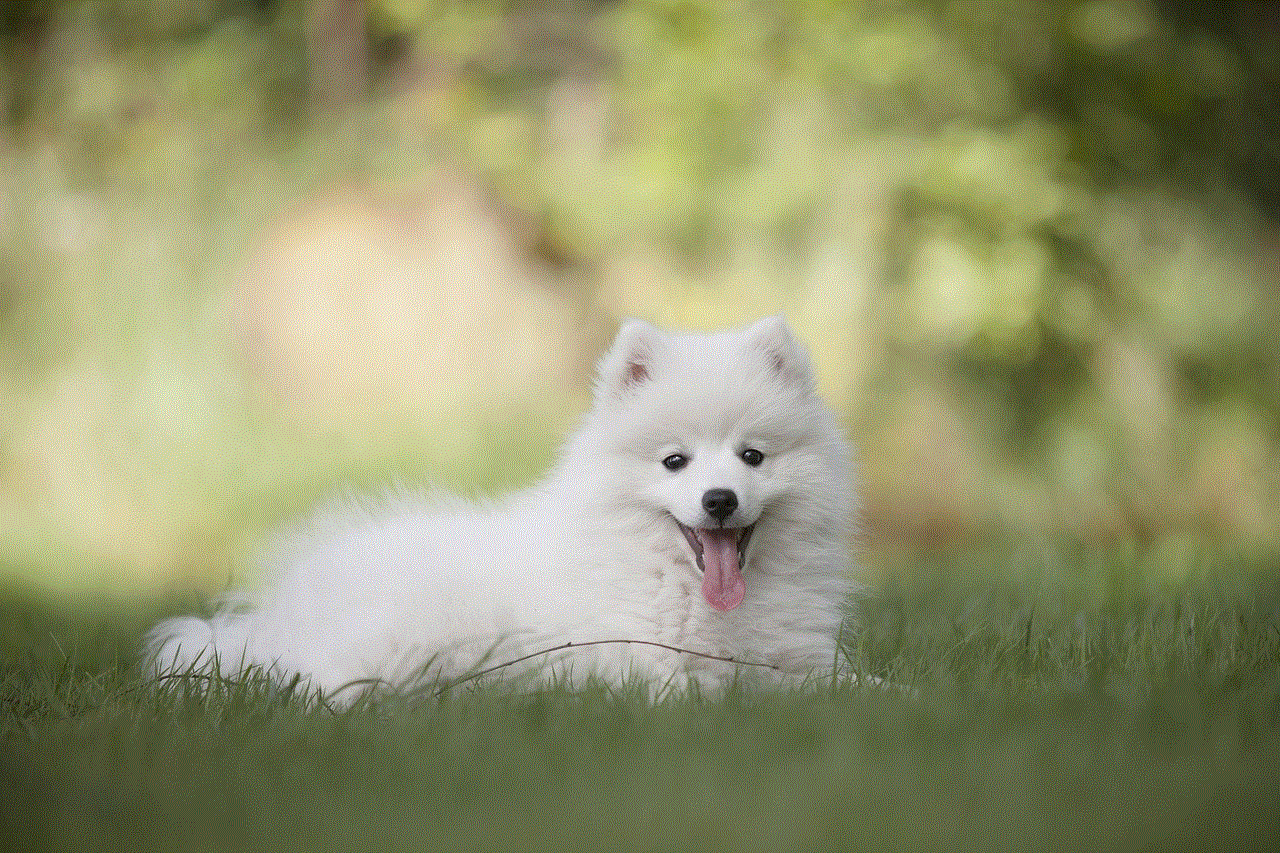
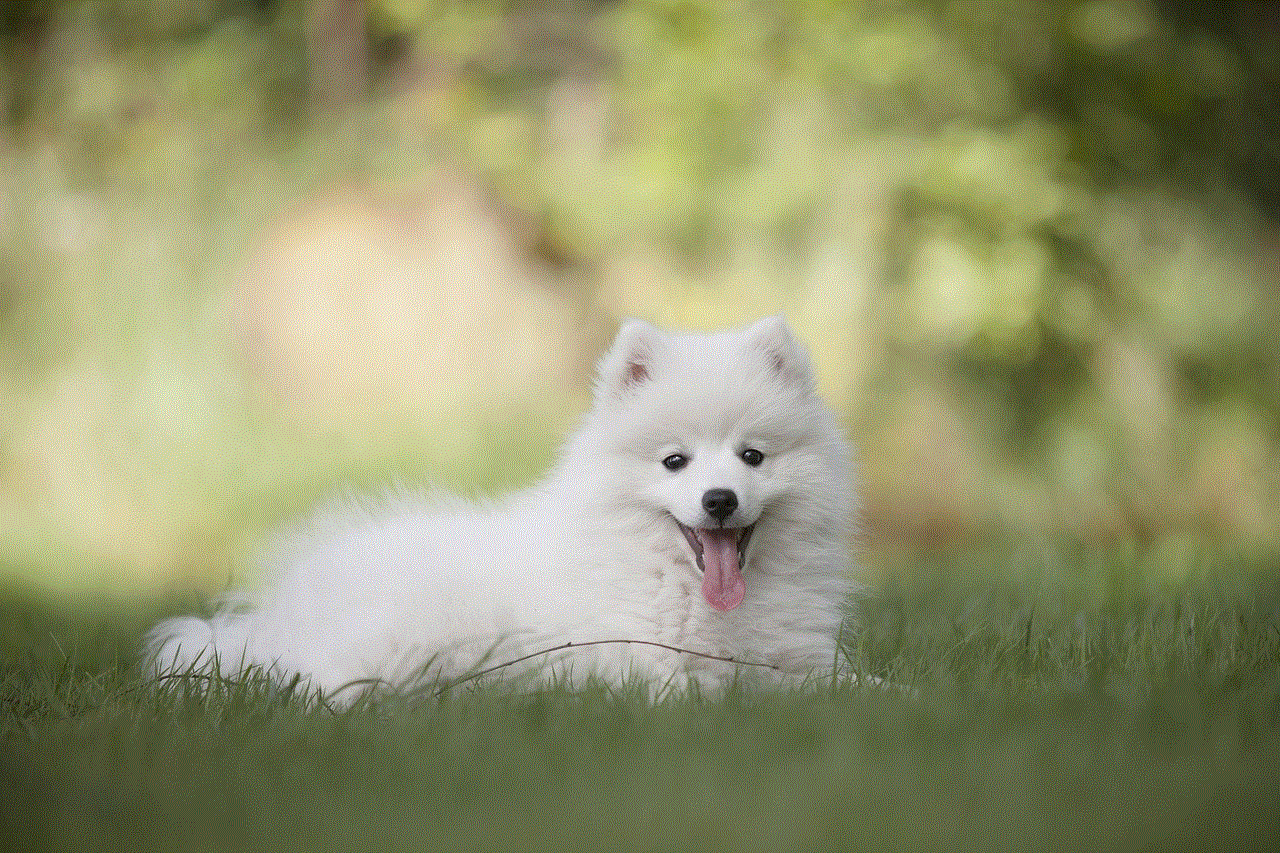
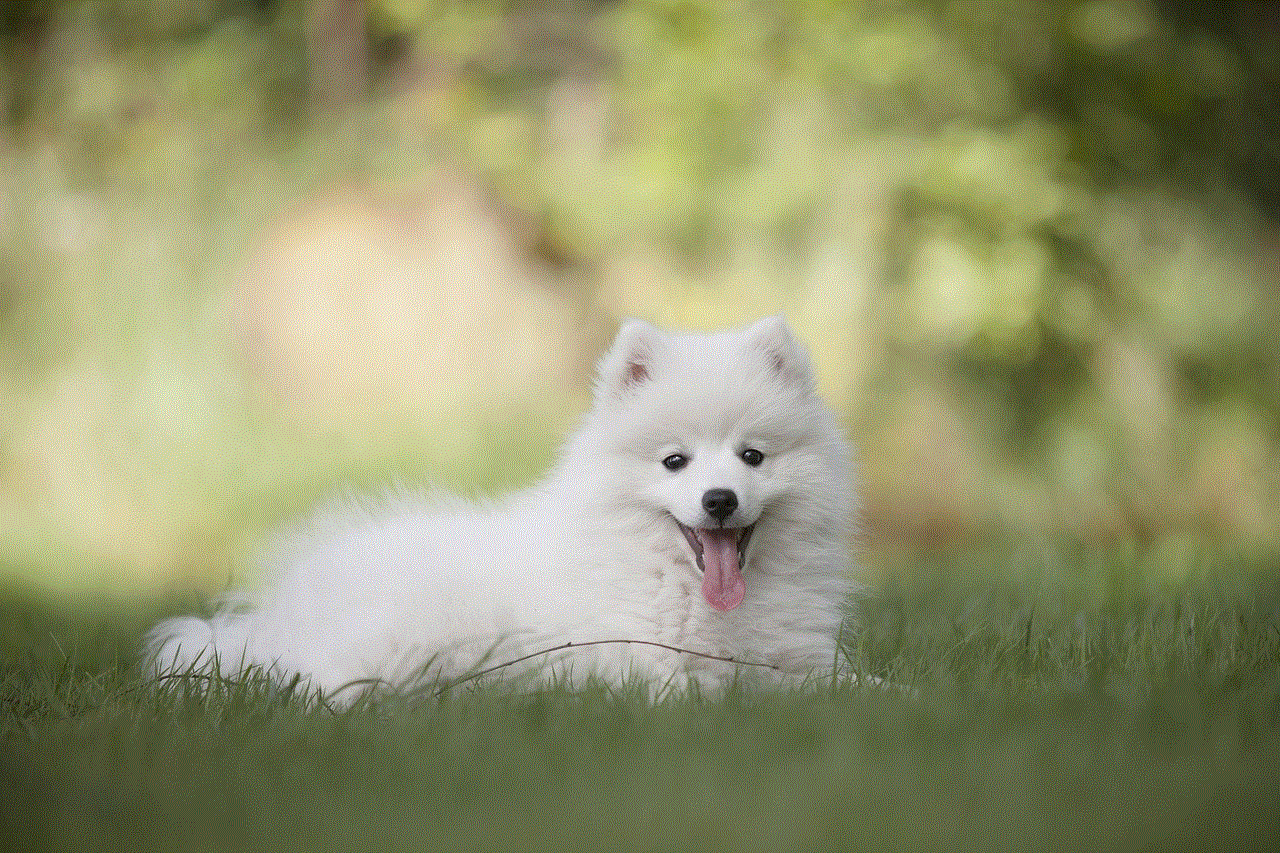
Installing a profile on an iPhone is a straightforward process. Here’s a step-by-step guide:
Step 1: Obtain the profile file: Profiles can be obtained through various means, such as email attachments, web downloads, or shared links.
Step 2: Open the profile: Tap on the profile file to initiate the installation process. You may be prompted to enter your device passcode or Apple ID password.
Step 3: Review the profile: Before installation, review the profile’s details to ensure it aligns with your expectations and requirements.
Step 4: Install the profile: Tap on the “Install” button to begin the installation process. You may need to provide additional permissions or confirm the installation in some cases.
Step 5: Verify the installation: Once the profile is installed, you will see a confirmation message. You can now access the configured settings or features.
5. Troubleshooting Installation Issues
While installing profiles on iPhones is usually a smooth process, there can be instances where issues arise. Here are some common troubleshooting tips:
– Ensure compatibility: Check if the profile is compatible with your device model and iOS version.
– Restart the device: Sometimes, a simple restart can resolve minor installation issues.
– Clear storage space: Insufficient storage space can hinder profile installation. Delete unnecessary files or apps to free up space.
– Reset network settings: Resetting network settings can resolve connectivity-related issues that may affect profile installation.
– Contact support: If all else fails, reach out to the profile’s support team or the device manufacturer for assistance.
6. Managing and Removing Profiles
Once a profile is installed, you may want to manage or remove it from your device. Here are the steps to manage profiles on an iPhone:
– Open “Settings” and navigate to “General.”
– Scroll down and select “Profiles & Device Management” or “Profiles.”
– Tap on the profile you want to manage.
– From here, you can view details, update settings, or remove the profile.
When removing a profile, keep in mind that it may revert certain settings to their default state or remove access to certain features.
7. Best Practices for Profile Management
To ensure a smooth experience with profiles on iPhones, follow these best practices:
– Regularly review installed profiles: Periodically review your installed profiles and remove any unnecessary ones.
– Keep profiles up to date: Check for updates from the profile’s source and install newer versions as they become available.
– Secure your device: Protect your device with a passcode or biometric authentication to prevent unauthorized profile installations.
– Use reputable sources: Only install profiles from trusted sources to mitigate security risks.
– Educate users: If managing profiles in a corporate or educational setting, provide clear instructions and guidelines to users.
8. Common Use Cases for Profiles
Profiles offer immense flexibility for customization and configuration on iPhones. Some common use cases include:
– Business and enterprise: Profiles can be used to deploy email settings, VPN configurations, security policies, and more across corporate devices.
– Education: Schools can utilize profiles to configure Wi-Fi settings, restrict access to certain apps, and enforce content filters on student devices.
– Parental controls: Profiles can help parents enforce restrictions on their child’s device, such as screen time limits or content filters.
– Developer testing: App developers can use provisioning profiles to test their apps on specific devices before releasing them to the public.
9. Security Considerations
While profiles can enhance device functionality, it’s important to consider security implications. Here are some security considerations to keep in mind:
– Trust the source: Only download and install profiles from trusted sources to avoid potential malware or unauthorized access.
– Review permissions: Before installing a profile, review the permissions it requires. Be cautious if a profile requests excessive access to your device’s data or settings.
– Regularly update profiles: Ensure that your profiles are up to date to benefit from the latest security enhancements.
– Remove unnecessary profiles: Remove any profiles that are no longer needed to minimize the risk of unauthorized access.
10. Looking Ahead: The Future of Profiles on iPhones
As iPhones continue to evolve, profiles will likely play an even more significant role in device customization and management. Apple may introduce new profile types, enhance security measures, and streamline the installation process further. Additionally, advancements in mobile device management (MDM) solutions will empower organizations to manage profiles seamlessly across multiple devices.
Conclusion



Installing profiles on iPhones provides users with a flexible and efficient way to customize their device settings. Whether it’s for business, education, or personal use, profiles offer numerous benefits, including time-saving, consistency, and enhanced security. By following the steps outlined in this comprehensive guide, you can easily install, manage, and troubleshoot profiles on your iPhone. Stay informed about compatibility, trust reputable sources, and regularly review and update your profiles to ensure a seamless and secure user experience.