force spotlight to reindex
Spotlight is a powerful search tool built into every Mac computer that allows users to quickly and easily find files, folders, and applications on their machine. It works by indexing the contents of the hard drive, creating a searchable database that makes finding files a breeze. However, sometimes the index can become outdated, leading to inaccurate search results or even missing files. In these cases, it is necessary to force Spotlight to reindex in order to keep it running smoothly and efficiently. In this article, we will discuss the steps to force Spotlight to reindex and the benefits of doing so.
But first, let’s understand why the need to force Spotlight to reindex arises. Macs are known for their smooth and seamless performance, but like any other machine, they can also experience slowdowns and glitches. One of the reasons for this is an outdated Spotlight index. This can happen due to various reasons, such as a system update, moving or deleting files, or even a corrupt index file. When the index is not up to date, Spotlight may not be able to find files or may display incorrect results, making it frustrating for the user. This is where forcing a reindex comes in.
To force Spotlight to reindex, the first step is to open the Spotlight preferences. This can be done by clicking on the magnifying glass icon in the top right corner of the menu bar and then selecting “Spotlight Preferences” from the drop-down menu. Alternatively, the preferences can also be accessed through the System Preferences menu.
Once in the Spotlight preferences, click on the “Privacy” tab. This tab lists all the folders and drives that Spotlight is currently indexing. To force Spotlight to reindex, we need to add a new entry to this list. Click on the “+” button at the bottom left corner and select the drive or folder that needs to be reindexed. This could be the entire hard drive or a specific folder that contains important files. After selecting the drive/folder, click on “Choose” to add it to the list.
Now, to complete the process, we need to remove the newly added drive/folder from the list. This may seem counter-intuitive, but it is necessary to trigger the reindexing process. Click on the “-” button at the bottom left corner to remove the entry from the list. A pop-up window will appear asking for confirmation, click on “Remove” to proceed.
At this point, Spotlight will start reindexing the selected drive/folder, and it may take some time depending on the size of the drive and the number of files. During this process, Spotlight will not be able to find any files on the selected drive/folder, so it is advisable to perform this step when the computer can be left idle for some time. Once the reindexing is complete, the drive/folder will be removed from the list, and Spotlight will start indexing it again, this time with updated information.
Now, let’s discuss the benefits of forcing Spotlight to reindex. The most obvious benefit is improved search results. With an up-to-date index, Spotlight will be able to find files quickly and accurately, saving the user time and frustration. It also ensures that no files are missing from the search results. Another benefit is improved system performance. A corrupt or outdated index can cause Spotlight to use more resources, leading to a slower system. By reindexing, Spotlight will have a clean slate, resulting in better performance.
Moreover, forcing Spotlight to reindex can also help in troubleshooting certain issues. For example, if a file is not showing up in search results, reindexing may resolve the issue. It can also help in fixing problems related to metadata, such as incorrect file names or tags. Additionally, reindexing can also be useful when moving large amounts of data from one drive to another, as it ensures that Spotlight is aware of the new location of the files.
In conclusion, Spotlight is an essential tool for Mac users, and keeping it up to date is crucial for optimal performance. By following the simple steps mentioned above, users can force Spotlight to reindex and ensure that it is always running at its best. Whether it’s to improve search results, troubleshoot issues, or simply keep the system running smoothly, forcing a reindex is a useful tool in any Mac user’s arsenal. So, if you’re facing any issues with Spotlight, don’t hesitate to give it a try and force a reindex. Your Mac will thank you.
kindle fire location settings
The Kindle Fire is a popular tablet device developed by Amazon. With its sleek design, high-resolution display, and extensive range of features, it has become a favorite among users for reading books, watching movies, playing games, and browsing the internet. One crucial aspect of any tablet device is its location settings. In this article, we will dive deep into the Kindle Fire’s location settings and explore how they can enhance your experience.
1. Introduction to Location Settings
Location settings on the Kindle Fire allow the device to determine its geographical location using various technologies such as GPS, Wi-Fi, and cellular networks. This information is then utilized by different apps and services to provide location-specific features and content.
2. Enabling and Disabling location services
To access the location settings on your Kindle Fire, go to the “Settings” menu and tap on “Security & Privacy.” From there, you can enable or disable location services by toggling the switch. It is important to note that some apps may require location services to be enabled to function correctly.
3. Accuracy and Battery Life
Using location services can drain your device’s battery faster. However, the Kindle Fire offers different options to manage this trade-off. For example, you can choose between high-accuracy mode, which uses GPS, Wi-Fi, and cellular networks, or battery-saving mode, which primarily relies on Wi-Fi and cellular networks.
4. Location-based Services
One of the most significant advantages of enabling location services on your Kindle Fire is the ability to access location-based services. For instance, you can use maps and navigation apps to get directions, find nearby restaurants and attractions, and discover local events. Additionally, weather apps can provide up-to-date forecasts specific to your location.
5. Personalizing Content
Another benefit of location settings is the ability to personalize your device’s content based on your location. For instance, the Kindle Fire’s home screen can display location-specific recommendations for books, movies, and apps. This feature ensures that you have easy access to content that is relevant to your interests and surroundings.
6. Parental Controls and Location Settings
If you have set up parental controls on your Kindle Fire, you can also manage location settings for your child’s device. This allows you to restrict location services entirely or ensure that only specific apps have access to this information, providing you with peace of mind.
7. Privacy Concerns
While location settings offer numerous benefits, privacy concerns may arise. It is essential to be aware of the information your device collects and how it is used. Kindle Fire allows you to review the permissions granted to each app and revoke access to location services individually.
8. Location Settings for Apps
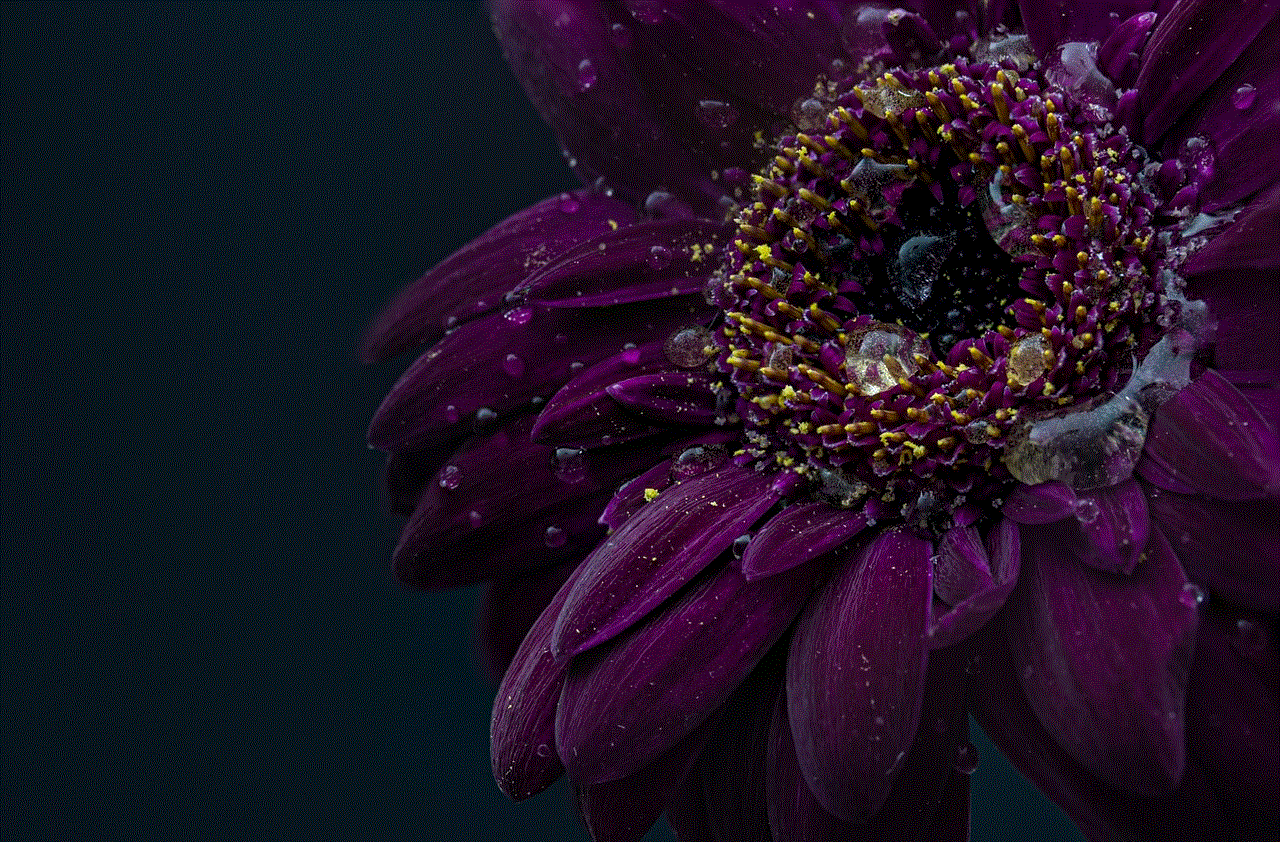
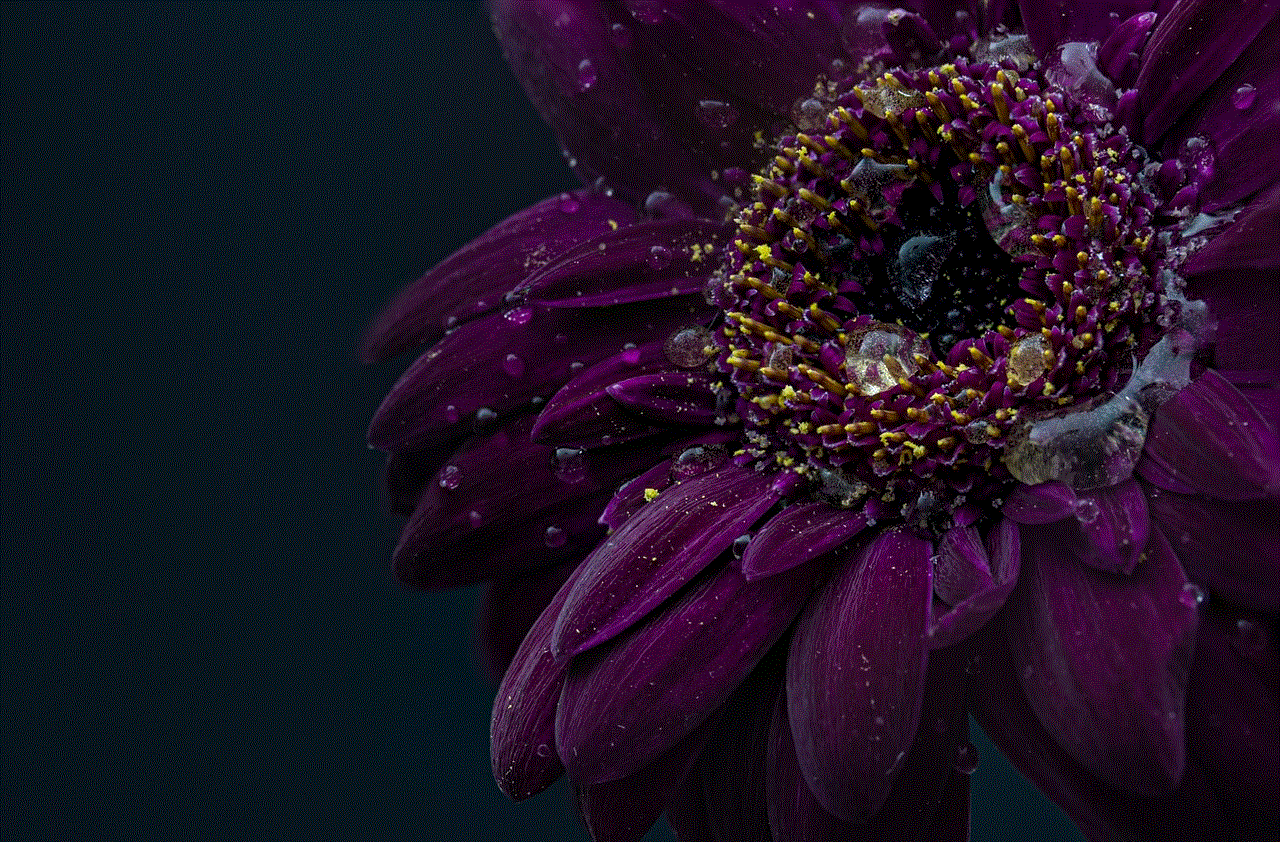
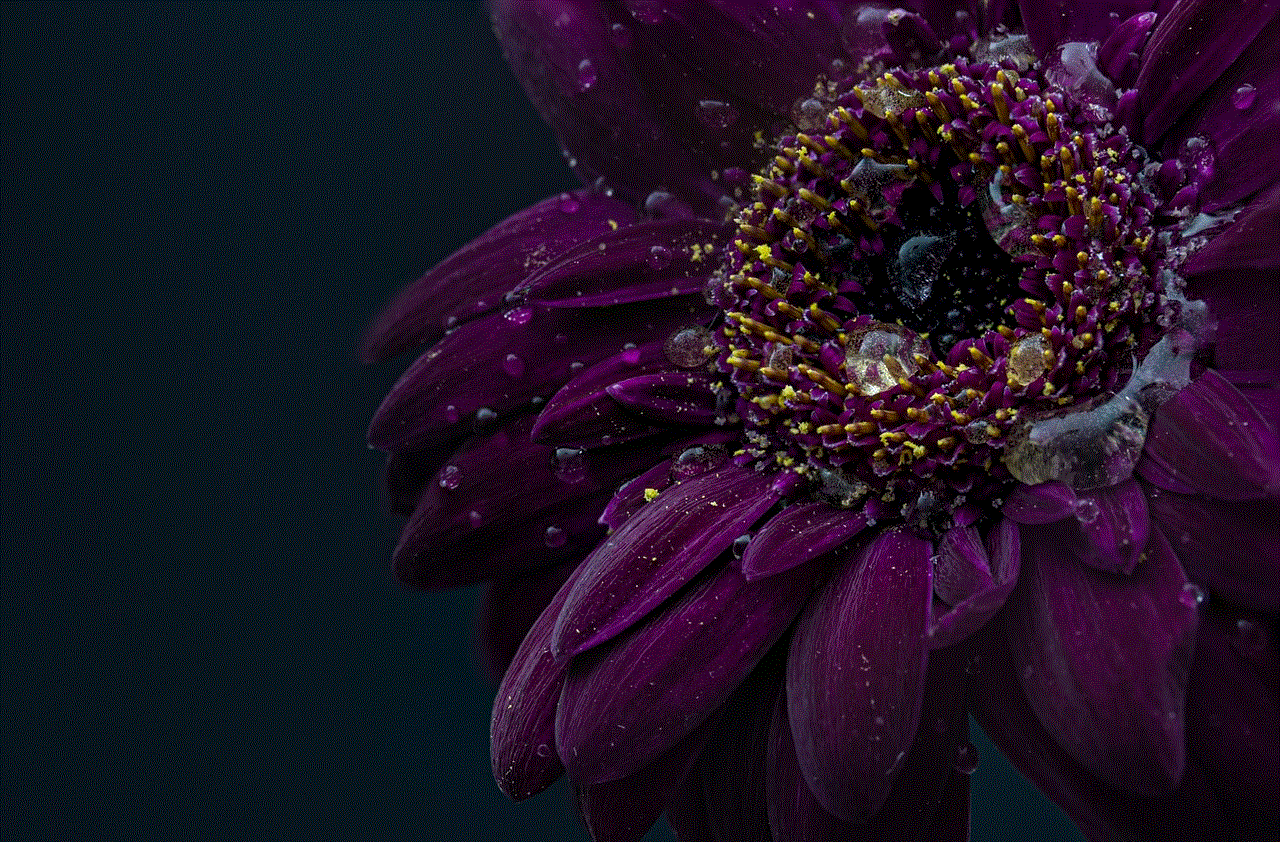
Apart from enabling or disabling location services globally, you can control location settings on an app-by-app basis on your Kindle Fire. This granular control allows you to decide which apps should have access to your device’s location information, ensuring maximum privacy and security.
9. Location-Based Gaming and Augmented Reality
Location settings on the Kindle Fire can enhance your gaming experience by allowing you to engage in location-based games or augmented reality (AR). These games utilize your device’s location to provide an immersive and interactive gaming experience, taking advantage of real-world surroundings.
10. Troubleshooting Location Issues
If you encounter any issues with location services on your Kindle Fire, there are a few troubleshooting steps you can follow. These include ensuring that you have a stable internet connection, enabling location services for specific apps, and updating your device’s software.
11. Conclusion
The location settings on the Kindle Fire offer a range of benefits, from personalized content recommendations to access to location-based services. By understanding how to manage and control these settings, you can make the most out of your Kindle Fire while safeguarding your privacy. Whether you are a bookworm, a gamer, or someone who loves exploring new places, the Kindle Fire’s location settings can significantly enhance your tablet experience.
fastest way to get loot boxes
Title: The Fastest Ways to Obtain Loot Boxes in Video Games
Introduction (Approx. 150 words)
Loot boxes have become a popular feature in modern video games, offering players a chance to obtain in-game items, cosmetics, and various rewards. These randomized treasure troves have become highly sought after, leading gamers to explore the fastest ways to acquire them. In this article, we will delve into various strategies and techniques that can help you maximize your loot box acquisition in video games.
1. Understanding the Game Mechanics (Approx. 200 words)
To efficiently obtain loot boxes, it is crucial to understand the game mechanics and the specific rules surrounding loot box drops. Familiarize yourself with how the loot box system operates in the game you are playing. Some games may offer daily login bonuses or rewards for completing certain tasks, while others may require you to reach specific milestones, such as leveling up or completing challenging quests. Understanding these mechanics will allow you to plan your gameplay and maximize your loot box rewards.
2. Capitalize on Events and Seasonal Content (Approx. 250 words)
Many video games introduce special events and seasonal content that offer increased opportunities to obtain loot boxes. These events often provide bonus rewards or unique loot boxes that are only available for a limited time. Keep an eye out for these events and participate actively to earn additional loot boxes. Additionally, some games offer holiday-themed loot boxes during festive periods, providing an excellent chance to acquire rare and exclusive items.
3. In-Game Purchases and Microtransactions (Approx. 250 words)
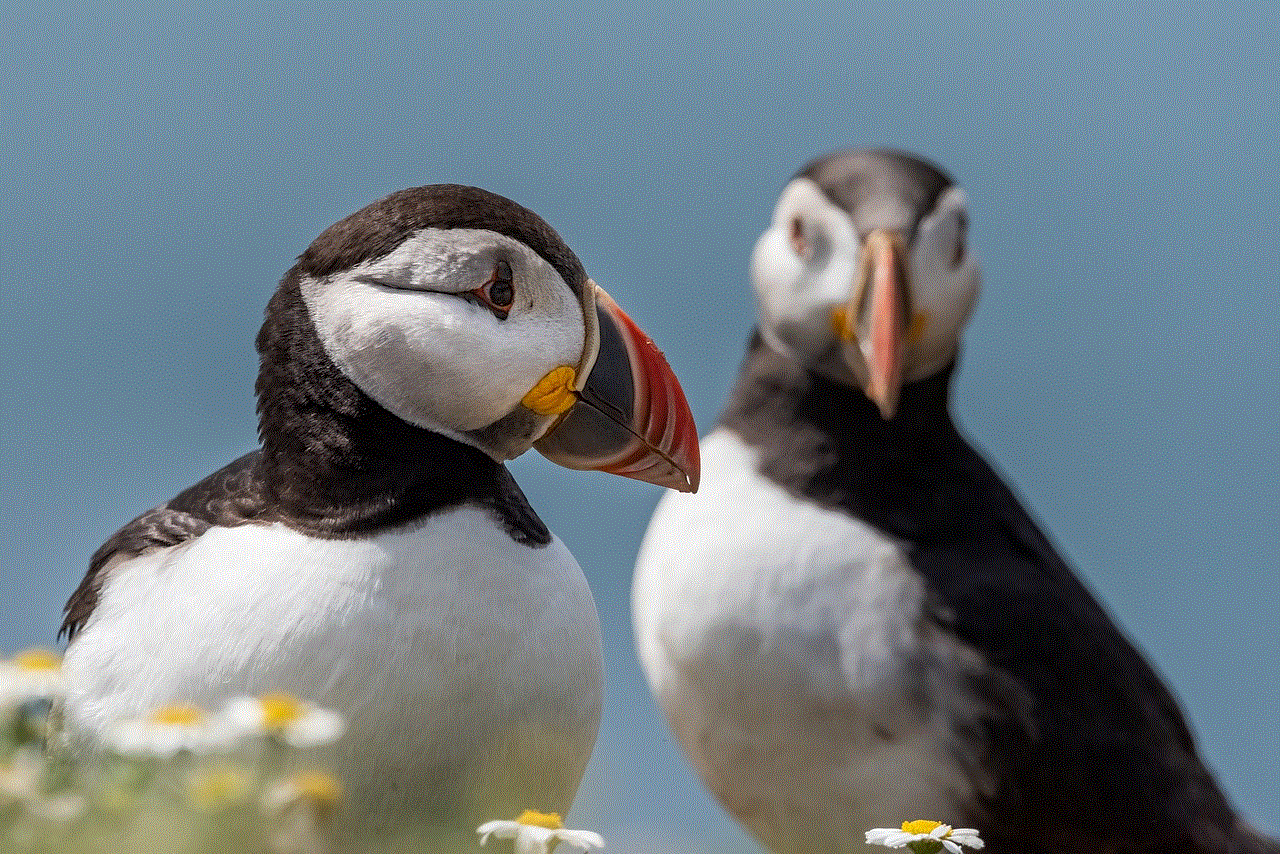
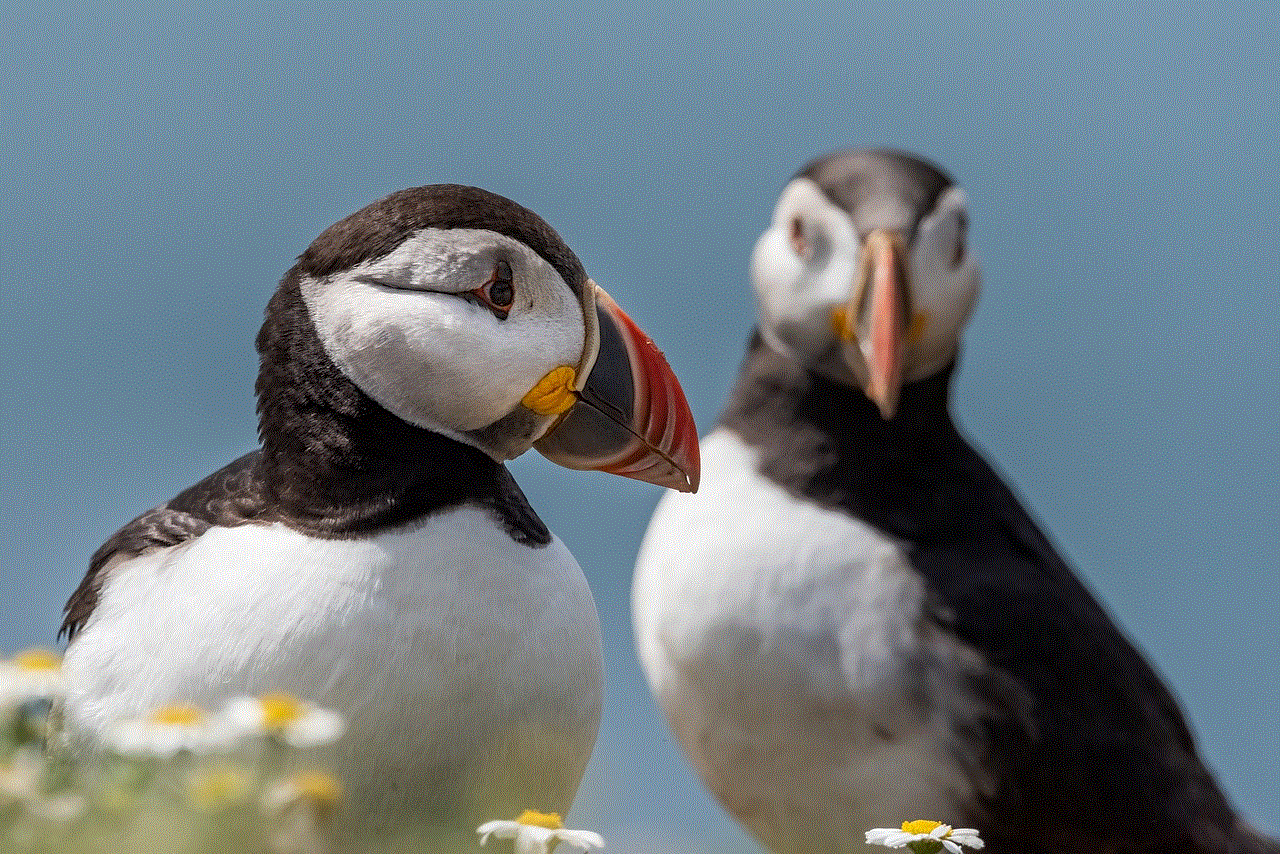
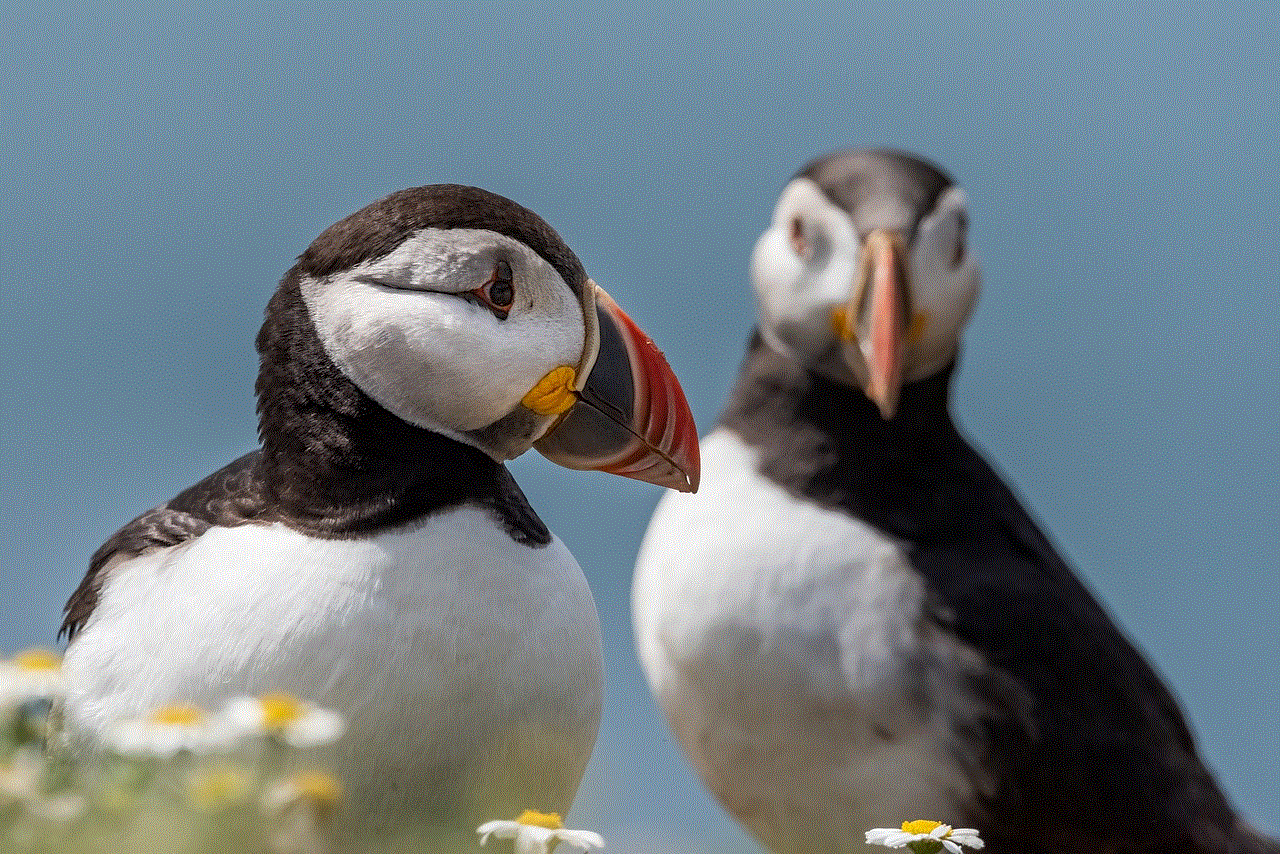
While not the most ideal method for obtaining loot boxes, some games allow players to purchase them directly using real money. If you are willing to invest financially, this can be a quick way to acquire loot boxes. However, it is essential to exercise caution and avoid overspending on microtransactions. Set a budget and resist the temptation to go overboard, as the randomized nature of loot boxes means you may not always receive what you desire.
4. Participate in Multiplayer Modes (Approx. 200 words)
Many video games offer multiplayer modes that reward players with loot boxes for their participation. Engaging in multiplayer matches, tournaments, or cooperative gameplay can provide additional avenues for acquiring loot boxes. Some games even offer bonuses for winning matches, performing well, or achieving specific objectives, thus incentivizing players to participate actively in multiplayer modes.
5. Utilize Daily Quests and Challenges (Approx. 250 words)
Numerous video games include daily quests or challenges that grant loot boxes upon completion. These tasks often range from simple objectives like logging in daily or playing a specific number of matches, to more complex challenges that require skill and dedication. By regularly completing these daily quests and challenges, you can accumulate loot boxes consistently over time.
6. Leveling Up and Progression Systems (Approx. 200 words)
Many video games incorporate leveling up and progression systems that offer loot boxes as rewards for reaching specific milestones. By actively playing the game and progressing through its levels, you can unlock loot boxes at predetermined intervals. Focus on completing various in-game objectives, such as completing campaigns, winning matches, or fulfilling specific criteria, to expedite your leveling up process and earn more loot boxes.
7. Utilize Game-Specific Websites and Communities (Approx. 200 words)
Game-specific websites and communities can provide valuable information and strategies for obtaining loot boxes efficiently. These platforms often share tips and tricks on how to optimize your gameplay and maximize loot box acquisition. Engage with fellow players, join discussions, and stay up to date with the latest news and updates related to loot box availability or promotional events.
8. Explore Third-Party Websites and Giveaways (Approx. 250 words)
Occasionally, third-party websites or social media giveaways may offer opportunities to obtain free loot boxes. Keep an eye out for legitimate and trustworthy platforms that offer such giveaways. Participating in these events can potentially reward you with additional loot boxes without any direct financial investment.
9. Trade or Exchange In-Game Items (Approx. 200 words)
In some games, players have the option to trade or exchange in-game items with others. Utilize these trading systems to acquire loot boxes by offering items you possess in exchange for them. Engaging in player-to-player exchanges can be an enjoyable way to diversify your in-game inventory while also securing additional loot boxes.
10. Patience and Persistence (Approx. 200 words)
Lastly, it is essential to remember that obtaining loot boxes is often a matter of patience and persistence. Randomized drops mean that you may not get the items you desire immediately. However, by consistently participating in the various methods mentioned above and staying determined, you will eventually accumulate a significant number of loot boxes.
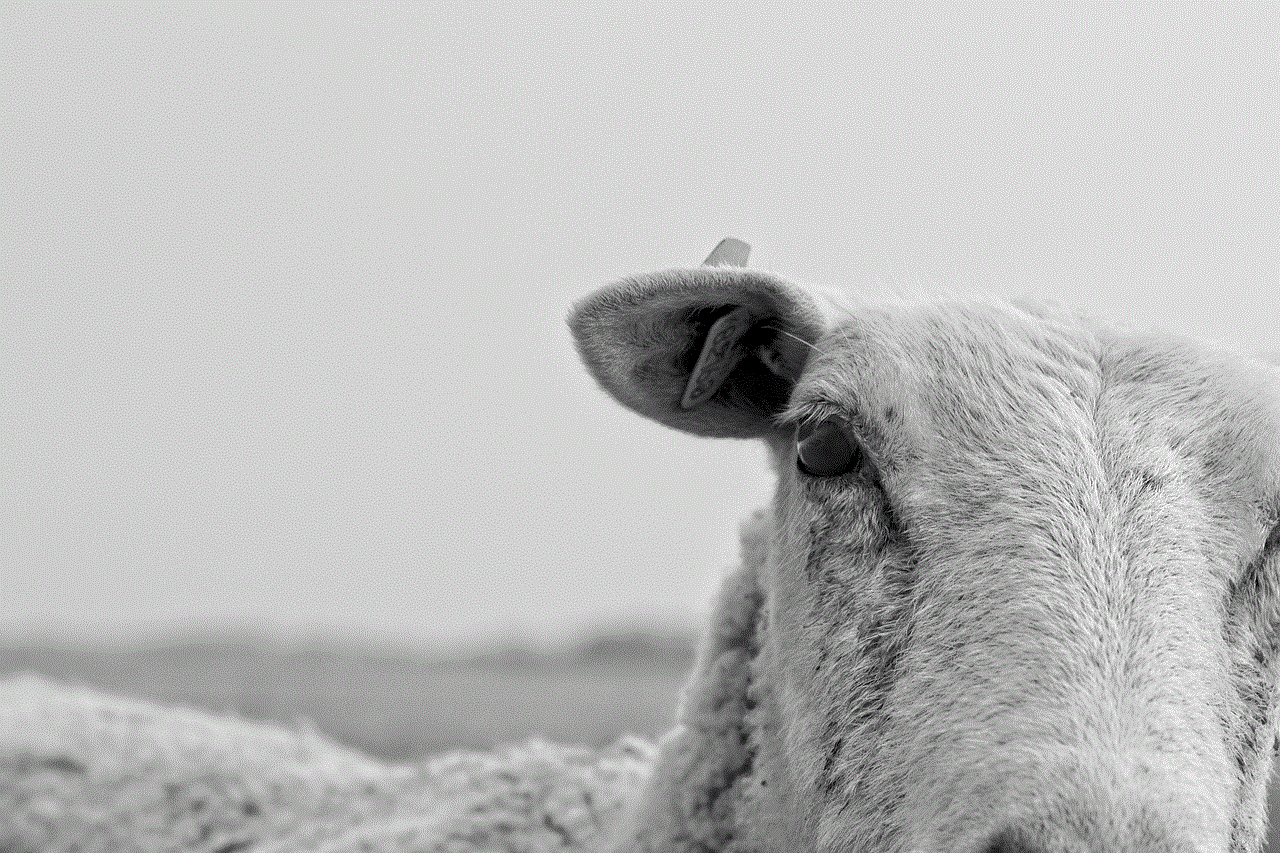
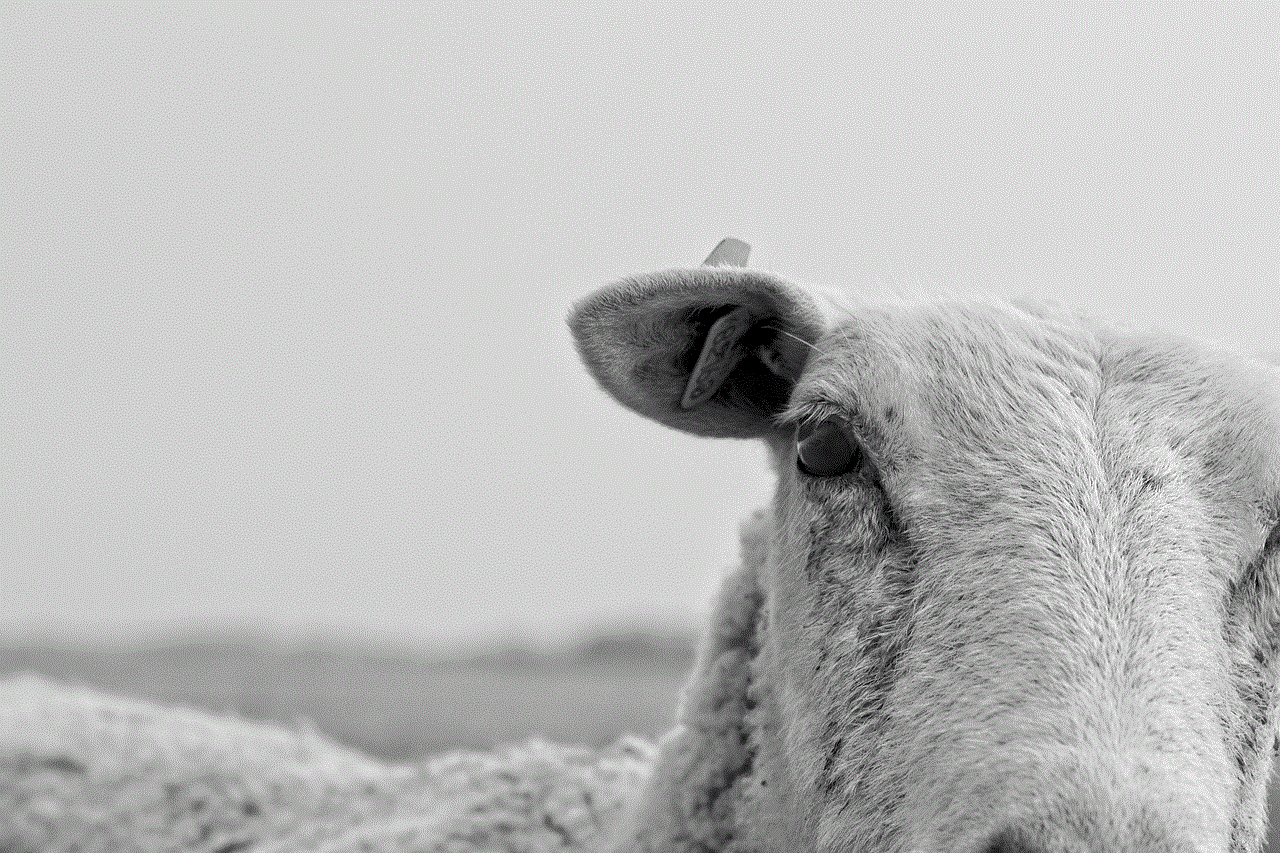
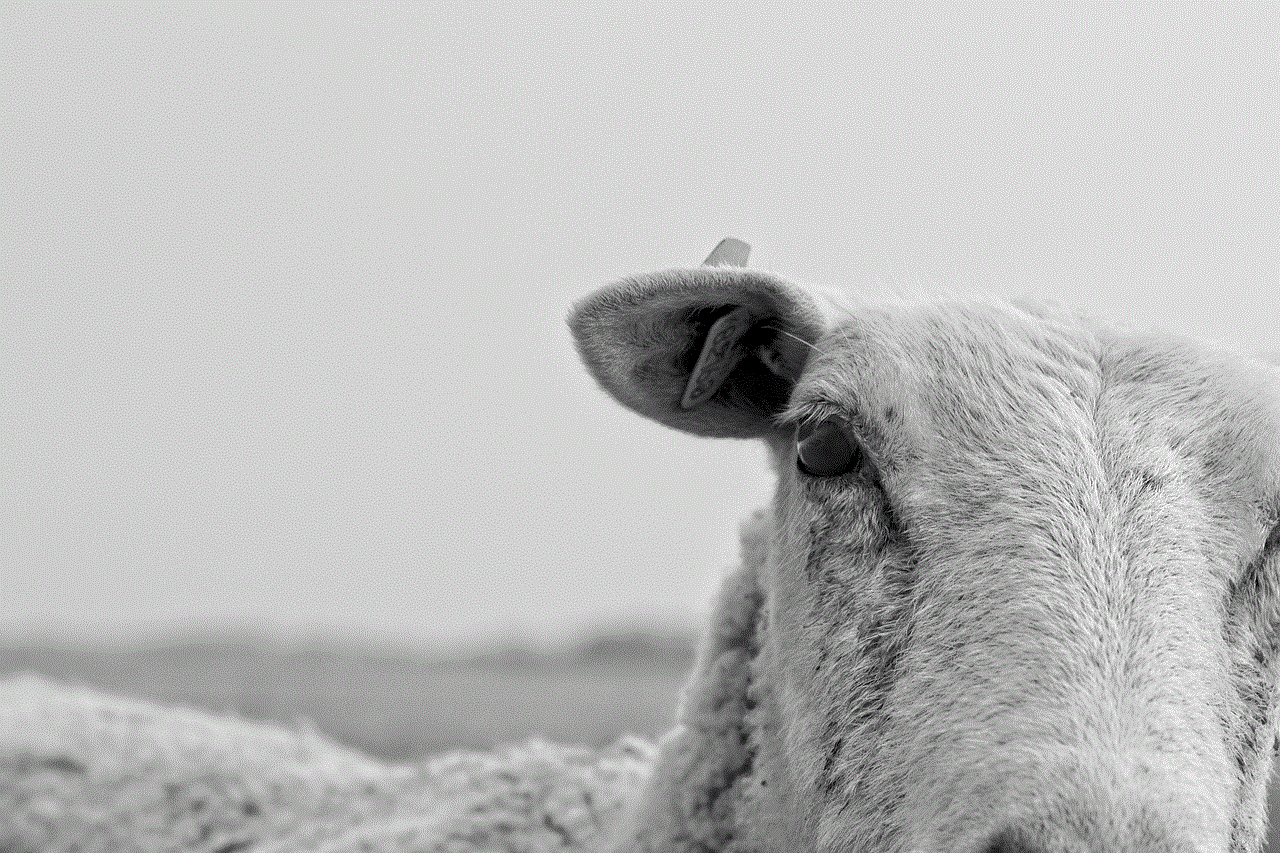
Conclusion (Approx. 150 words)
Acquiring loot boxes in video games can be an exciting aspect of gameplay, providing players with a chance to obtain valuable in-game items and rewards. By understanding game mechanics, capitalizing on events, utilizing in-game purchases, participating in multiplayer modes, completing daily quests, leveling up, engaging with game-specific websites, exploring third-party platforms, trading in-game items, and maintaining patience and persistence, you can maximize your loot box acquisition. Remember to always enjoy the game first and foremost, and be mindful of any potential negative impacts excessive loot box chasing may have on your overall gaming experience.